Having trouble connecting to the internet with your eSIM? Don’t worry—we’ll guide you through the steps needed to get back online.
 How to check your eSIM status:
How to check your eSIM status: On the WonderConnect mobile app
On the WonderConnect mobile app On the web account
On the web account Top-ups activate automatically after purchase, so you’ll be reconnected right away!
Top-ups activate automatically after purchase, so you’ll be reconnected right away!For iPhone:
Open Settings, then go to Mobile Service.
Look for an eSIM listed under your SIMs.
If there’s an eSIM with "No number," it means your travel eSIM has already been installed. If you see your eSIM, you can now go to Step 2.
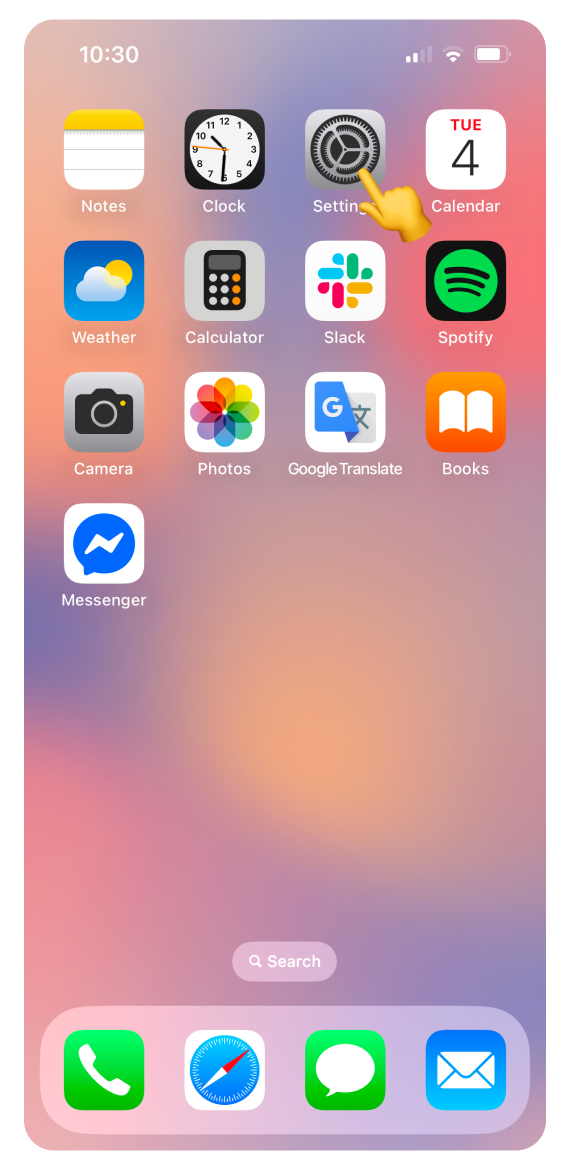
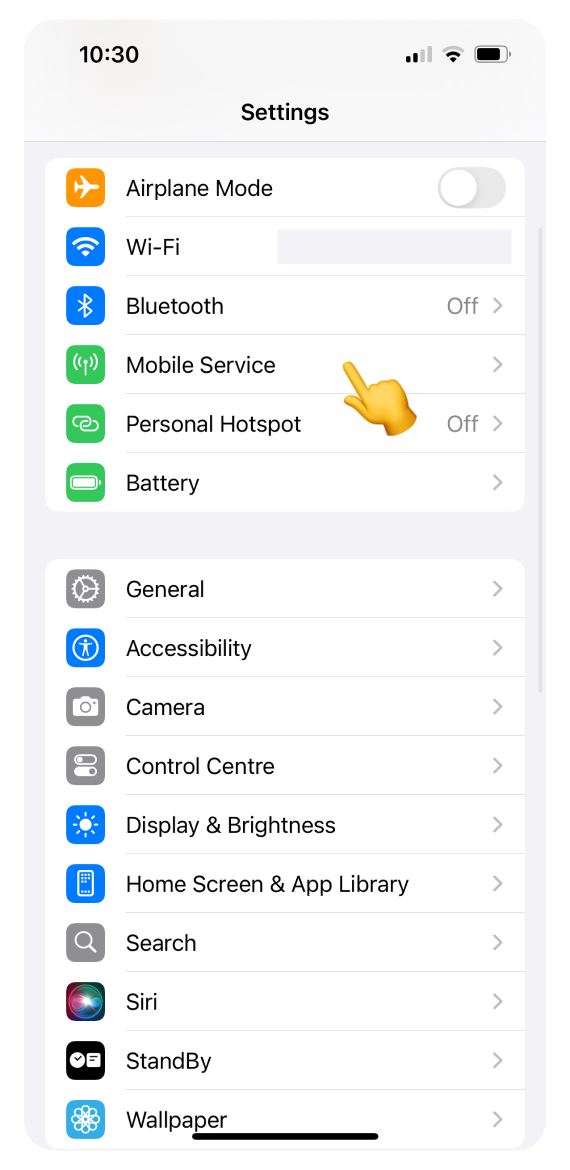
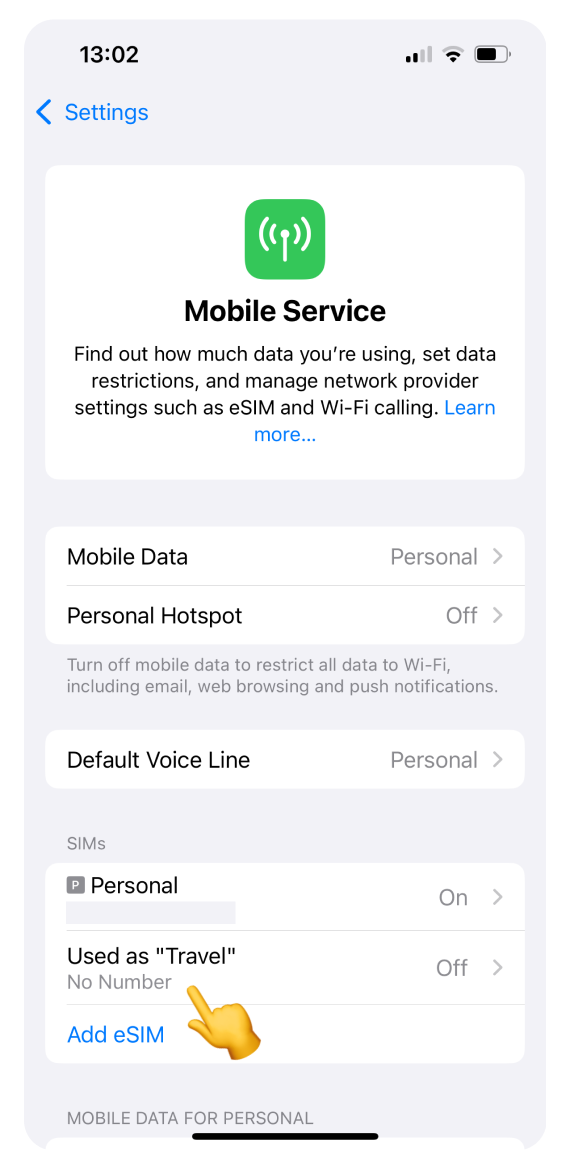
If you don’t see an eSIM, follow the appropriate installation guide:
For Google Pixel:
Open Settings, then go to Network & internet.
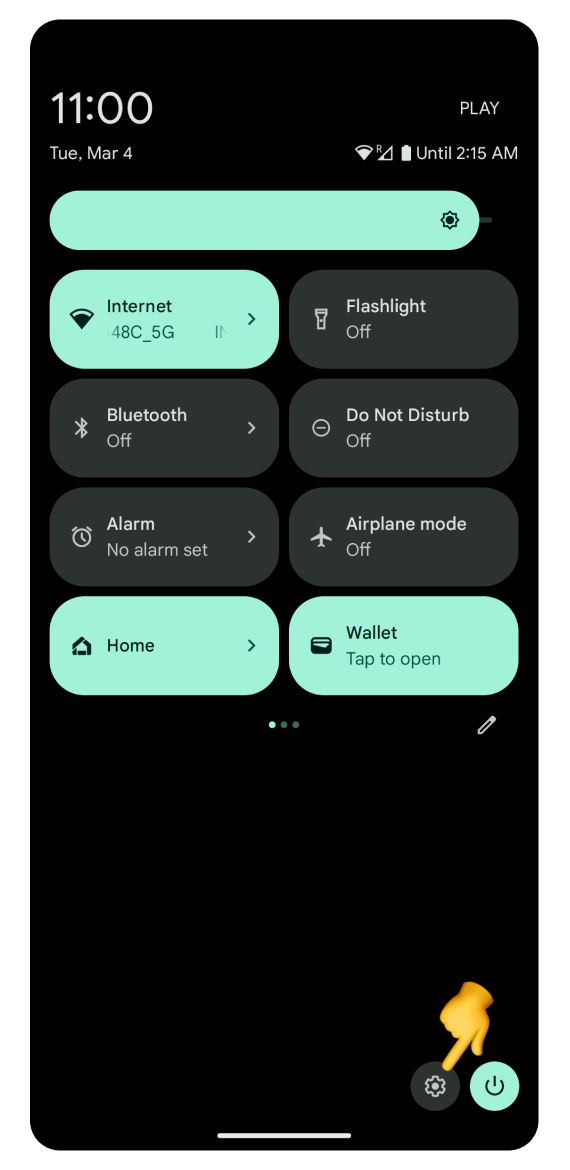
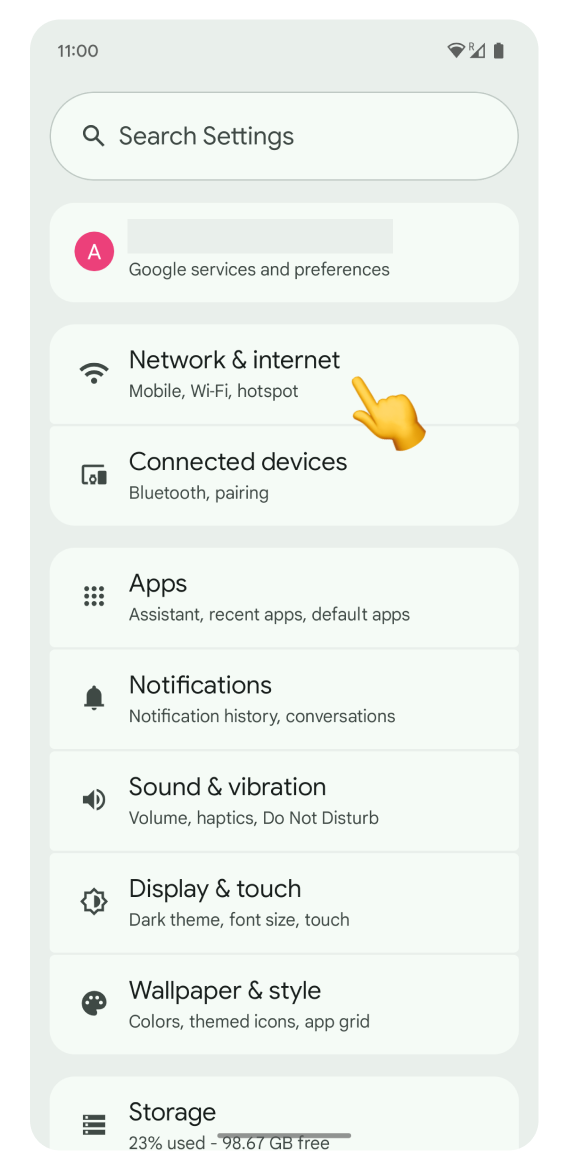
Tap SIMs and check if an eSIM is listed. It will likely have a card icon with an arrow next to it. If you see your eSIM, you can now go to Step 2.
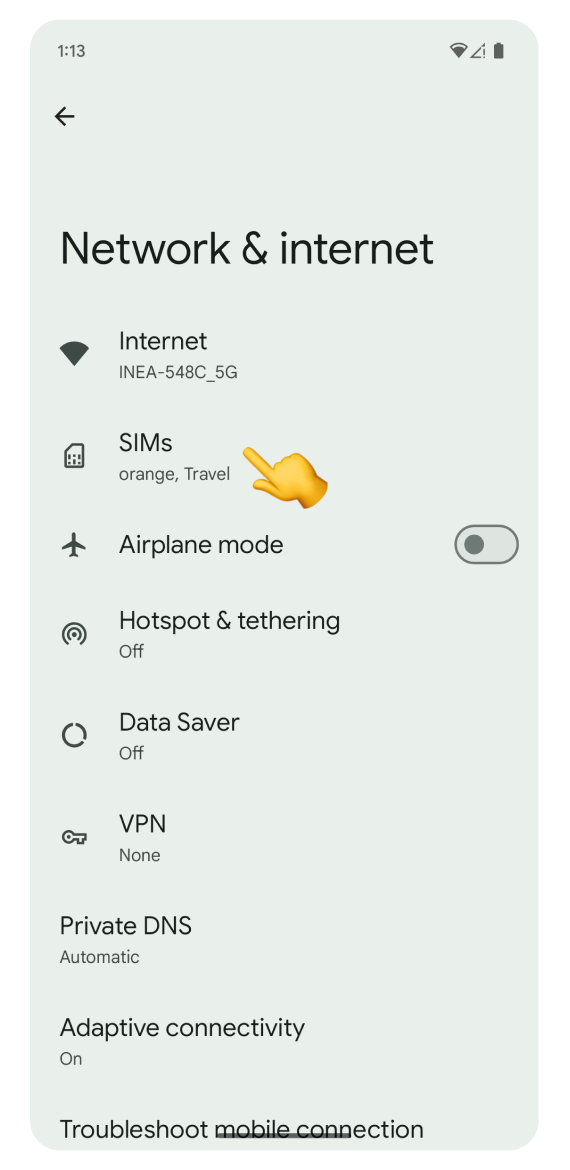
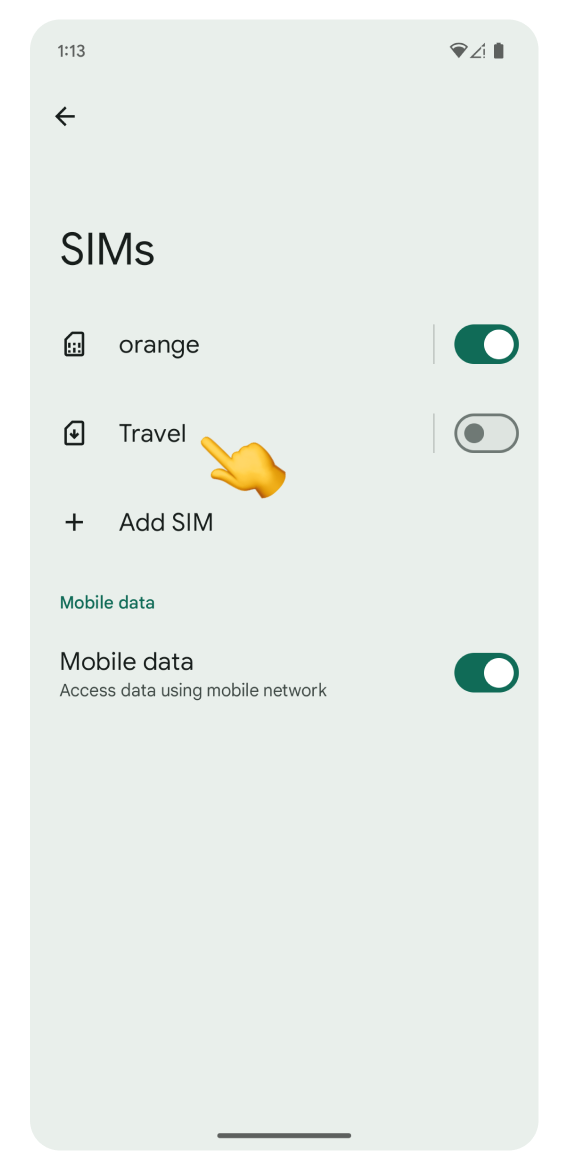
If you don’t see an eSIM, follow the appropriate installation guide:
For Samsung and other Android devices:
Open Settings, then go to Connections.
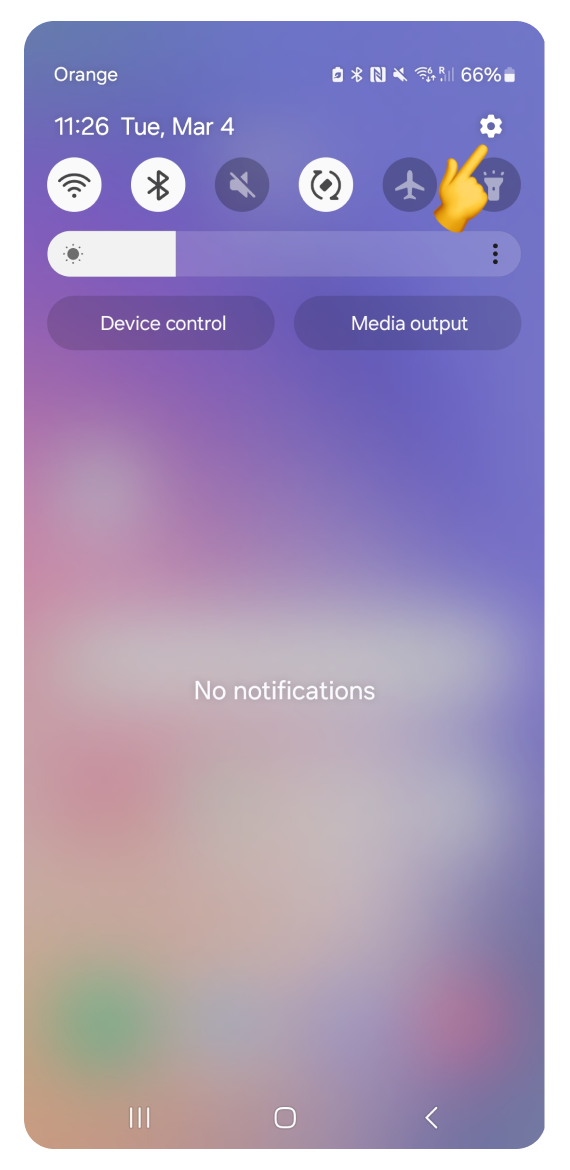
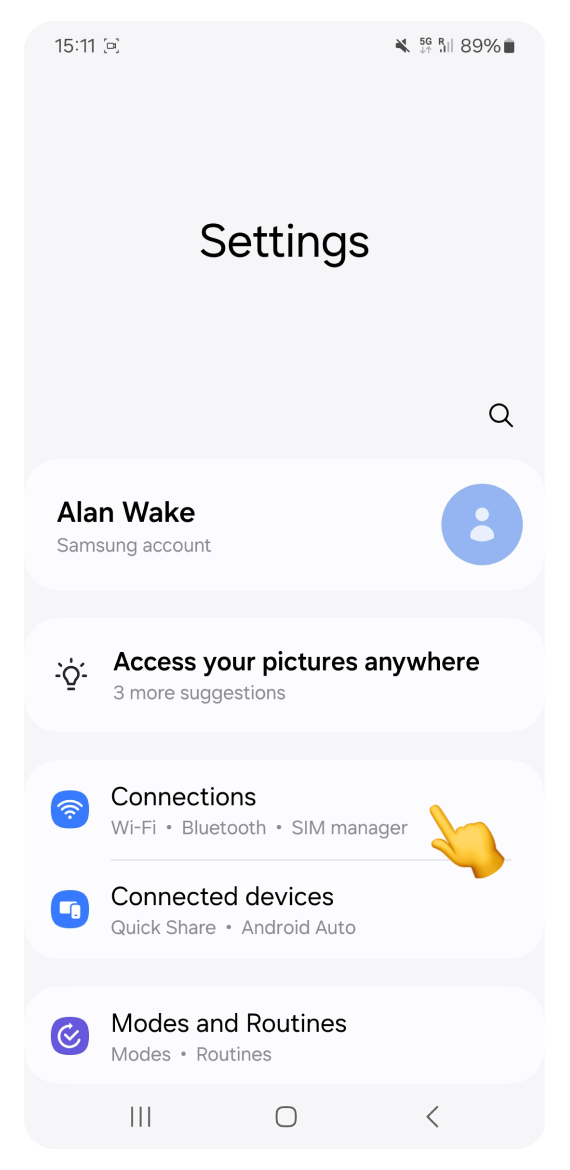
Tap SIM Manager.
If your eSIM is installed, it will be listed in its category. You can now go to Step 2.
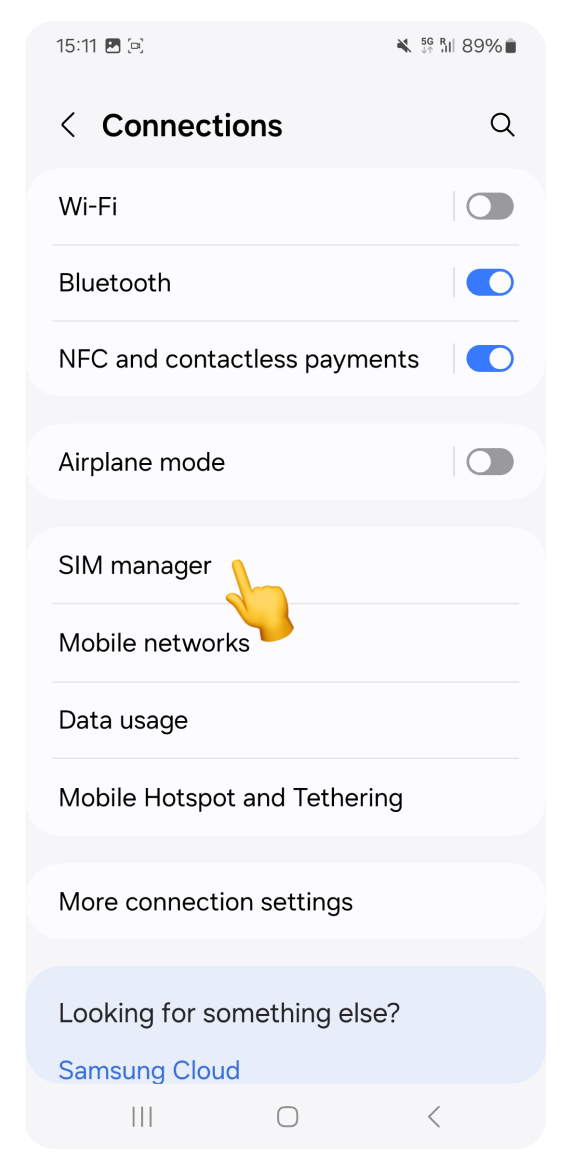
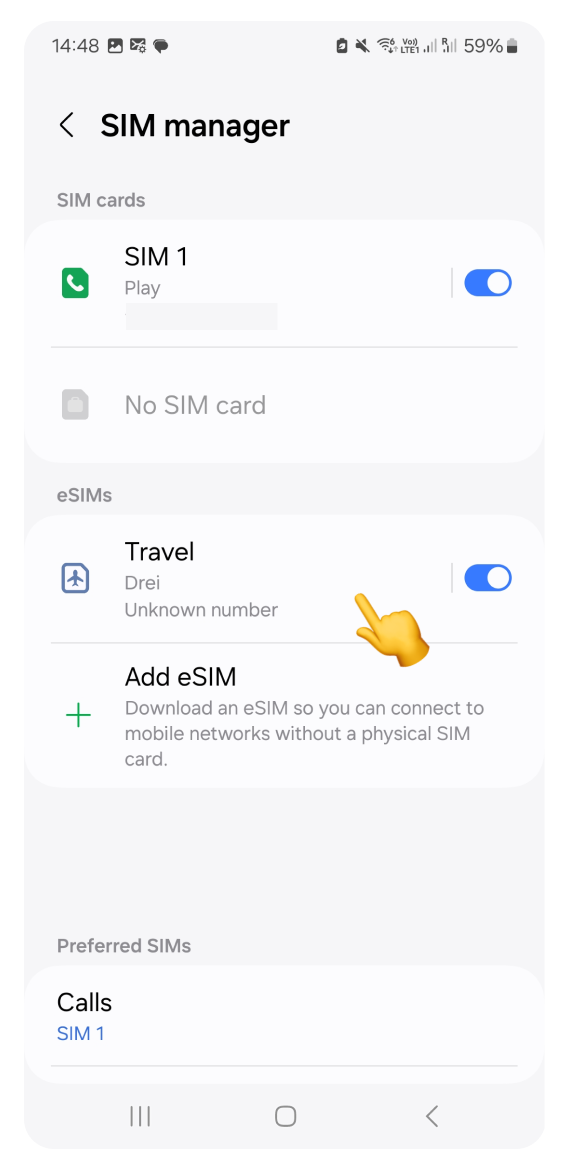
If you don’t see an eSIM, follow the appropriate installation guide:
For iPhone:
Open Settings, then go to Mobile Service.
Check if your eSIM line is ON.
Make sure it is selected for Mobile Data.
Tap your eSIM and check if Data Roaming is ON.
For a detailed explanation, follow the Activation guide for iPhone.
For Google Pixel:
Open Settings, go to Network & internet, and tap SIMs.
Make sure your eSIM is ON.
Check if your eSIM is selected for Mobile data.
Tap your eSIM and check if Data Roaming is ON.
For a detailed explanation, follow the Activation guide for Google Pixel.
For Samsung or other Android devices:
Open Settings, go to Connections and tap SIM Manager.
Make sure your eSIM is ON.
Check if your eSIM is selected for Mobile data.
Tap your eSIM and check if Data Roaming is ON.
For a detailed explanation, follow the Activation guide for Samsung.
Each eSIM works only in specific areas - either in a single country or across multiple countries (for regional or global plans). Make sure you are using your eSIM in the destination you bought it for.
Log in to the account you used to purchase your eSIM.
 On the WonderConnect mobile app
On the WonderConnect mobile app
Tap the Details button on the home screen.
 On the web account
On the web account
Go to Account
Click the Details button on your eSIM view.
If you bought a single-country plan:
In the eSIM details, you will see "Works only in:" followed by the country name where the eSIM is valid.
If you bought a regional or global plan:
In the eSIM details, you will see "Coverage" with the number of countries where the eSIM works.
Tap the Coverage row to view the full list of included countries.
We partner with specific mobile networks in each country. To ensure a stable connection, make sure your device is connected to one of the supported carriers for your eSIM.
Log in to the account you used to purchase your eSIM.
 On the WonderConnect mobile app
On the WonderConnect mobile app
Tap the Details button on the home screen.
 On the web account
On the web account
Go to Account.
Click the Details button on your eSIM view.
 Look for: "Maximum speed …, offered by … operators"
Look for: "Maximum speed …, offered by … operators"
Tap to see the list of all supported network names and the maximum speeds they provide.
For iPhone:
Open Settings and go to Mobile Service.
Tap your eSIM.
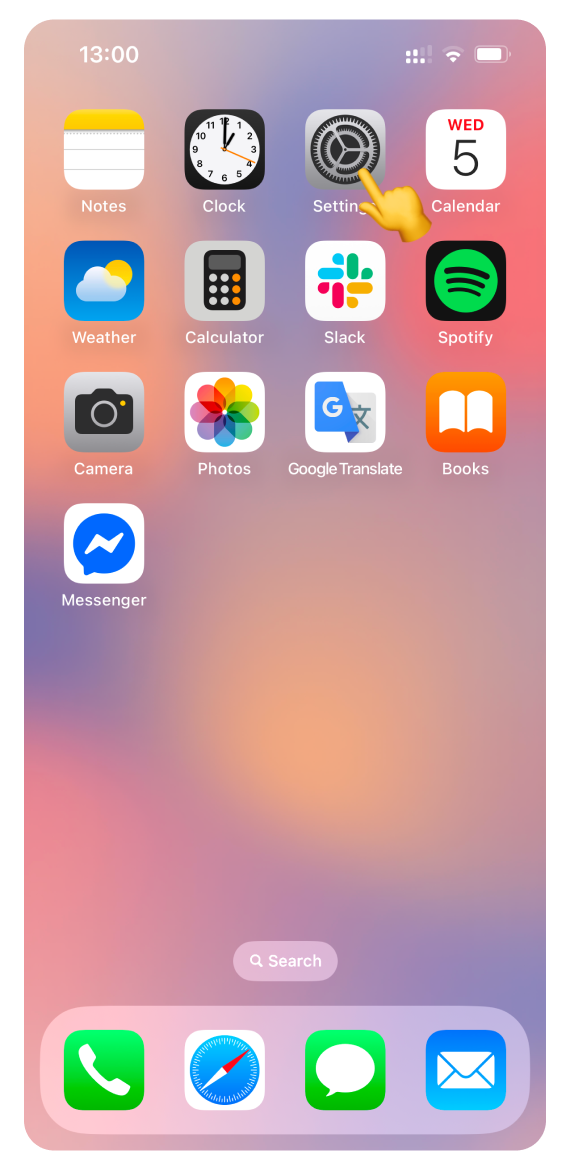
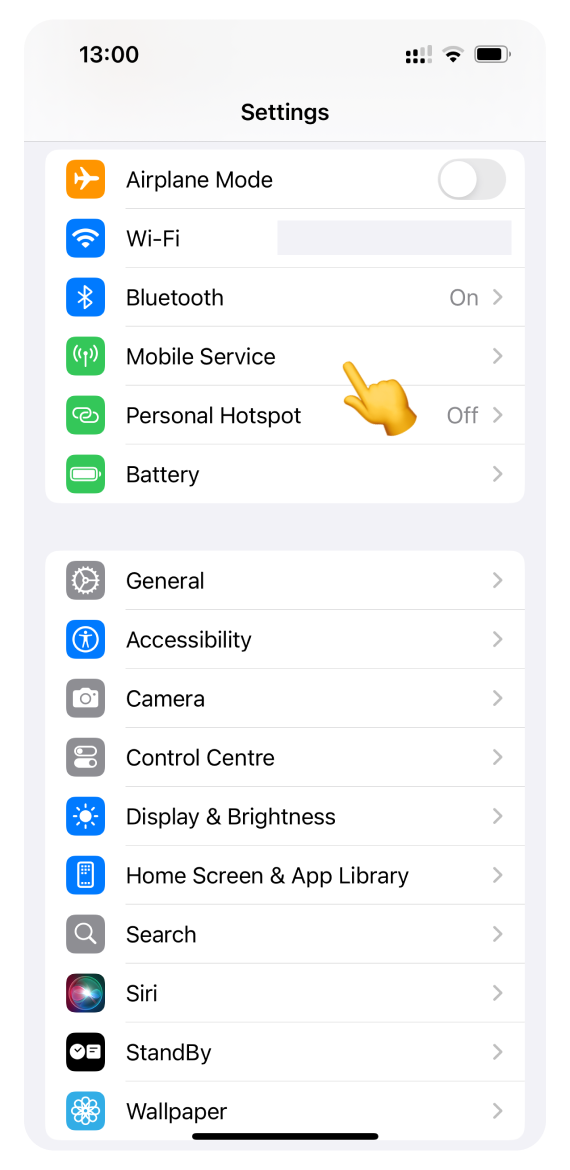
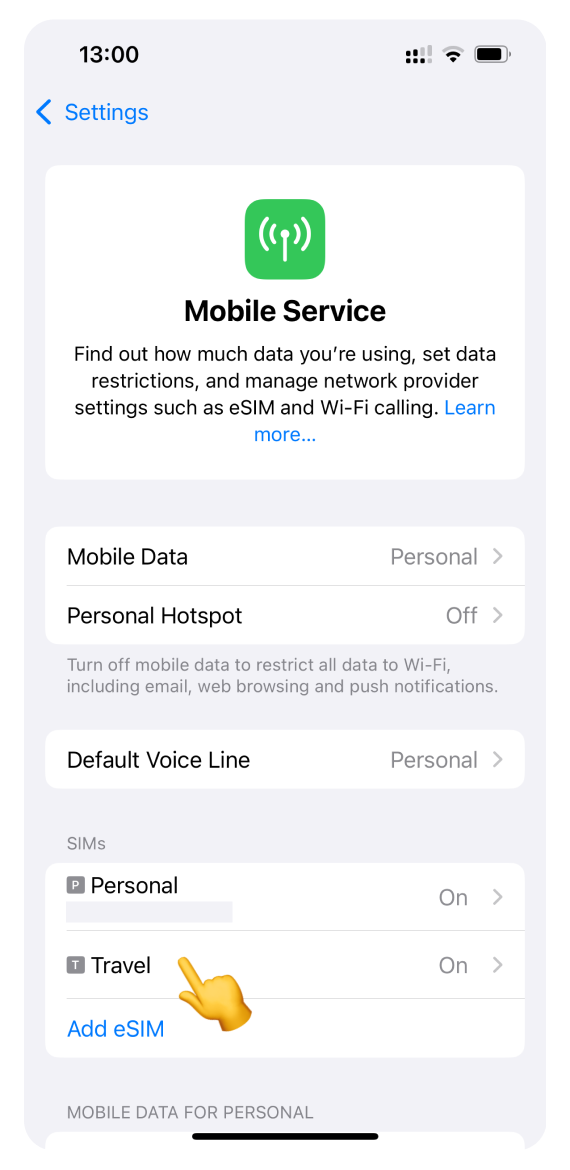
Check if one of the supported networks is displayed in Network Selection.
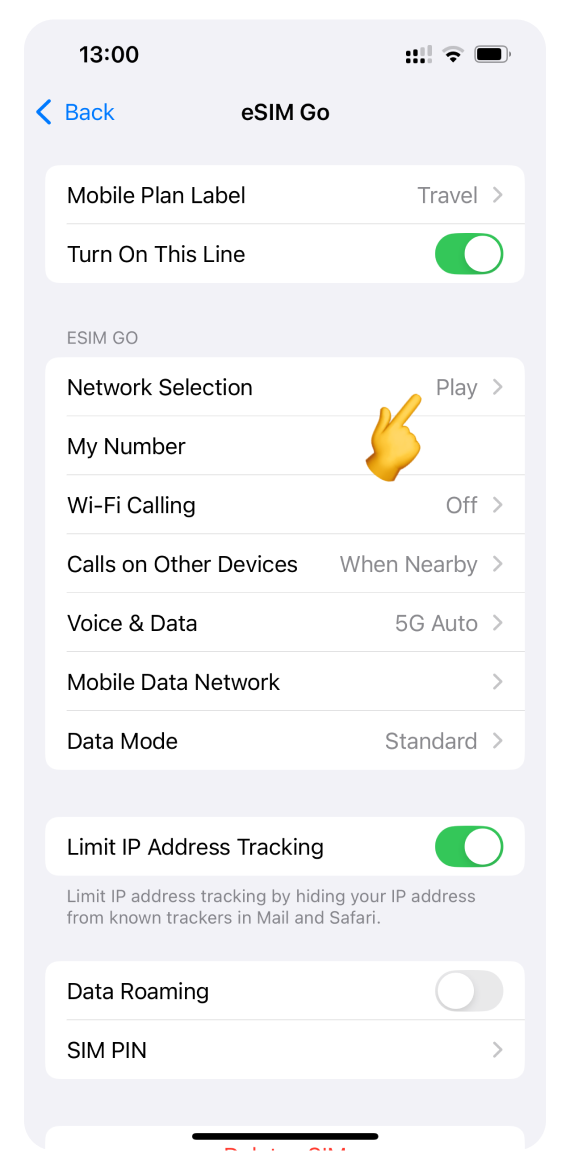
If you are not connected to a supported network or have a weak signal, follow the Manual network selection instructions in Step 5.
For Google Pixel:
Open Settings and go to Network & internet.
Tap SIMs.
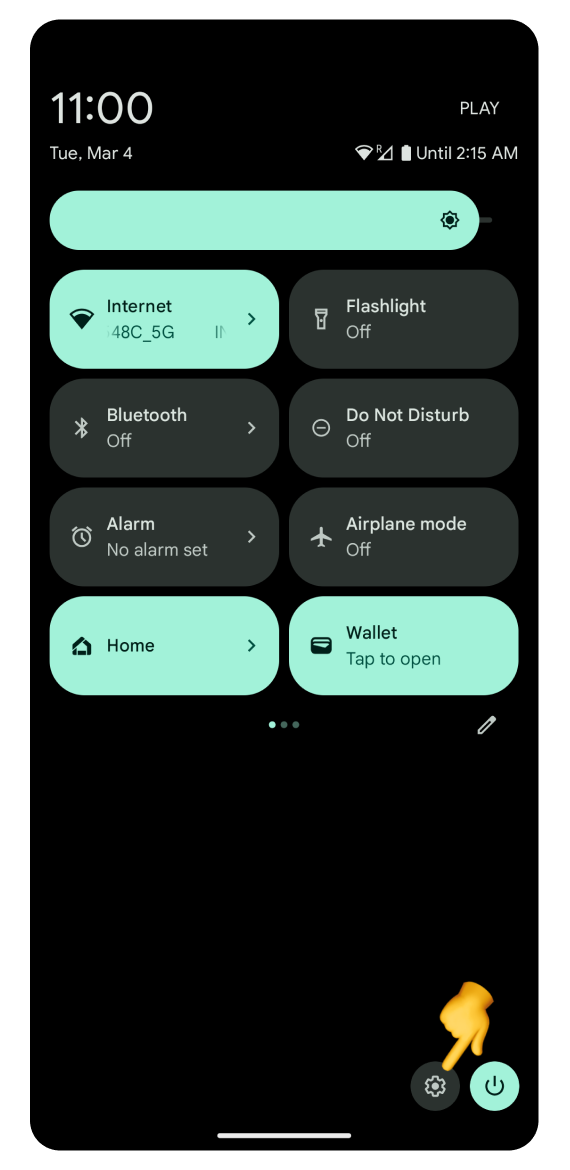
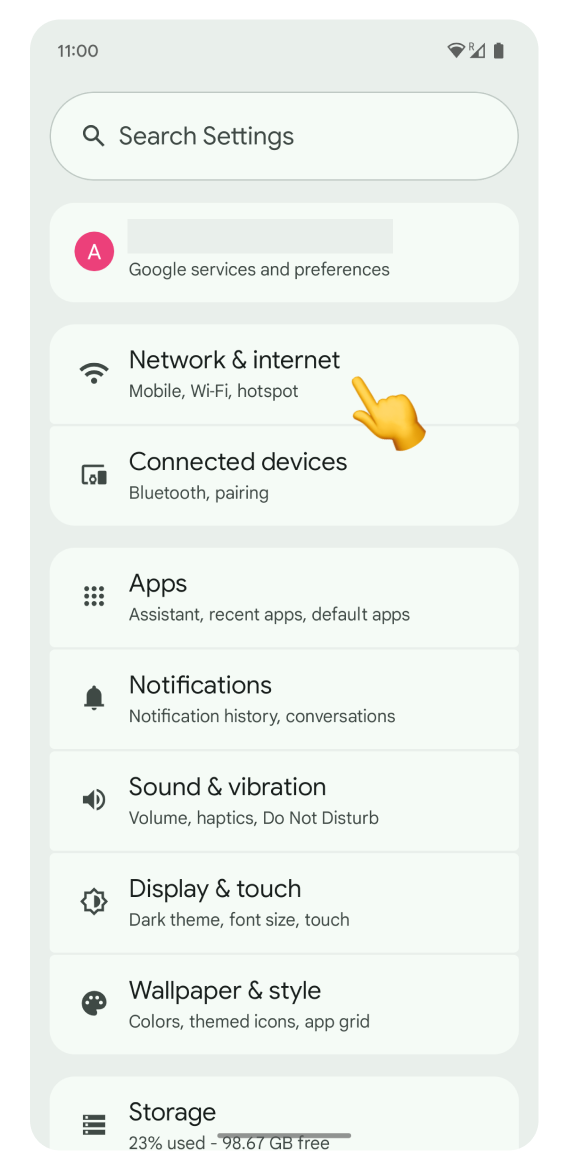
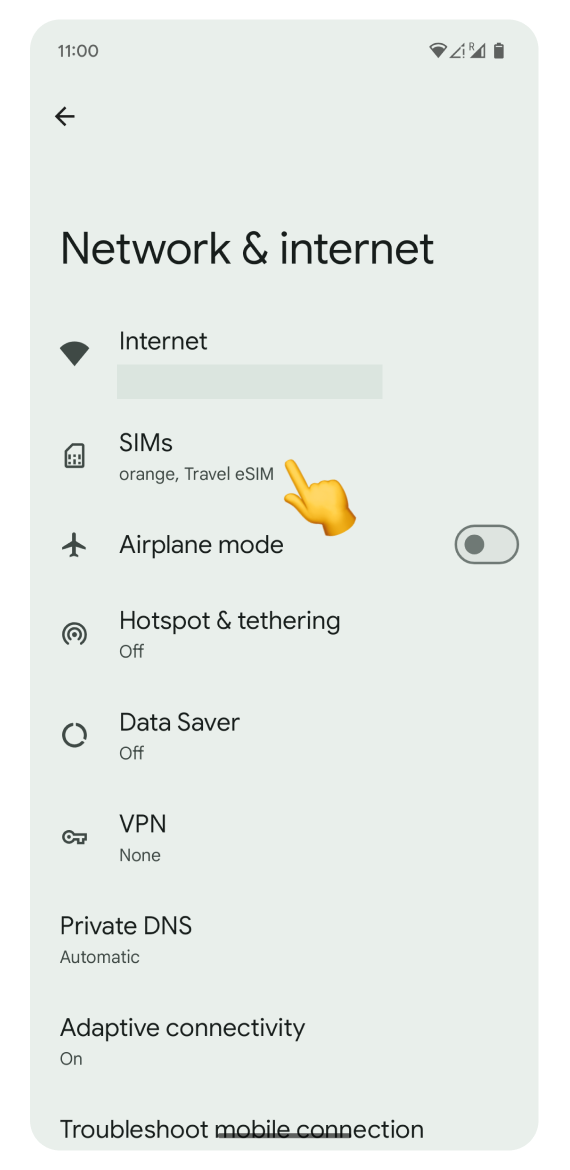
Tap your eSIM.
Check if one of the supported networks is displayed under Mobile Network.
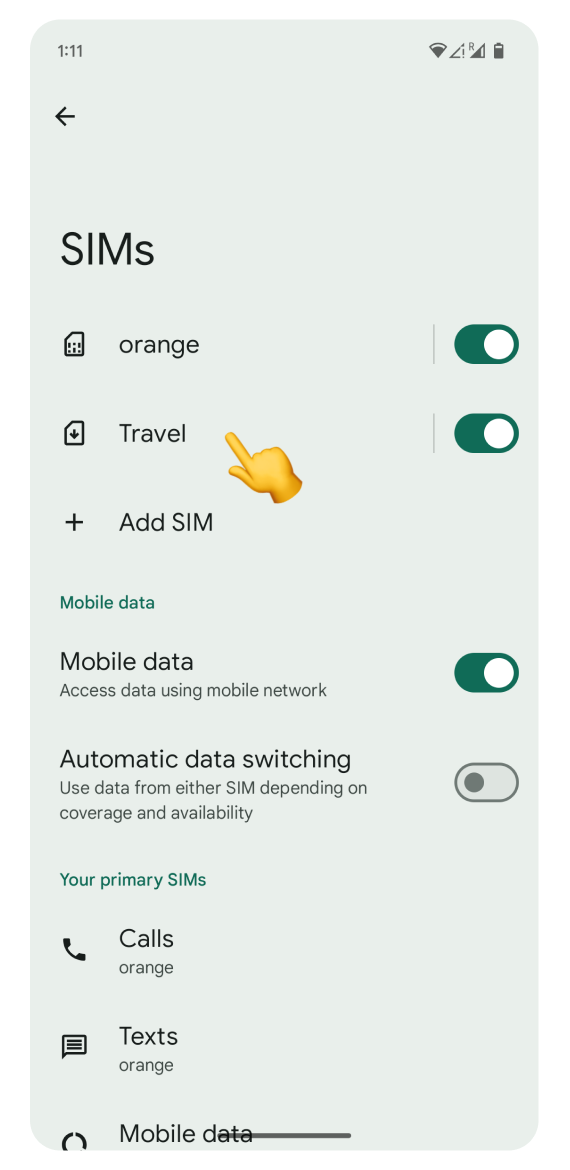
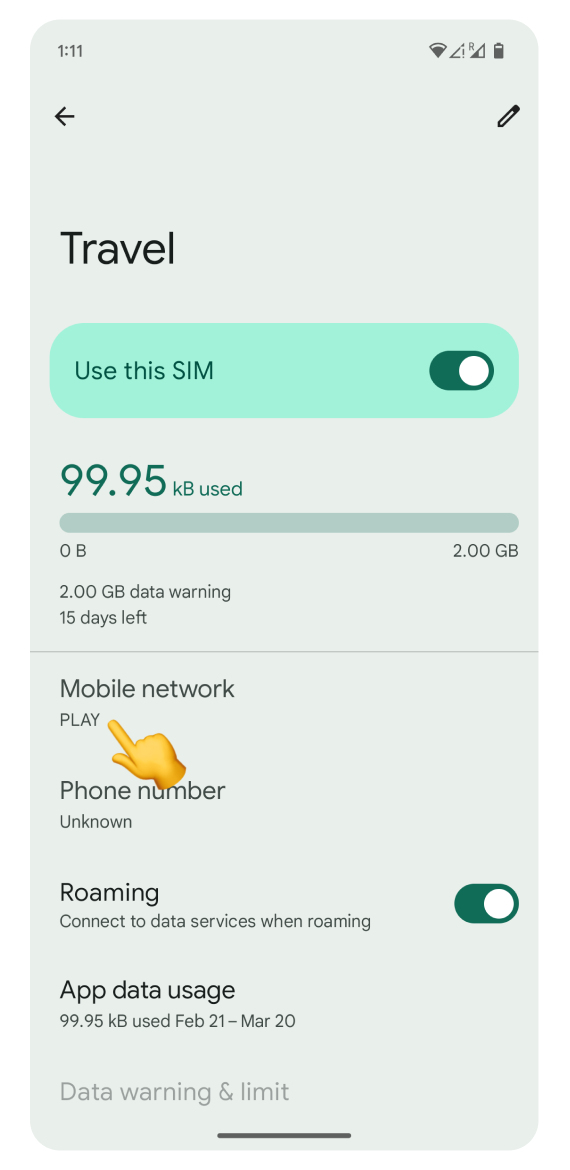
If you are not connected to a supported network or have a weak signal, follow the Manual network selection instructions in Step 5.
For Samsung or other Android devices:
Check the network name in the status bar.
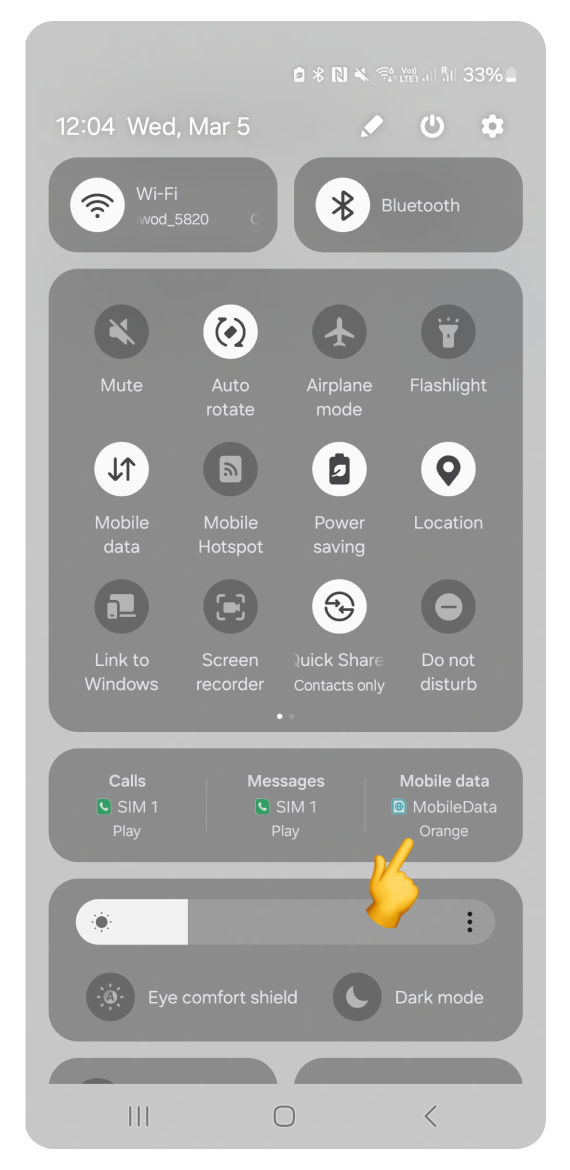
If you are not connected to a supported network or have a weak signal, follow the Manual network selection instructions in Step 5.
If you're not connected to any network or you are experiencing a poor connection, you can manually select a supported network.
For iPhone:
Open Settings and go to Mobile Service.
Tap your eSIM.
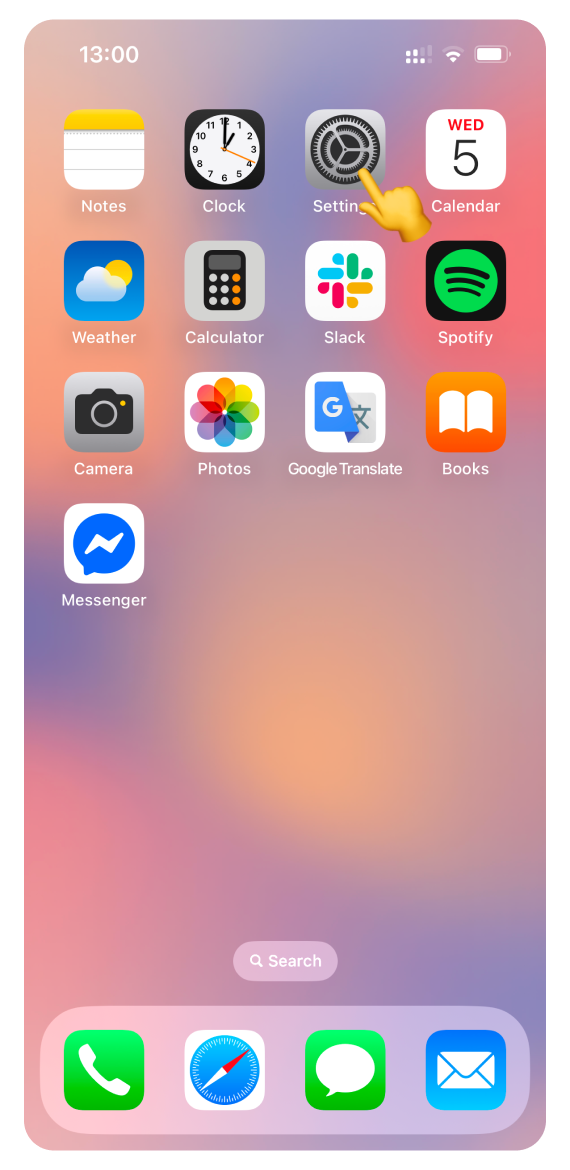
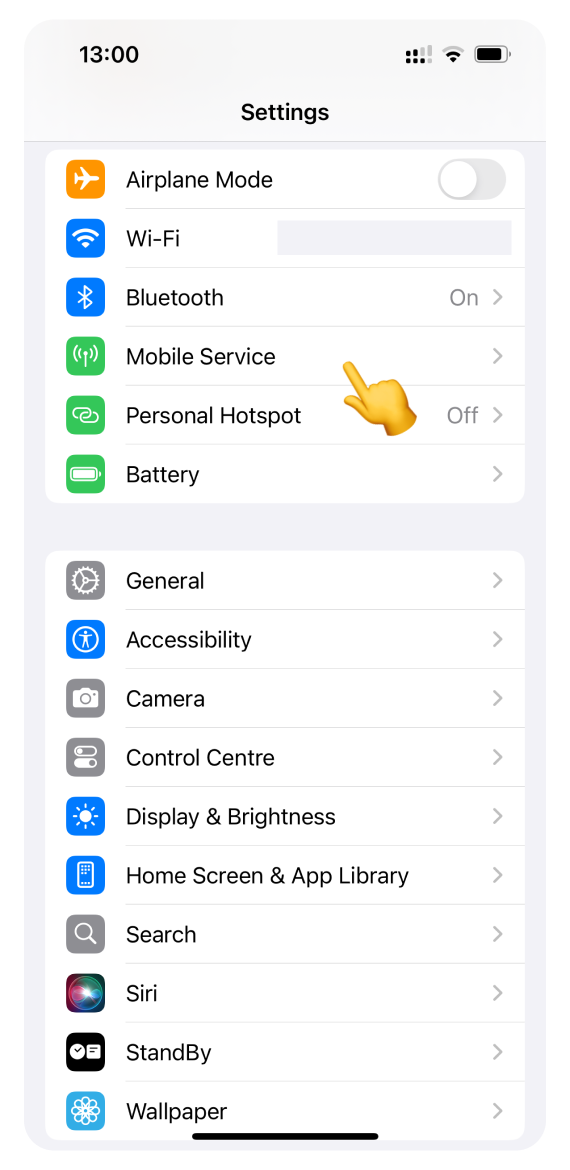
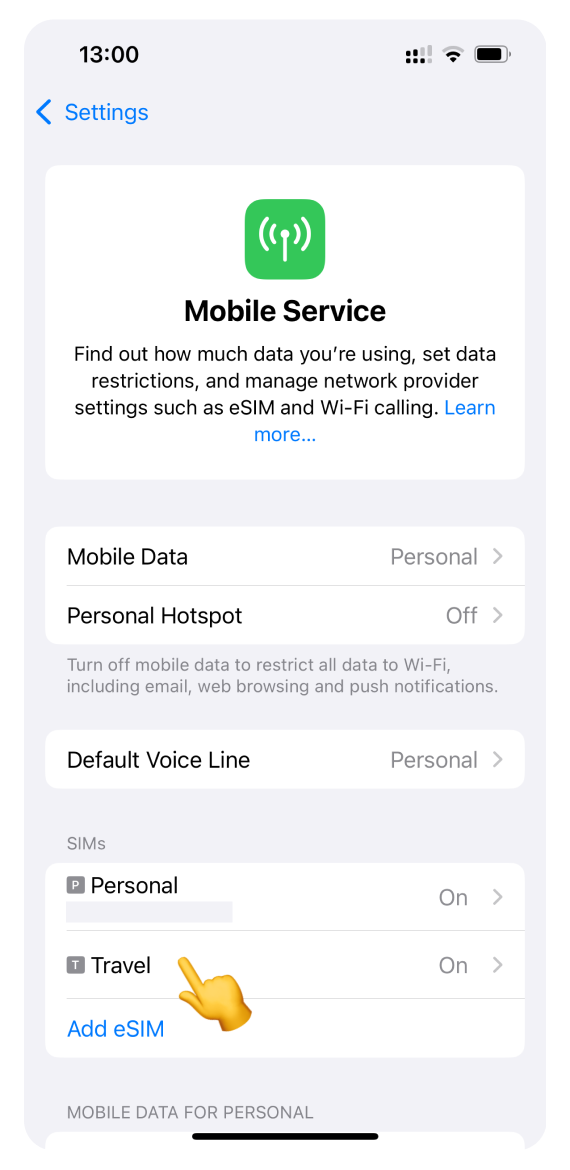
Open Network Selection.
Turn off Automatic selection.
Wait for the list of available networks to appear. This can take several minutes.
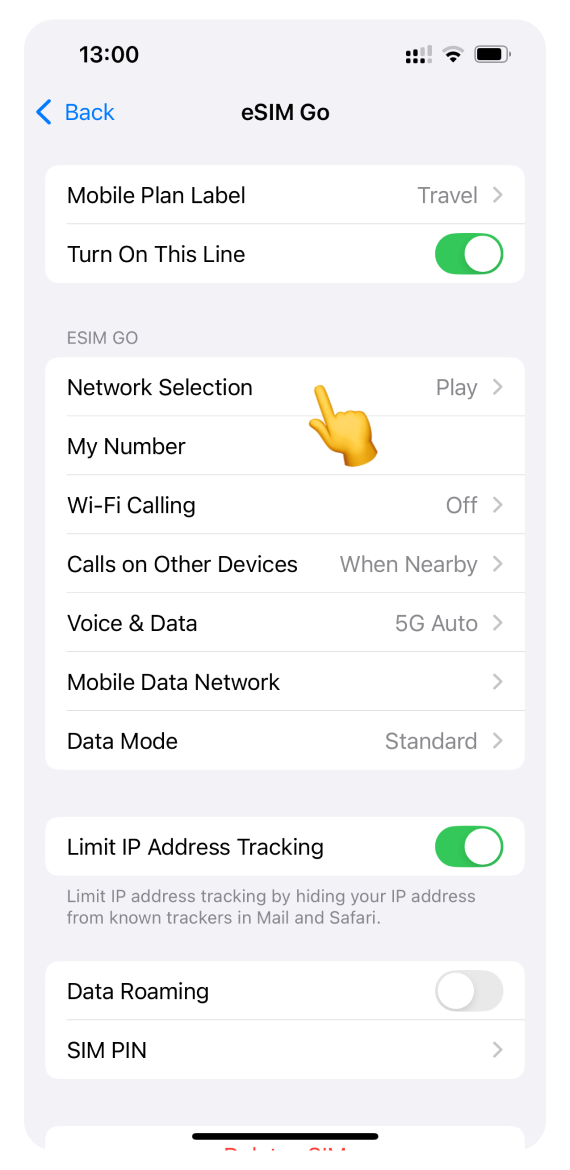
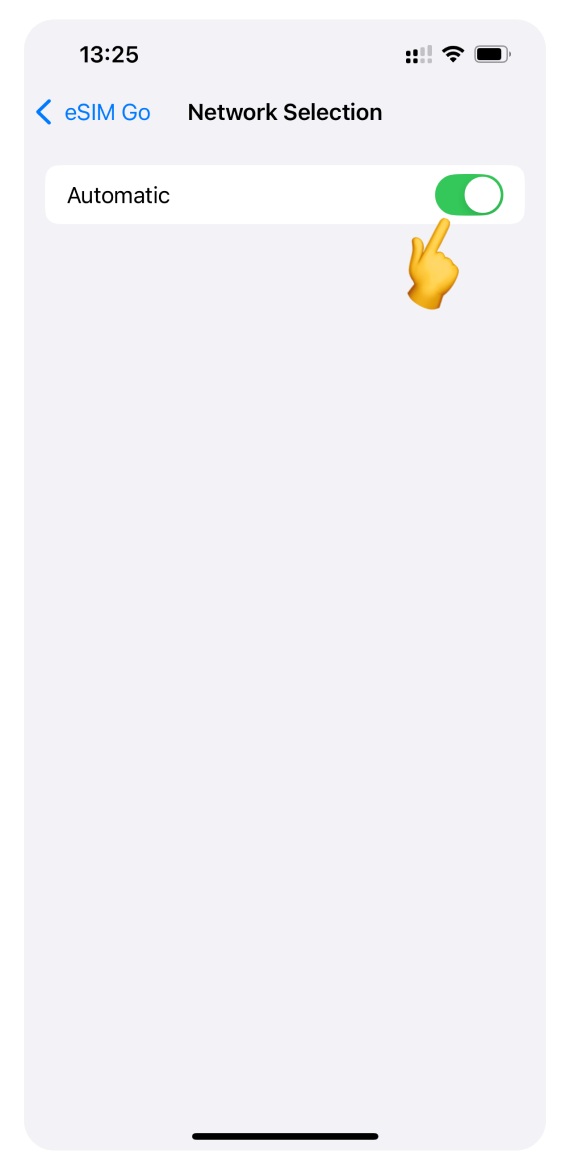
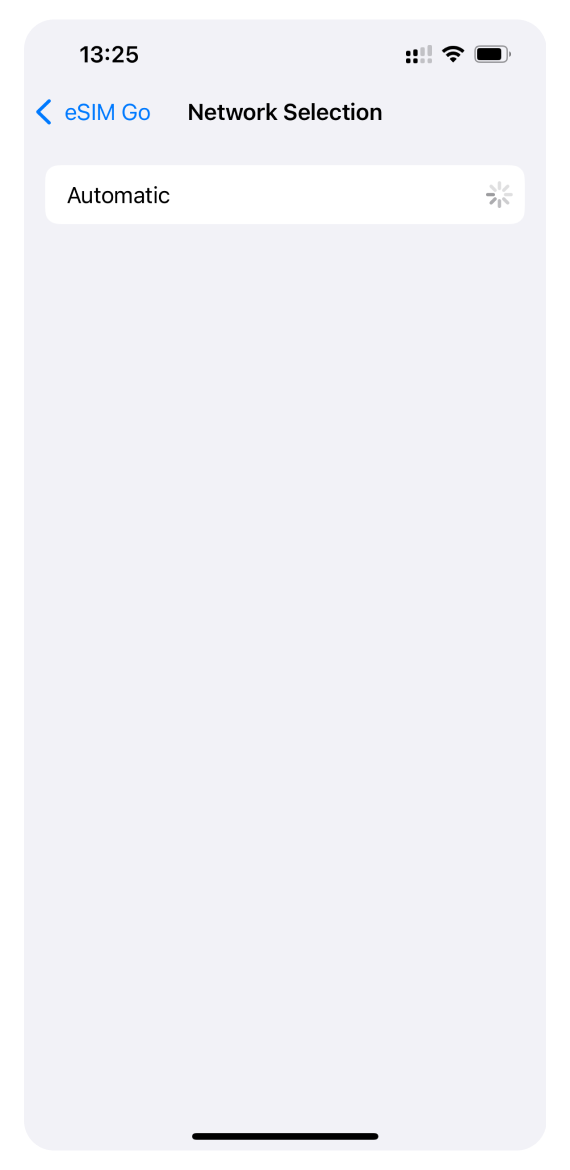
Select one of our partner networks from the list you checked in Step 4.
Go back to Settings and test your connection: try browsing the internet. If you still can't connect, try a different network.
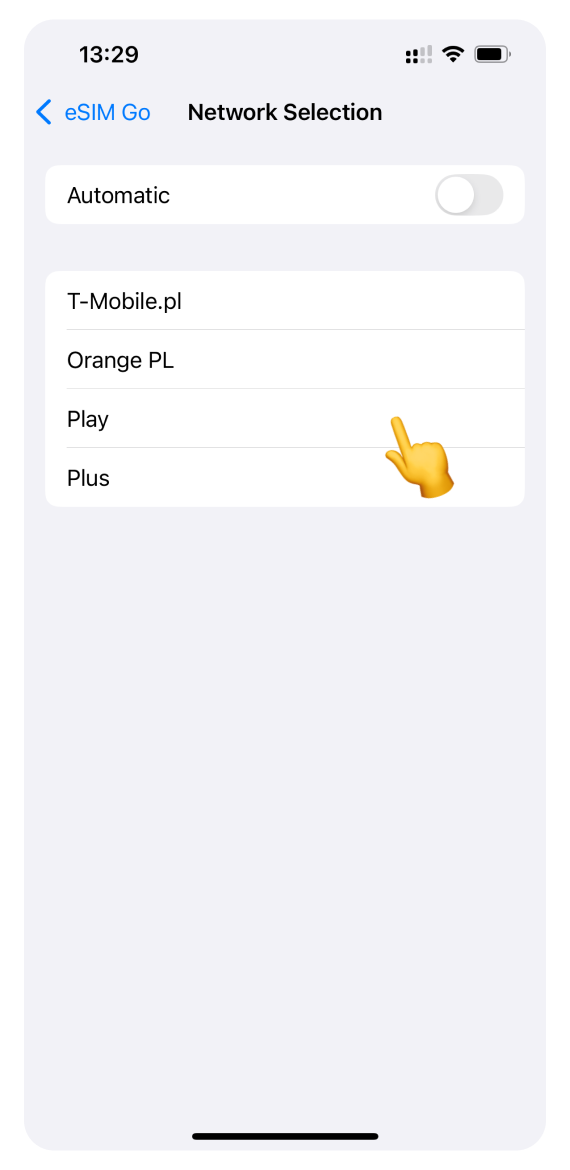
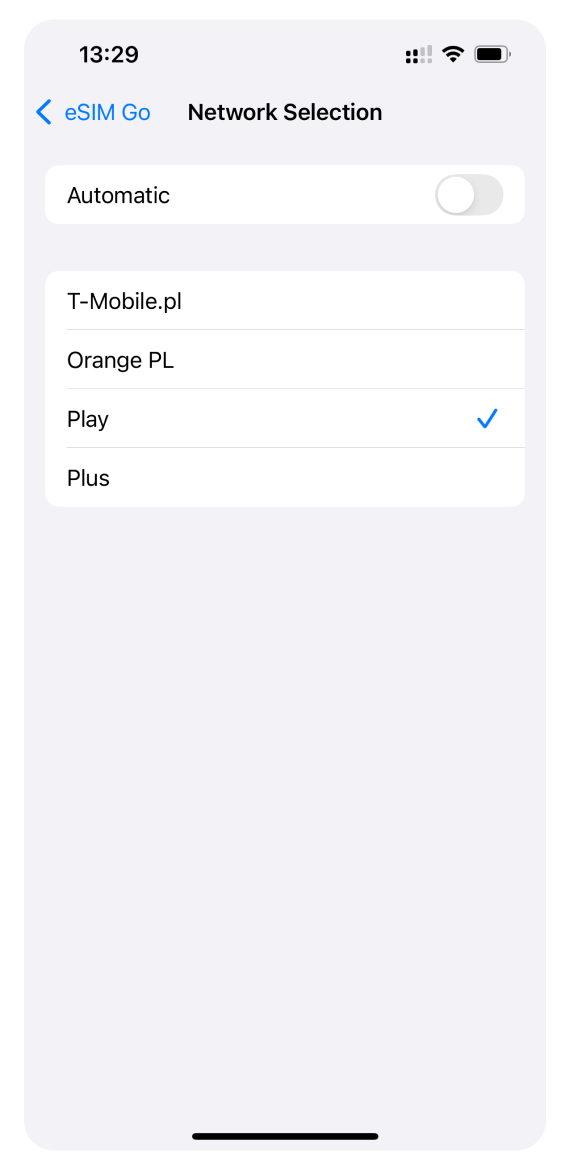
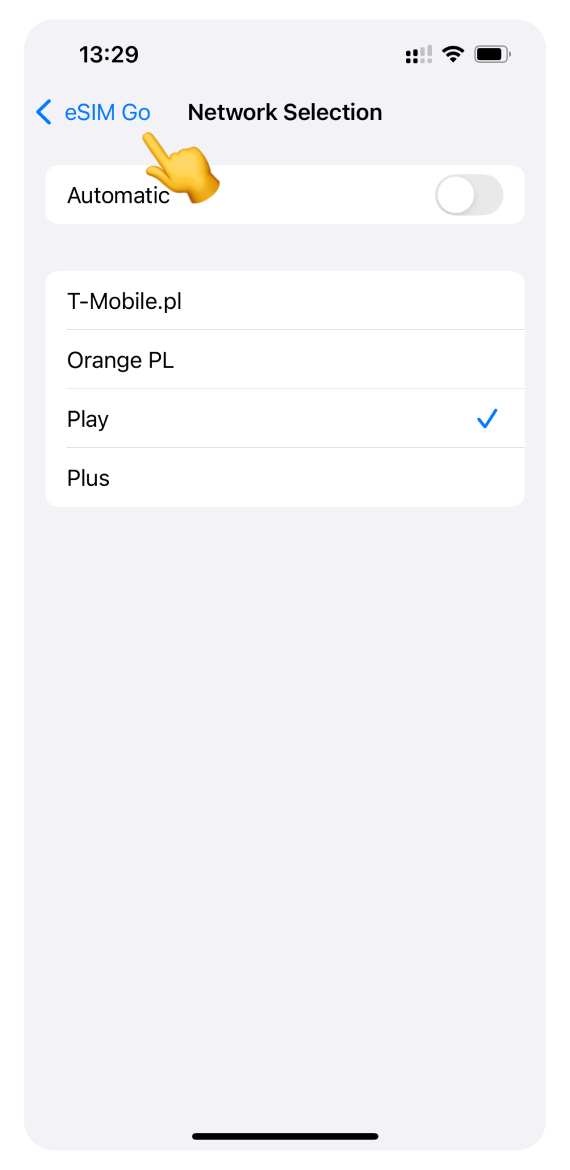
For Google Pixel:
Open Settings and go to Network & Internet.
Tap SIMs.
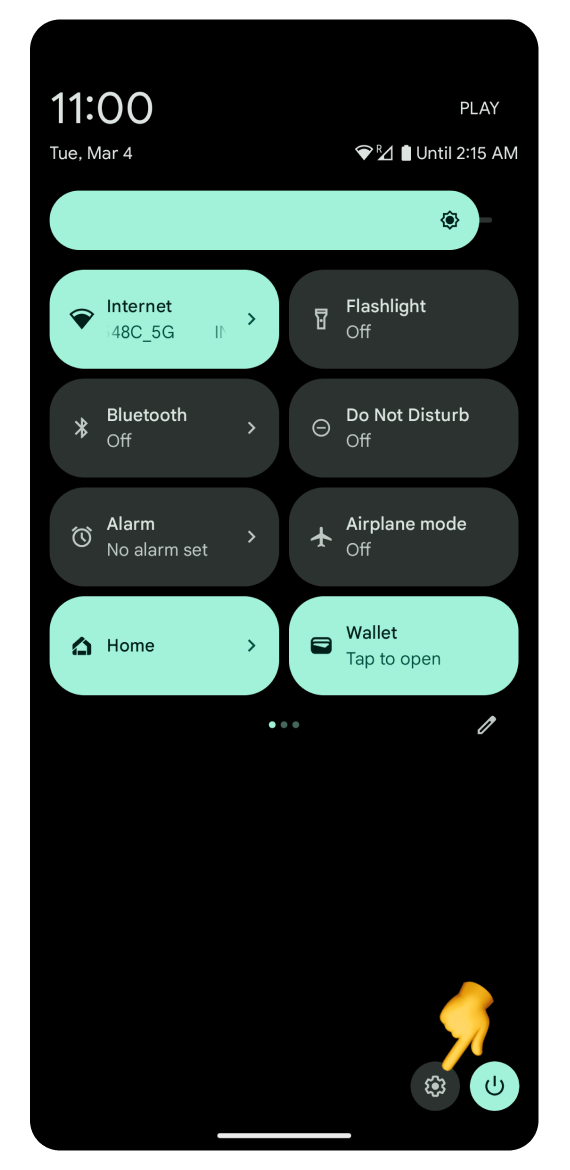
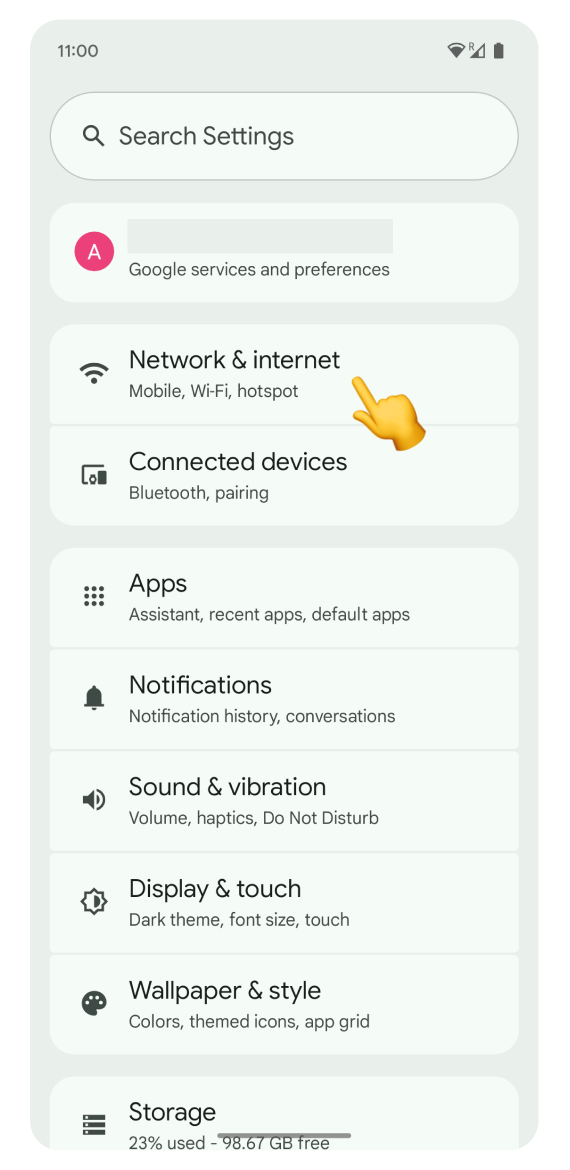
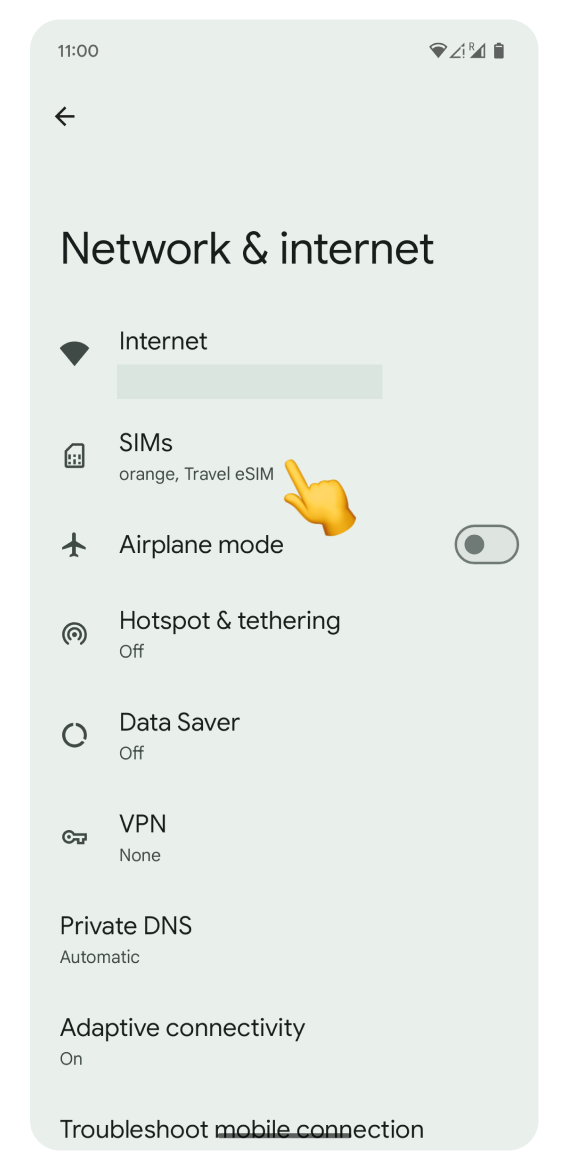
Tap your eSIM.
Scroll down and turn off Automatically select network.
Wait for the list of available networks to appear. This can take several minutes.
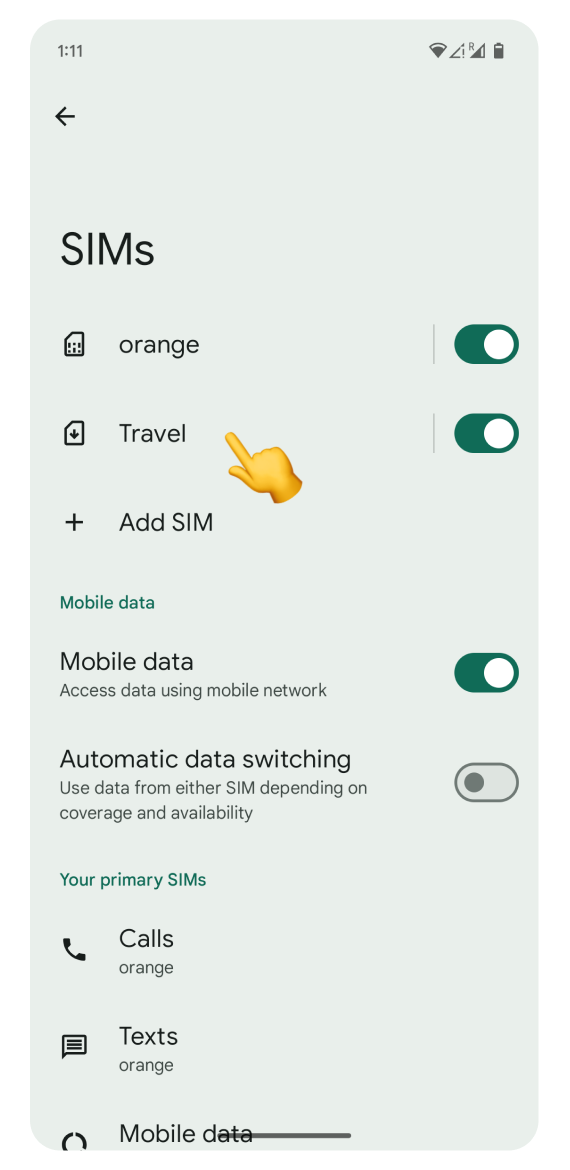
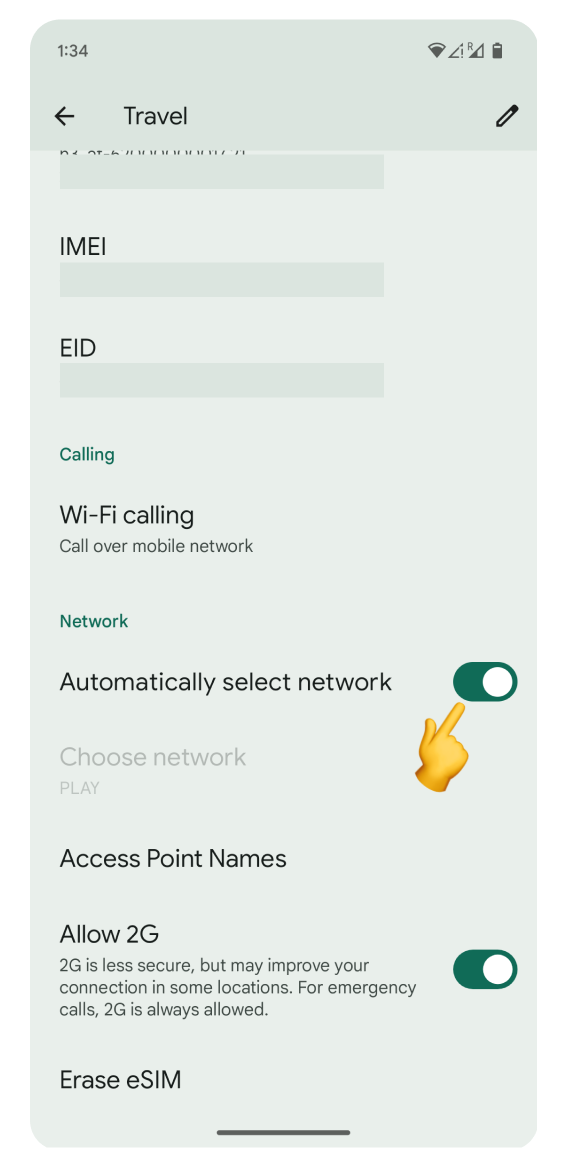
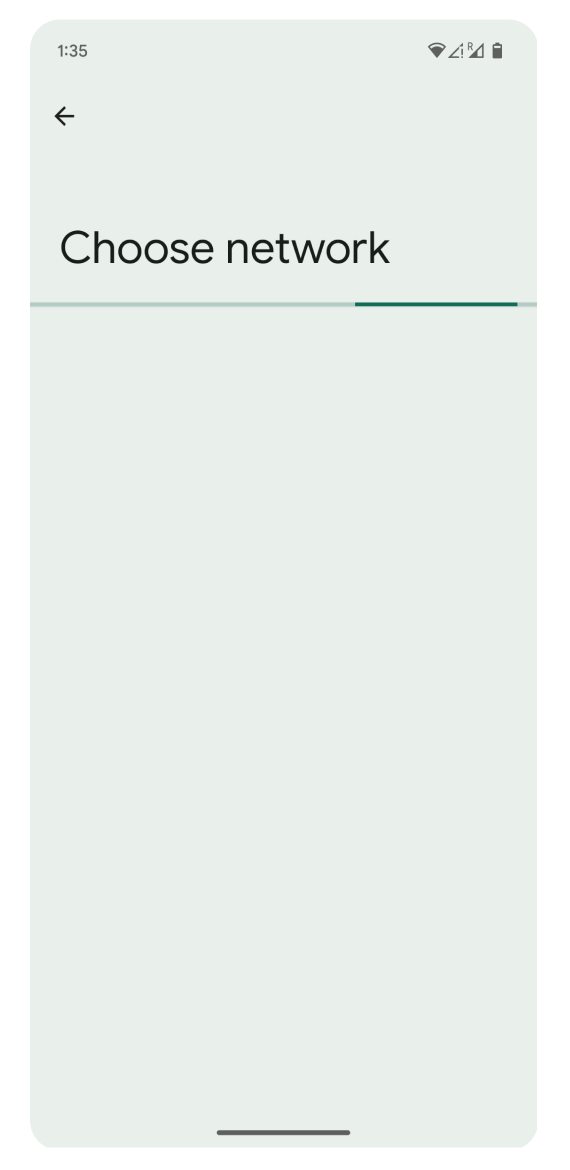
Select one of our partner networks from the list you checked in Step 4.
Test your connection: after selecting a network, try browsing the internet. If you still can't connect, try a different network.
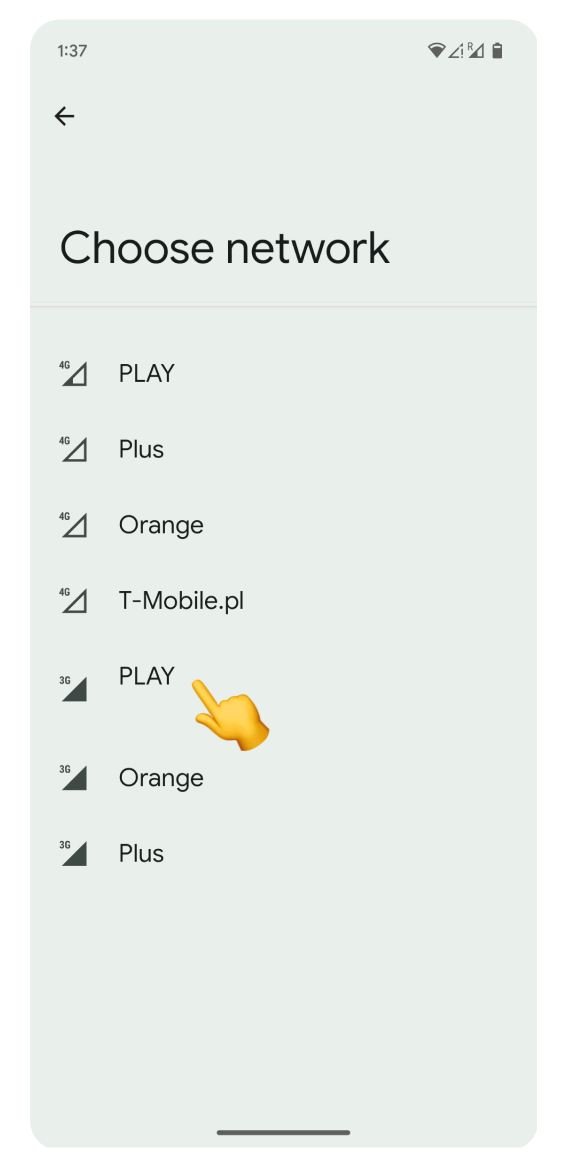
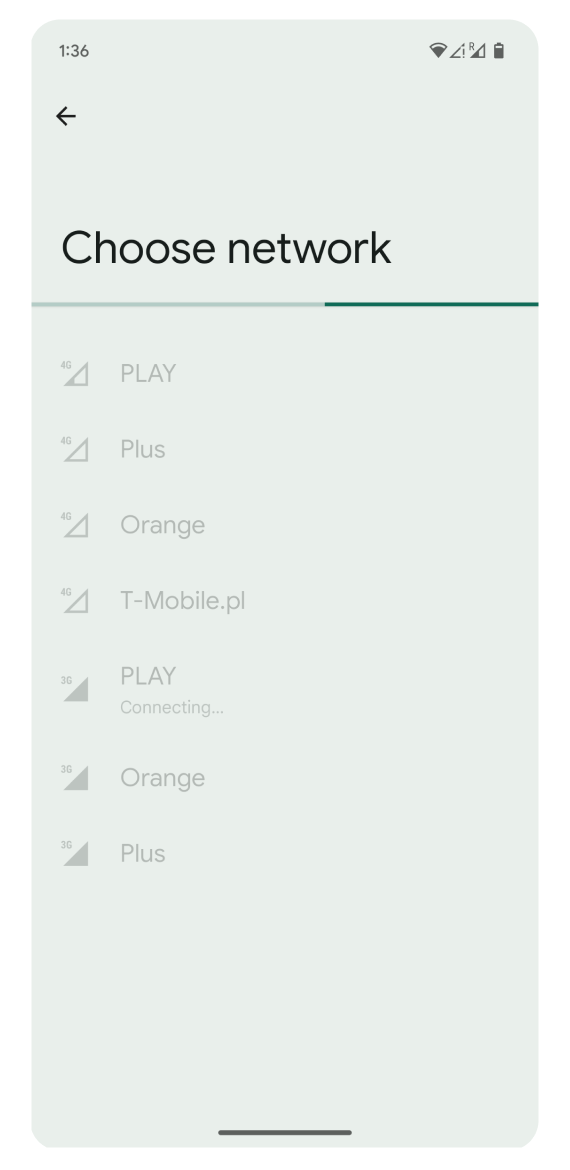
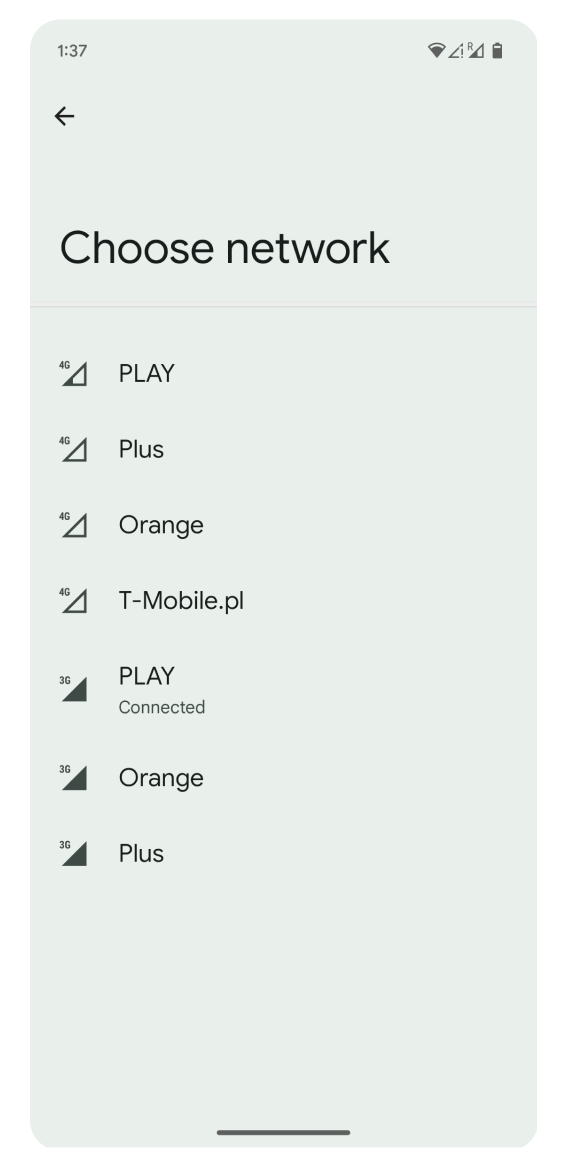
For Samsung or other Android devices:
Open Settings and go to Connections.
Tap Mobile Networks.
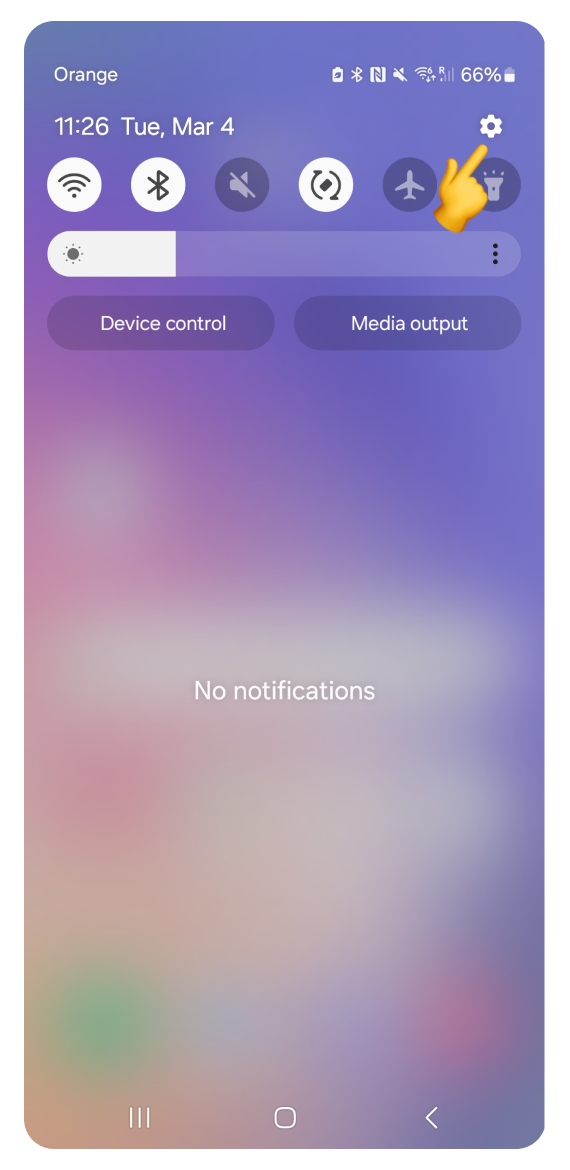
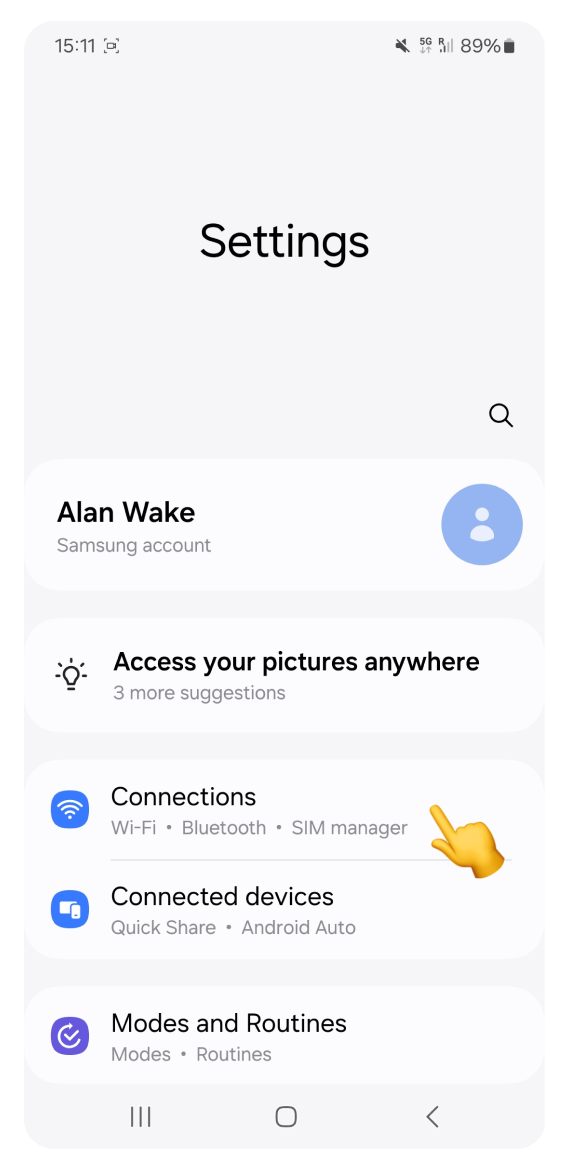
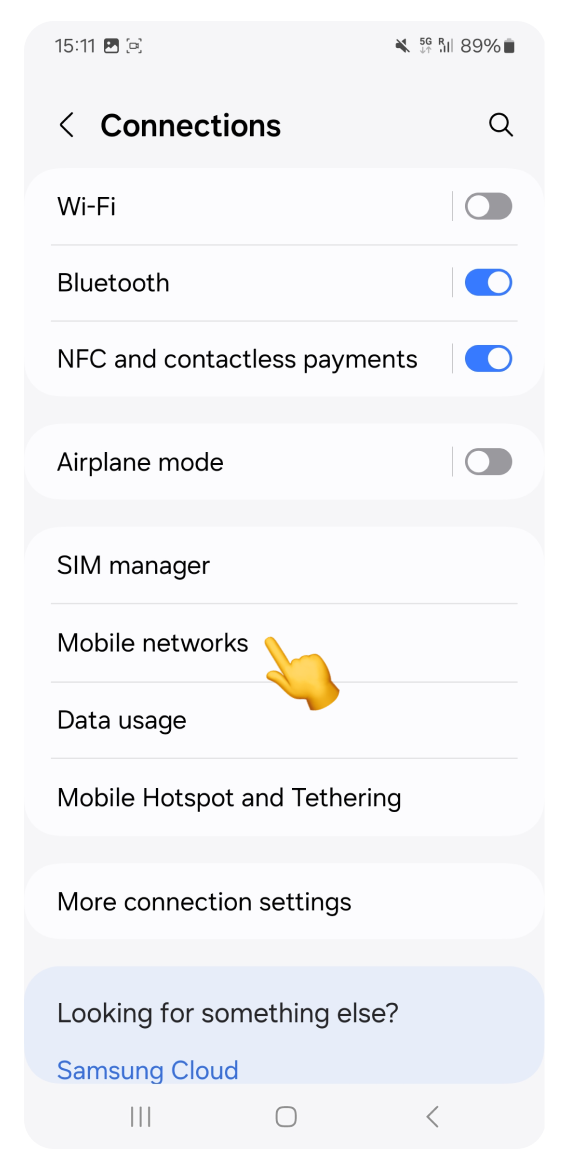
Go to Network Operators.
Switch to the eSIM tab.
Turn off Select automatically.
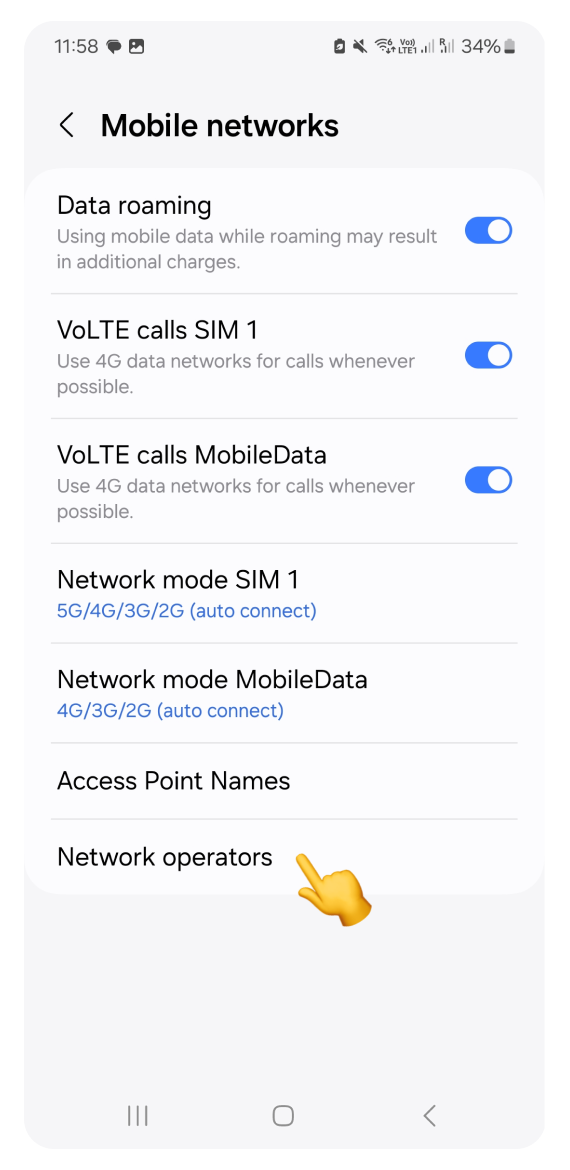
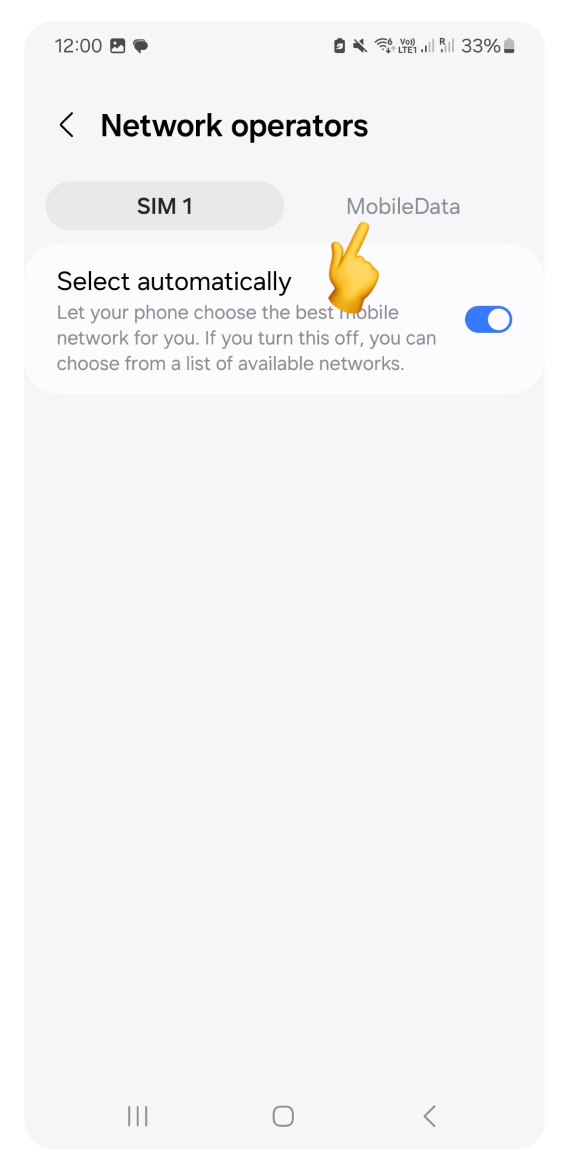
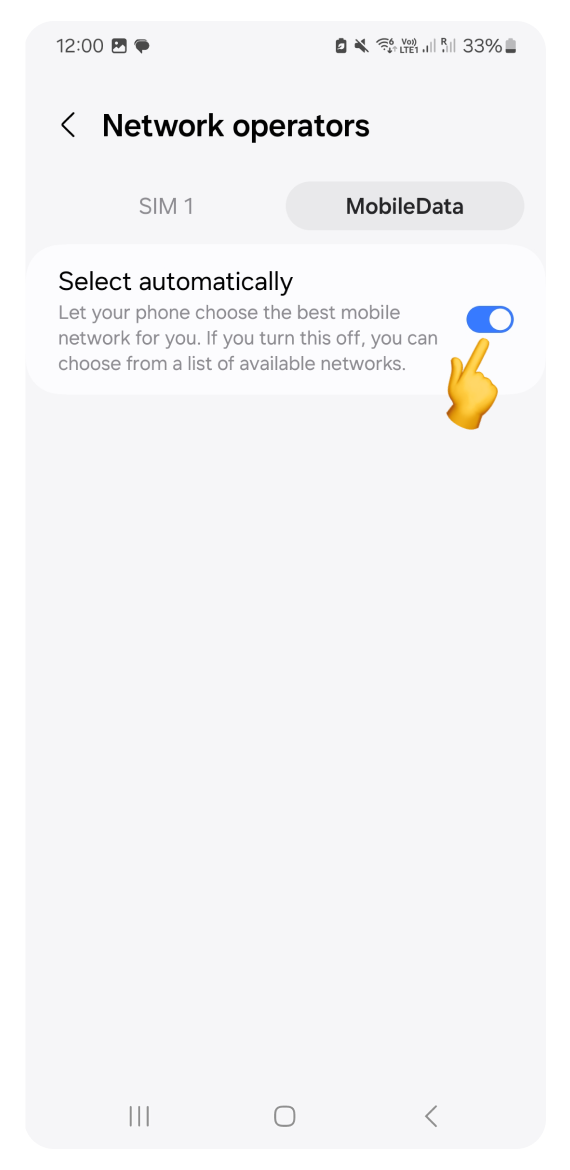
Wait for the list of available networks to appear. This can take several minutes.
Select one of our partner networks from the list you checked in Step 4.
Test your connection: after selecting a network, try browsing the internet. If you still can't connect, try a different network.
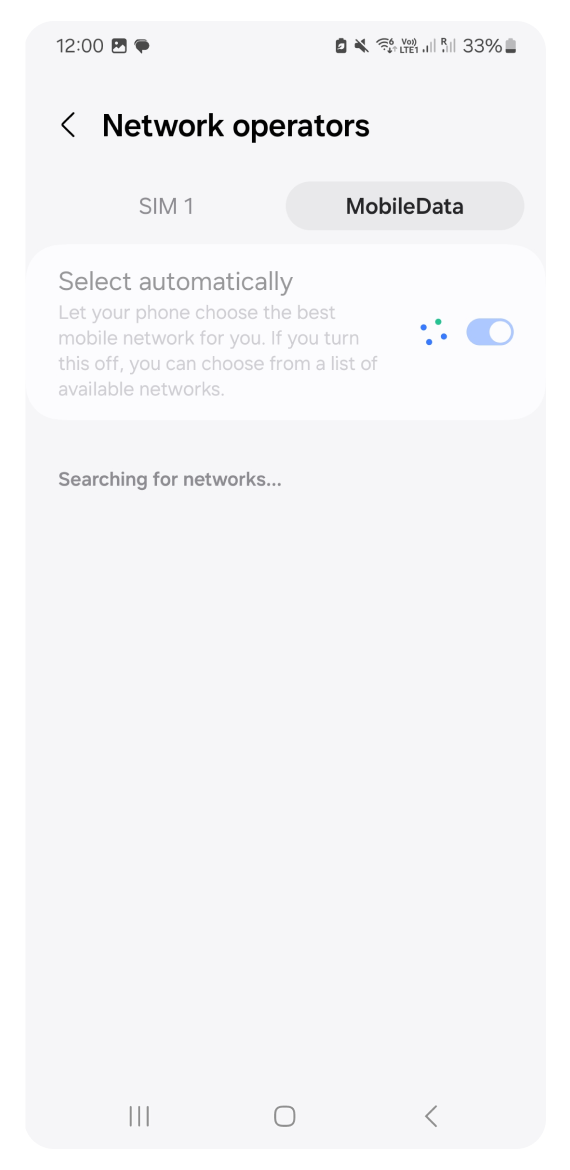
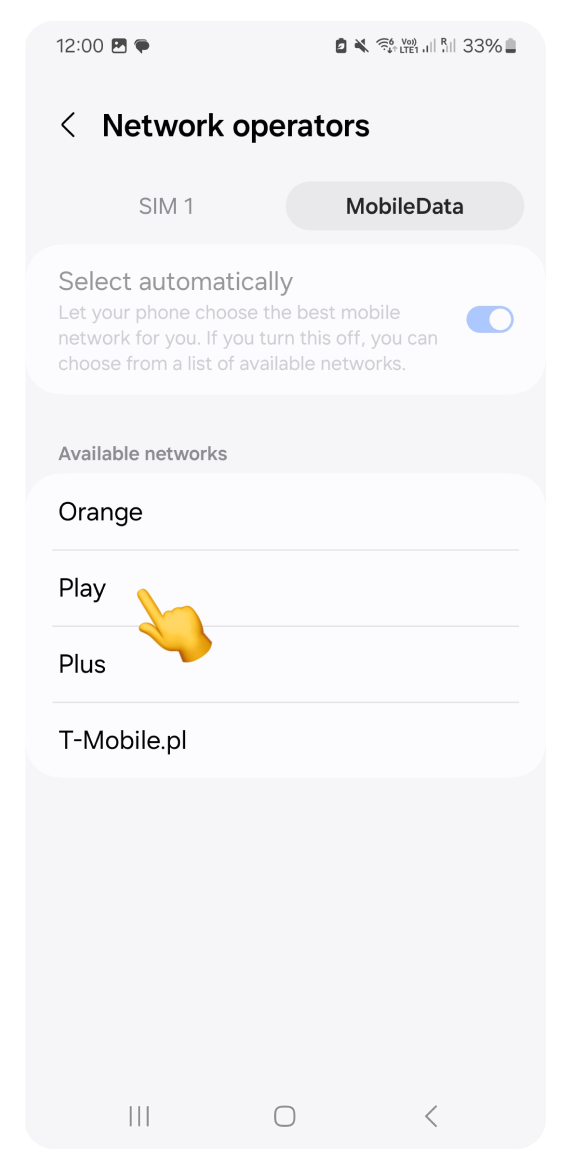
Incorrect APN settings can prevent your eSIM from connecting to the internet. Follow these steps to check and correct your settings if necessary.
For iPhone:
Open Settings and go to Mobile Service.
Tap your eSIM.
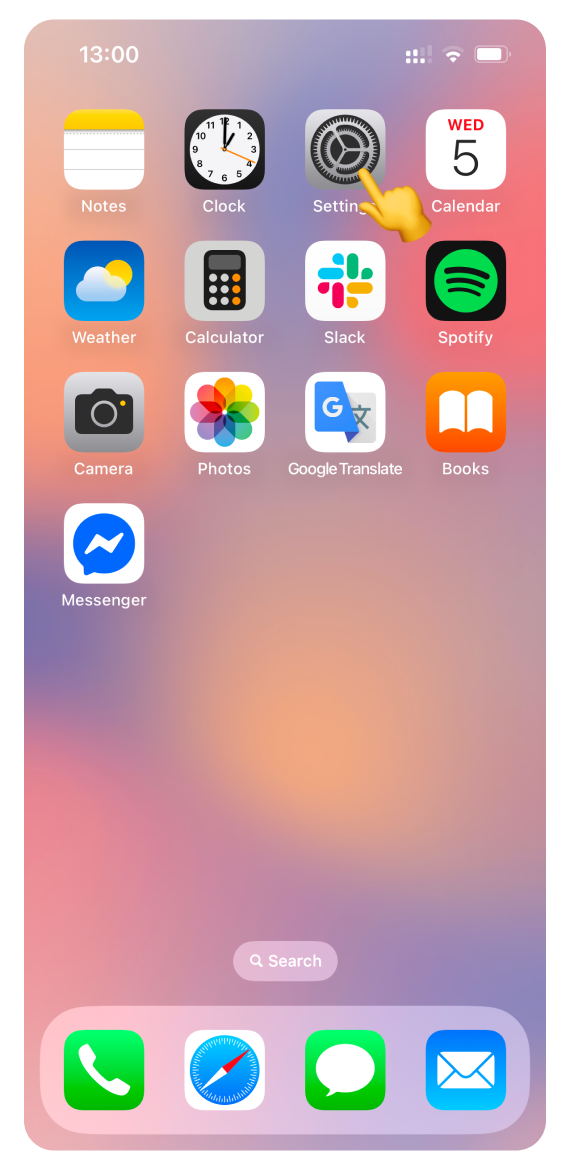
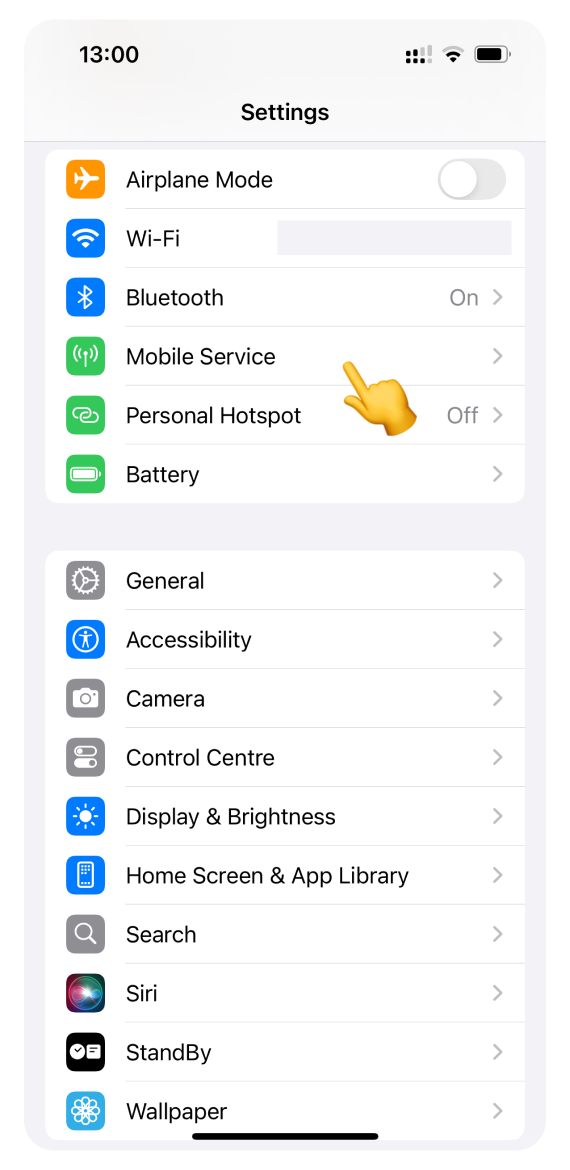
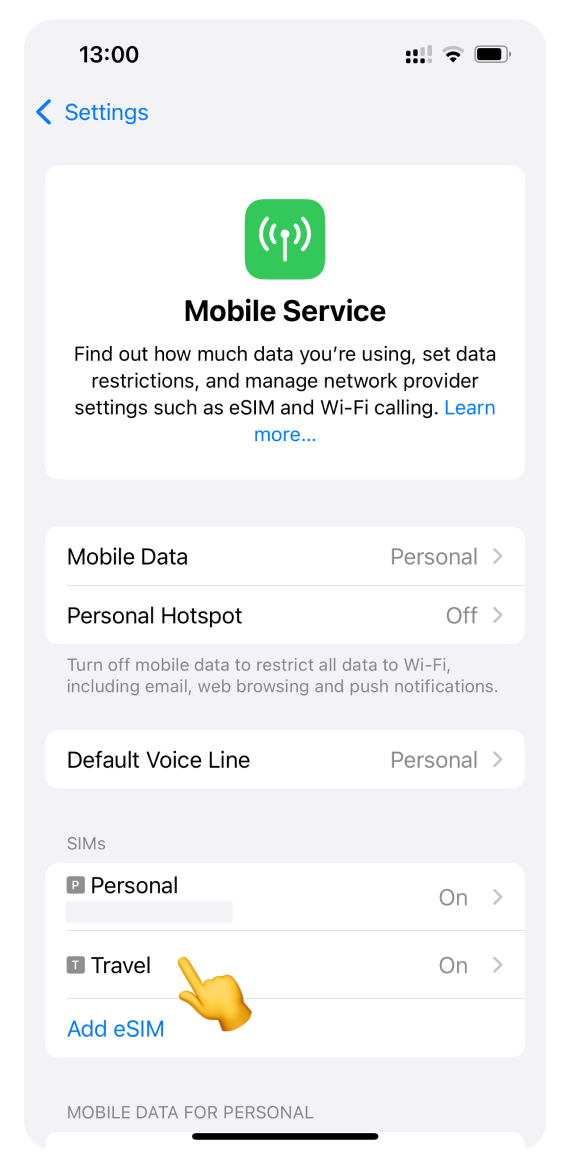
Go to Mobile Data Network and ensure the APN is set to "data.esim". If it’s correct, but you still have no internet, go to Step 7.
If it's different or empty, tap the field and type in "data.esim".
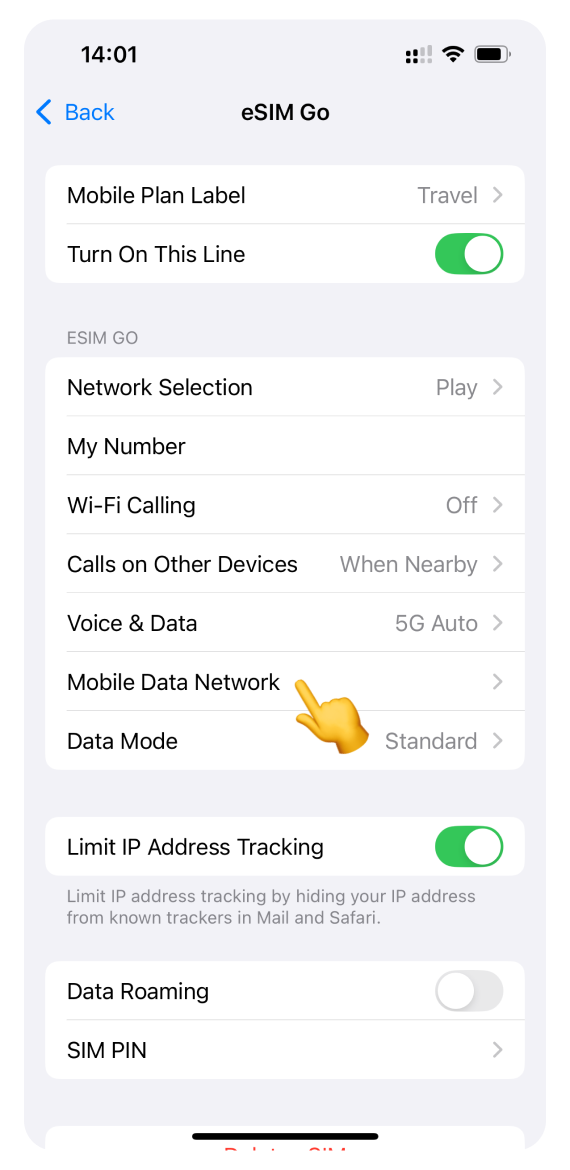
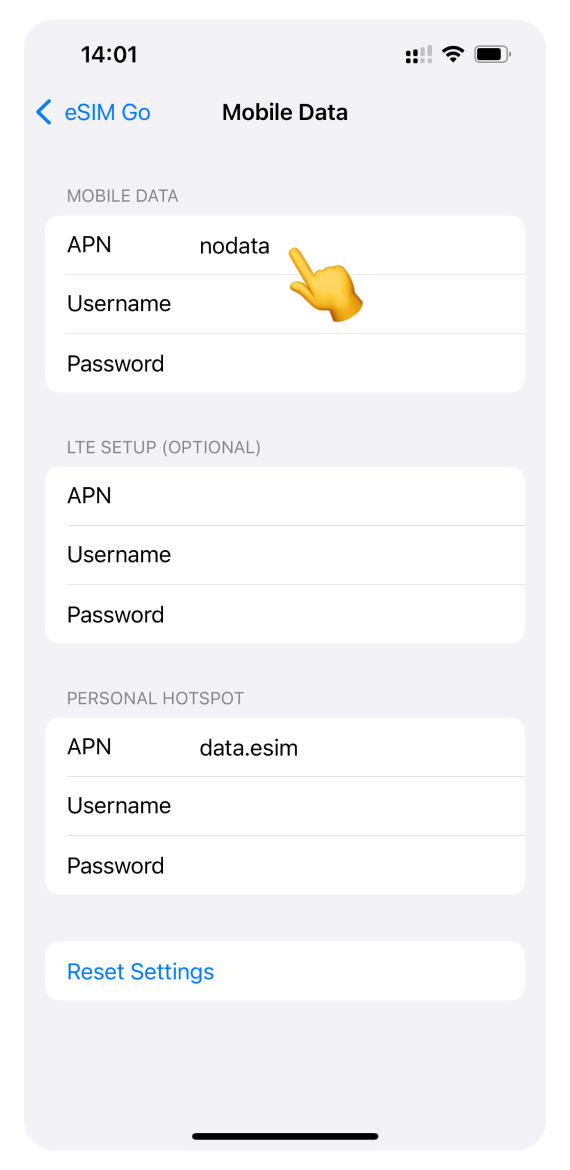
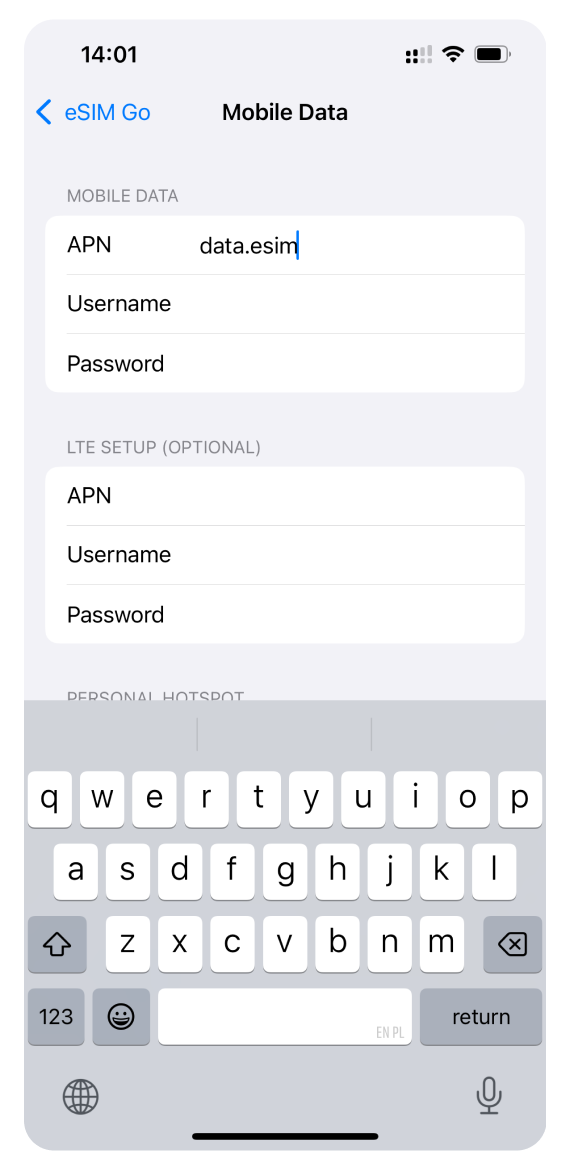
Close the settings and try browsing the internet. If you still don't have the connection, go to Step 7.
For Google Pixel:
Open Settings and go to Network & internet.
Tap SIMs.
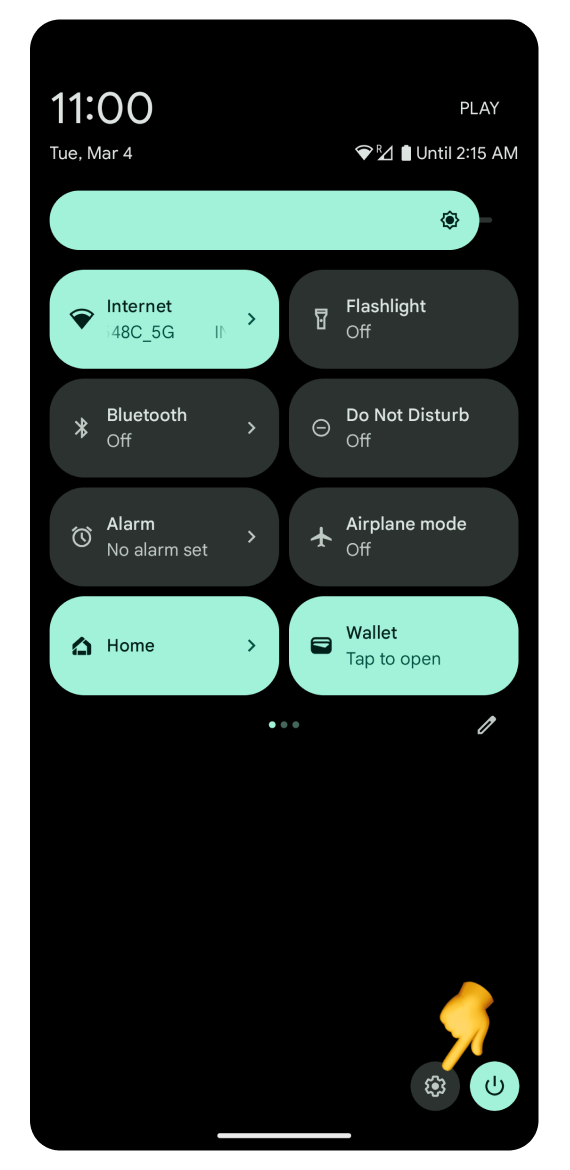
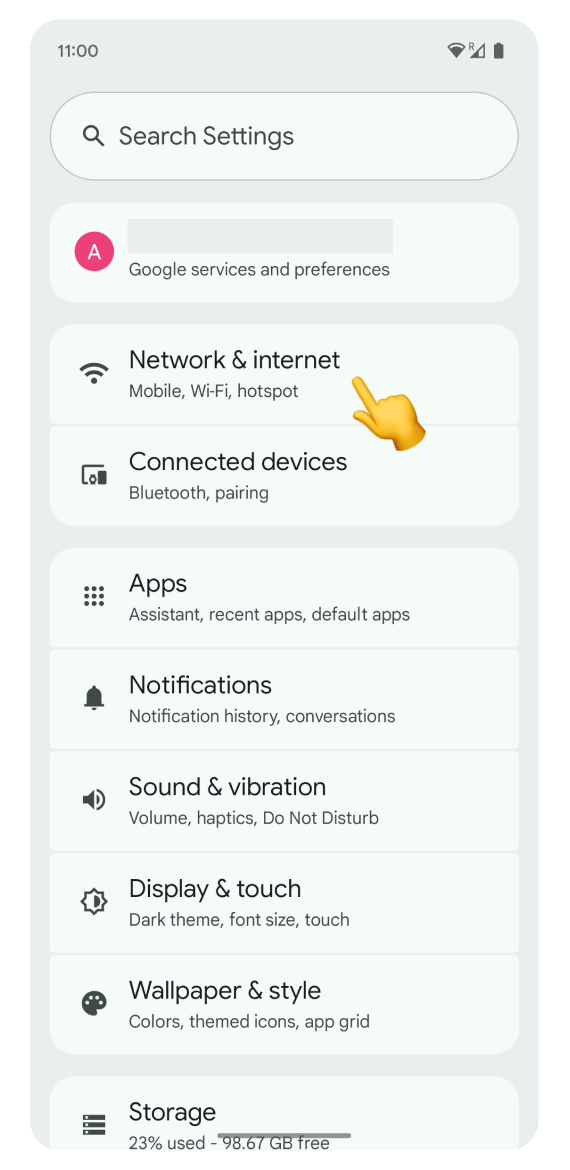
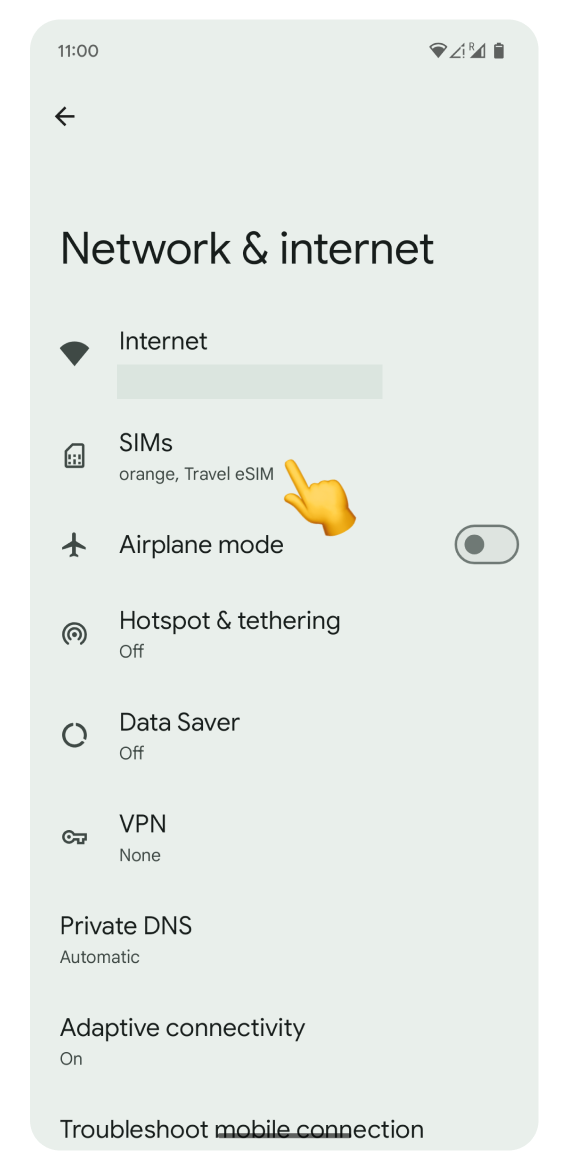
Tap your eSIM.
Scroll down and open Access Point Names.
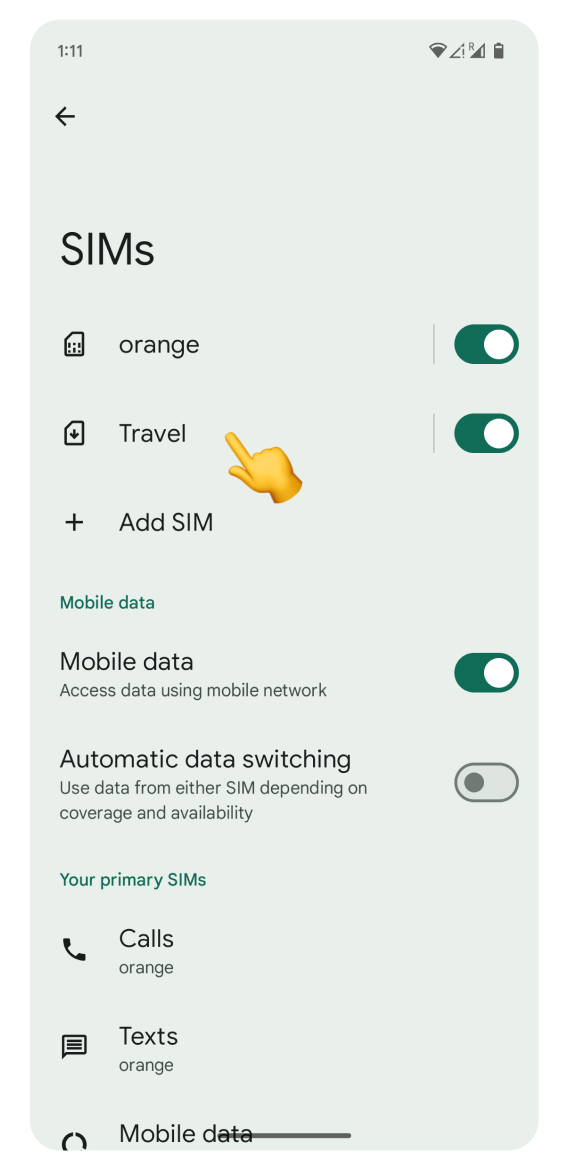
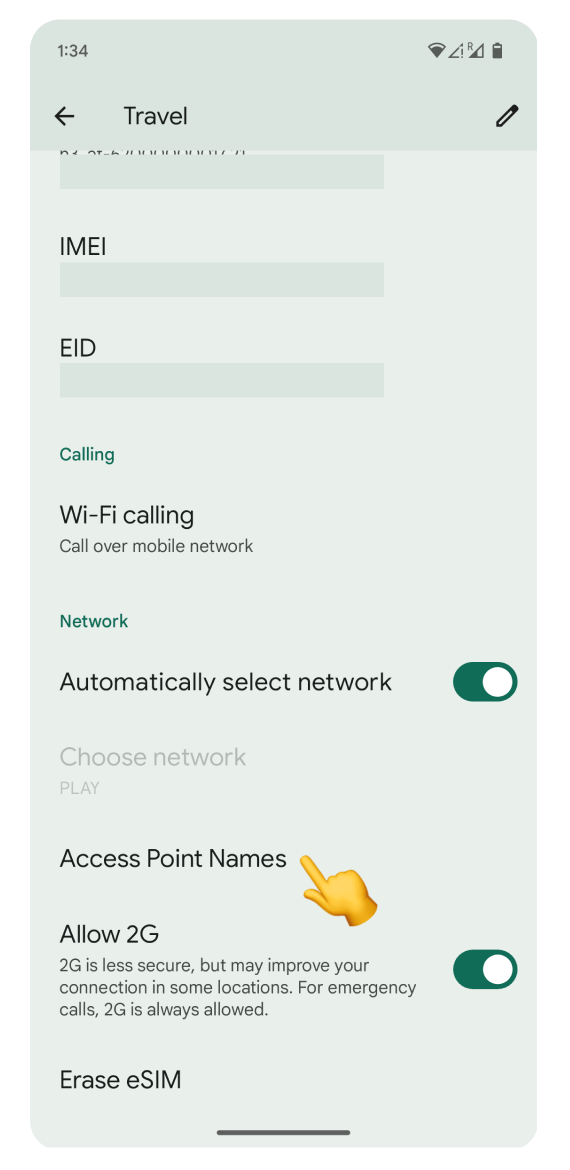
Check if "data.esim" is set as the APN. If it’s correct, but you still have no internet, go to Step 7.
If it’s missing or incorrect, tap the + icon.
For Name and APN, type in "data.esim" and Save the changes.
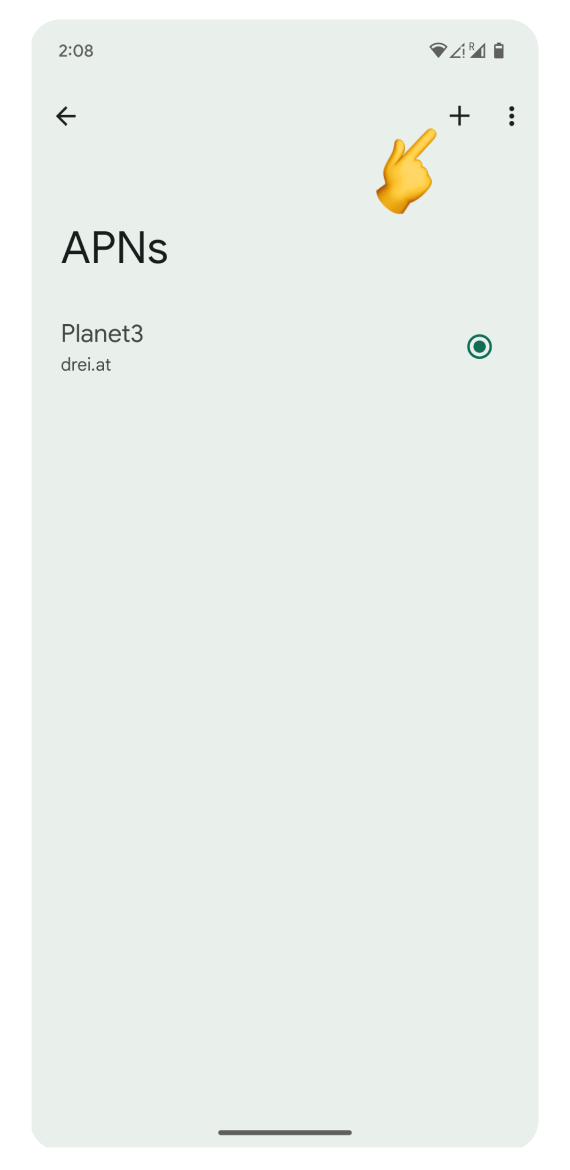
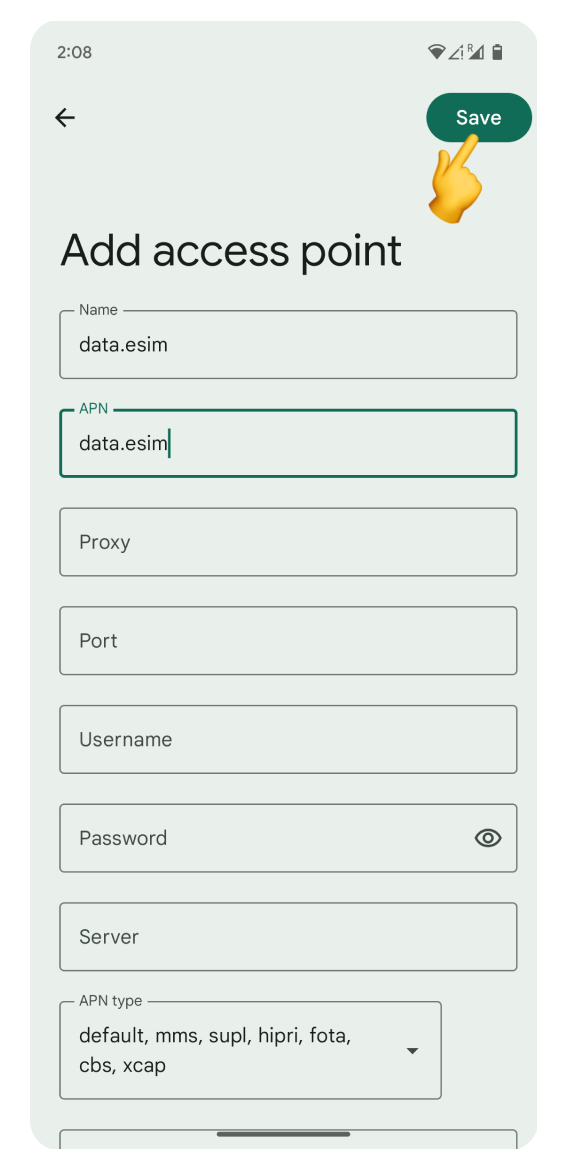
Select "data.esim" from the list.
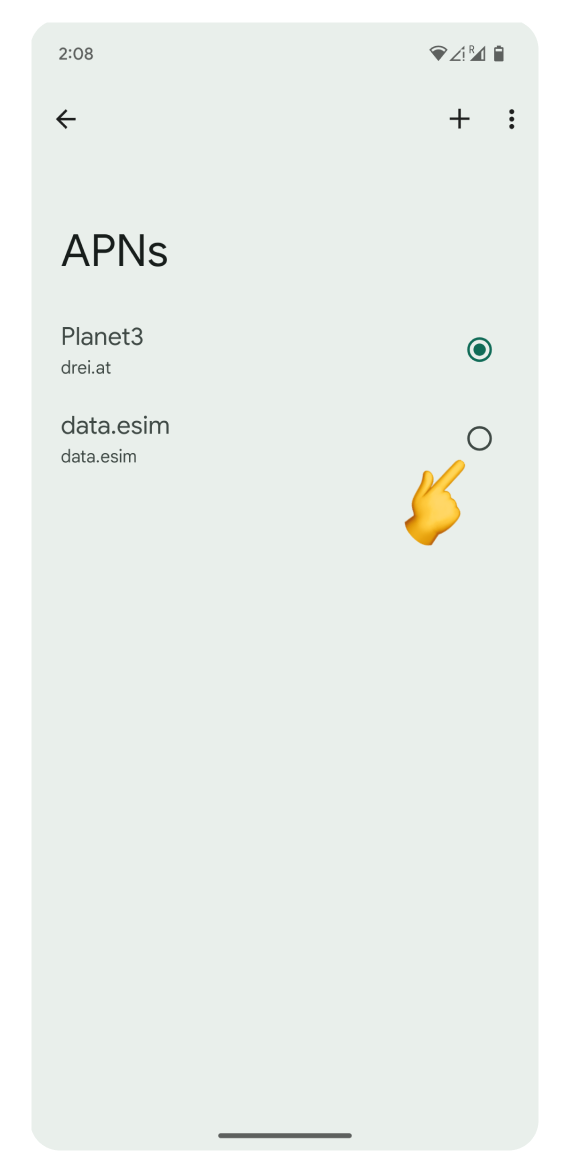
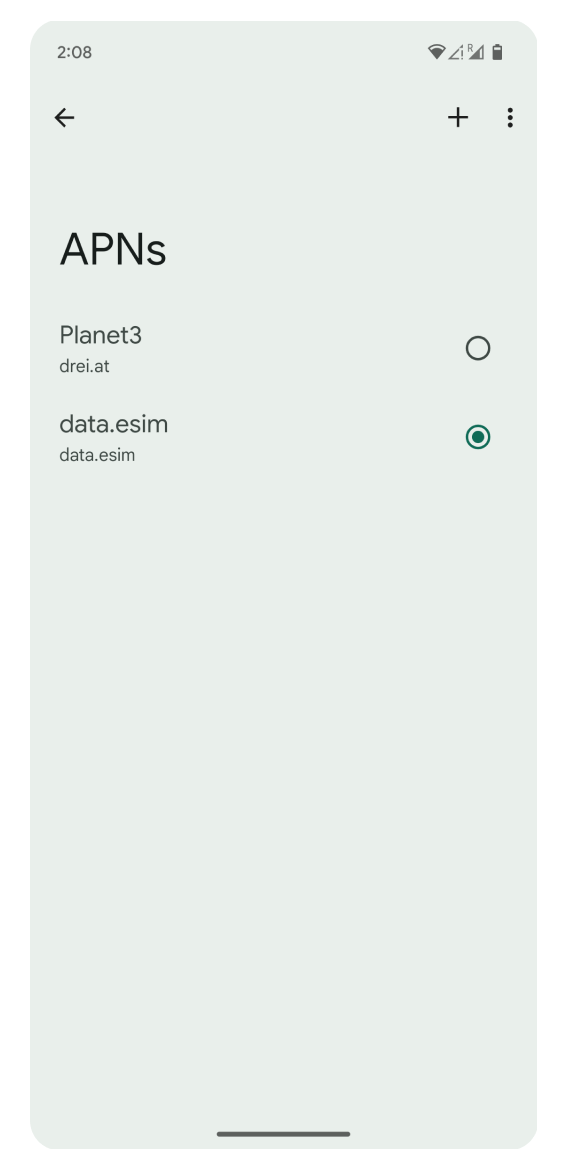
Close the settings and try browsing the internet. If you still don't have the connection, go to Step 7.
For Samsung or other Android devices:
Open Settings and go to Connections.
Tap Mobile Networks.
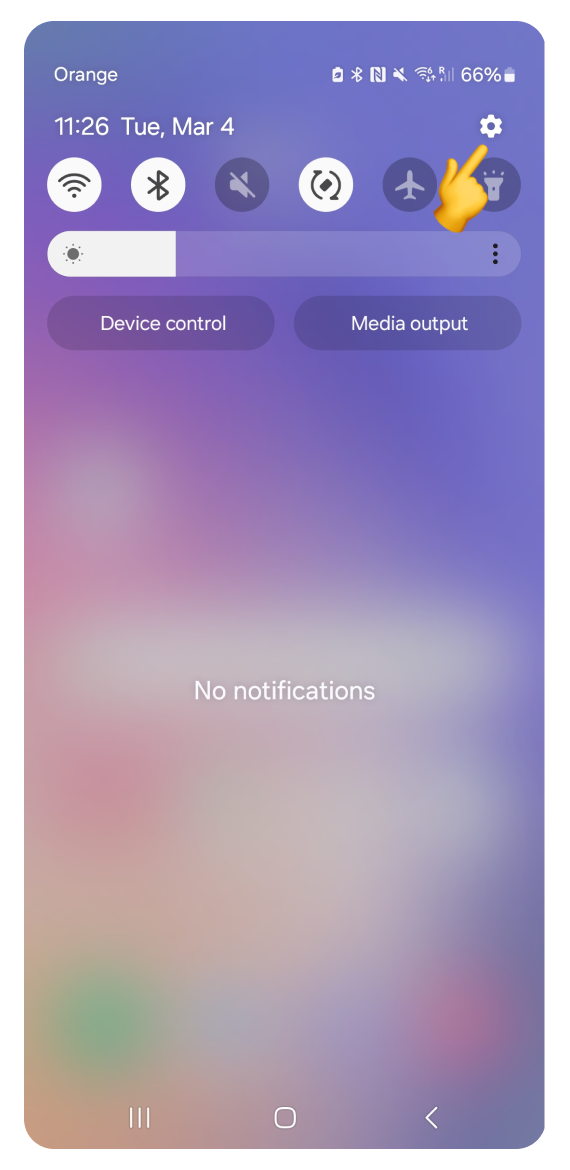
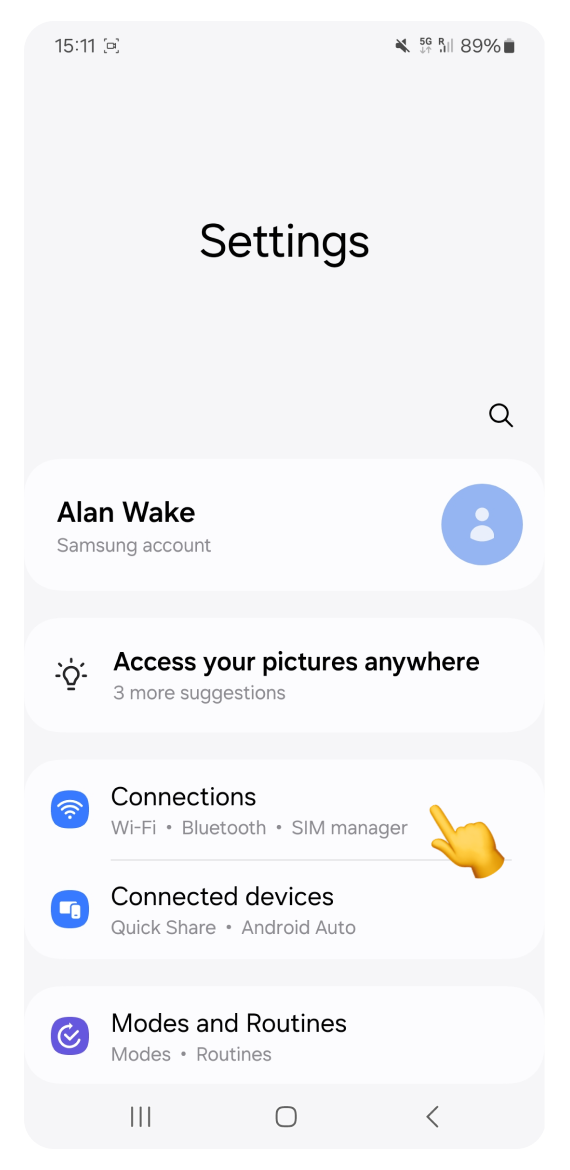
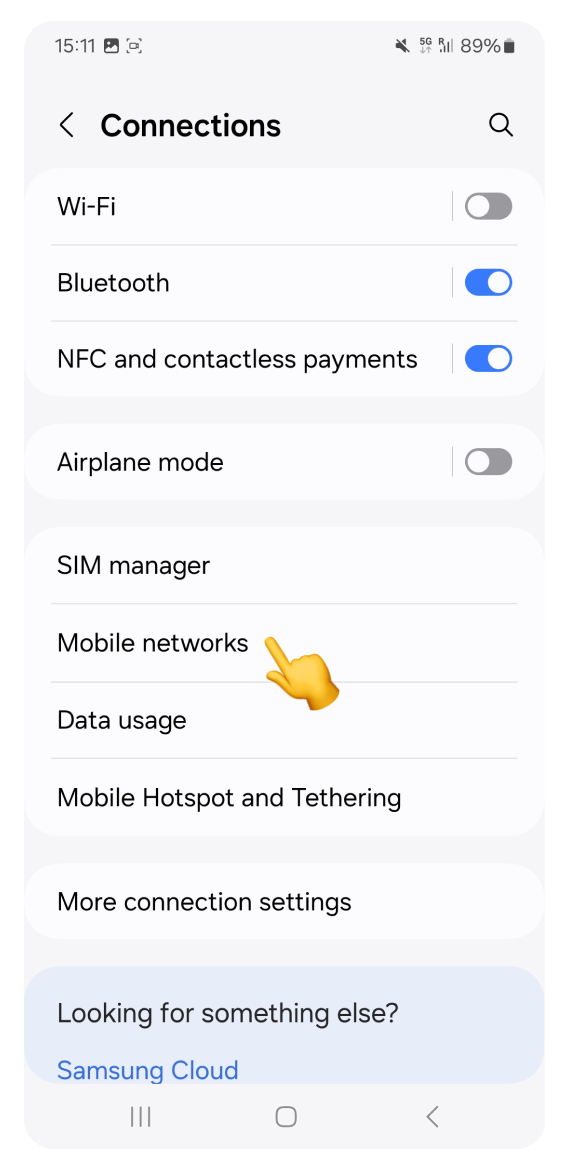
Go to Access Point Names and switch to the eSIM tab.
Check if the APN is set to "data.esim". If it’s correct, but you still have no internet, go to Step 7.
If it’s missing or incorrect, tap the + icon.
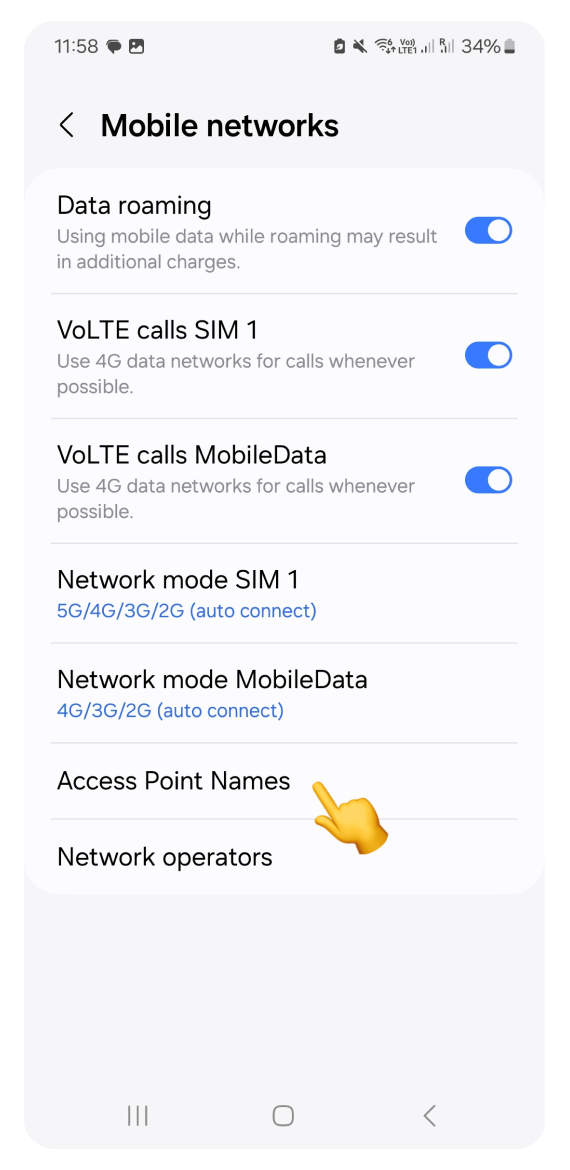
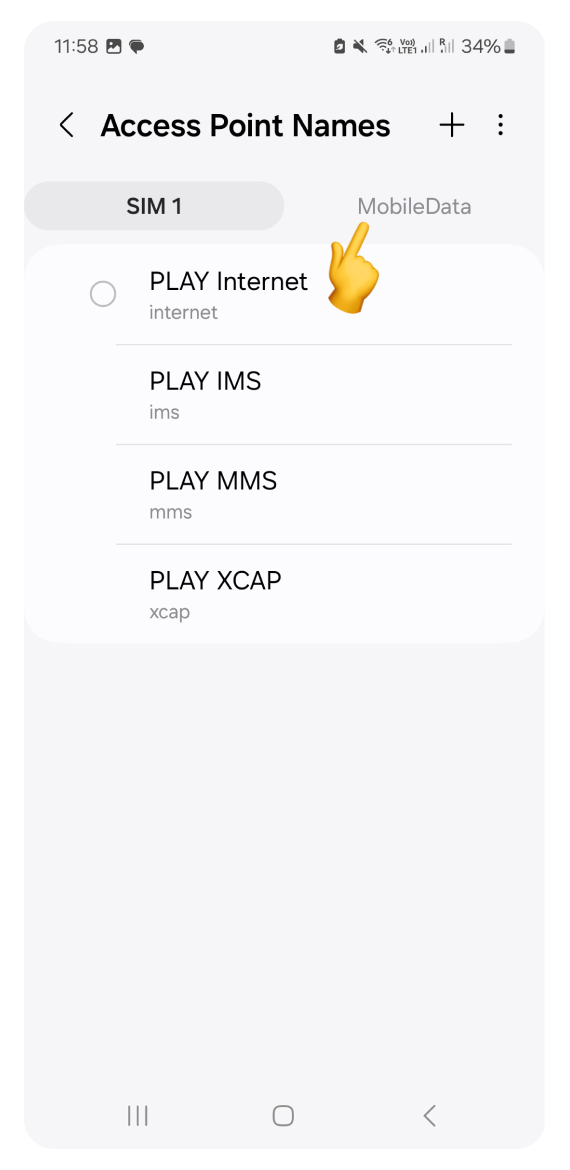
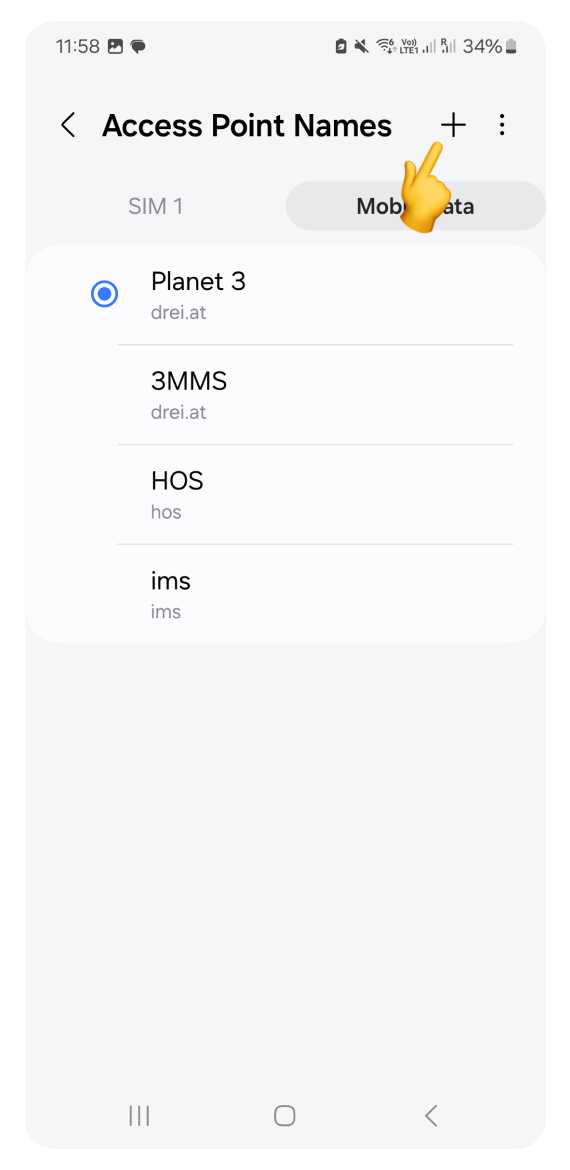
Type "data.esim" in both the Name and APN fields, then confirm with OK.
Tap the three dots icon, select Save, and return to the list.
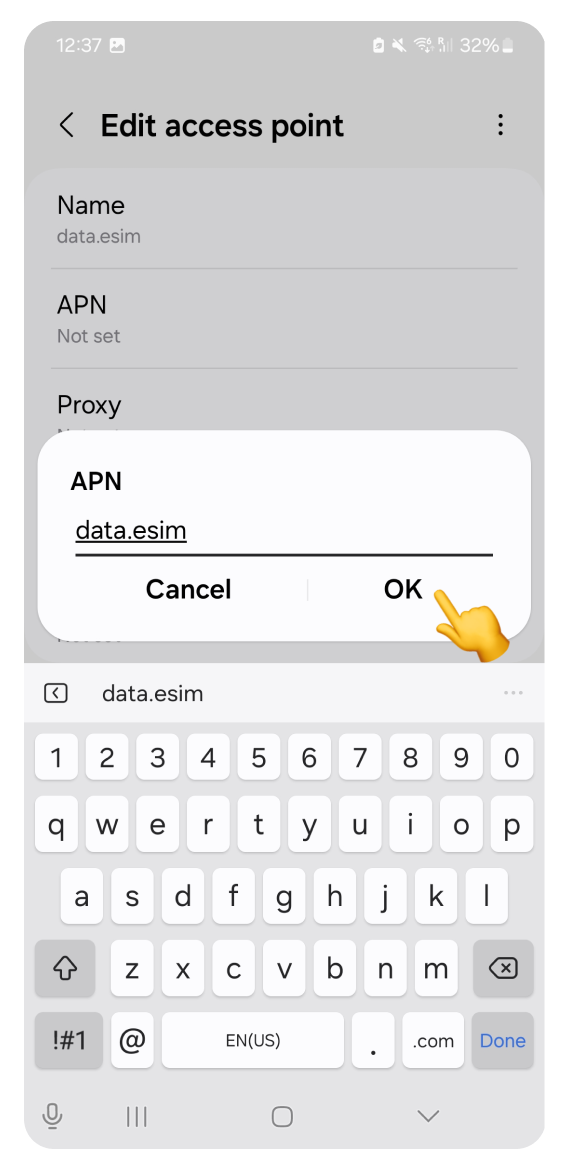
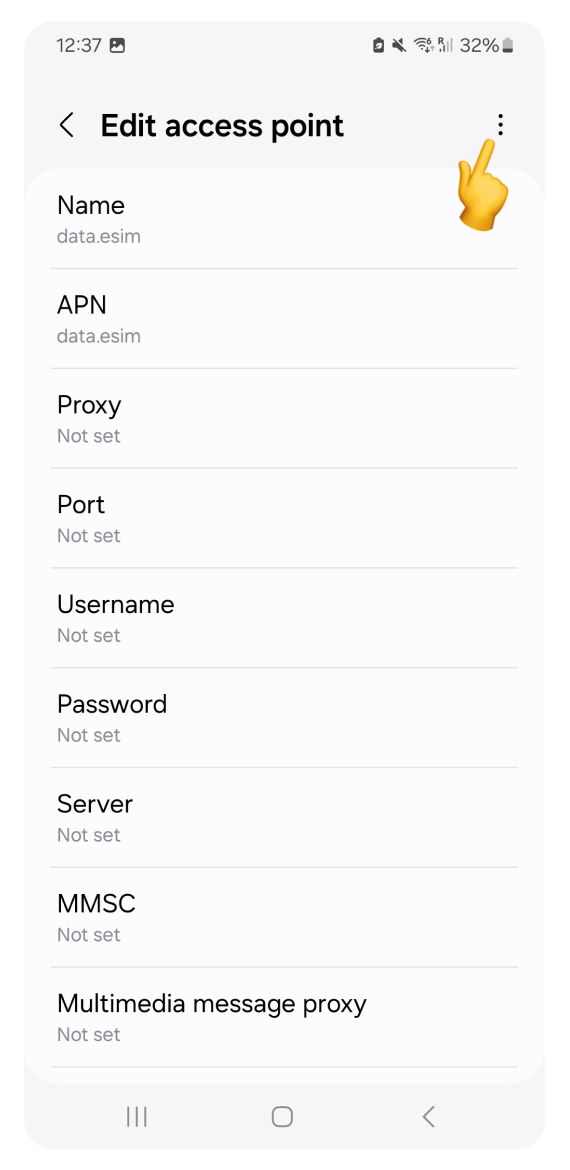
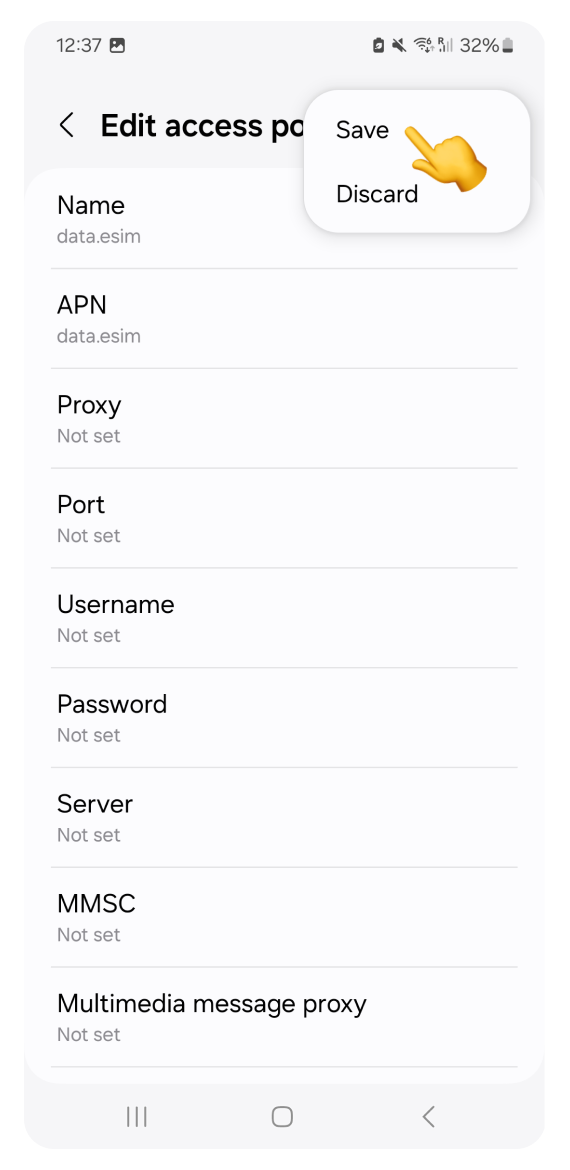
Select "data.esim" to switch to that APN.
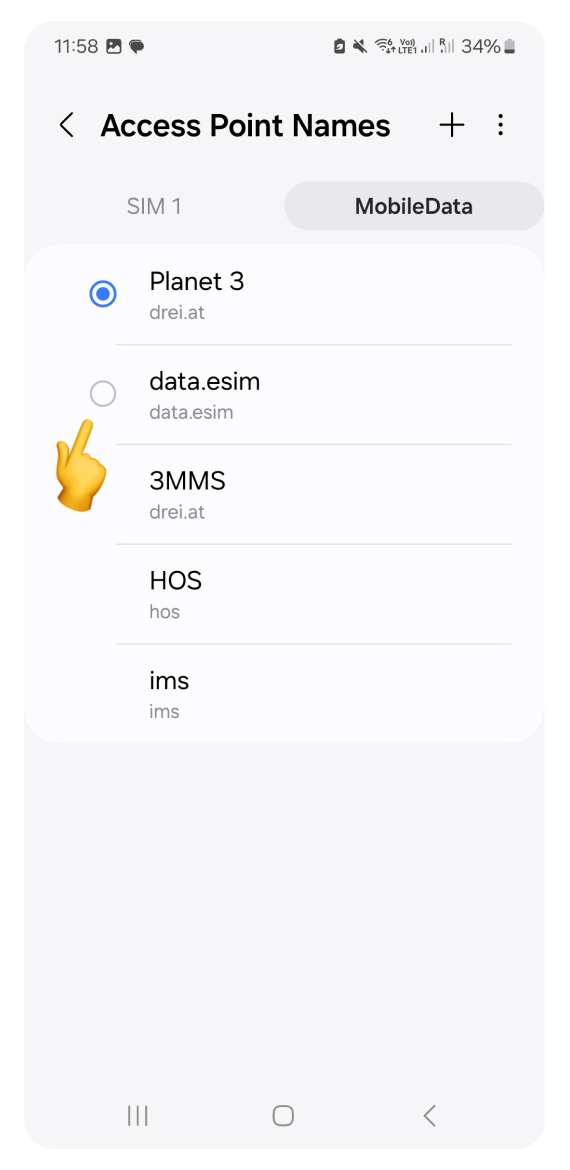
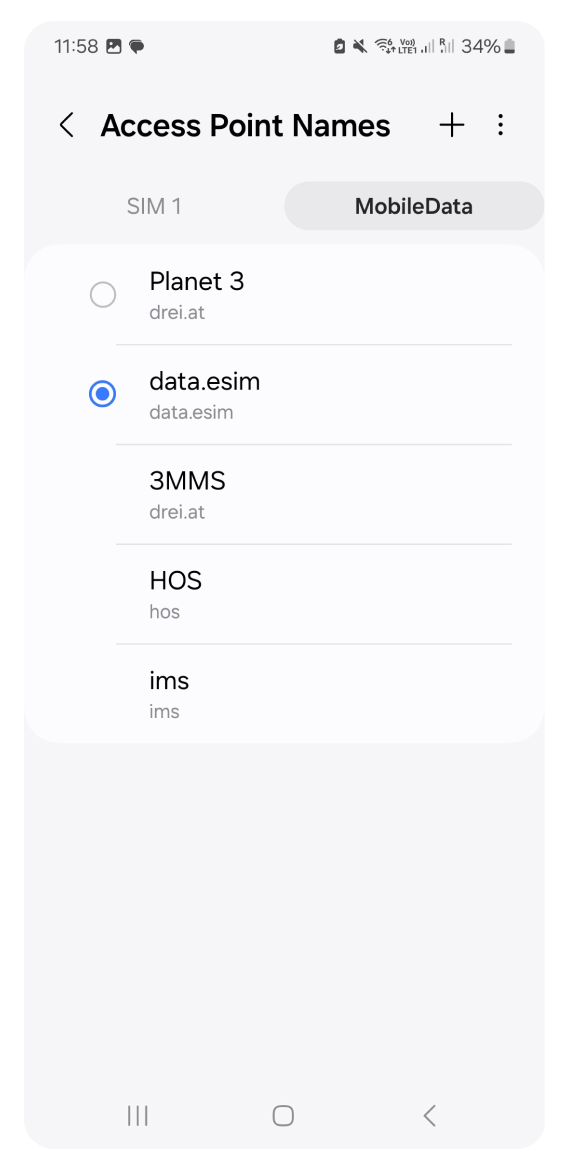
Close the settings and try browsing the internet. If you still don't have the connection, go to Step 7.
Sometimes, a simple restart can fix connection issues. Follow these steps:
Turn your device off completely.
Wait 30 seconds.
Turn your device back on.
Wait a minute or two for your eSIM to reconnect to the network.
Try browsing the internet to see if the issue is resolved.
If you are traveling with family or friends who are also using our eSIMs, you can verify if they are experiencing issues too.
Sometimes, connection issues are related to antenna problems or maintenance breaks on the signal provider's end.
If that's the case, we will always try to inform you ahead of time via SMS.
If you've tried all the steps above and still can't connect to the internet, please contact our support team.
To help us resolve your issue faster, include:
Your device model.
The steps you've already tried.
Our team will assist you as soon as possible!