First, choose one of the following installation methods:
Open the WonderConnect app:
Tap Start installation on the purchase confirmation view or tap Install eSIM on the home screen.
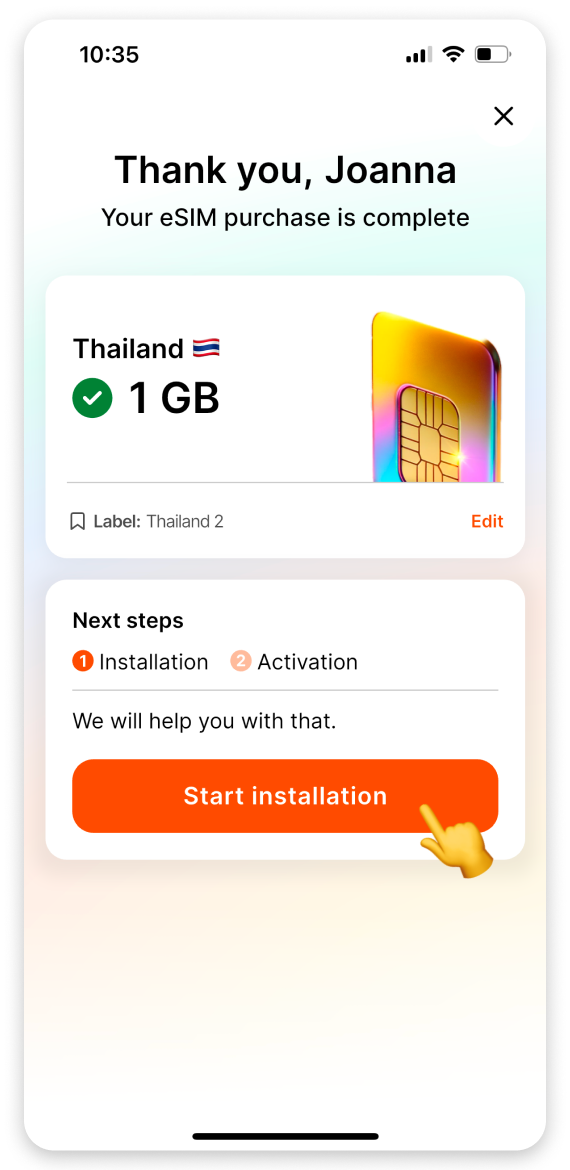
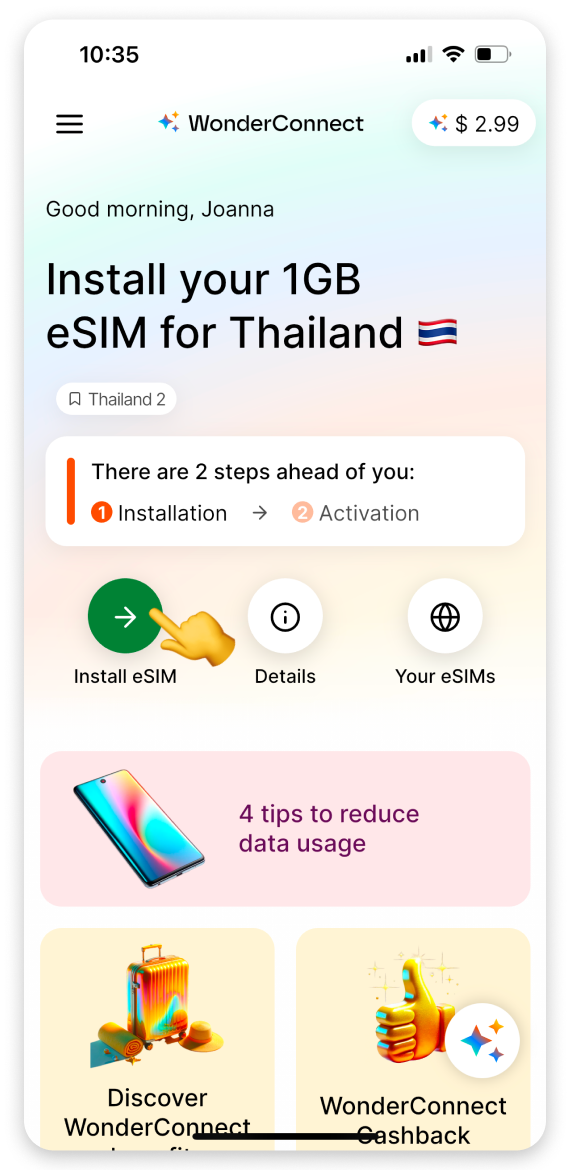
Ensure you have a stable internet connection. This is essential for a successful installation.
Tap the Let's install: open guide button.
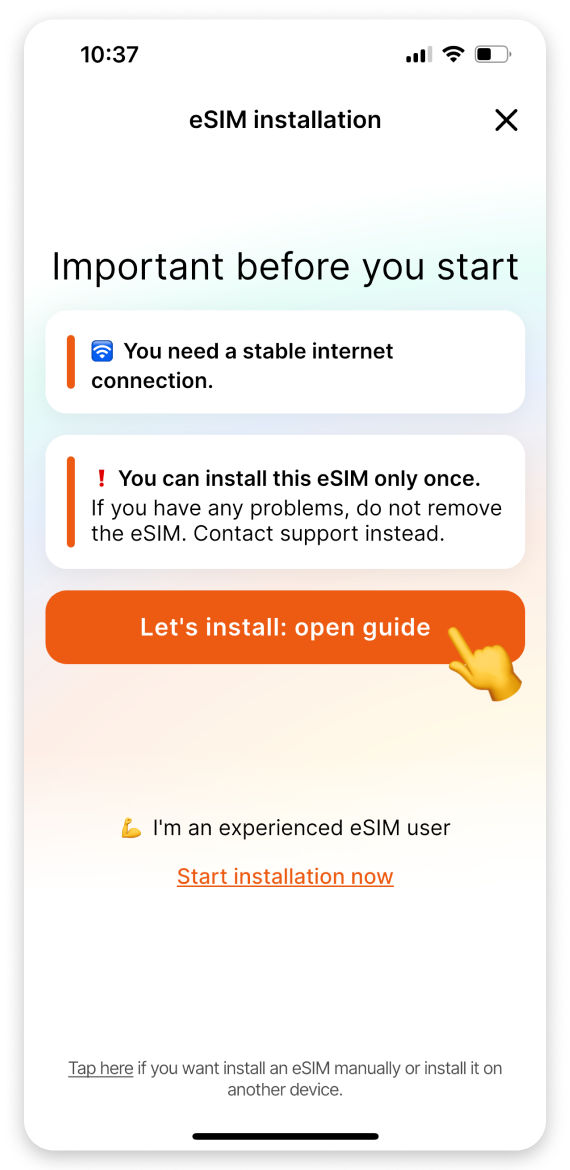
Choose when to start using your mobile data:
Select  Yes - I’m already abroad.
Yes - I’m already abroad.
Tap Continue.

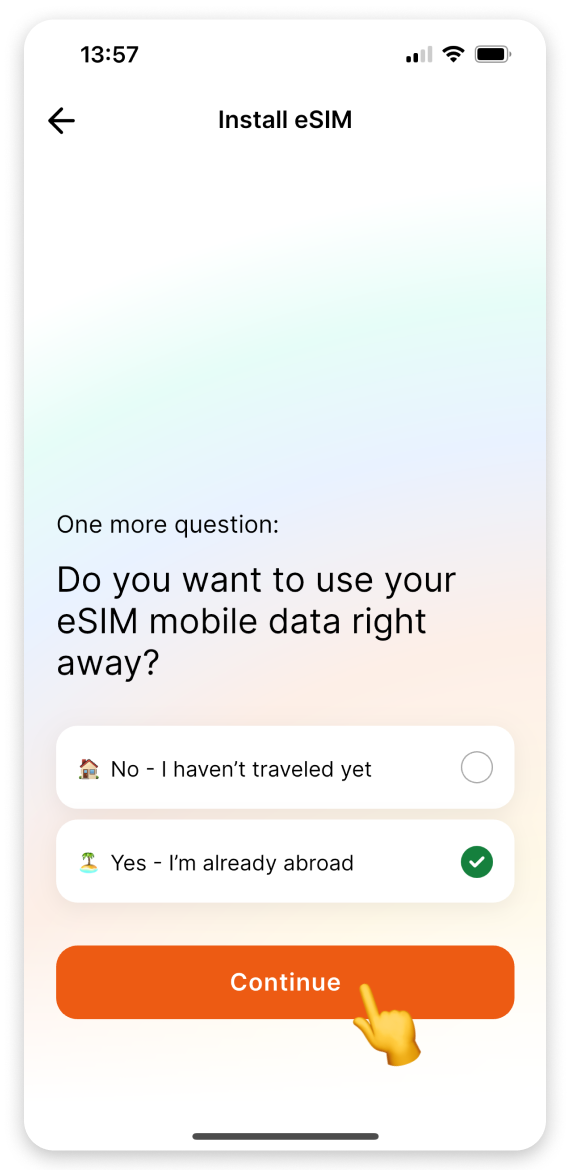
On the instructions view:
Tap the Install eSIM button.
When the "Activate New eSIM" pop-up appears, tap Allow.
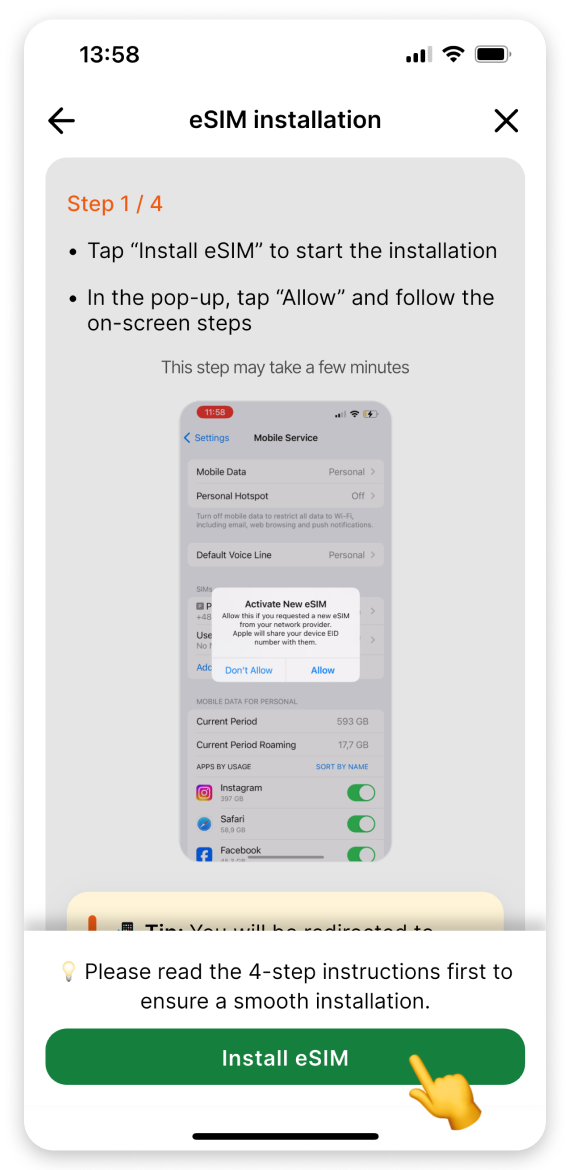
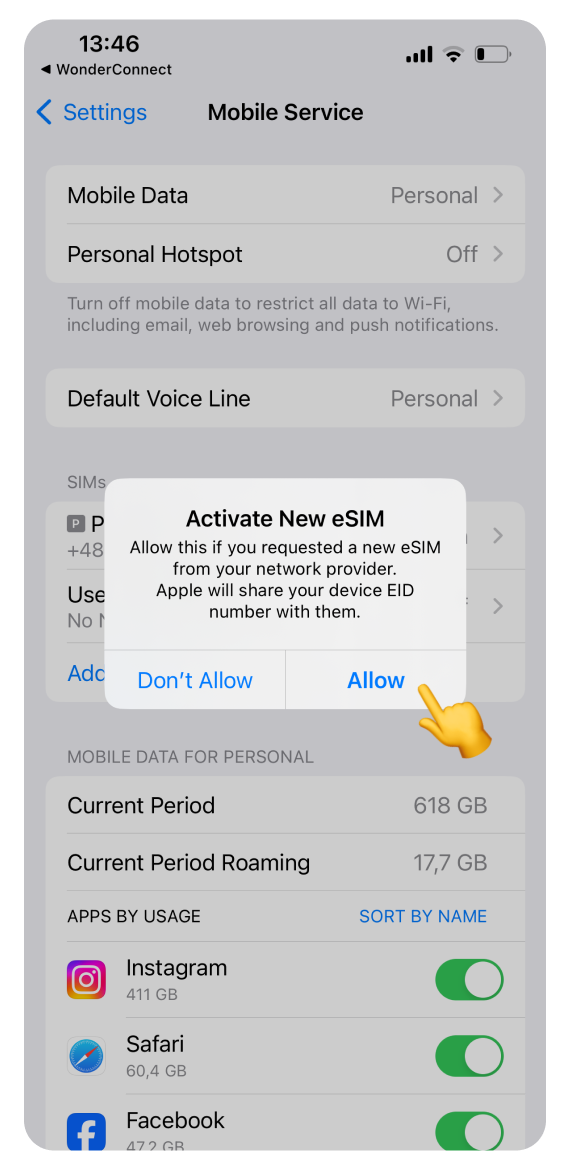
On the “Activate eSIM” screen:
Tap Continue.
When the “Mobile Plan Setup Complete screen” appears:
Tap Done. (This step may take a moment. Please be patient and do not interrupt the process.)
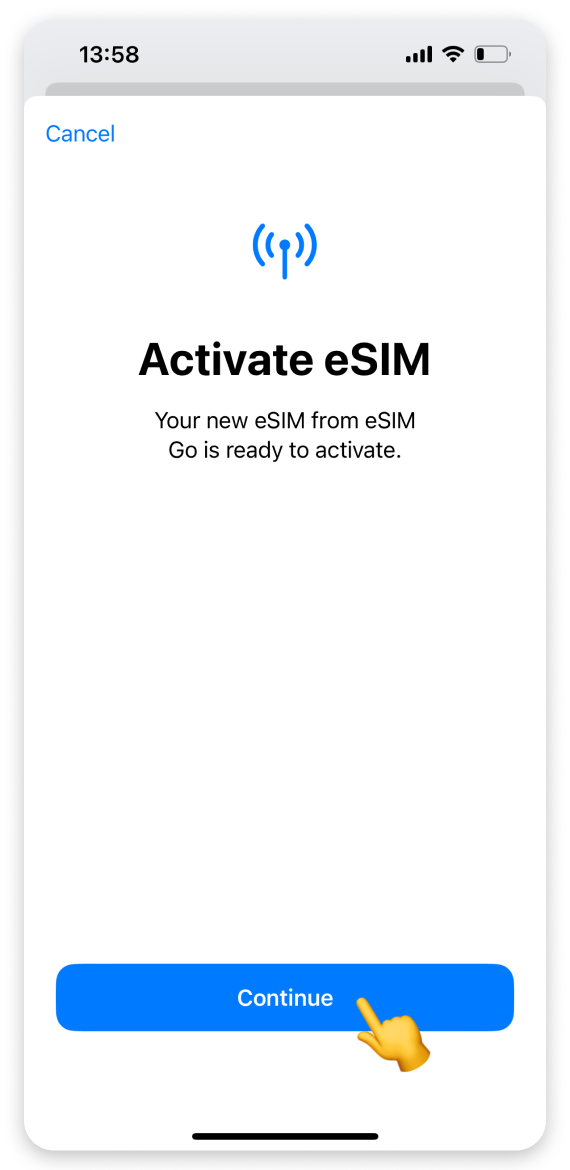
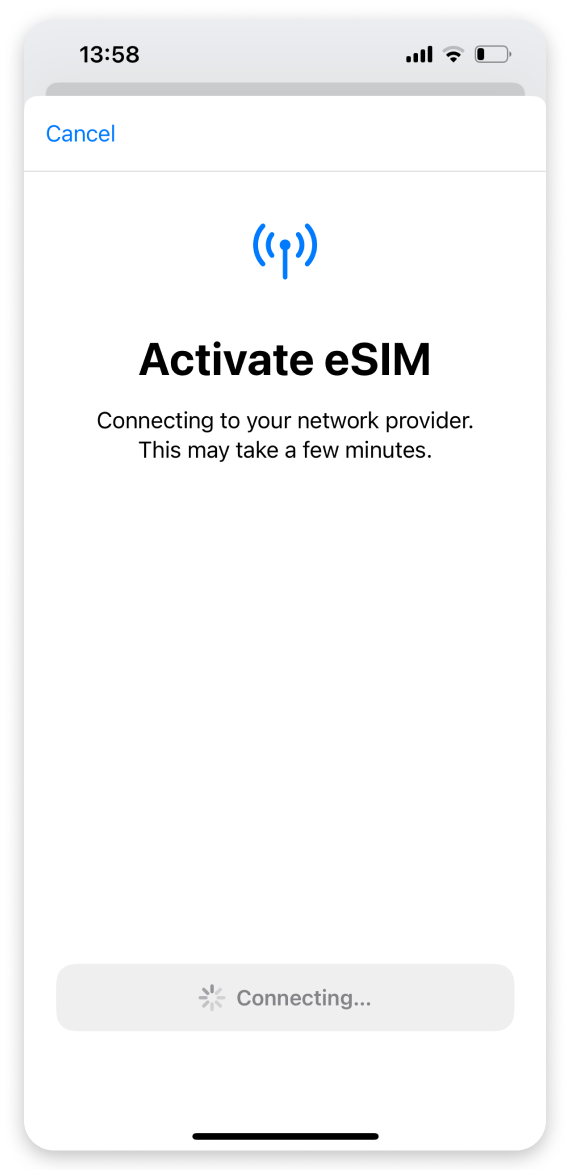
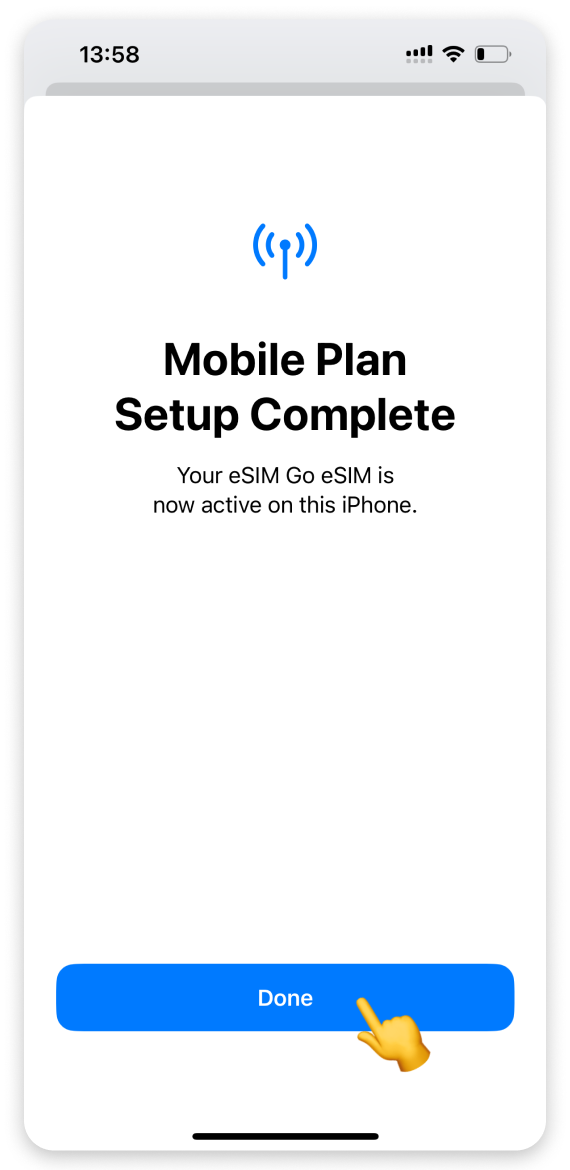
On the “Mobile Plan Labels” screen:
Tap the preselected label for your eSIM plan.
We recommend choosing Travel or entering a custom name in the "Custom Label" field.
Tap Done to confirm.
Tap Continue.
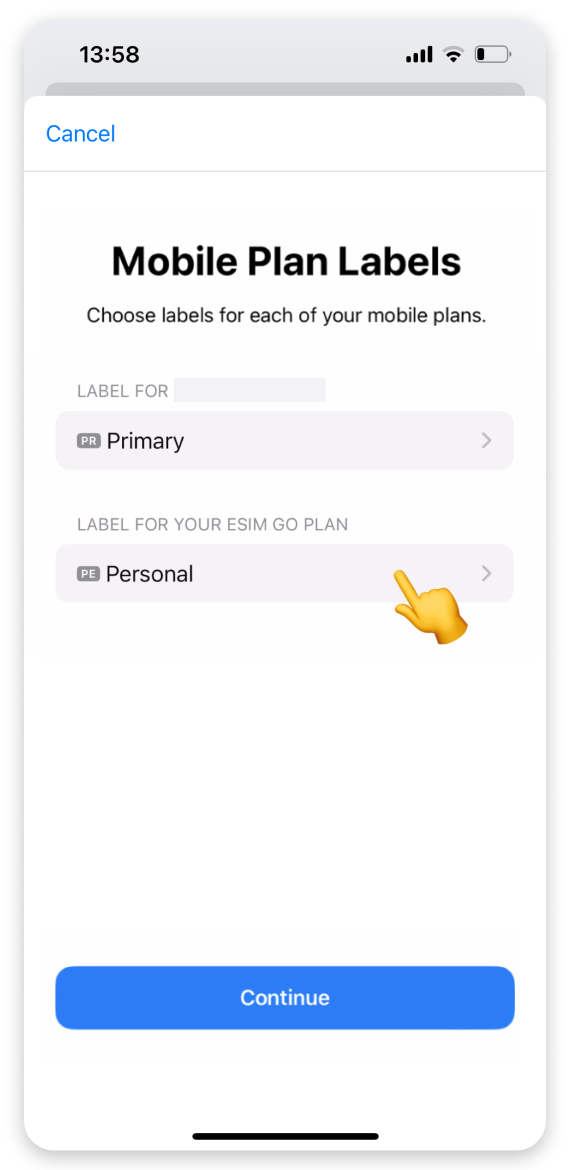
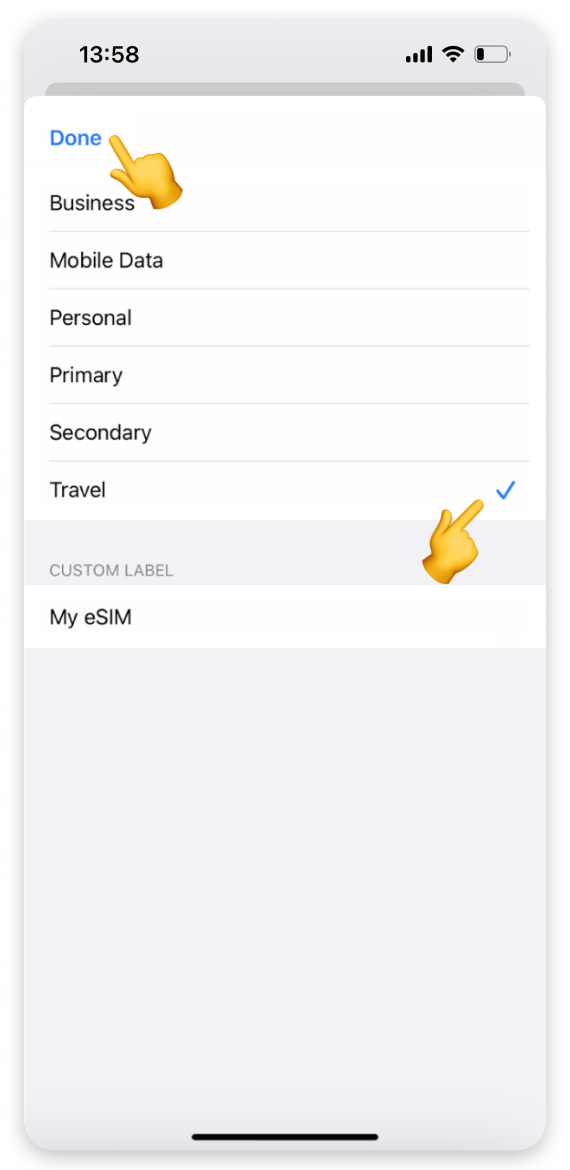
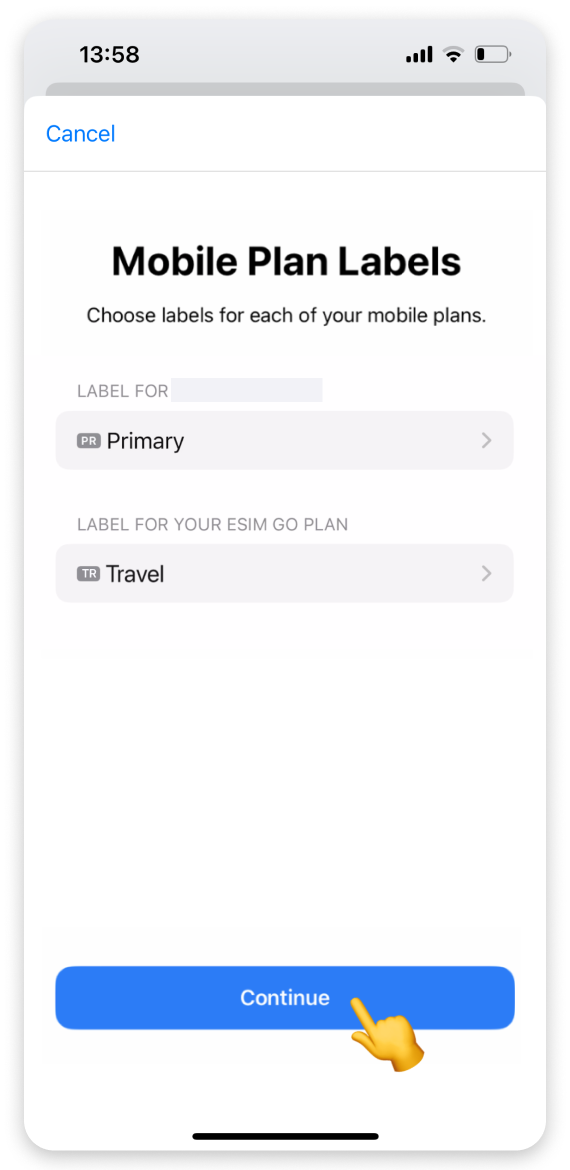
On the “Default Line” screen:
Select your Primary/Personal number for calls and messages.
Tap Continue.
On the "iMessage & FaceTime" screen:
Select your Primary/Personal number again.
Tap Continue.
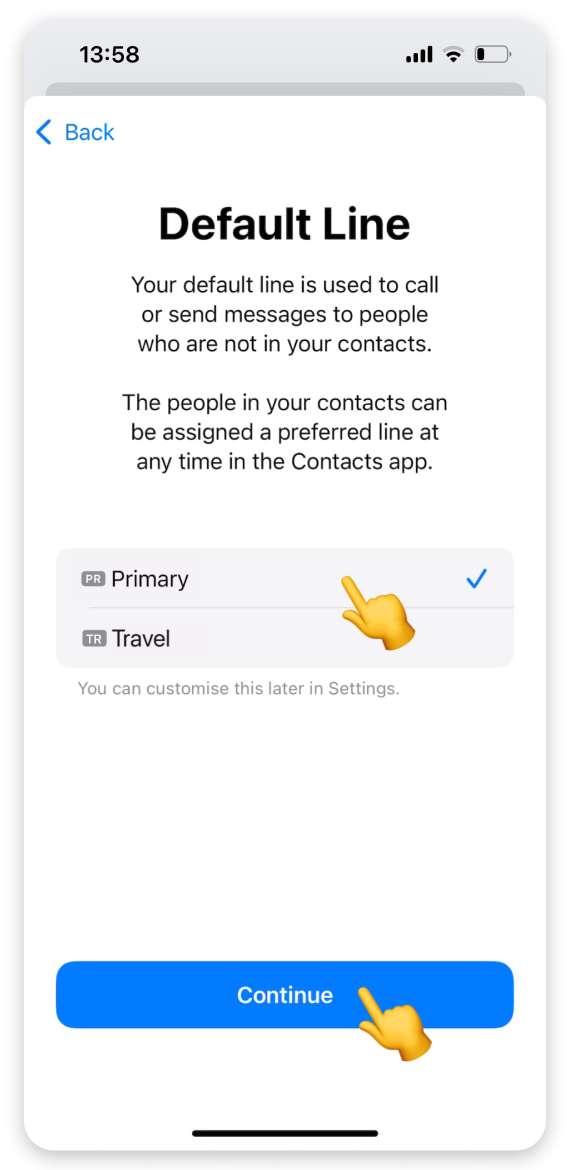

Select your Travel eSIM for Mobile Data.
Toggle off Allow Mobile Data Switching.
Tap Continue.
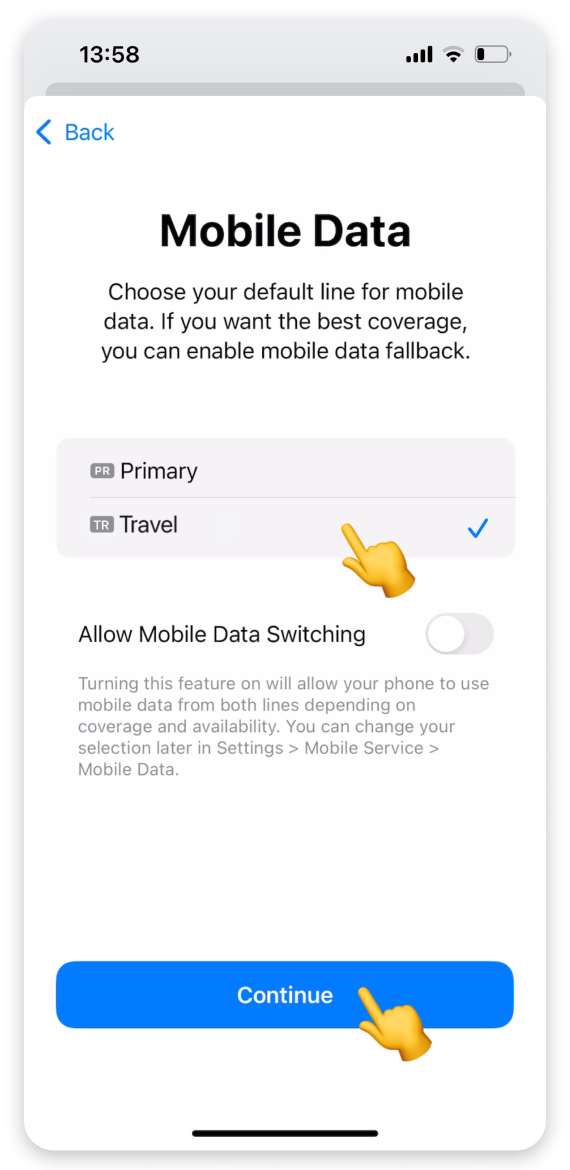
Go to Settings:
Open Mobile Service. (On some iPhone models, this section may be called "Cellular.")
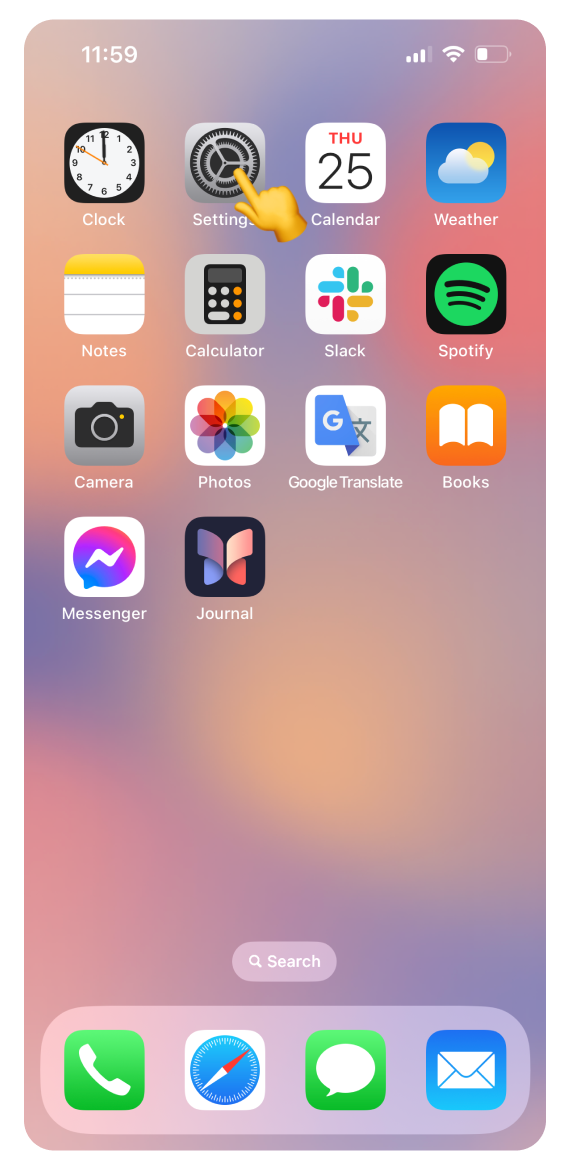
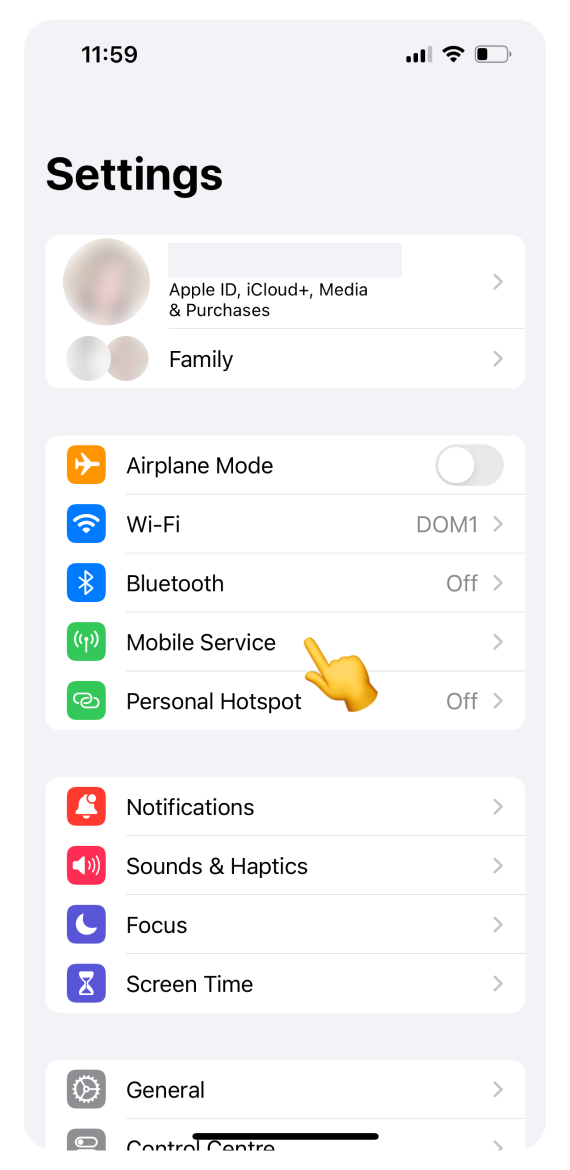
Tap your Travel eSIM:
Turn on Data Roaming. Enabling data roaming allows your eSIM to connect with a foreign network.
Return to Mobile Service settings.
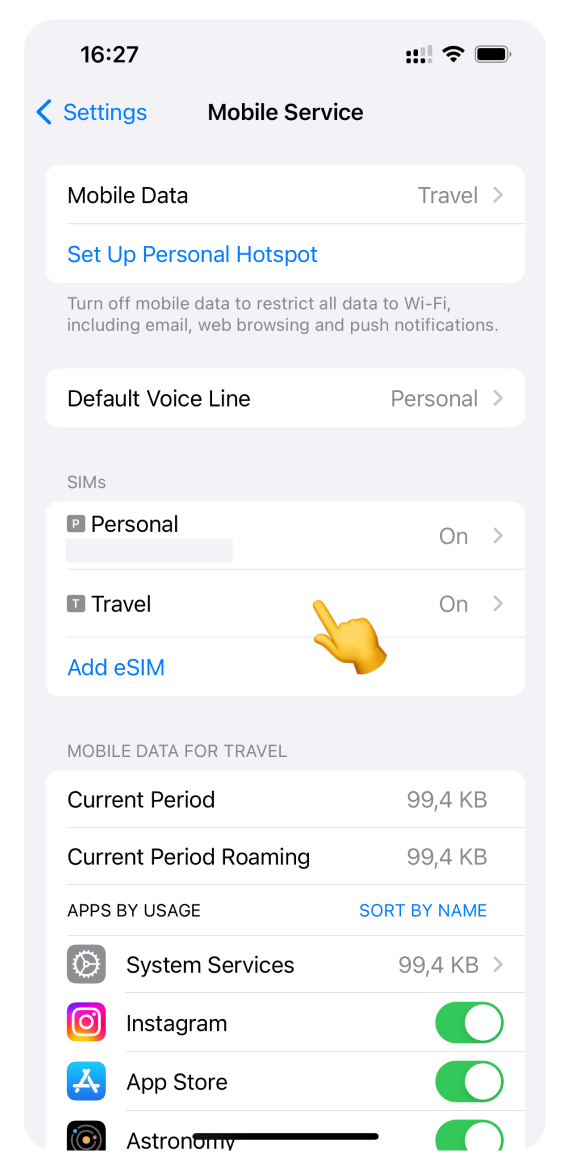

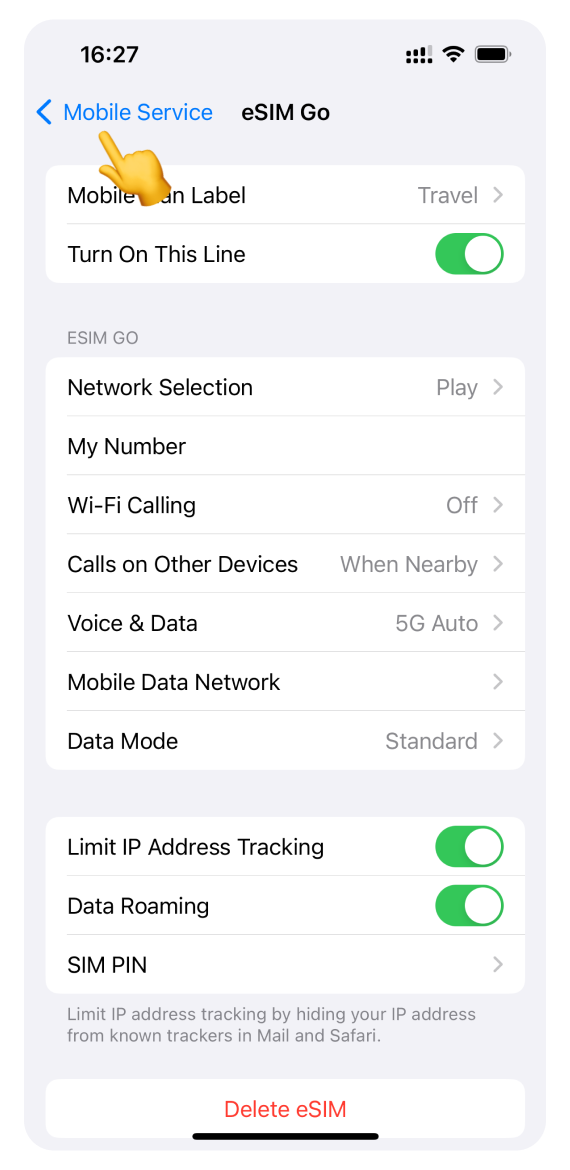
Ensure your Travel eSIM is selected for Mobile data. If so, go to Step 15.
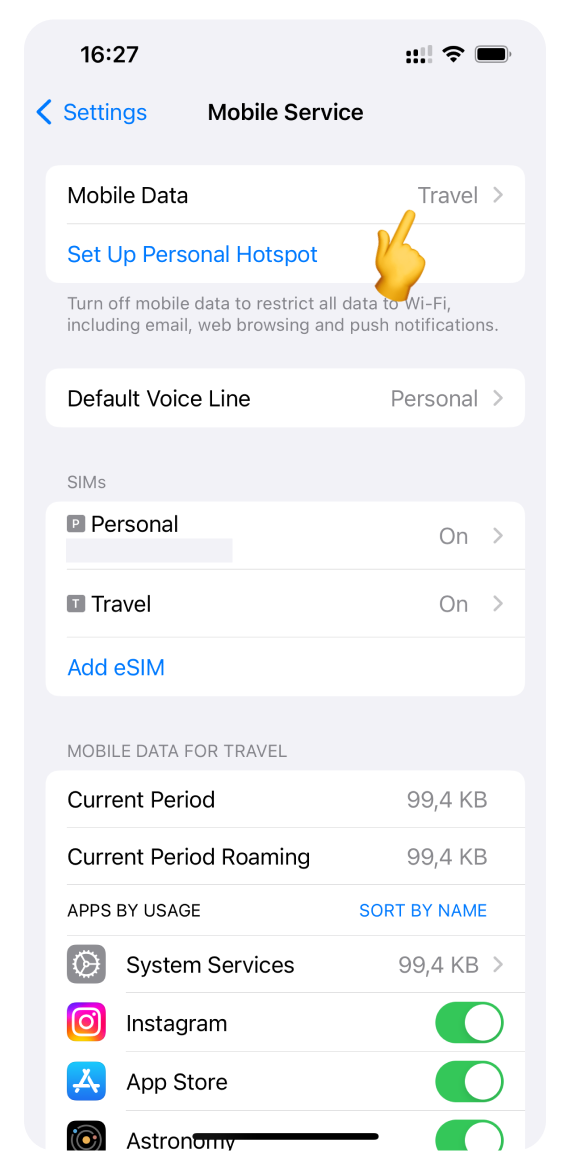
If your Primary/Personal number is selected for mobile data:
Tap Mobile Data.
Select your Travel eSIM.
Turn off Allow Mobile Data Switching.
Tap < Back to return to Mobile Service settings.
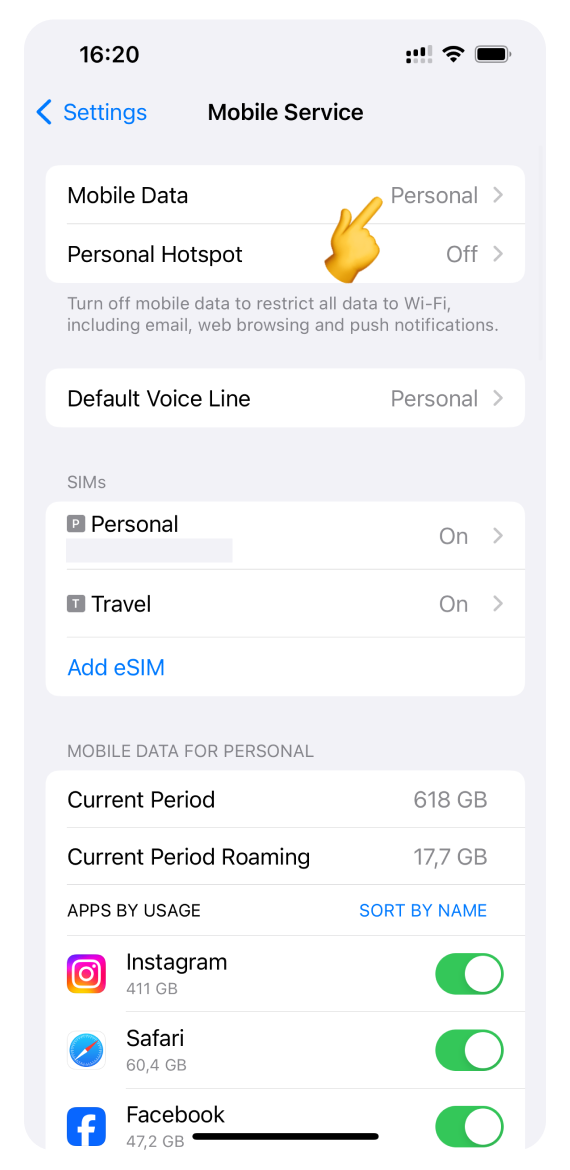
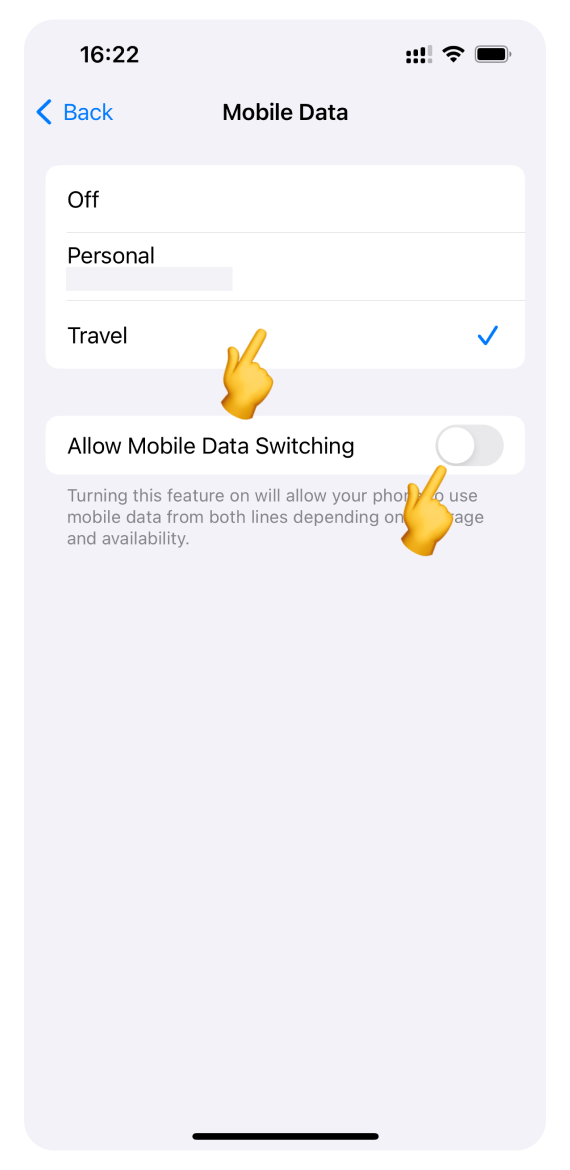
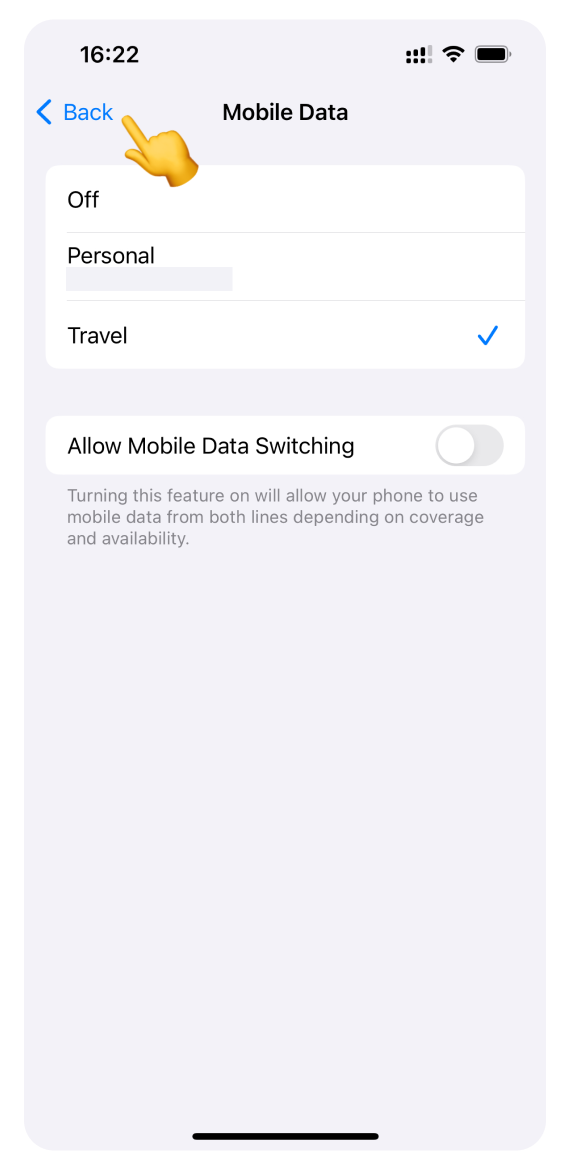
In Mobile Service settings:
Tap your Personal number (used in your home country).
Turn off Data Roaming.
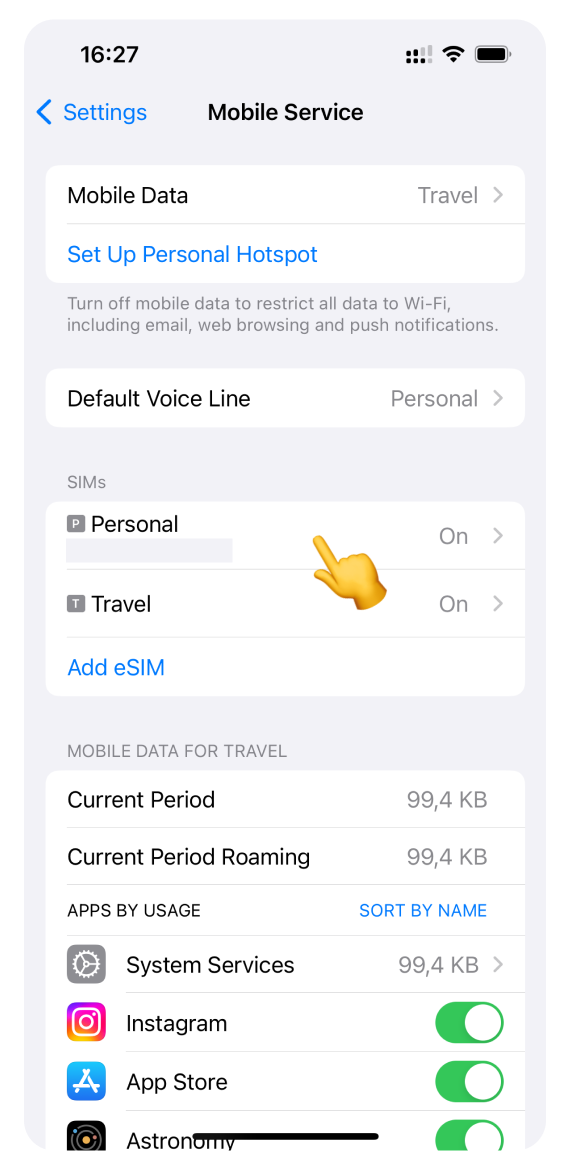
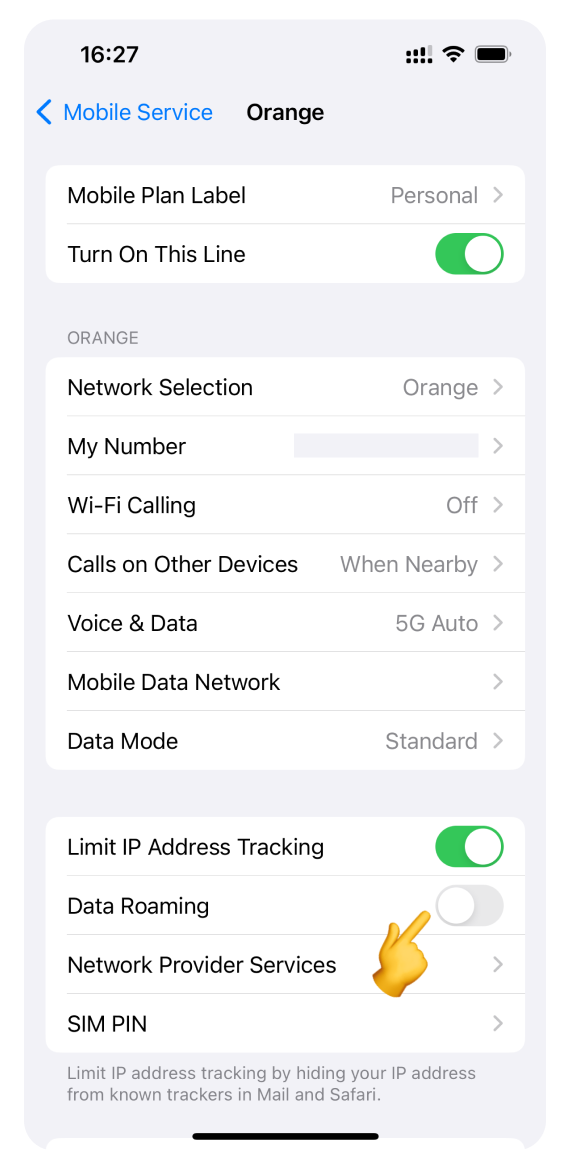
Go back to the WonderConnect mobile app:
Tap Yes on the guide screen.
Next, you'll see a status screen - tap Close.
Turn off Wi-Fi and browse the internet. As you use data for the first time, we will send you an SMS confirmation of successful activation.
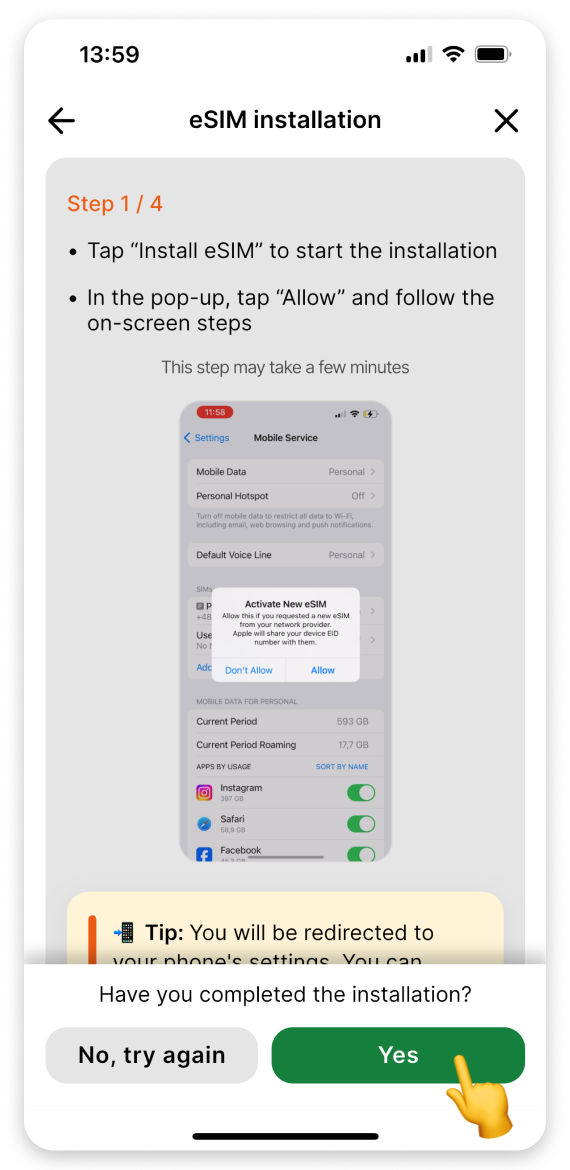
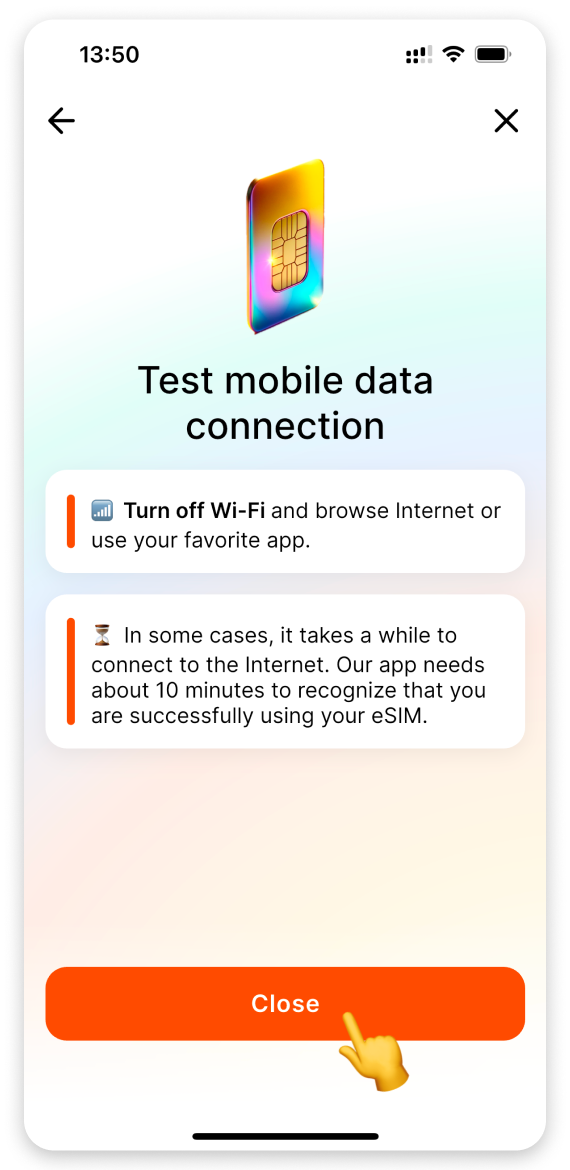
 You’re all set! Enjoy staying online.
You’re all set! Enjoy staying online.
On your phone:
Go to Settings.
Tap Mobile Service. (On some iPhone models, this section may be called "Cellular.")
Tap Add eSIM.
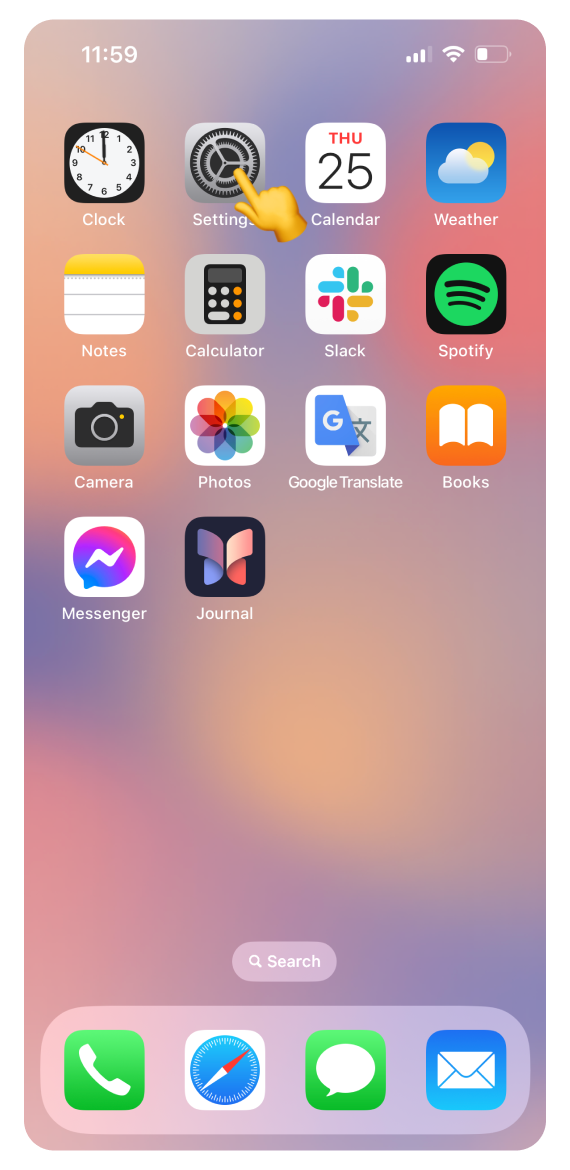
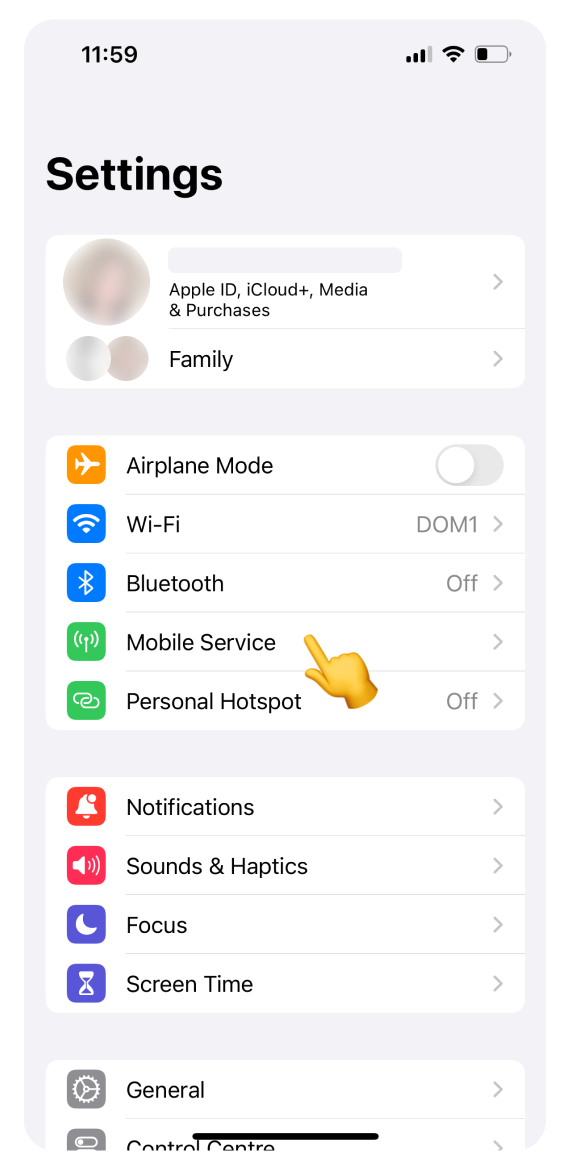
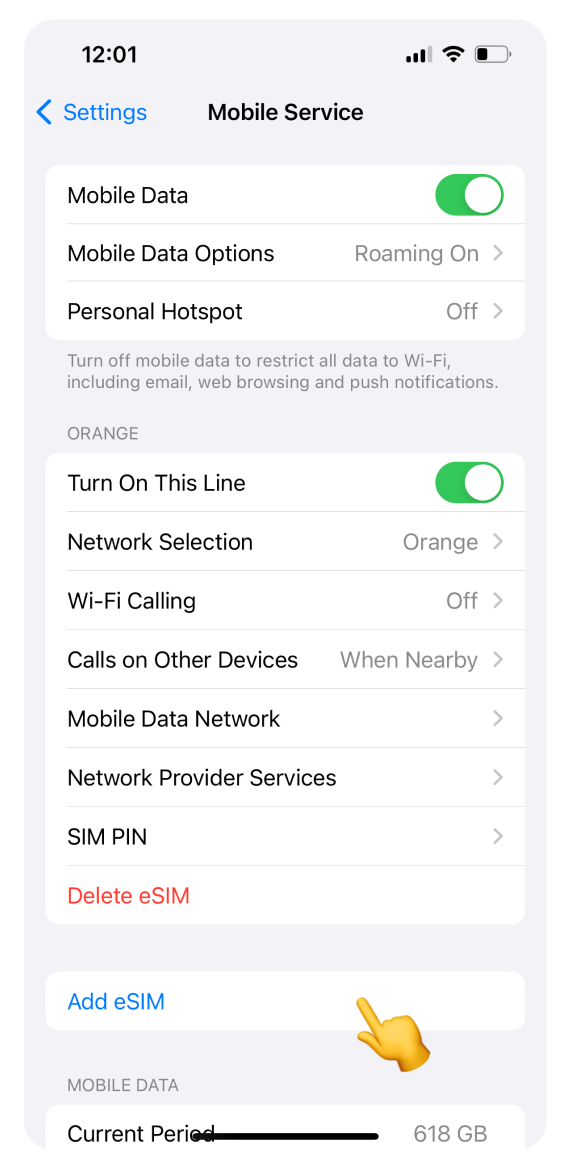
Tap Use QR Code.
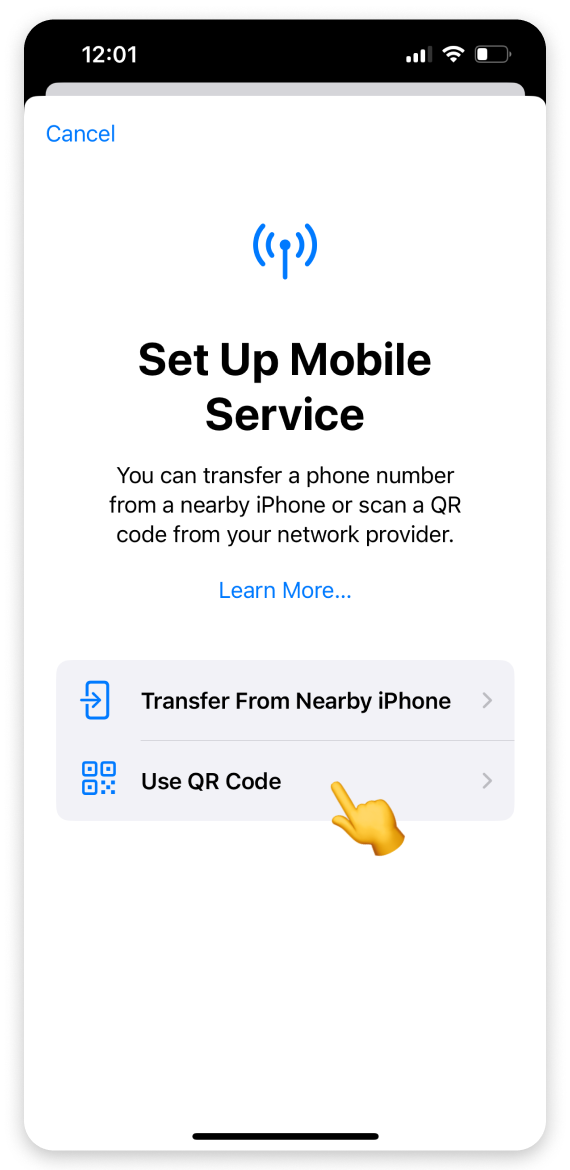
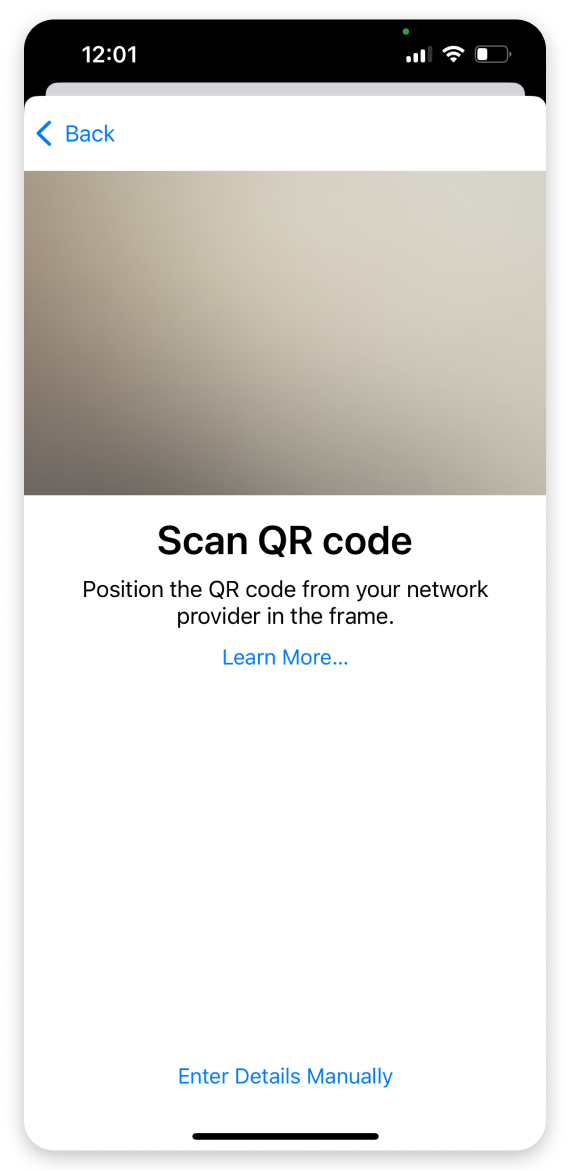
 If you have access to your computer:
If you have access to your computer: Open the purchase confirmation email we sent right after you bought the eSIM. Scroll to find the QR code and scan it.
Open the purchase confirmation email we sent right after you bought the eSIM. Scroll to find the QR code and scan it.If you don’t have access to the computer:
Select Enter Details Manually.
Long-press to paste the codes provided in the email and app.
Tap Next.
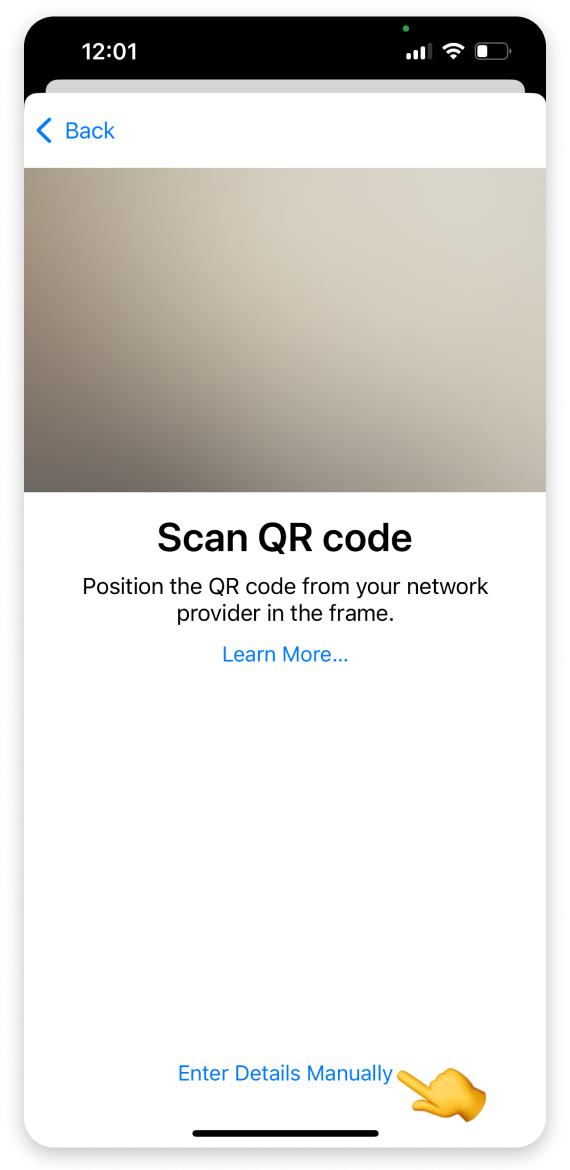
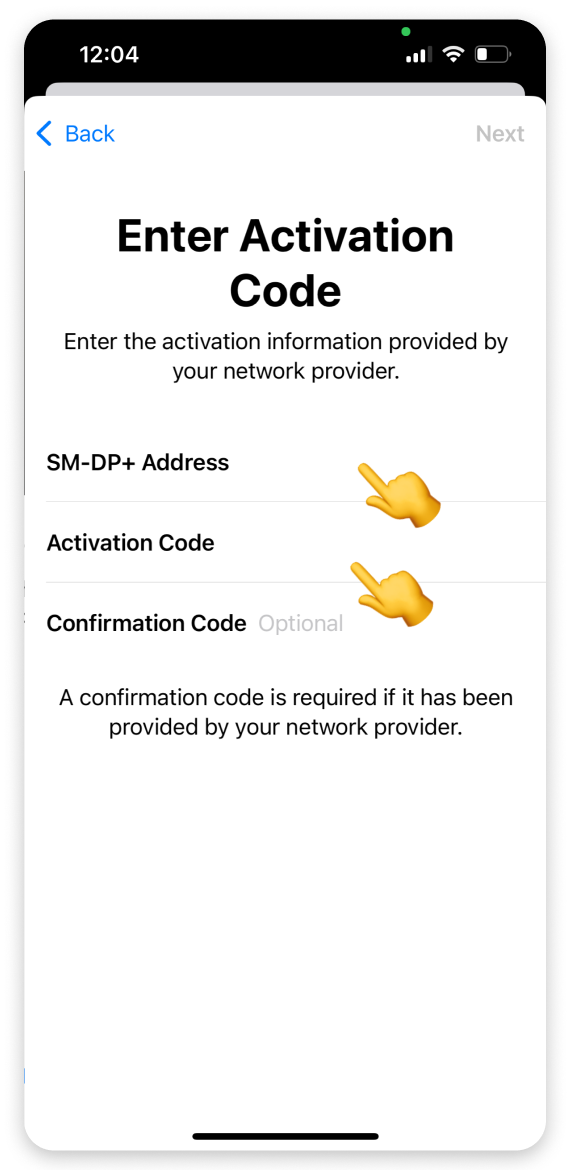
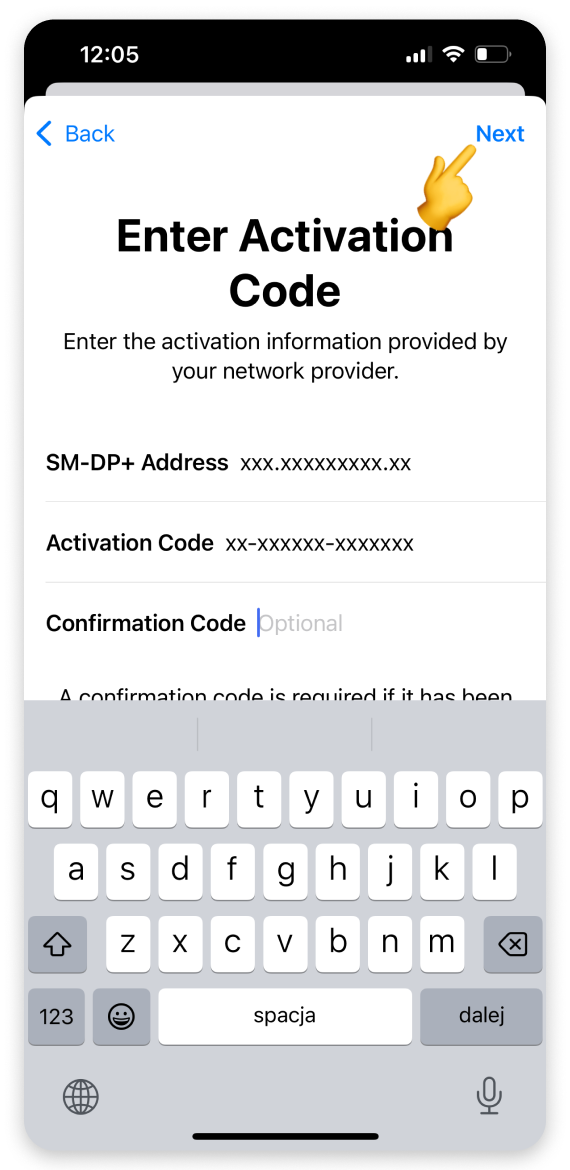
 Using the WonderConnect mobile app:
Using the WonderConnect mobile app: Open the purchase confirmation email on your phone. Manually enter the SM-DP+ Address and Activation Code shown in the email.
Open the purchase confirmation email on your phone. Manually enter the SM-DP+ Address and Activation Code shown in the email.On the "Activate eSIM" screen:
Tap Continue.
When the “Mobile Plan Setup Complete” screen appears:
Tap Done. (This step may take a moment. Please be patient and do not interrupt the process.)
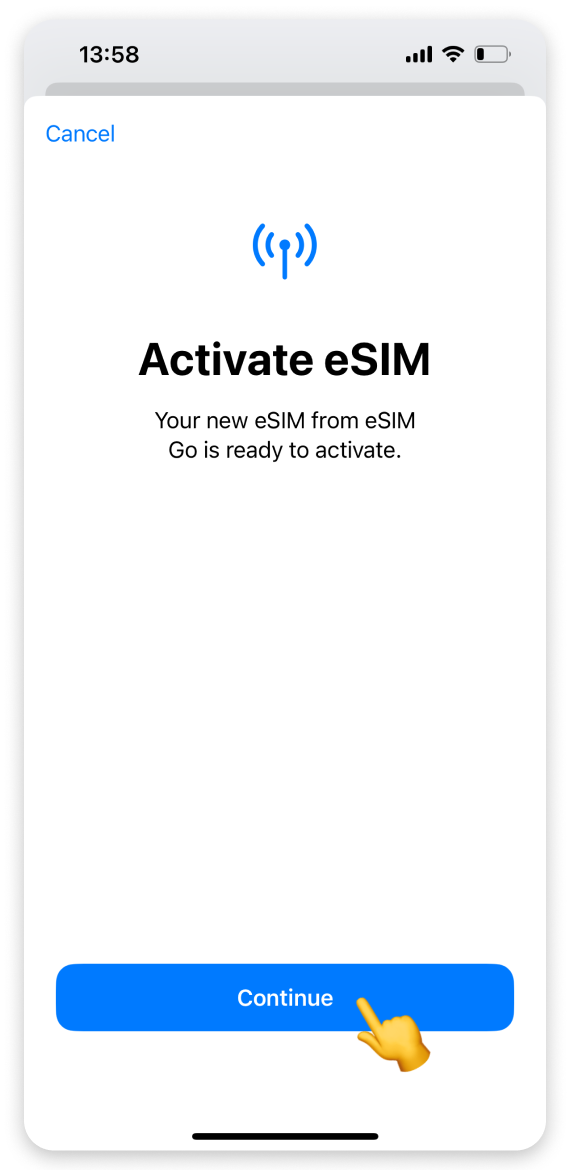
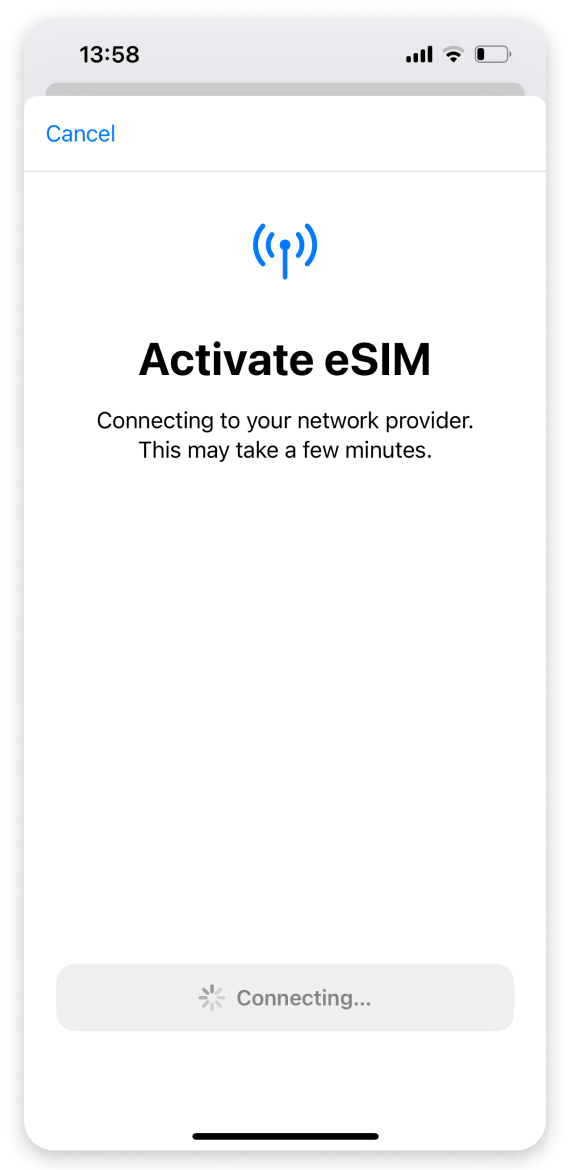
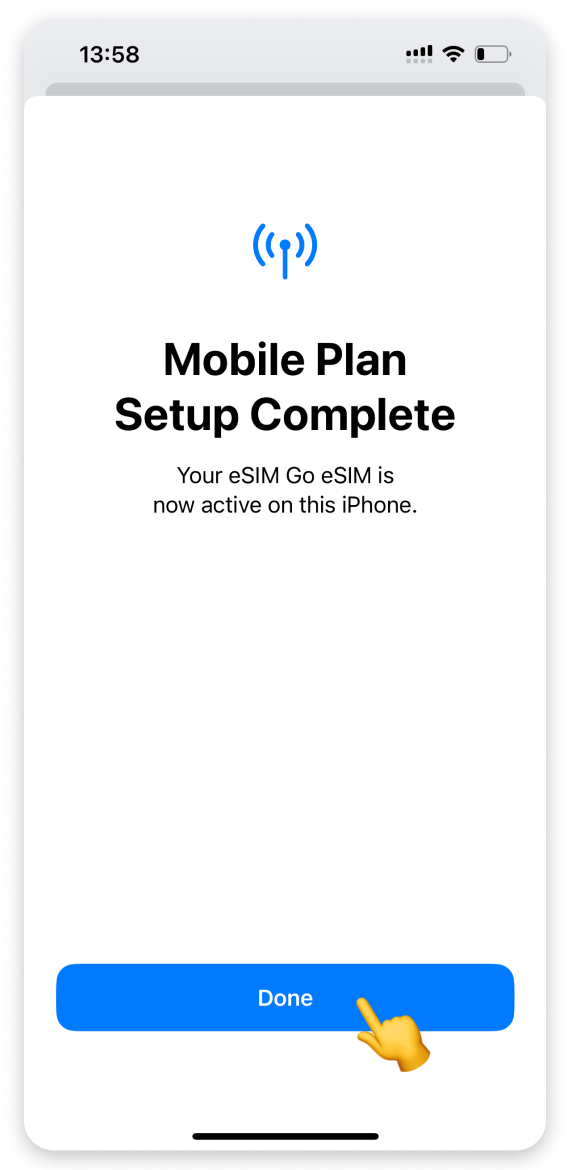
On the “Mobile Plan Labels screen”:
Tap the preselected label for your eSIM plan.
We recommend choosing Travel or entering a custom name in the "Custom Label" field.
Tap Done to confirm.
Tap Continue.
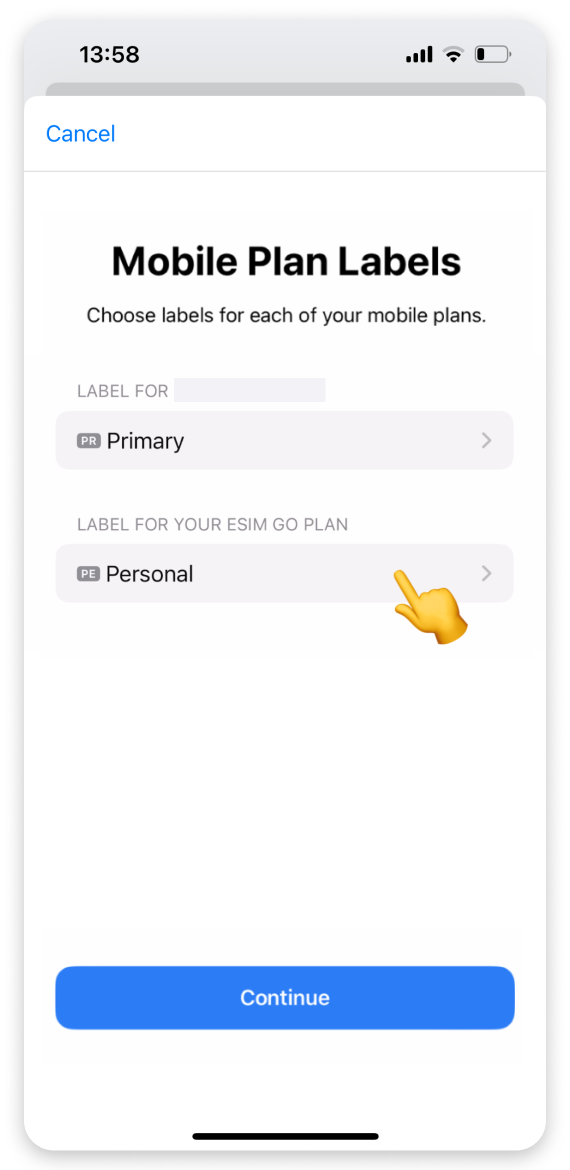
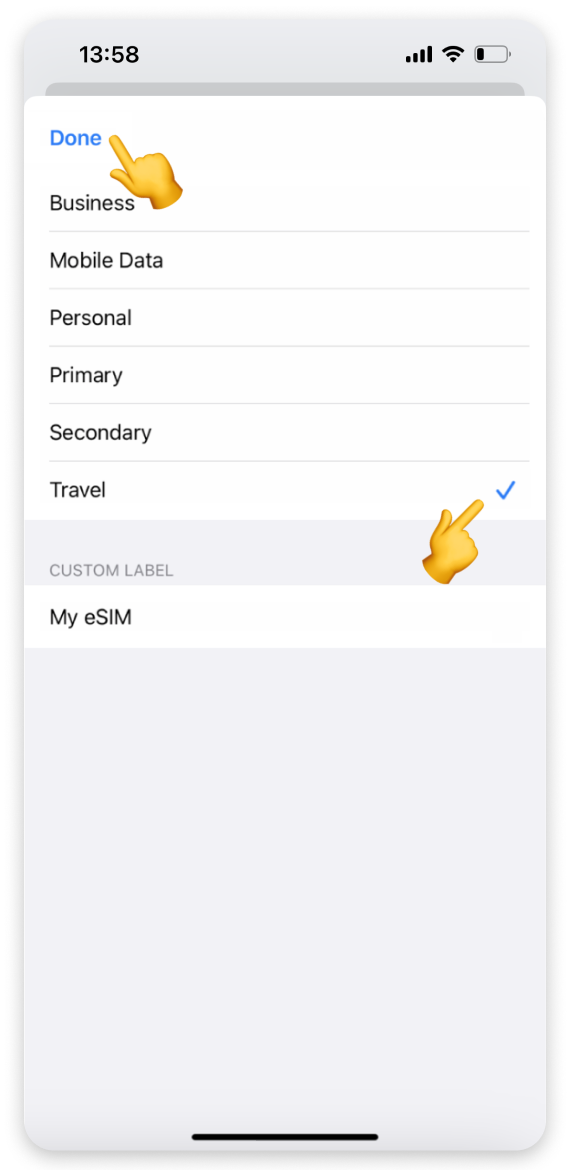
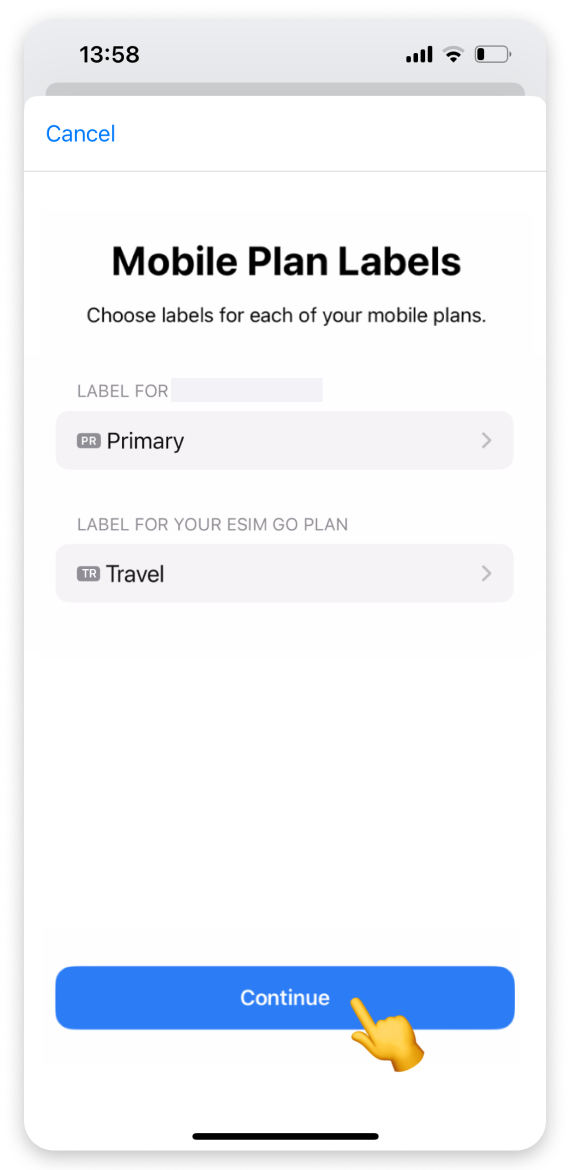
On the “Default Line” screen:
Select your Primary/Personal number for calls and messages.
Tap Continue.
On the "iMessage & FaceTime" screen:
Select your Primary/Personal number again.
Tap Continue.
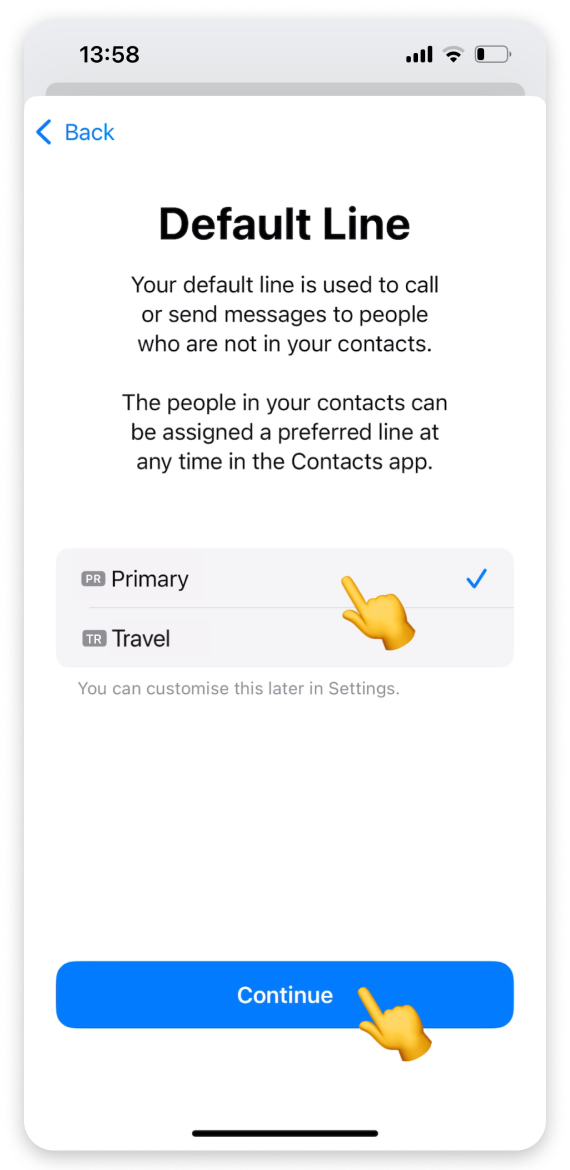
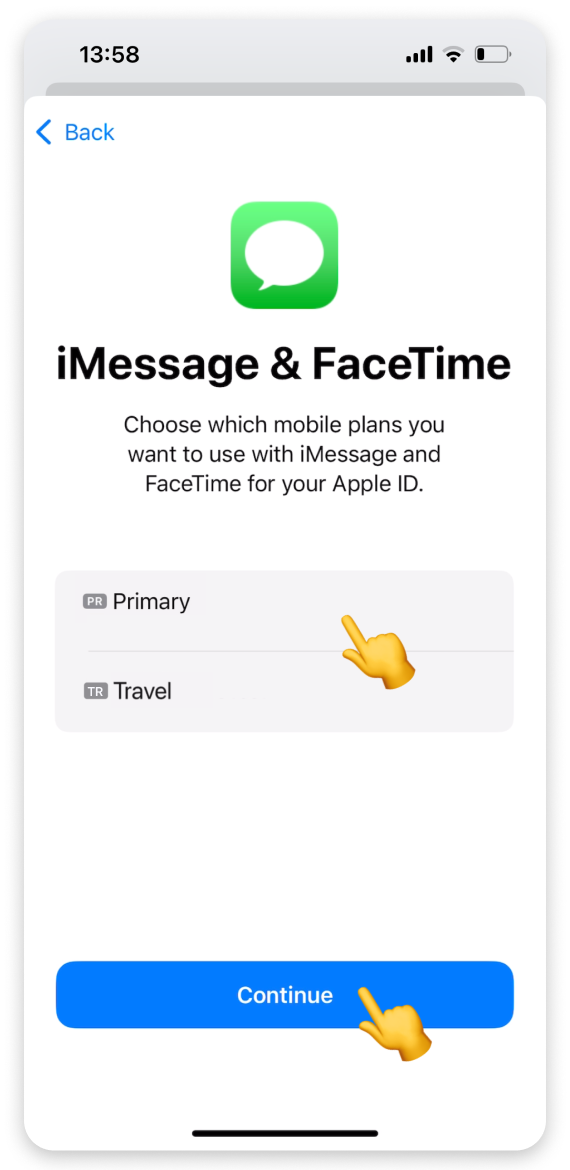
Select your Travel eSIM for Mobile Data.
Toggle off Allow Mobile Data Switching.
Tap Continue.
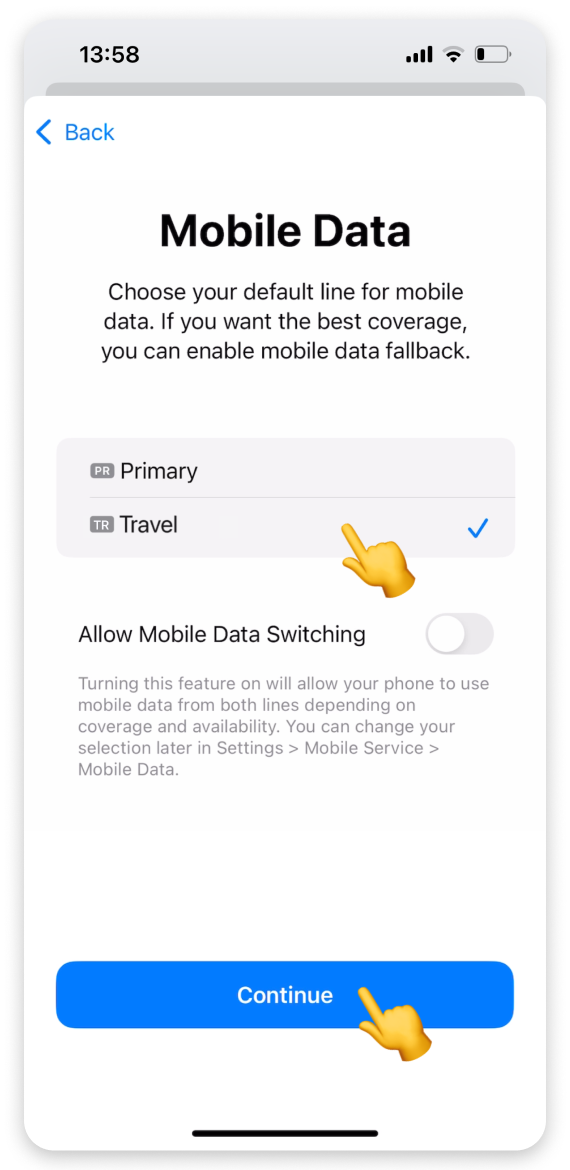
Open Settings:
Tap Mobile Service. (On some iPhone models, this section may be called "Cellular.")
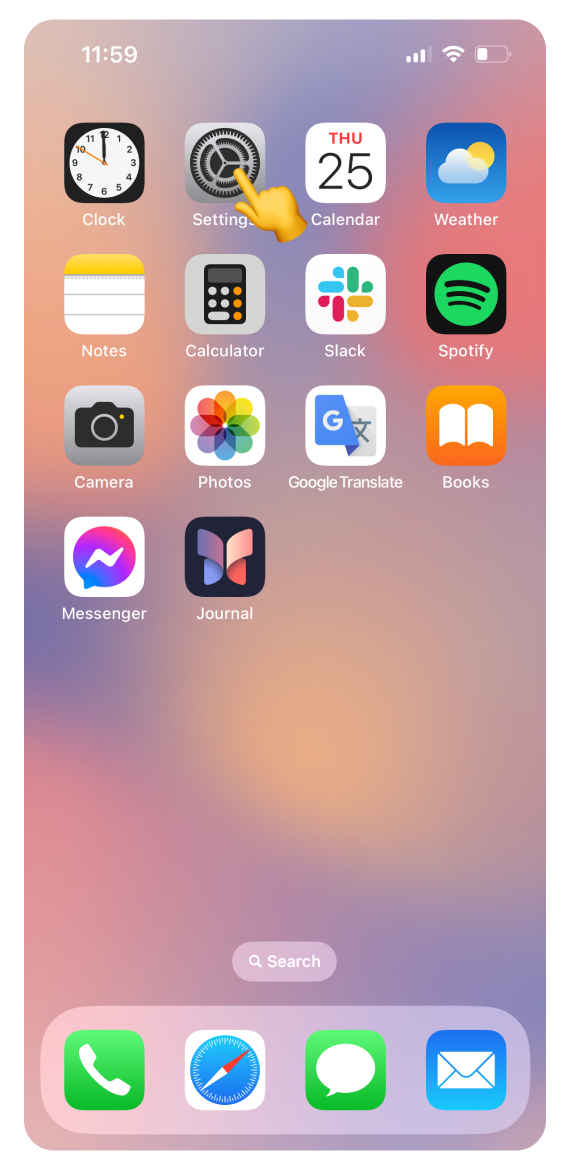
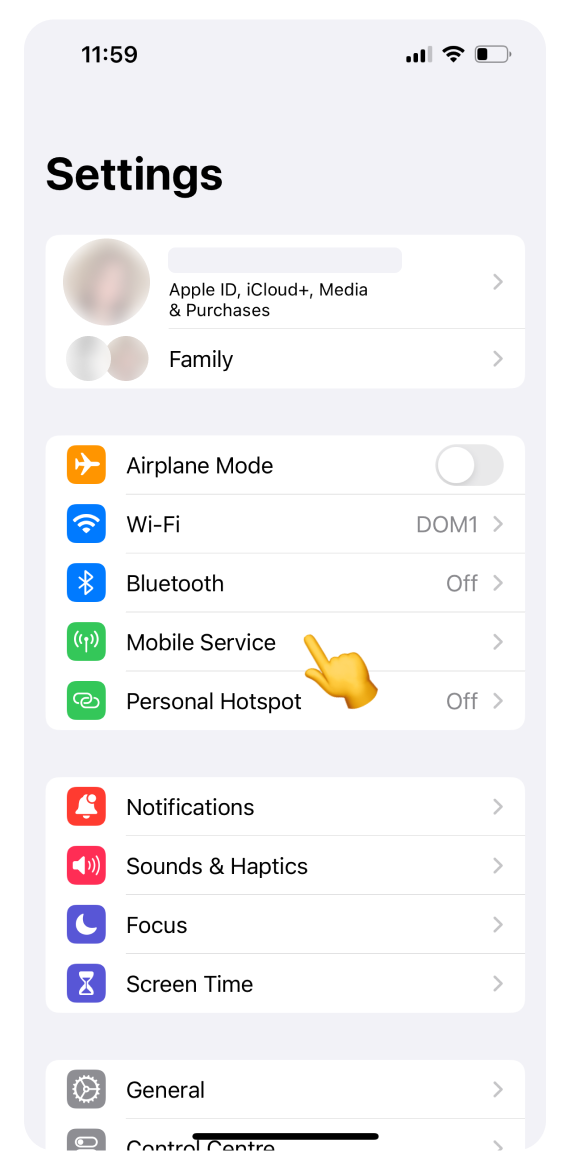
Tap your Travel eSIM:
Turn on Data Roaming. Enabling data roaming allows your eSIM to connect with a foreign network.
Go back to Mobile Service settings.
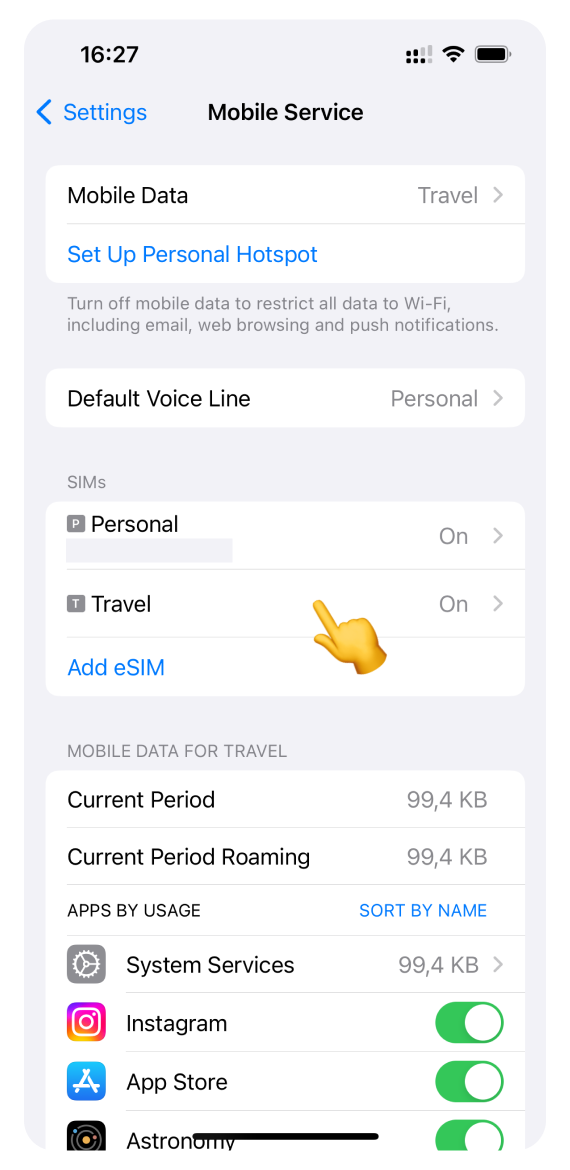
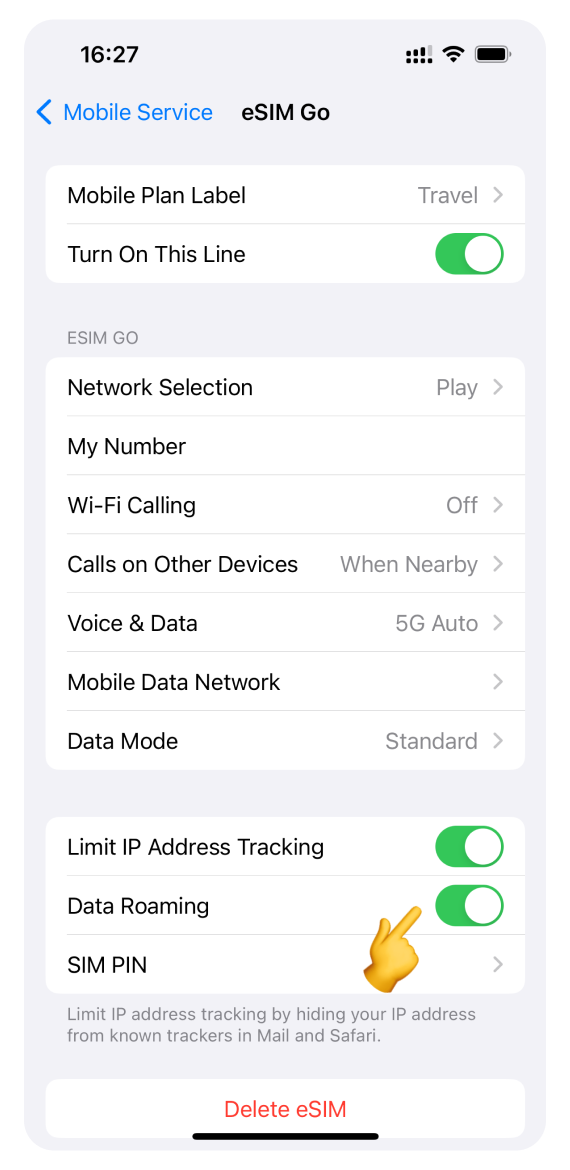
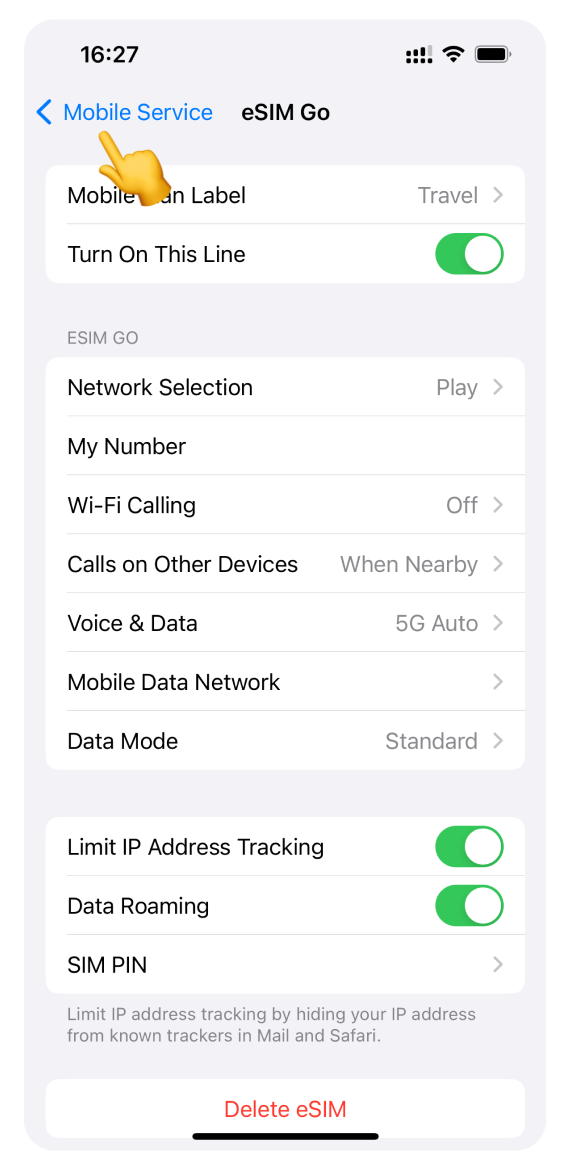
Ensure your Travel eSIM is selected for Mobile data. If so, go to Step 14.
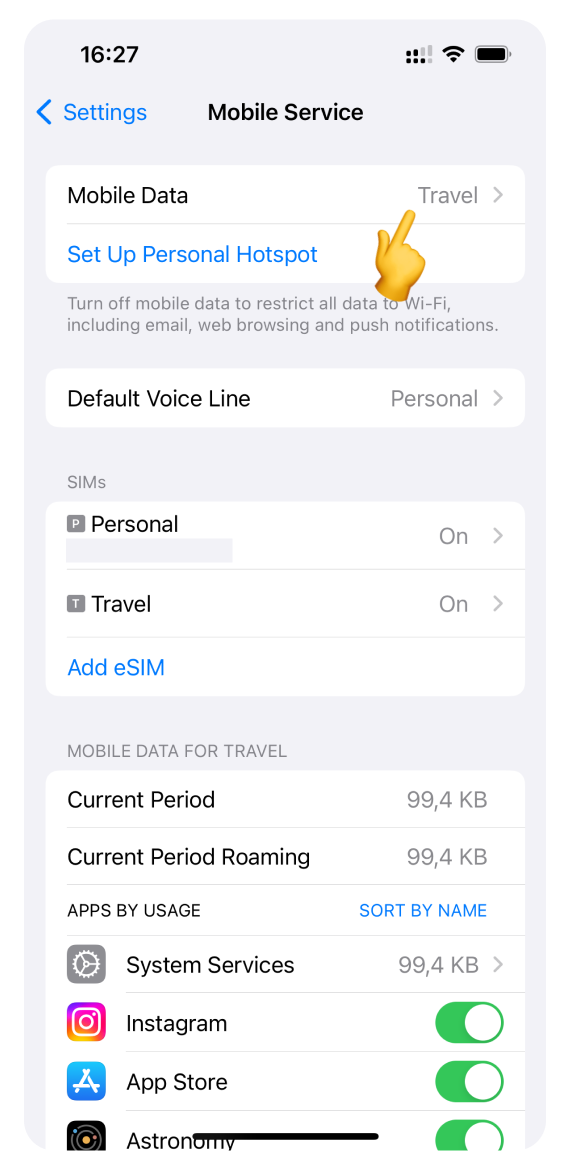
If your Primary/Personal number is selected for mobile data:
Open the Mobile Data settings.
Select your Travel eSIM.
Turn off “Allow Mobile Data Switching”.
Tap < Back to return.
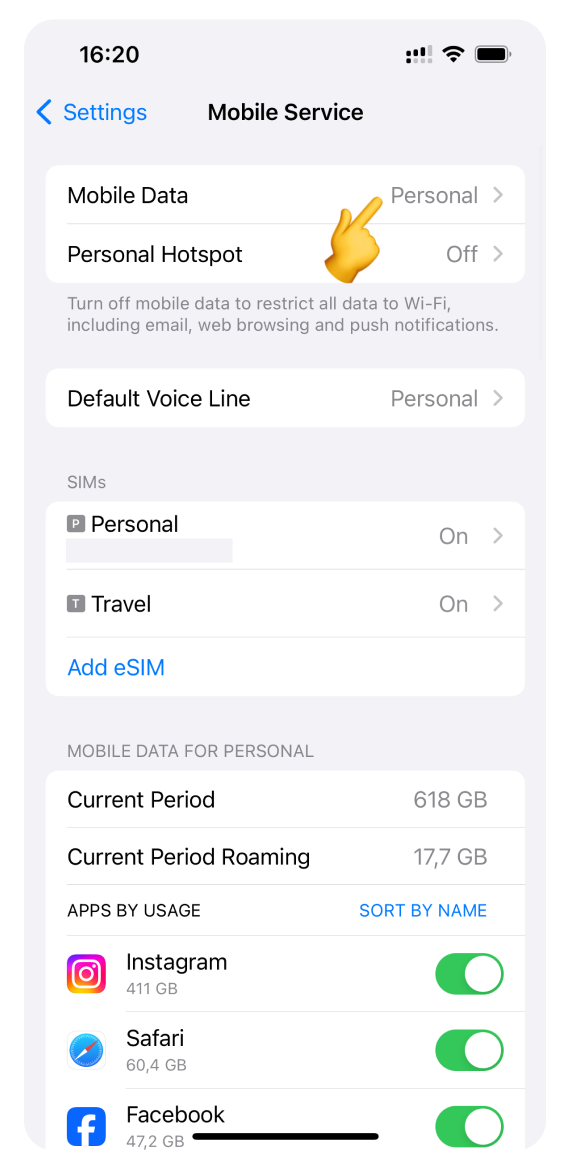
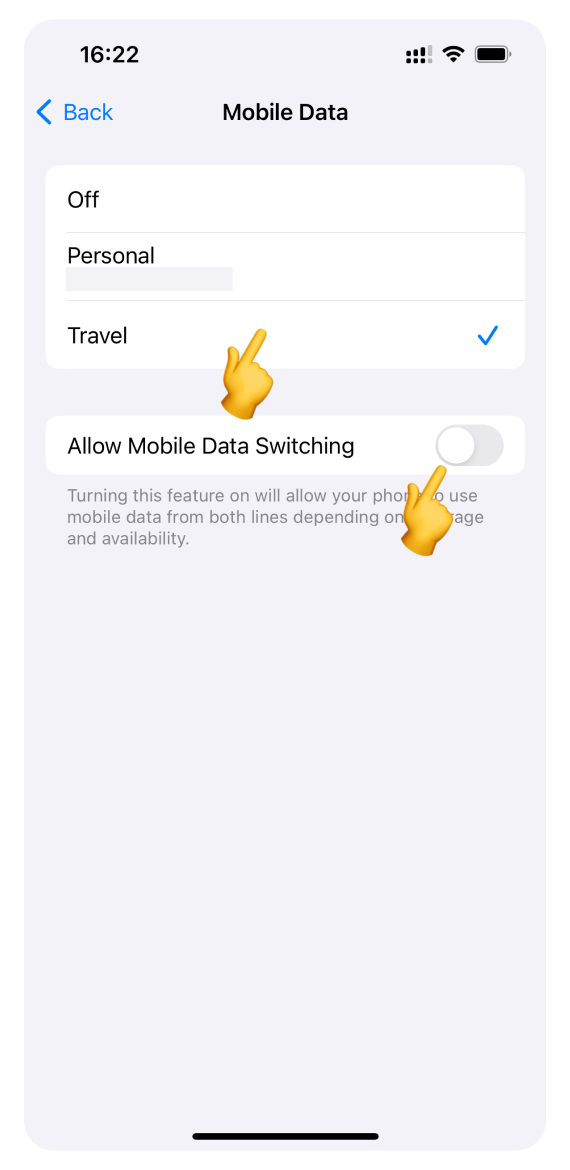
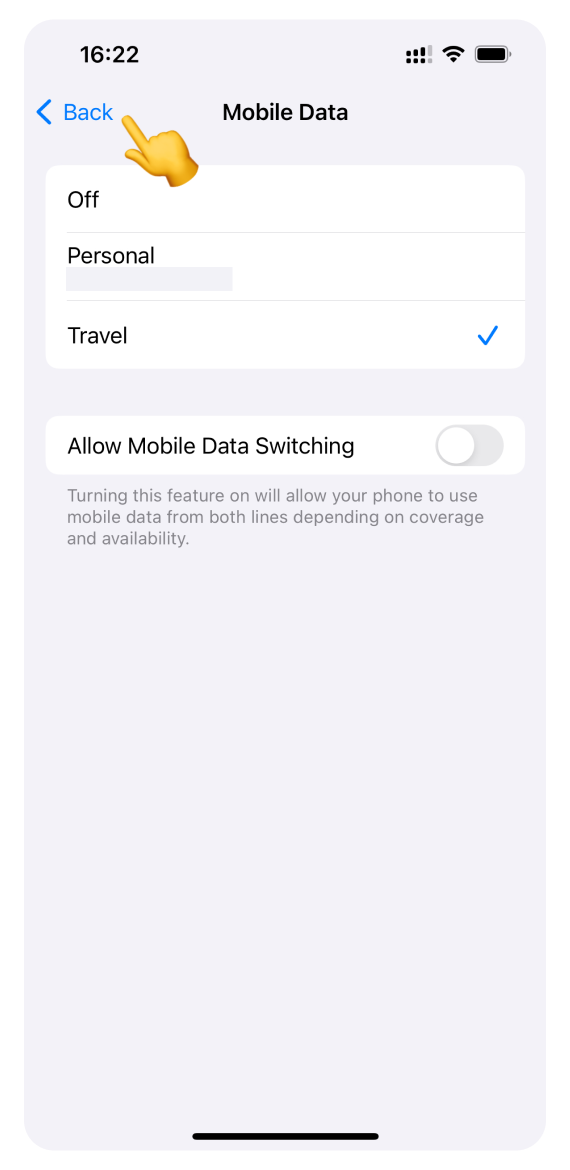
In Mobile Service settings:
Tap your Primary number (shown with your phone number beneath its label).
Turn off Data Roaming.
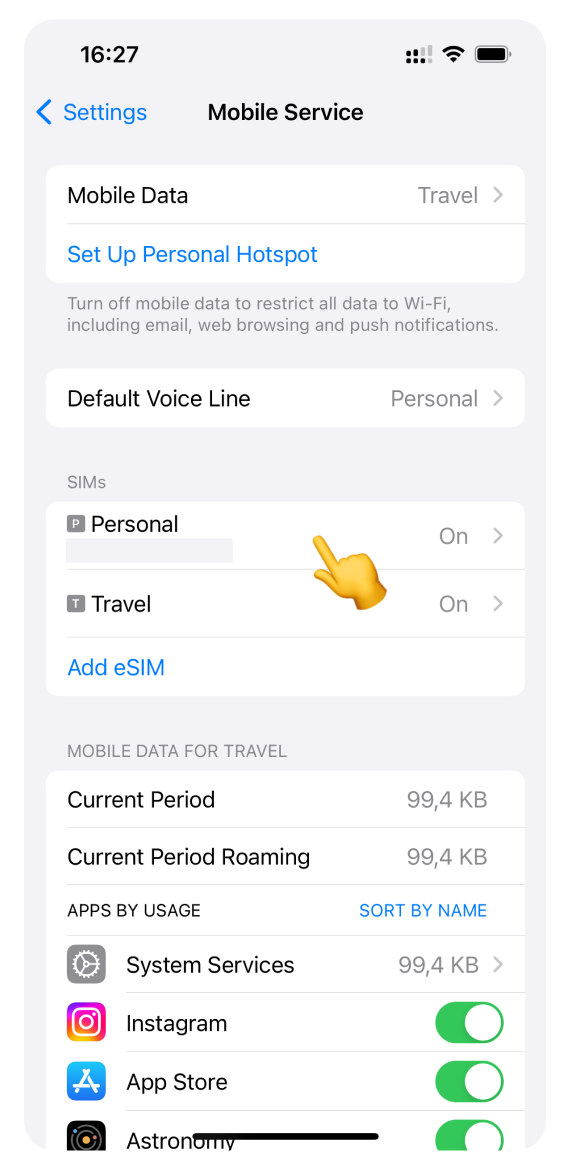
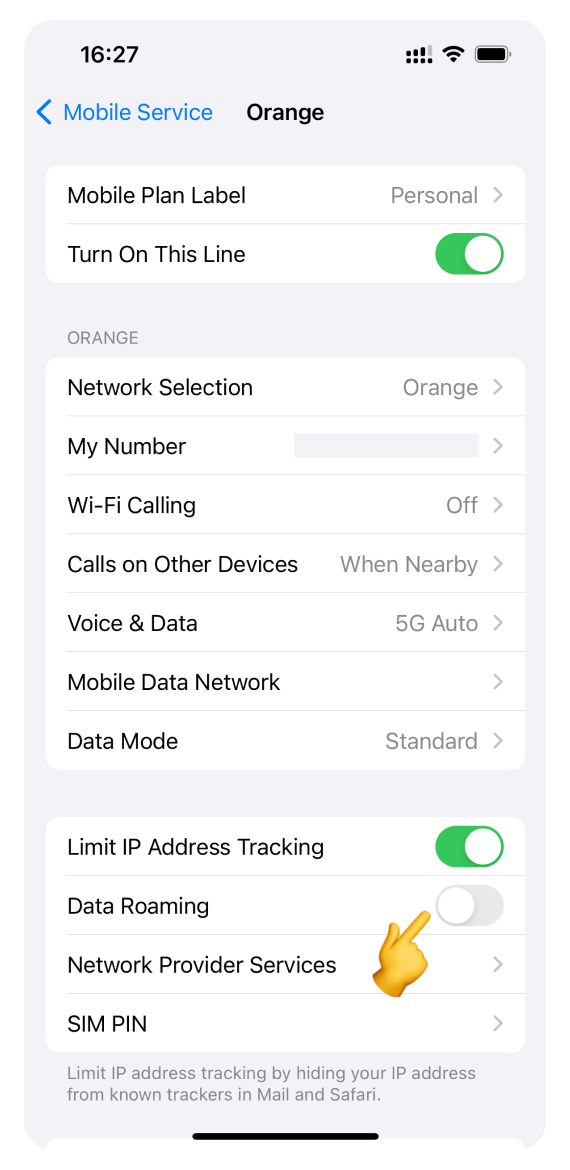
Go back to the WonderConnect mobile app (or skip this step if you’re not using the app):
Tap I completed the installation on the guide screen.
Next, you'll see a status screen - tap Close.
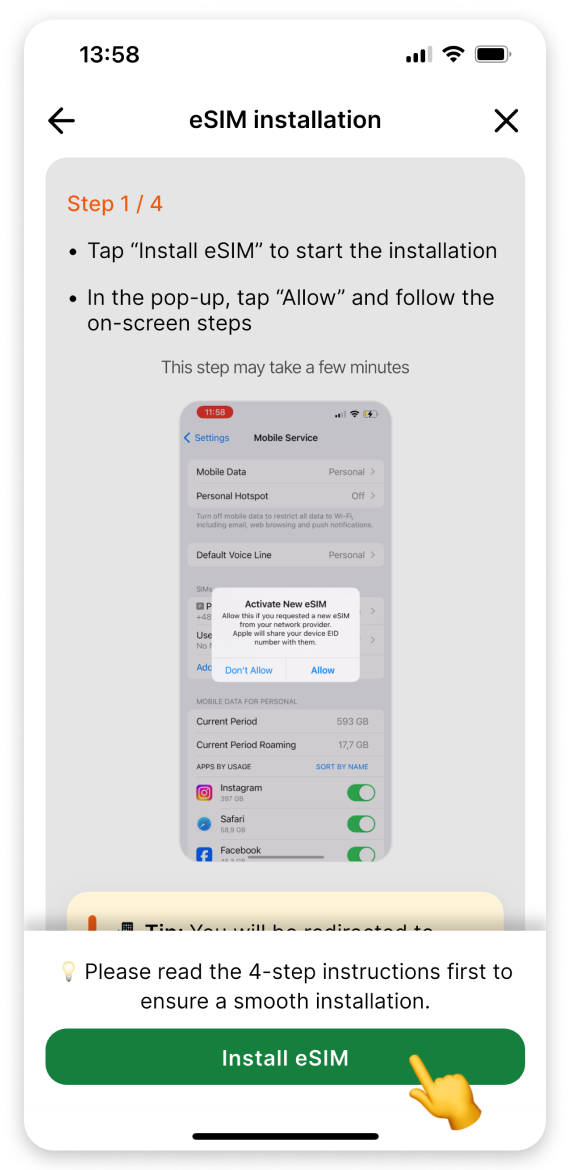
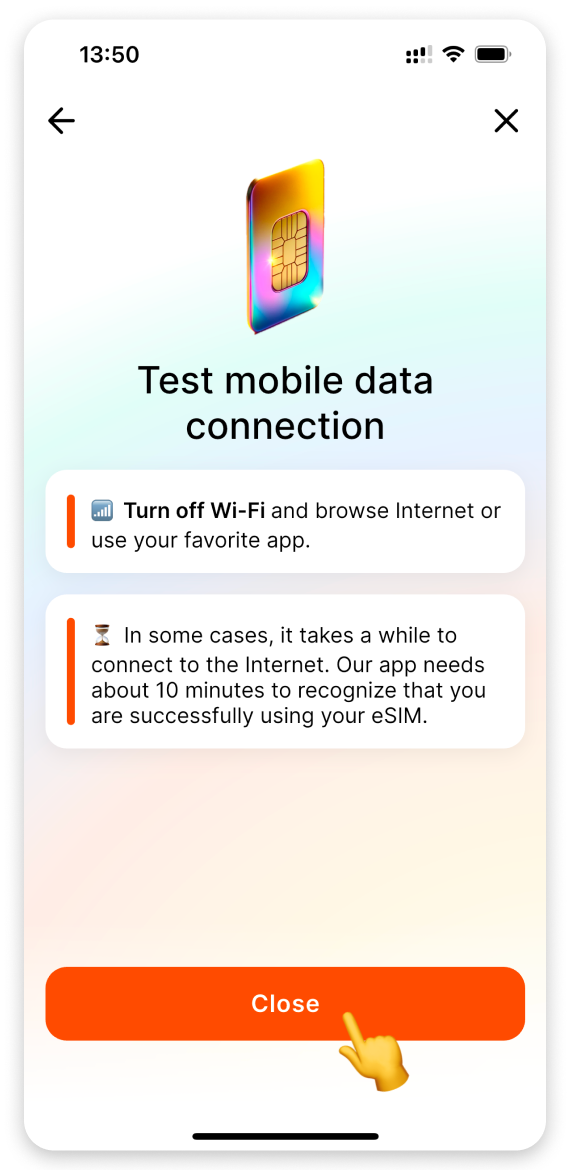
Turn off Wi-Fi and browse the internet. As you use data for the first time, we will send you an SMS confirmation of successful activation.
 You’re all set! Enjoy staying online.
You’re all set! Enjoy staying online.