Please follow the steps dedicated to your Android version:
Before you begin, make sure you have a stable internet connection - this is critical for a successful installation.
Go to Settings:
Open Network & internet section.
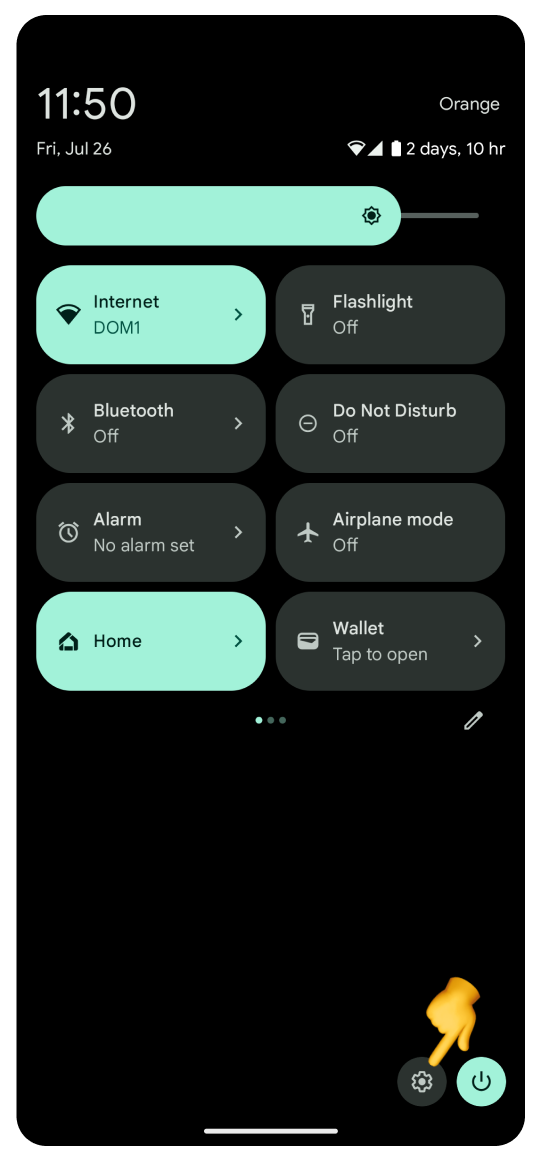
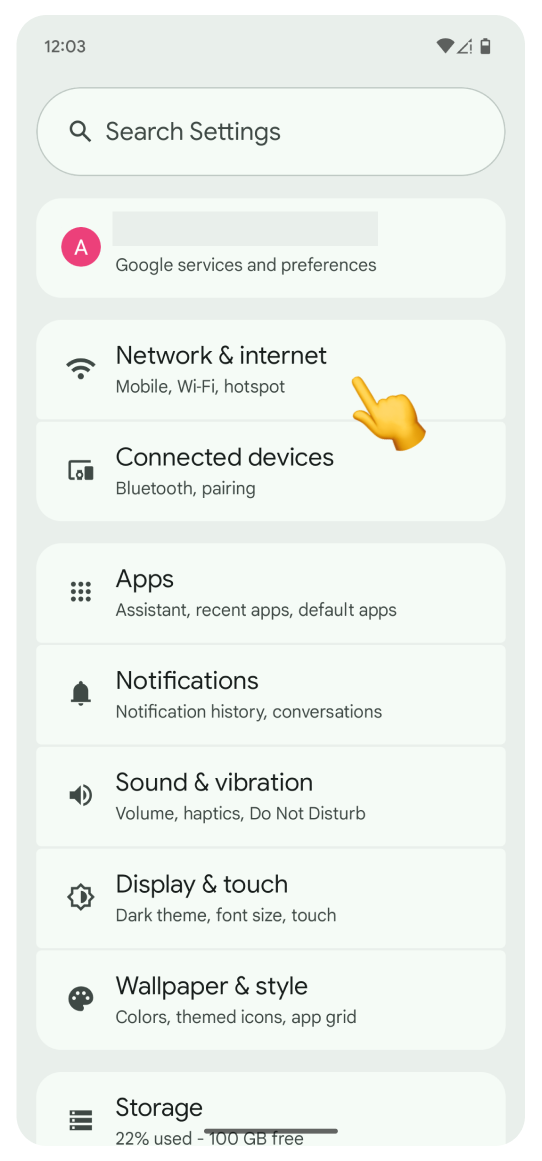
Tap SIMs.
Tap + Add SIM
Tap Set up an eSIM. The “Checking network info…” screen will appear. Loading on this screen may take a while. Please don't interrupt the process.
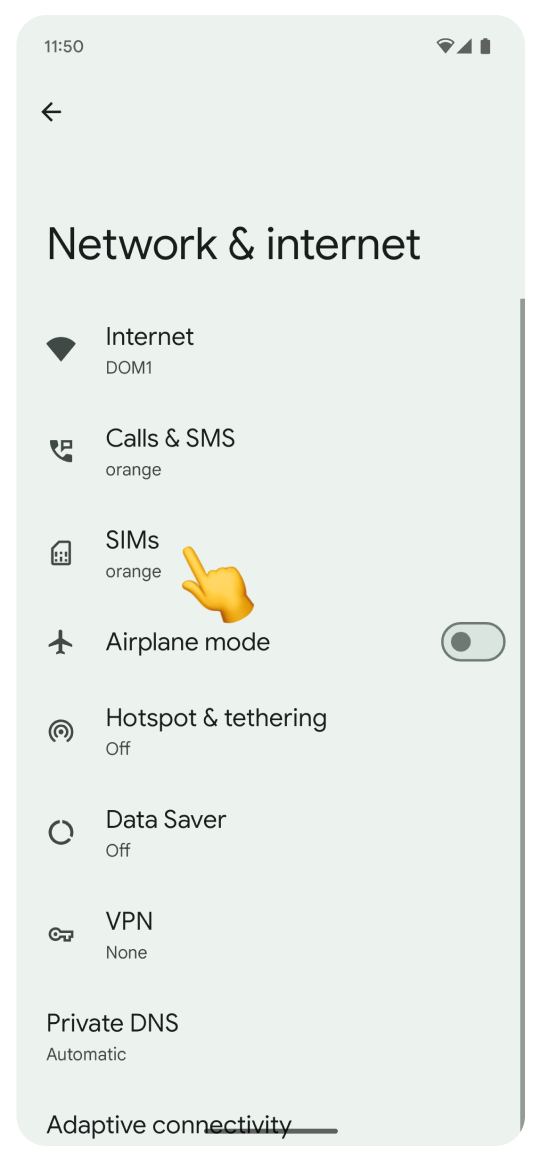
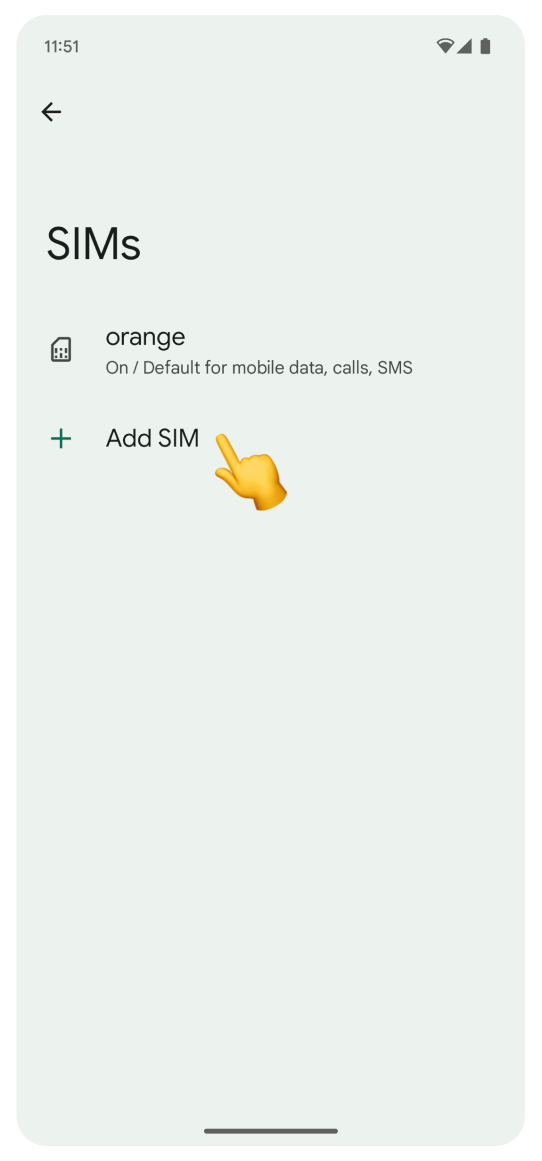
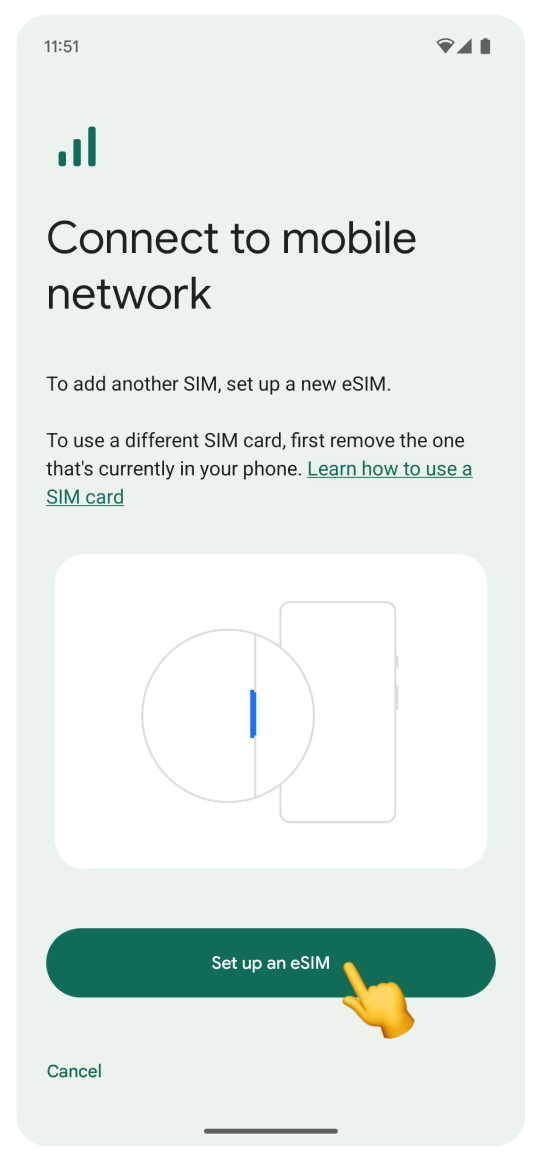
Log in to the account you used to purchase your travel eSIM:
Go to Your Account.
Click Complete eSIM setup on your eSIM view.
Click the “No app” tab in the pop-up.
Scan the QR code.
If you can’t log in to your account:
Open the purchase confirmation email sent right after you bought the eSIM.
Scroll to find the QR code and scan it with your camera.
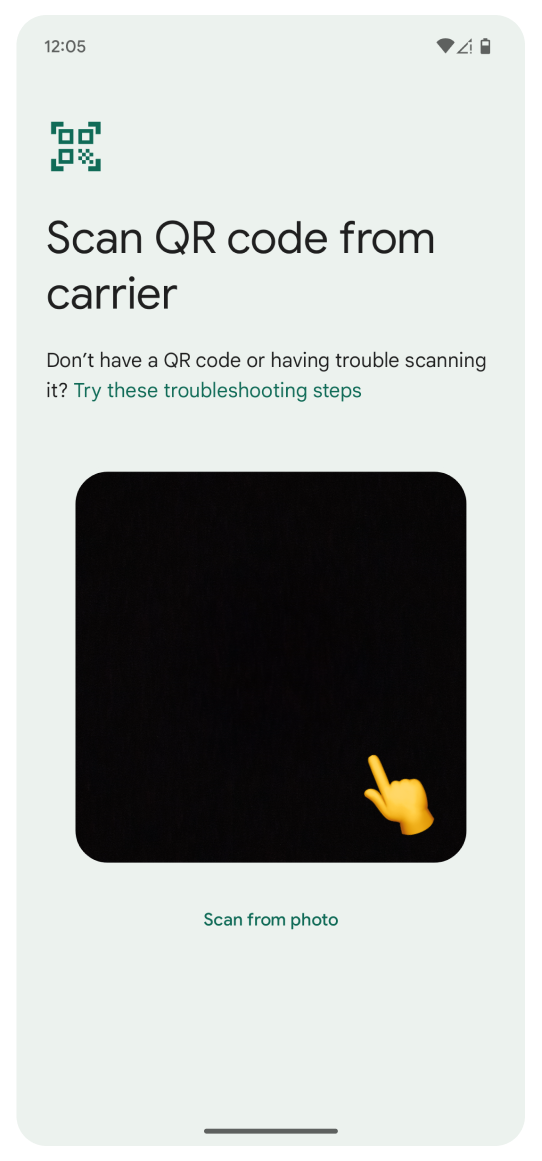
If you can't scan the code:
Tap Try these troubleshooting steps.
Tap Enter it manually.
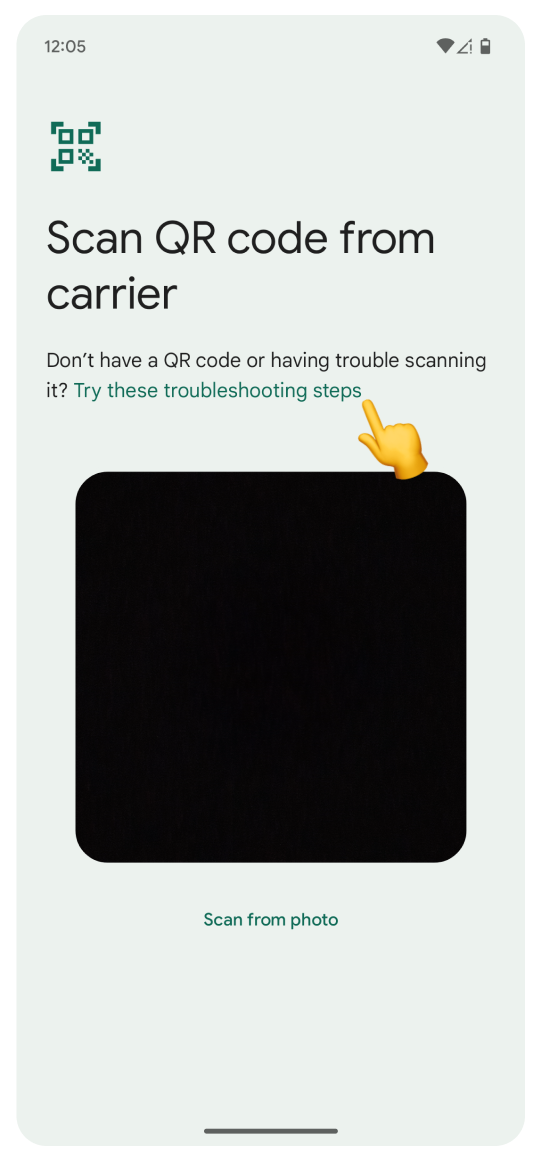
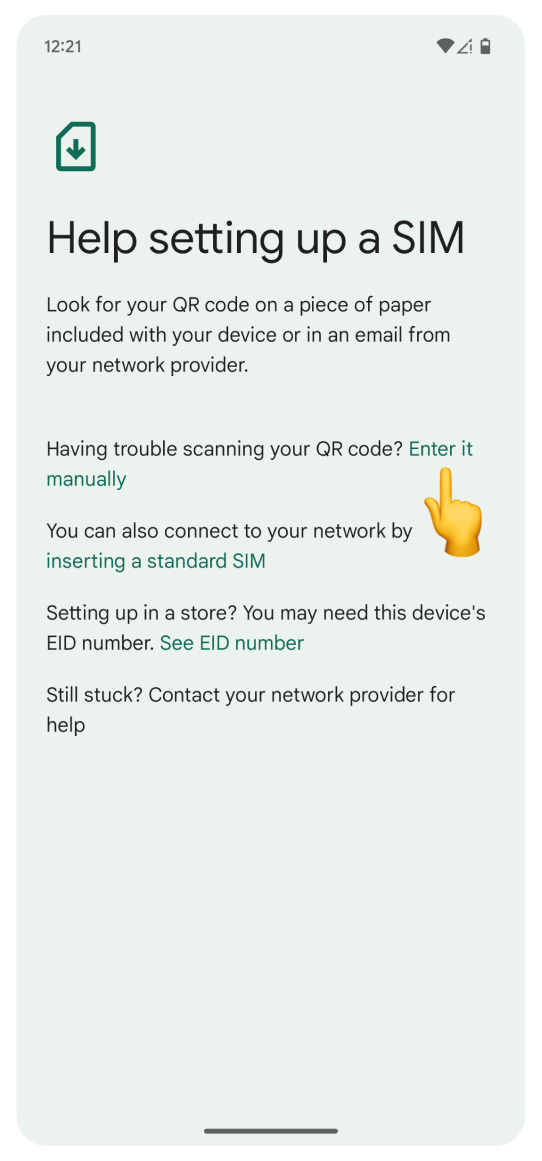
Open the WonderConnect mobile app:
Tap Details on the home screen.
Copy the Activation Code.
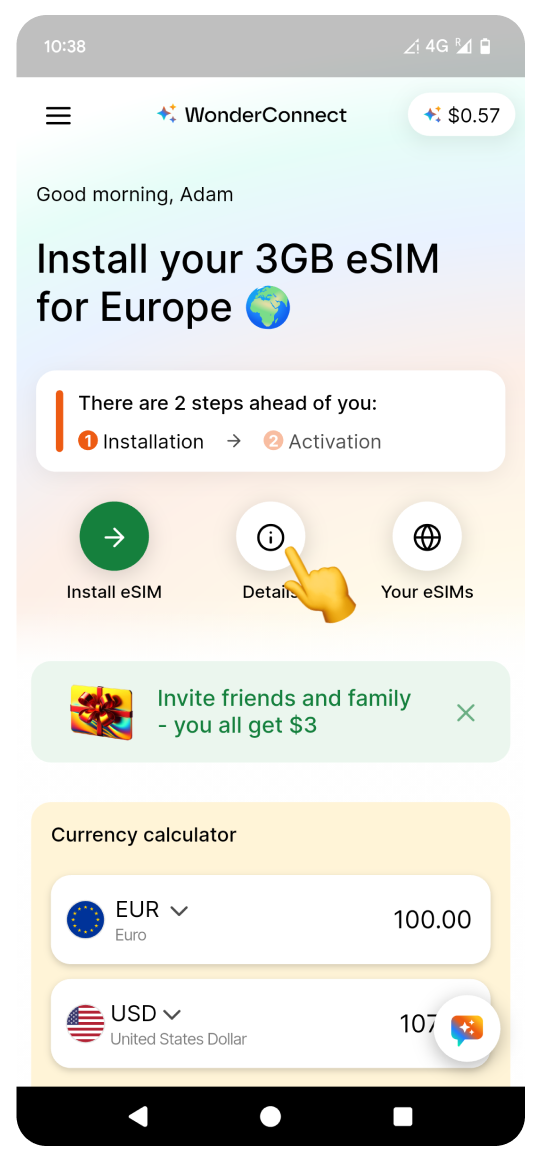
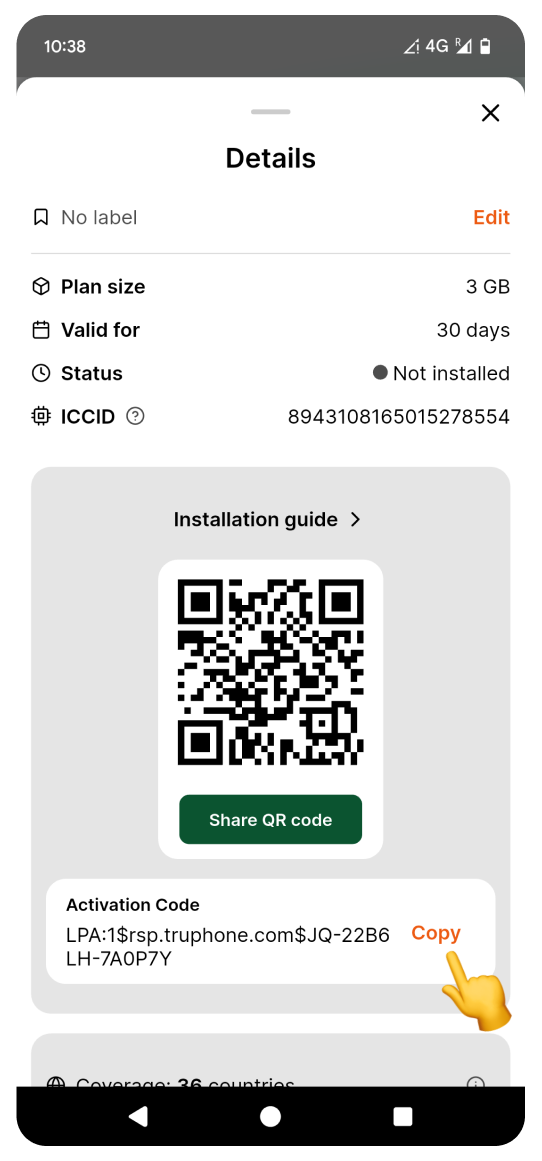
 Open the purchase confirmation email sent right after you bought the eSIM. Manually enter the Activation Code shown in the email into the Settings.
Open the purchase confirmation email sent right after you bought the eSIM. Manually enter the Activation Code shown in the email into the Settings.Go back to the settings screen:
Long press to paste the code.
Tap Continue.
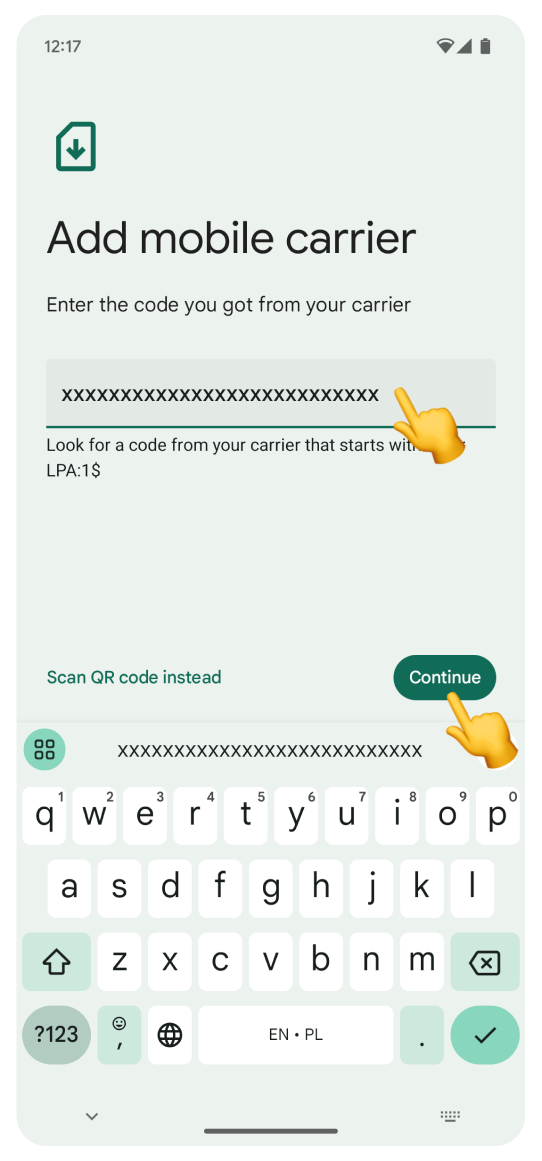
Tap Set up.
Don't worry if you see a different eSIM name than the one shown here - it varies based on the location you purchased it for. Next, you will see a loading screen. Please do not interrupt the process.
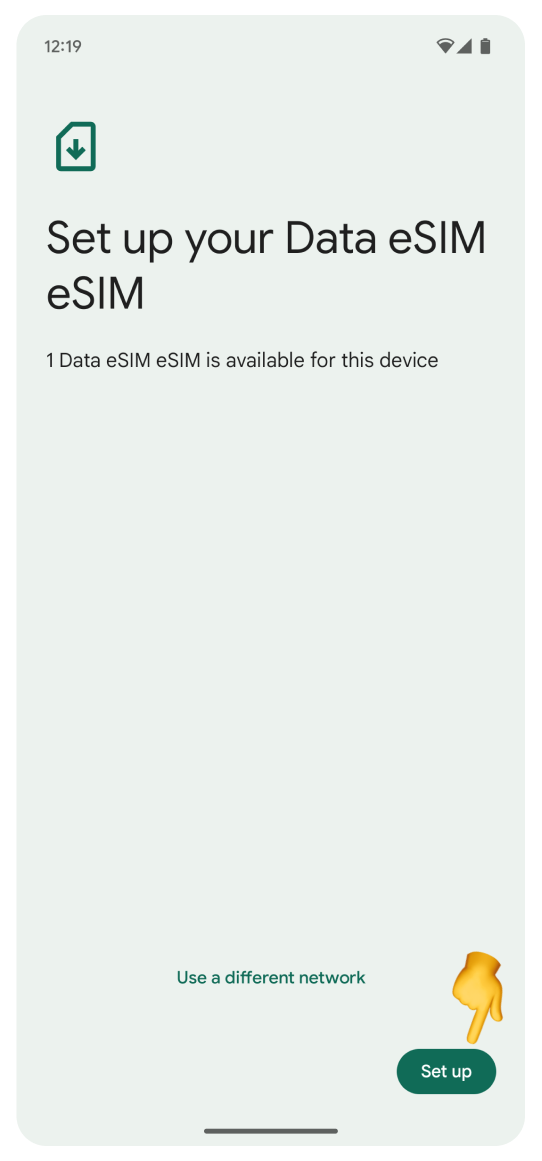
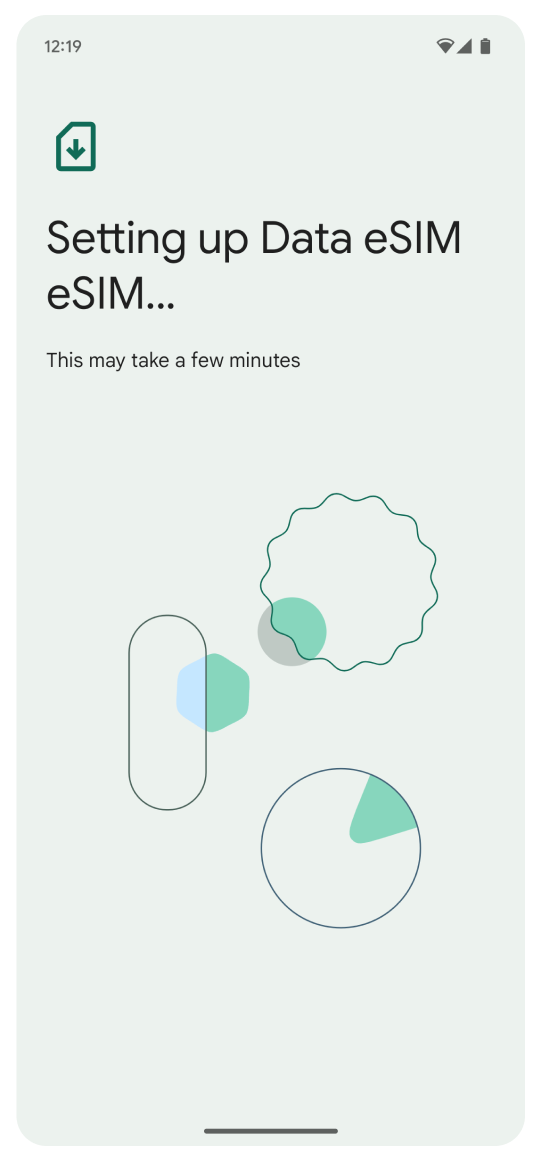
On the “Activate your eSIM” screen:
Tap Settings.
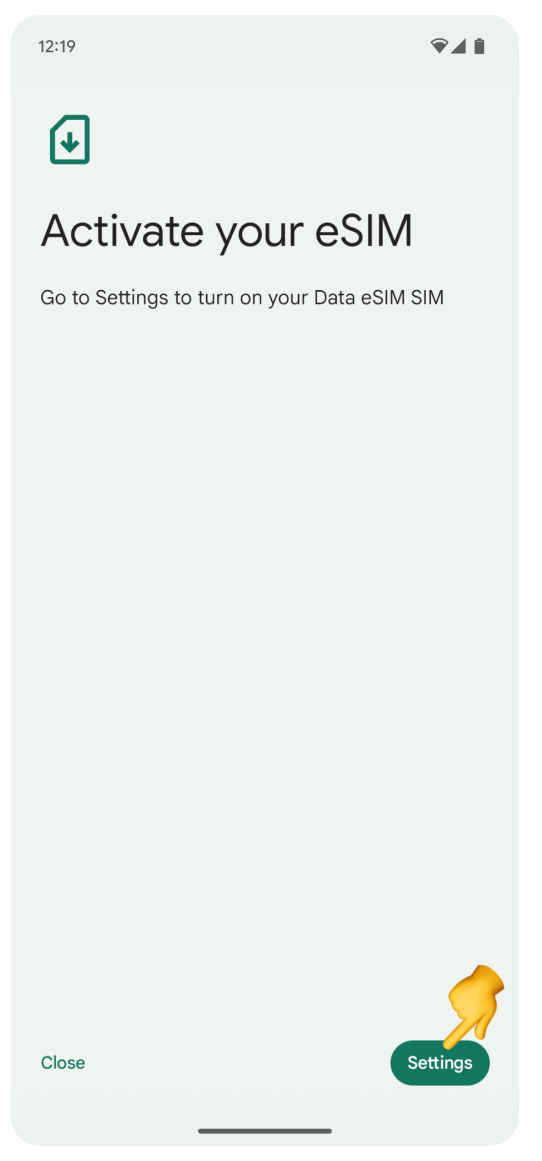
Tap your new eSIM. It’s likely to be labeled Data eSIM.
Tap the toggle in the Use this SIM section to turn the eSIM on.
In the pop-up, confirm your choice and tap Turn on.
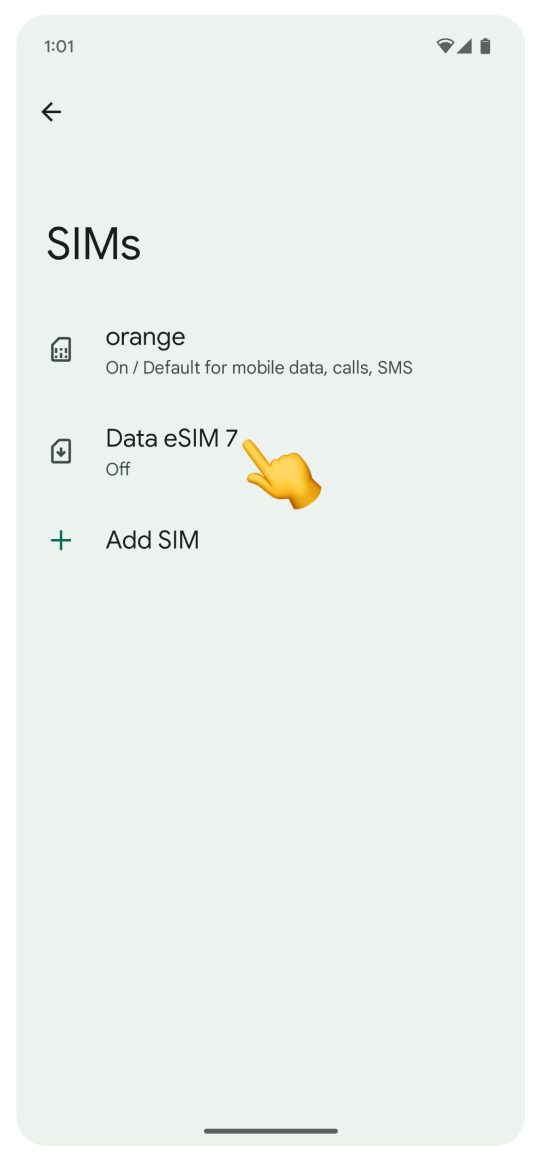
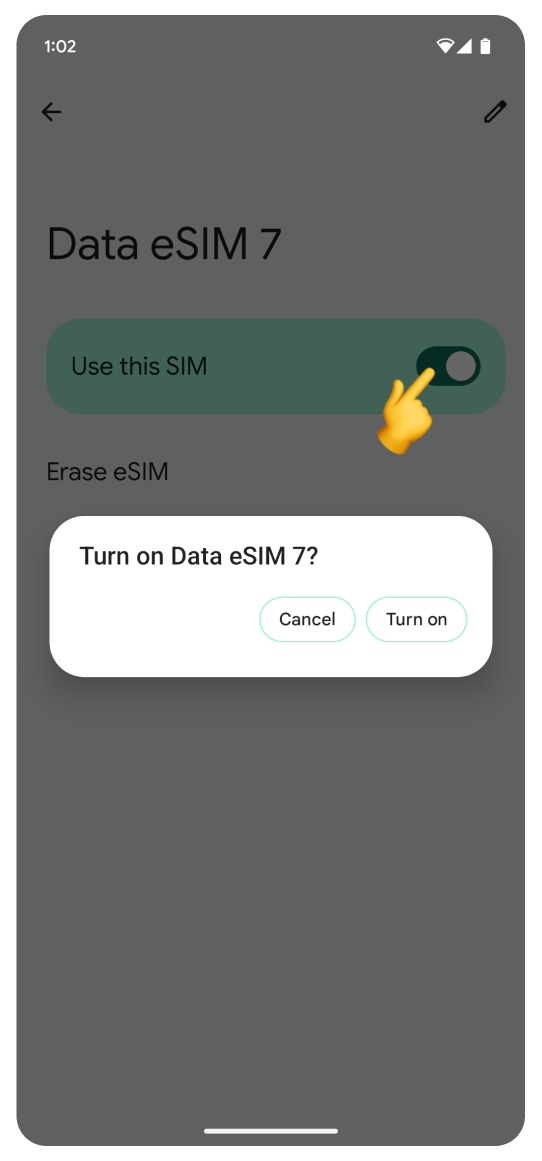
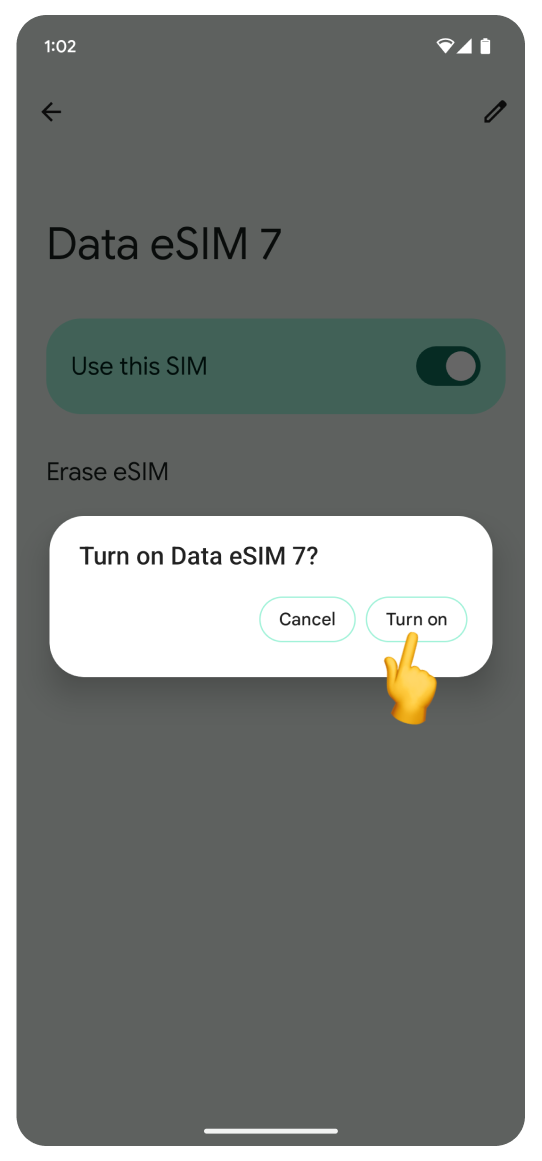
In the “Use eSIM for mobile data” pop-up:
Tap “Use Data eSIM”. This button may be labeled differently, depending on the name of your eSIM.

In the “Improve mobile data coverage” pop-up:
Tap No thanks.
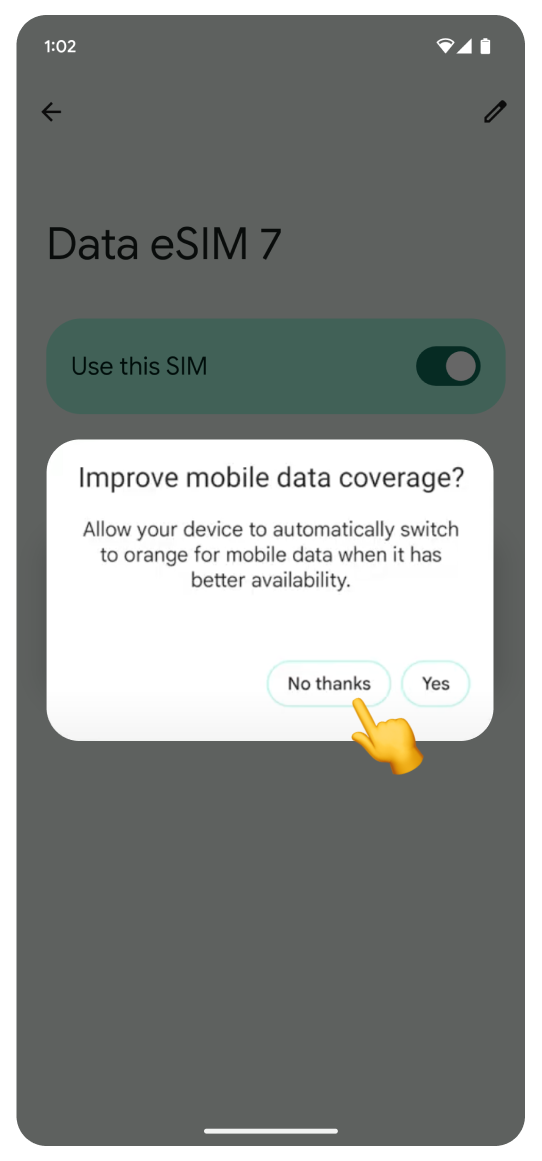
Scroll down and turn on roaming:
Tap the Roaming toggle.
In the “Allow data roaming?” pop-up tap OK.
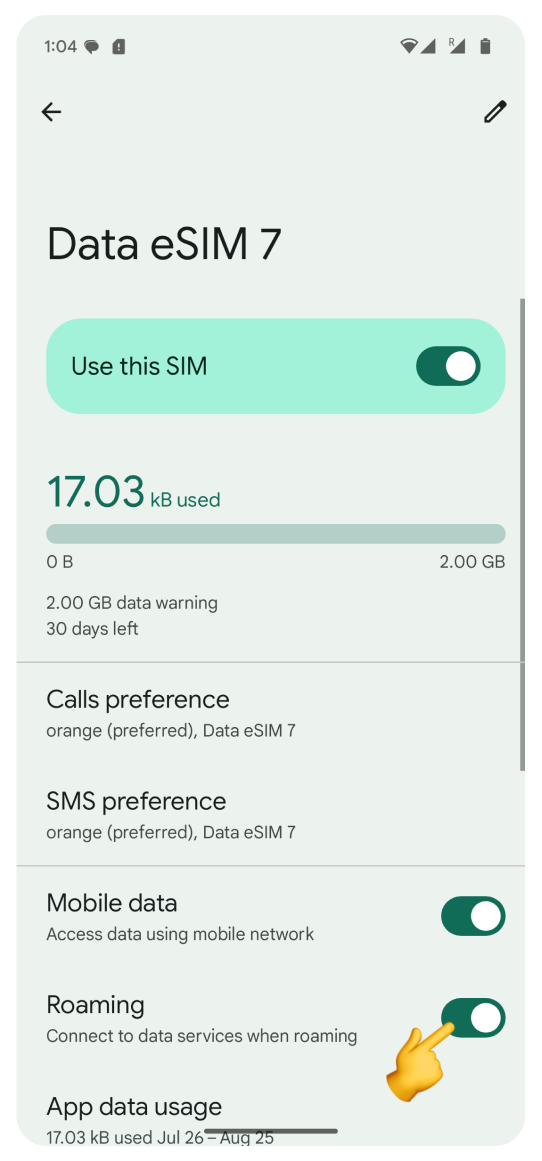
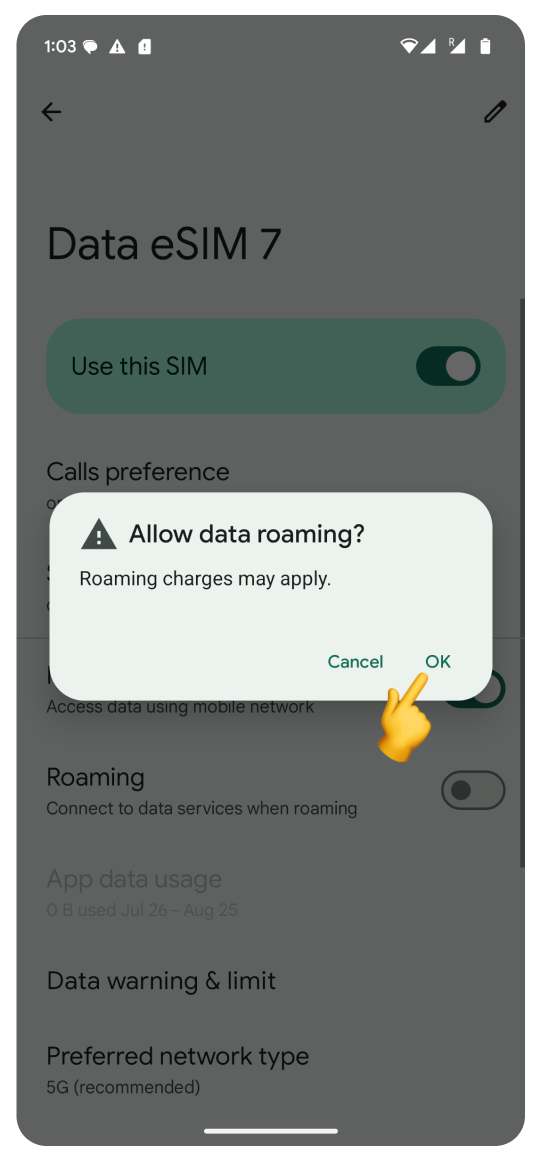
Tap the arrow to return to SIMs settings:
Tap the eSIM with your home country number.
Turn off Roaming.
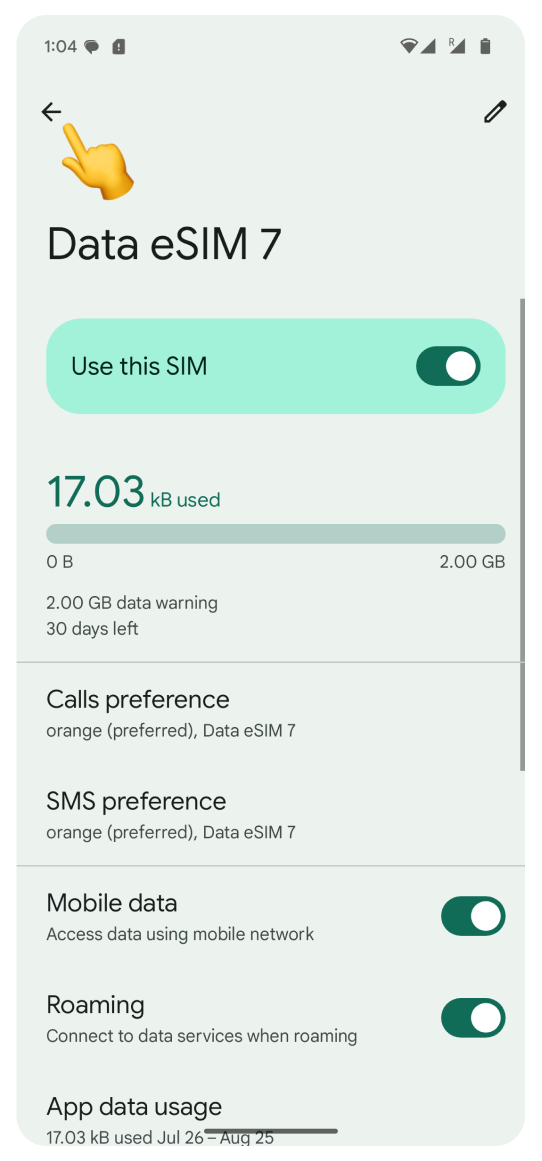
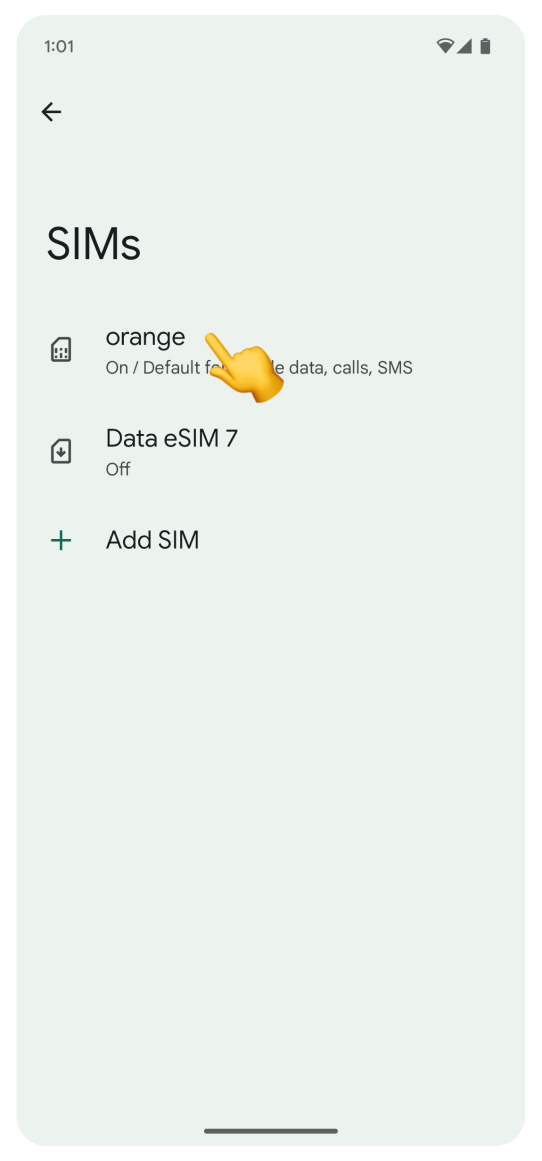
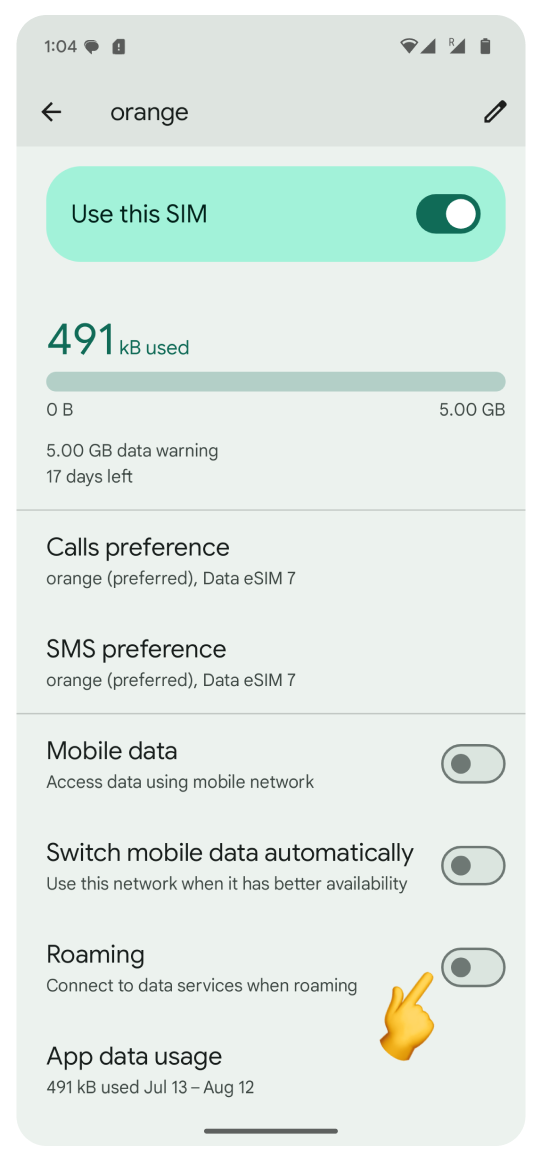
Turn off Wi-Fi and try browsing the internet. Once your data is active, you’ll receive an SMS confirmation of successful activation.
If you used the WonderConnect mobile app:
Return to the guide and tap, I completed the installation.
On the status screen, tap Close.
 You’re all set! Enjoy staying online.
You’re all set! Enjoy staying online.
Before you begin, make sure you have a stable internet connection - this is critical for a successful installation.
Go to Settings:
Open Network & internet section.
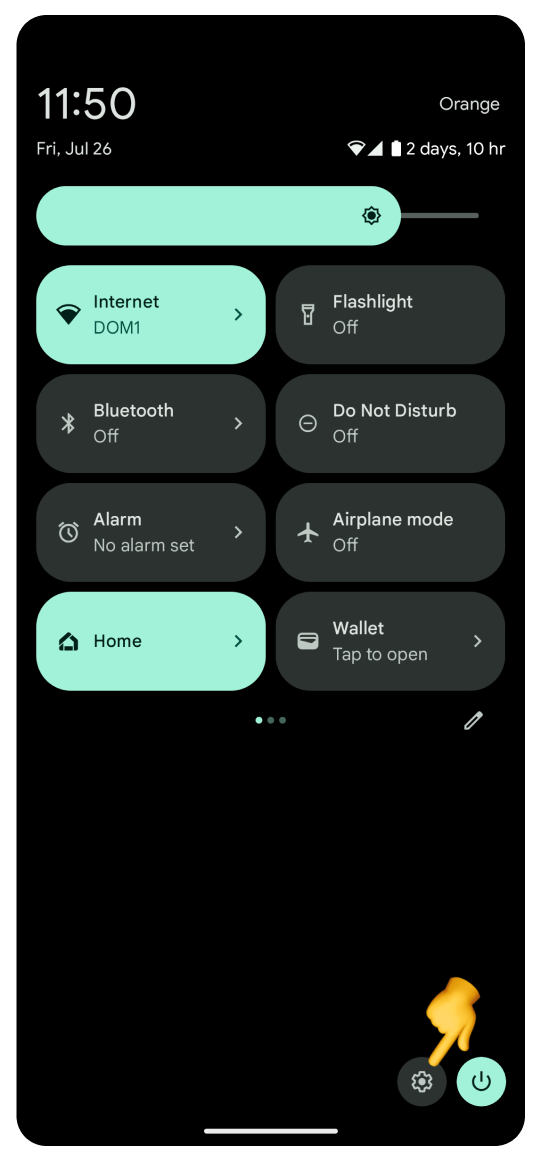
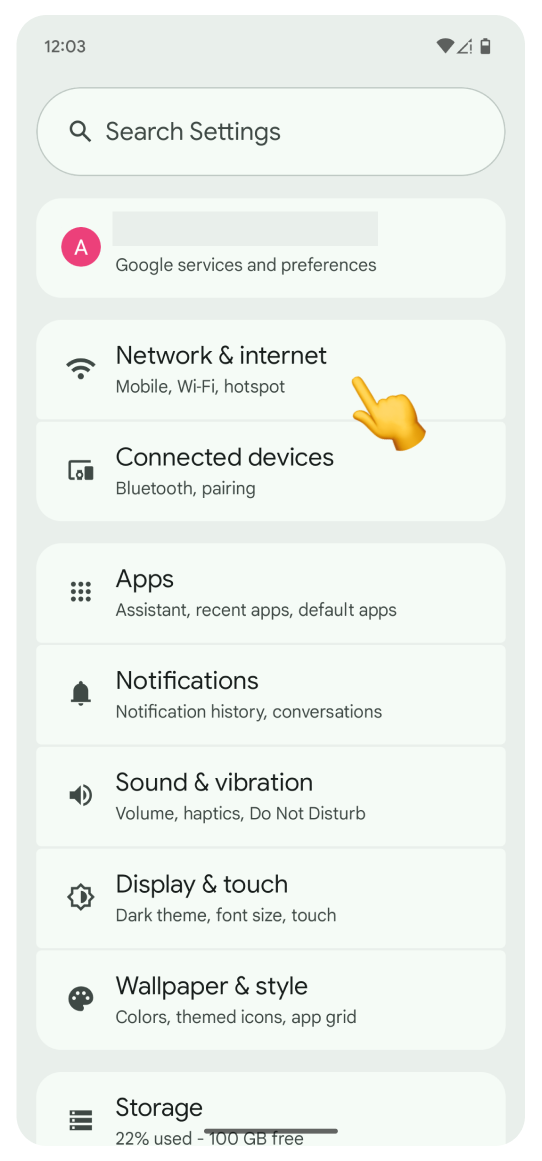
Tap SIMs.
Tap + Add SIM
Tap Set up an eSIM. The “Checking network info…” screen will appear. Loading on this screen may take a while. Please don't interrupt the process.
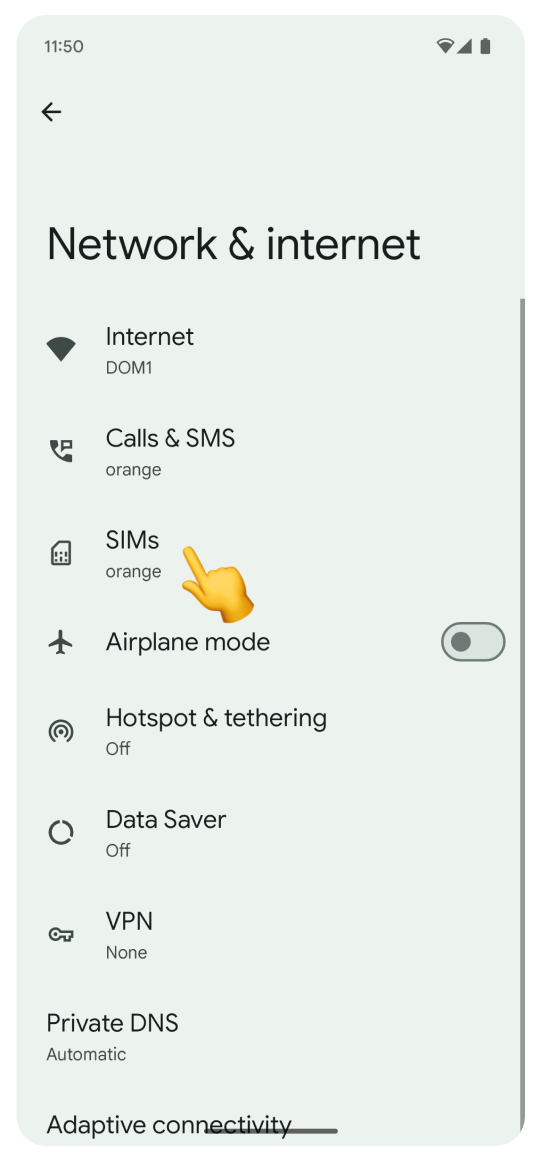
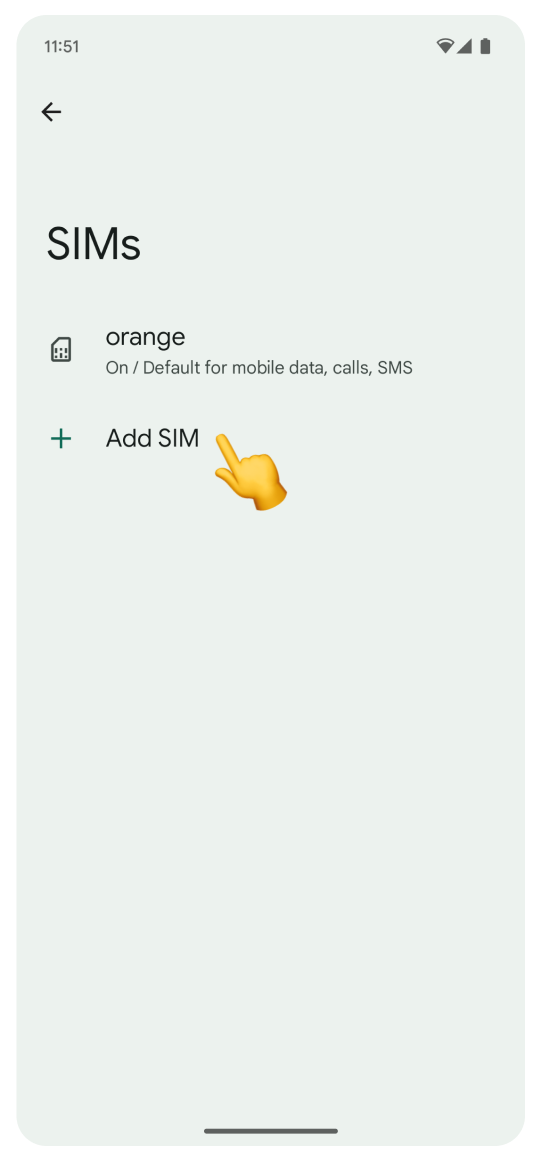
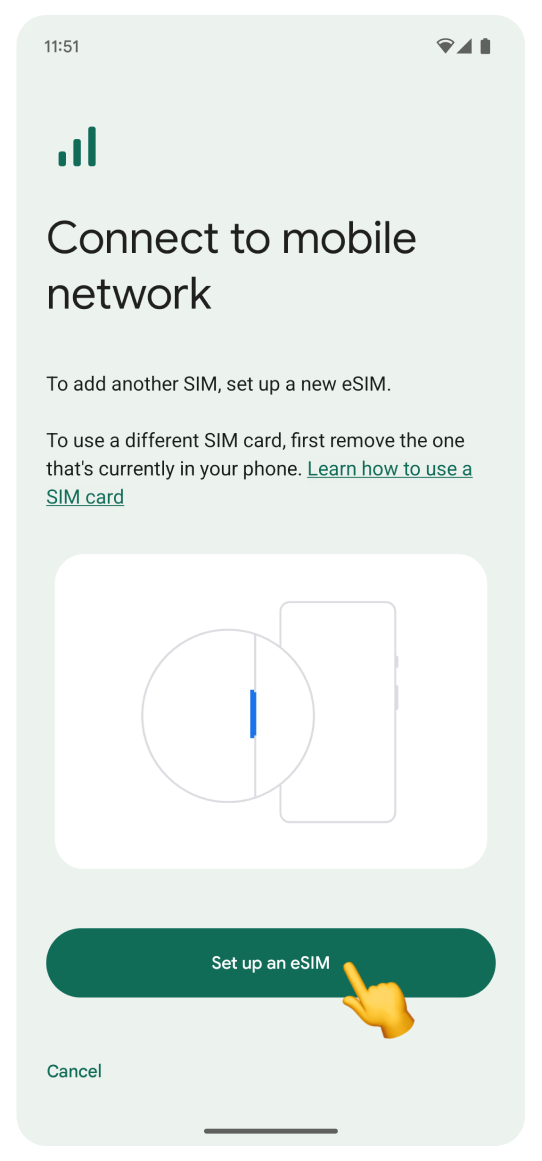
Log in to the account you used to purchase your travel eSIM:
Go to Your Account.
Click Complete eSIM setup on your eSIM view.
Click the “No app” tab in the pop-up.
Scan the QR code.
If you can’t log in to your account:
Open the purchase confirmation email sent right after you bought the eSIM.
Scroll to find the QR code and scan it.
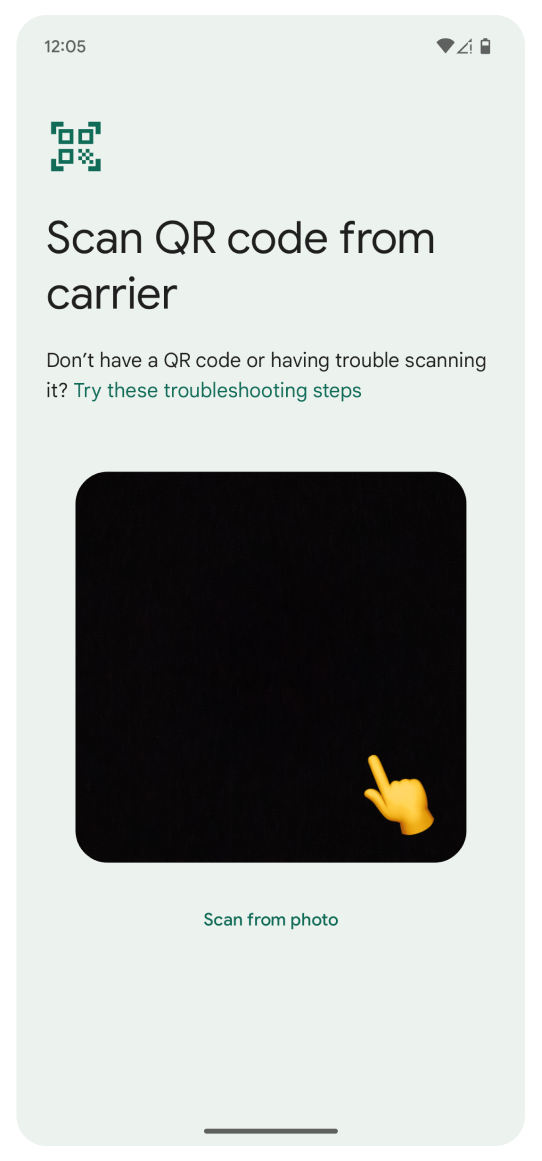
If you can't scan the code:
Tap Try these troubleshooting steps.
Tap Enter it manually.
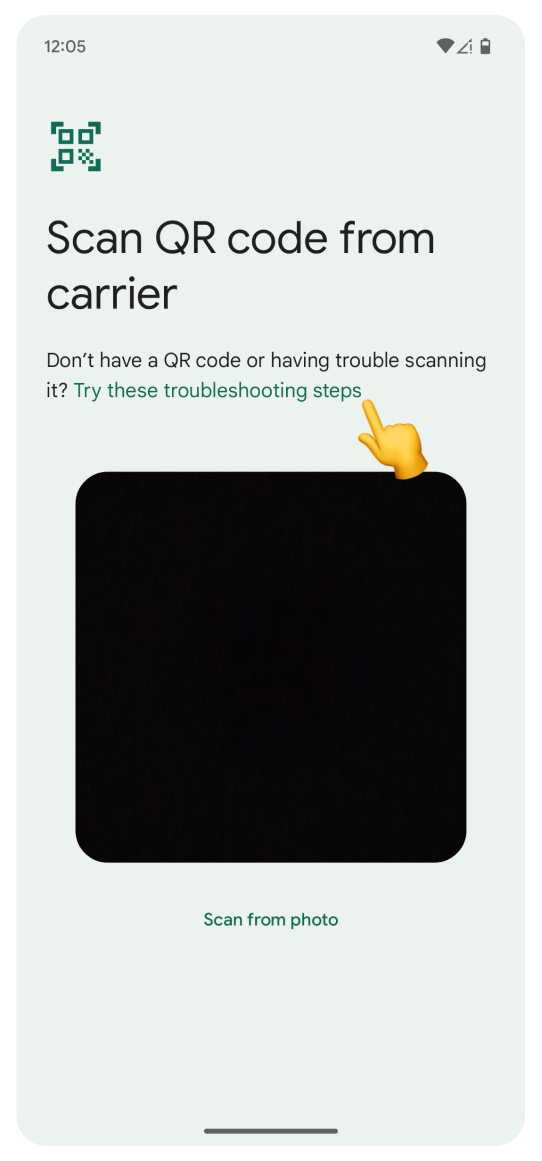
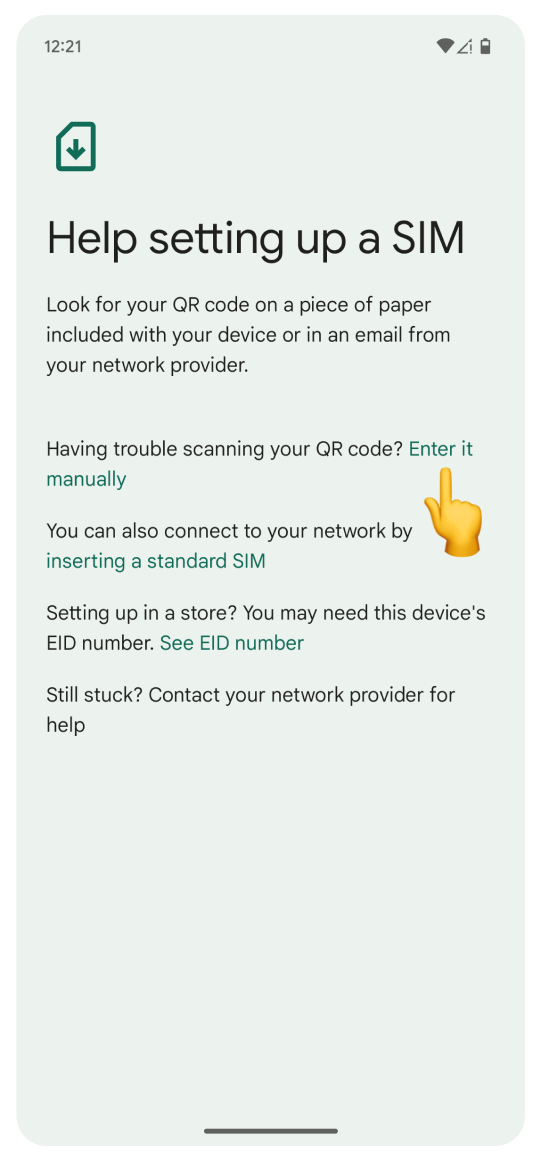
Open the WonderConnect mobile app:
Tap Details on the home screen.
Copy the Activation Code.
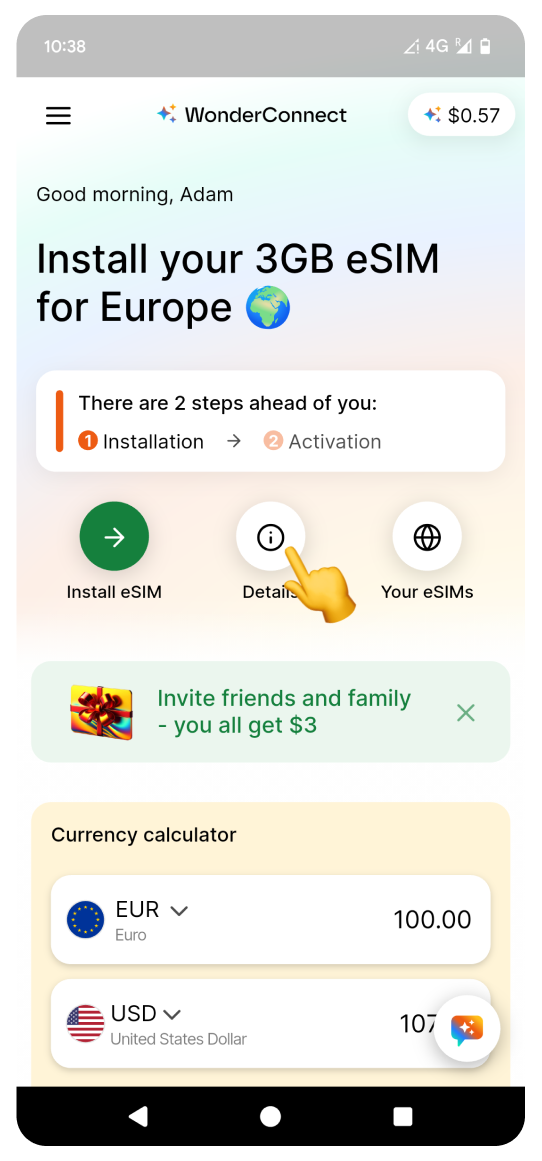
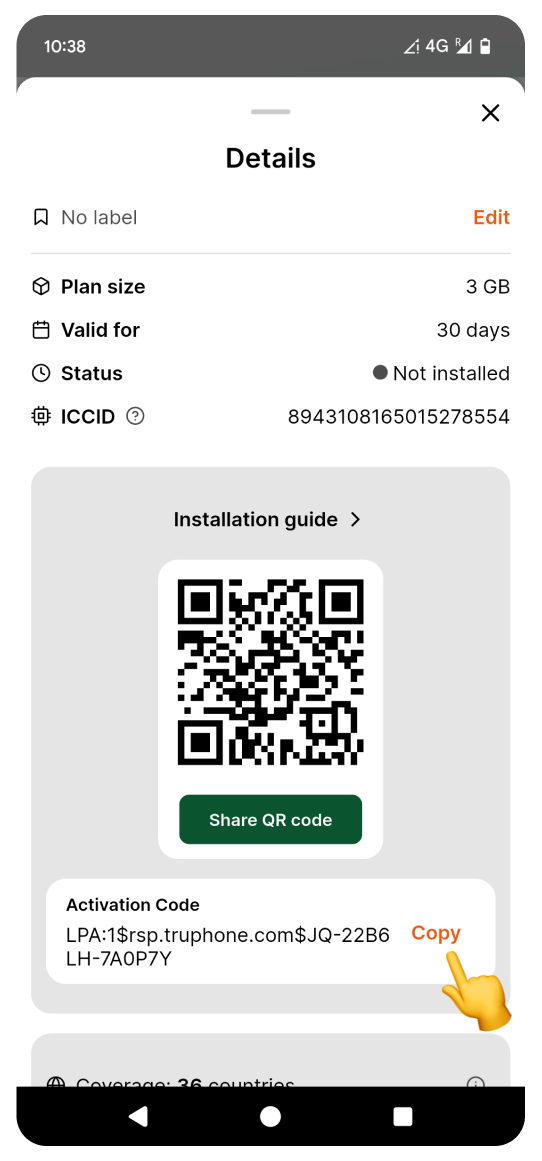
 Open the purchase confirmation email sent right after you bought the eSIM. Manually enter the Activation Code shown in the email into the Settings.
Open the purchase confirmation email sent right after you bought the eSIM. Manually enter the Activation Code shown in the email into the Settings.Go back to the settings screen:
Long press to paste the code.
Tap Continue.
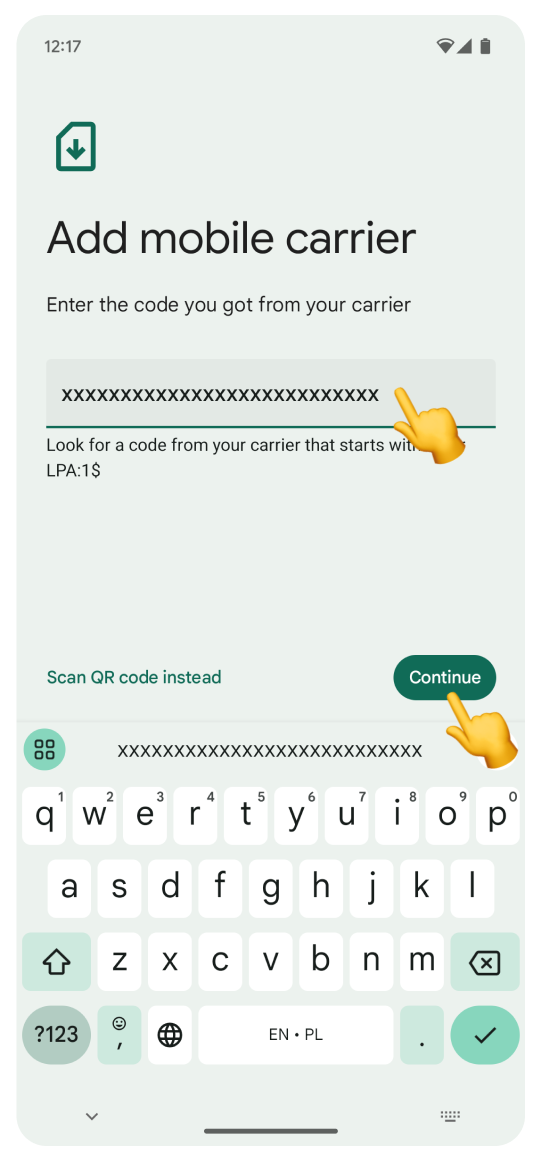
Tap Set up.
Don't worry if you see a different eSIM name than the one shown here - it varies based on the location you purchased it for. Next, you will see a loading screen. Please do not interrupt the process.
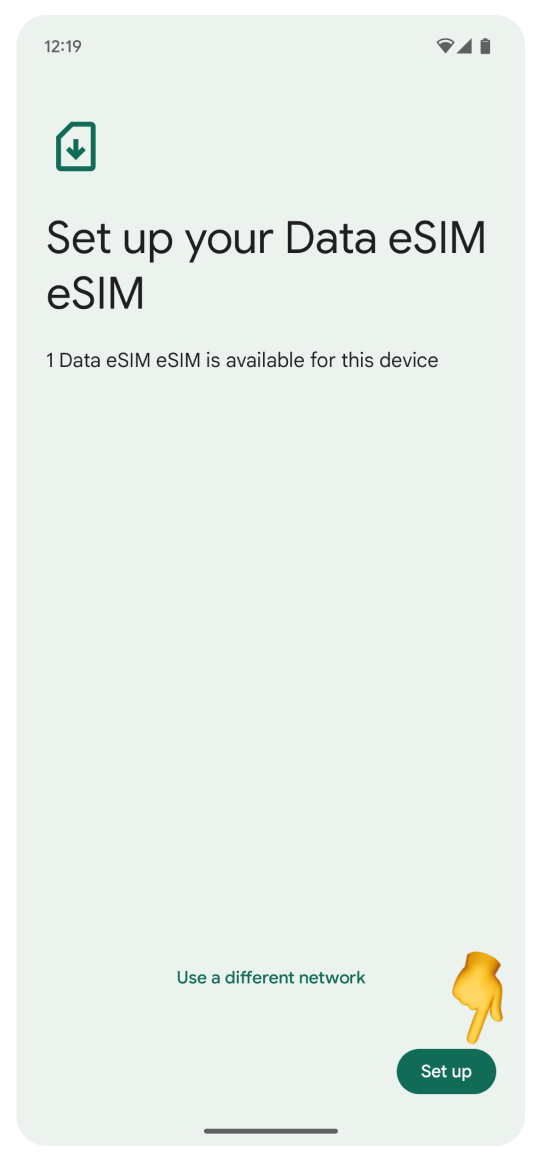
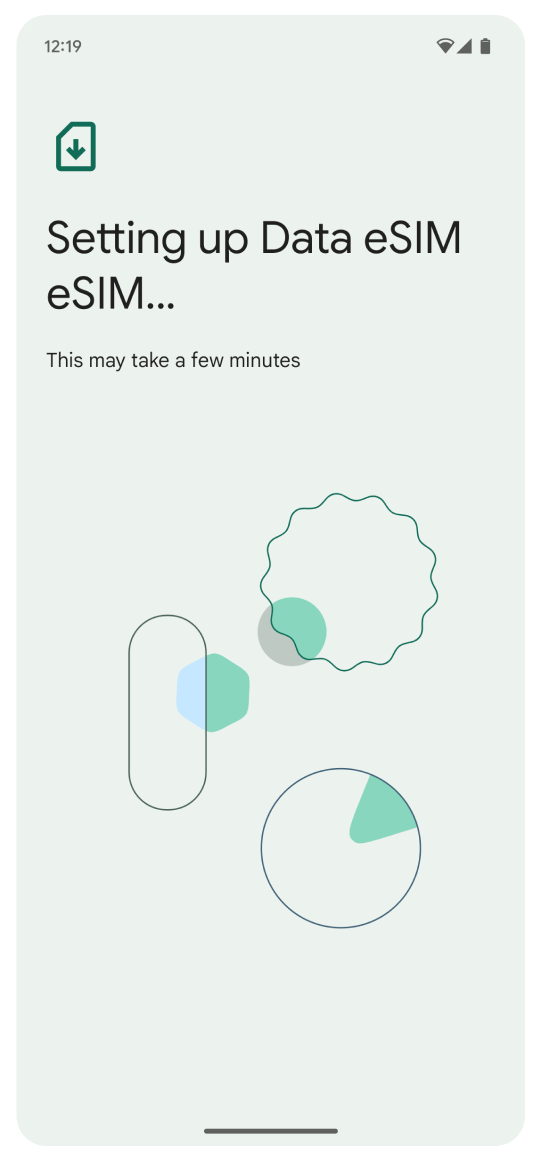
On the “Activate your eSIM” screen:
Tap Settings.
Tap the toggle next to your new eSIM.
In the “Set your SIM preferences” pop-up, tap Get started.
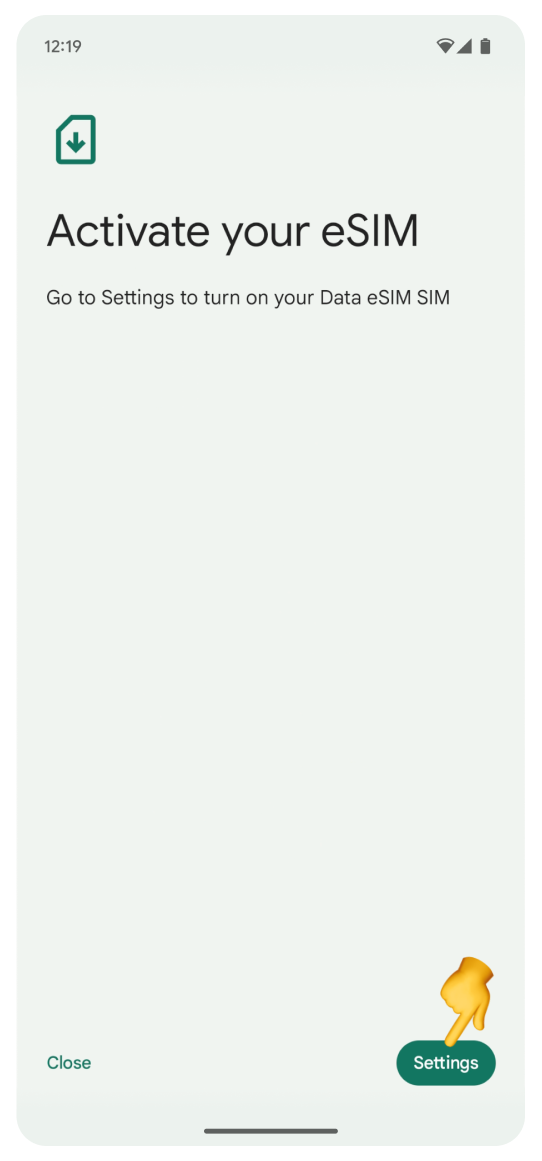
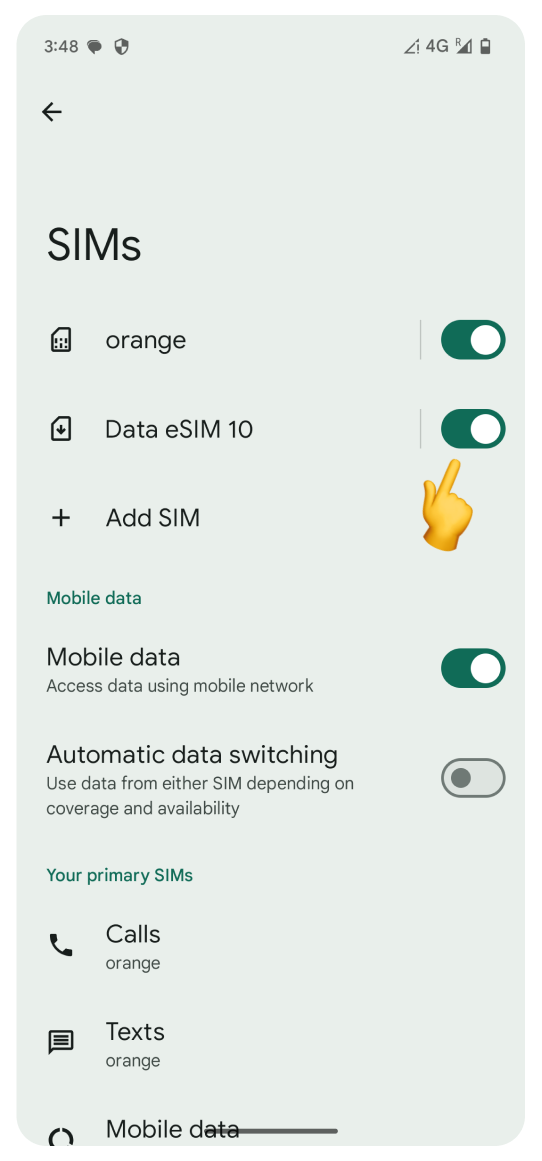
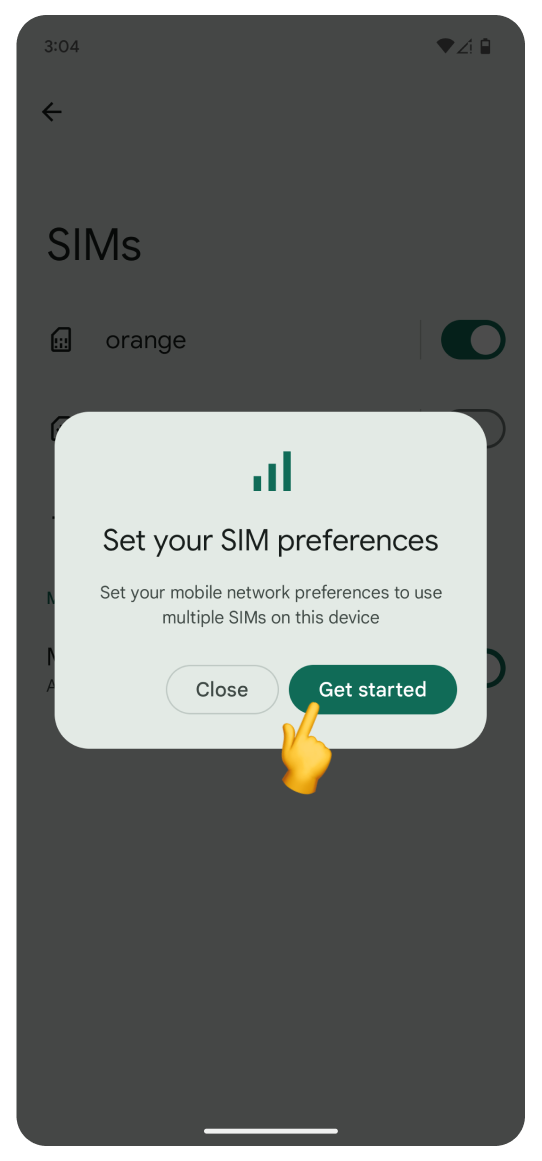
Tap your new eSIM to rename it:
We suggest using Travel eSIM or the country name.
Tap Save.
Tap Next.
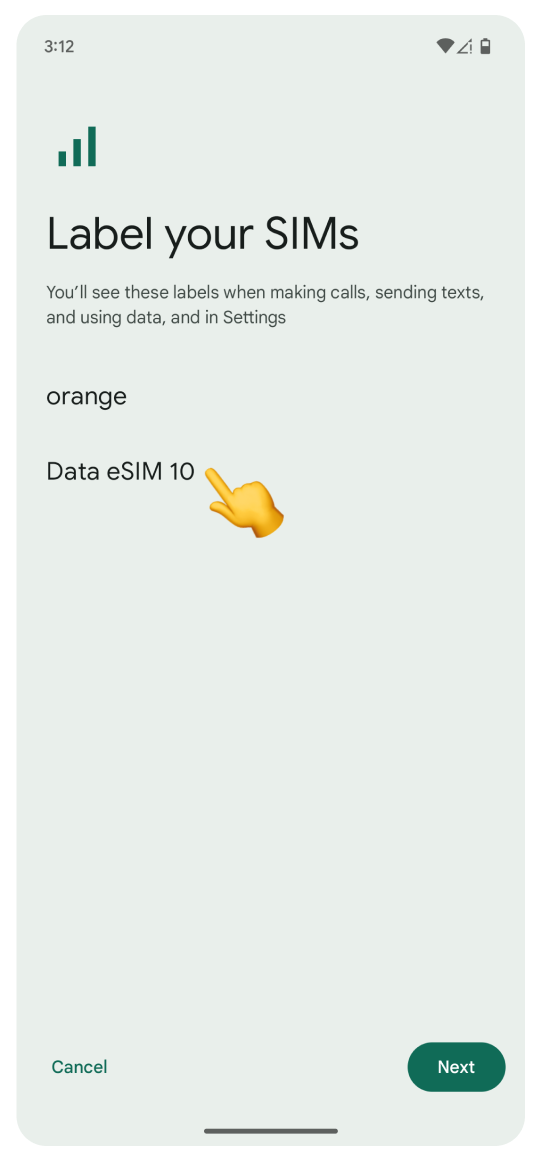
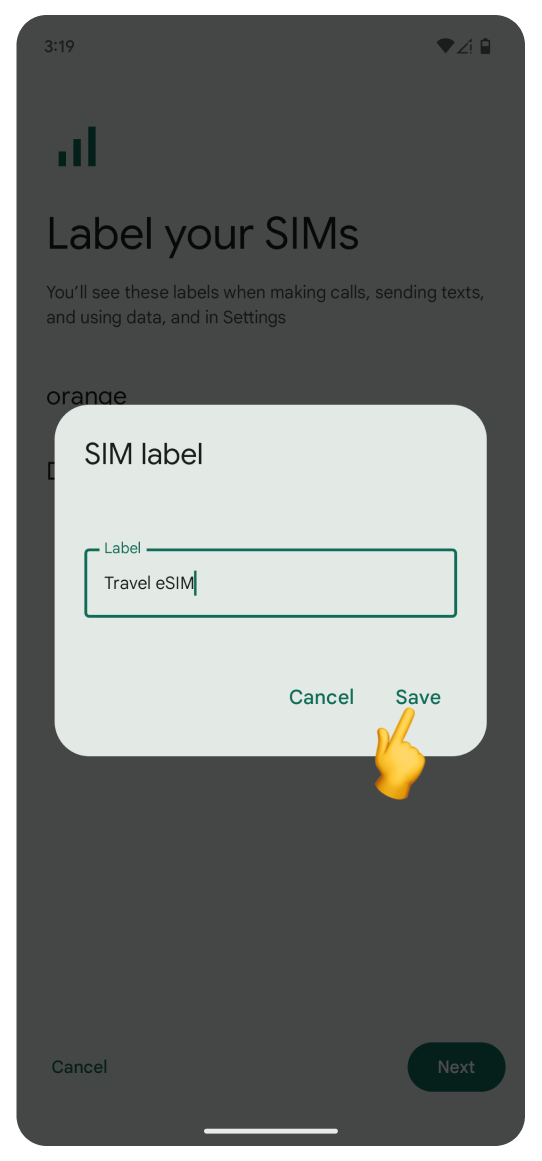
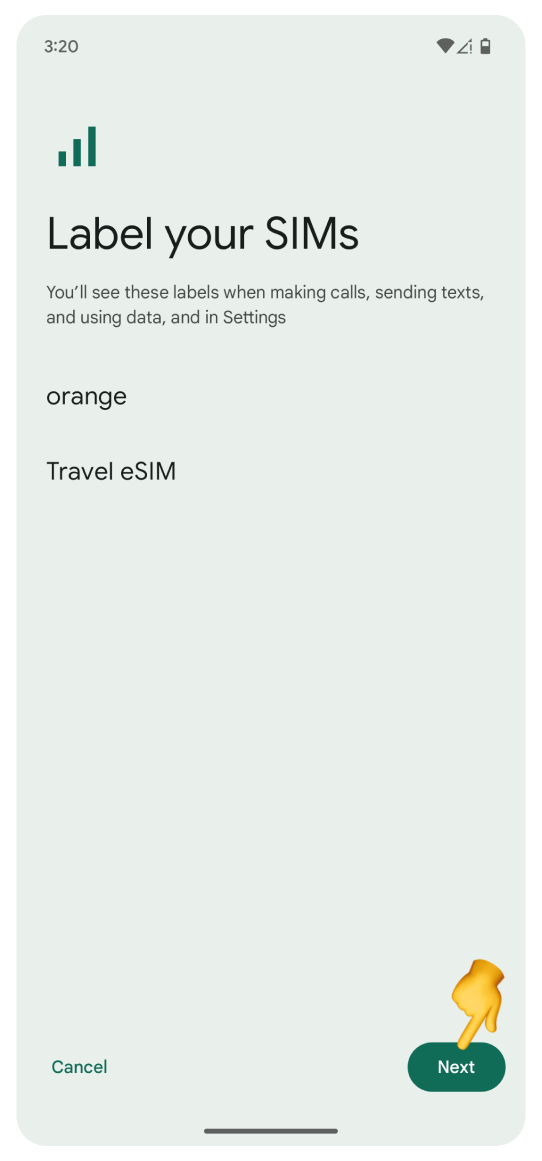
On the "Set your primary SIMs" screen:
Tap Mobile data.
Select your Travel eSIM.
Make sure Automatic data switching is off.
Tap Done.
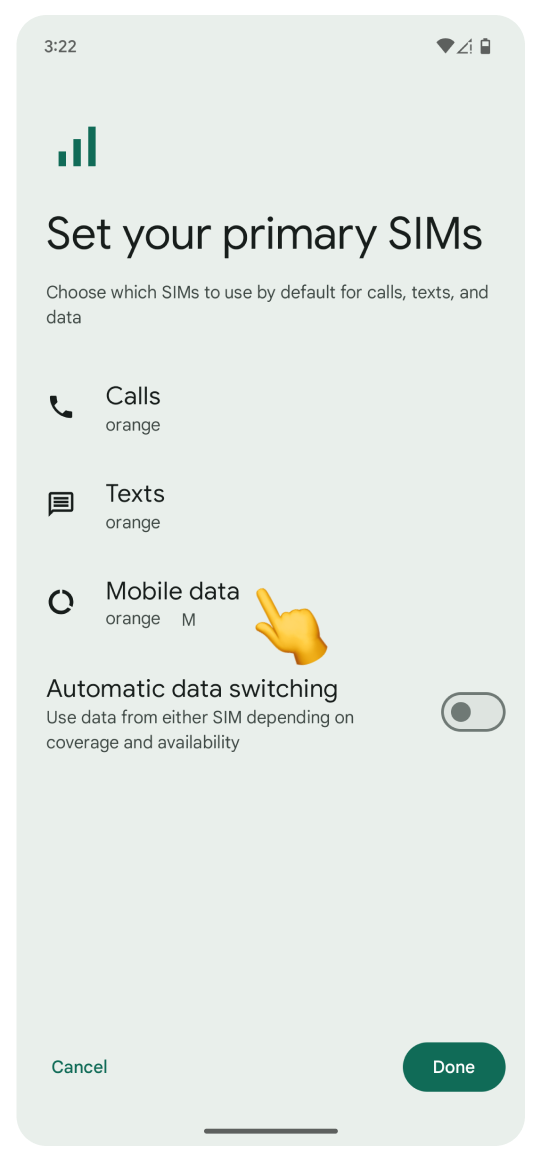
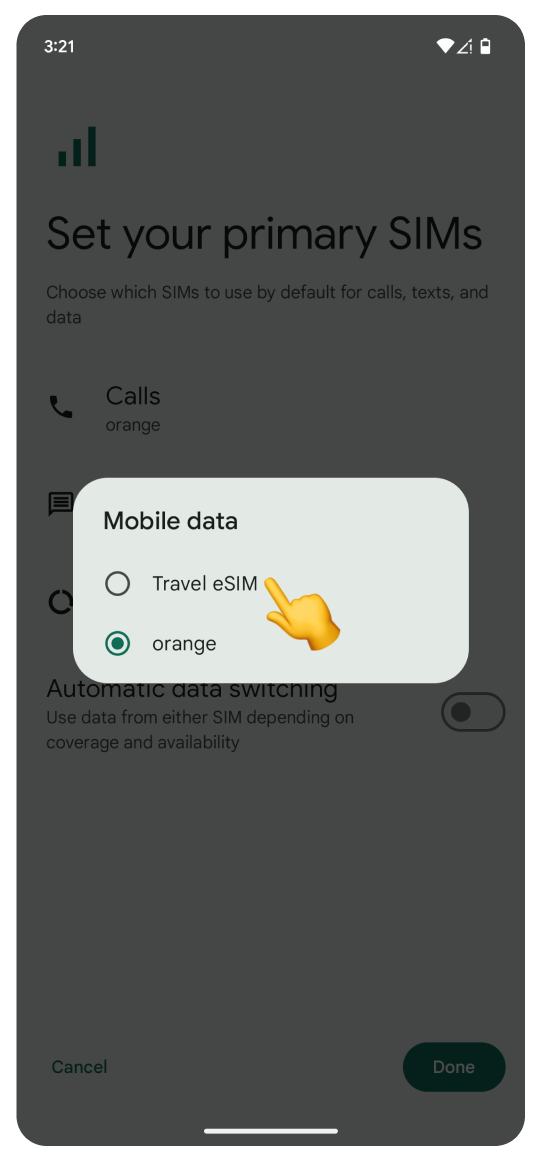
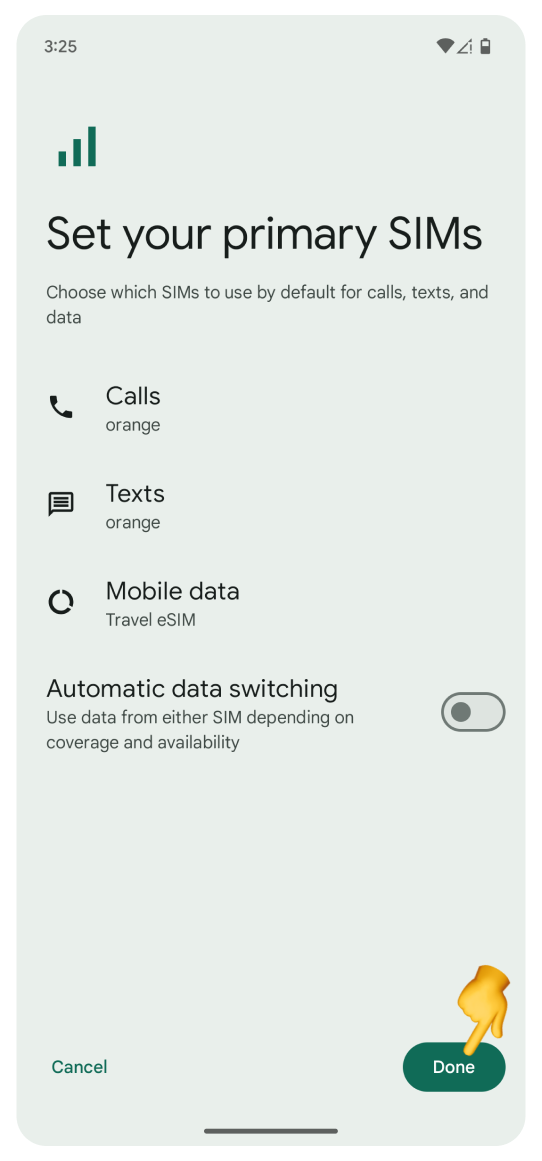
Tap your Travel eSIM:
Turn on Roaming.
In the “Allow data roaming” pop-up, tap OK.
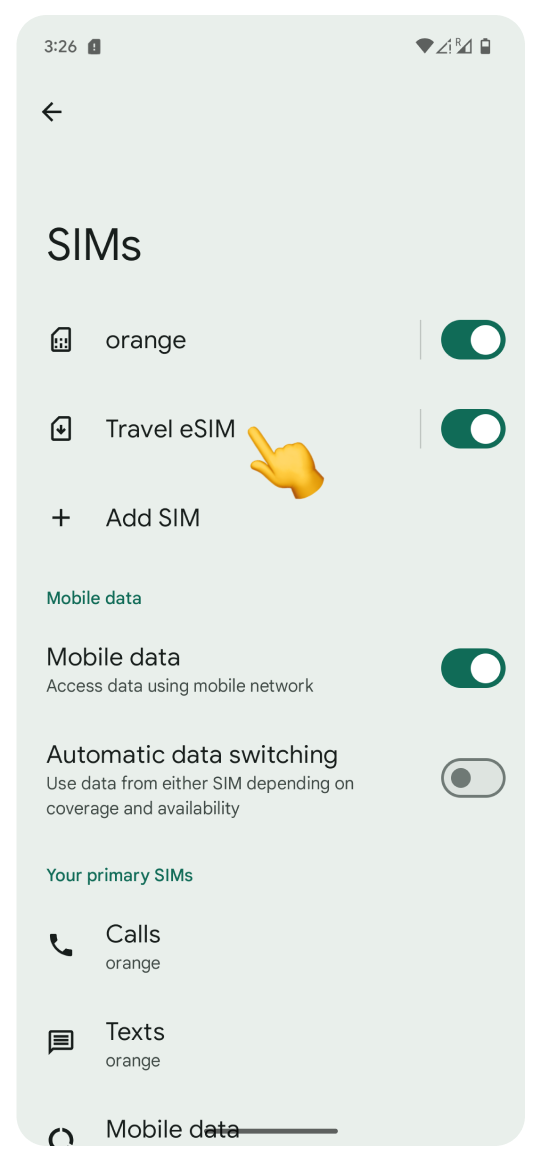
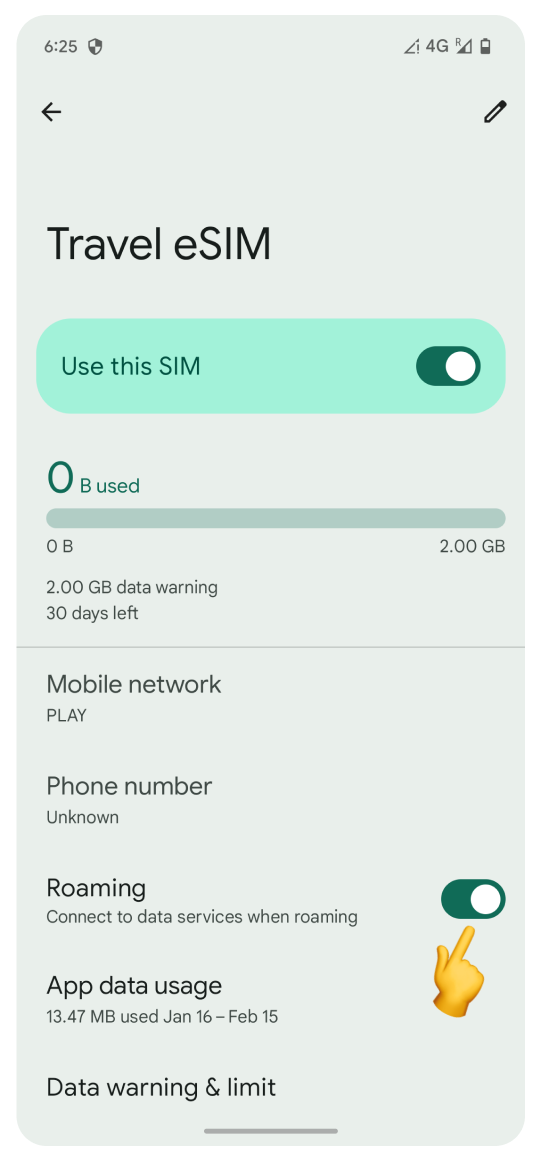
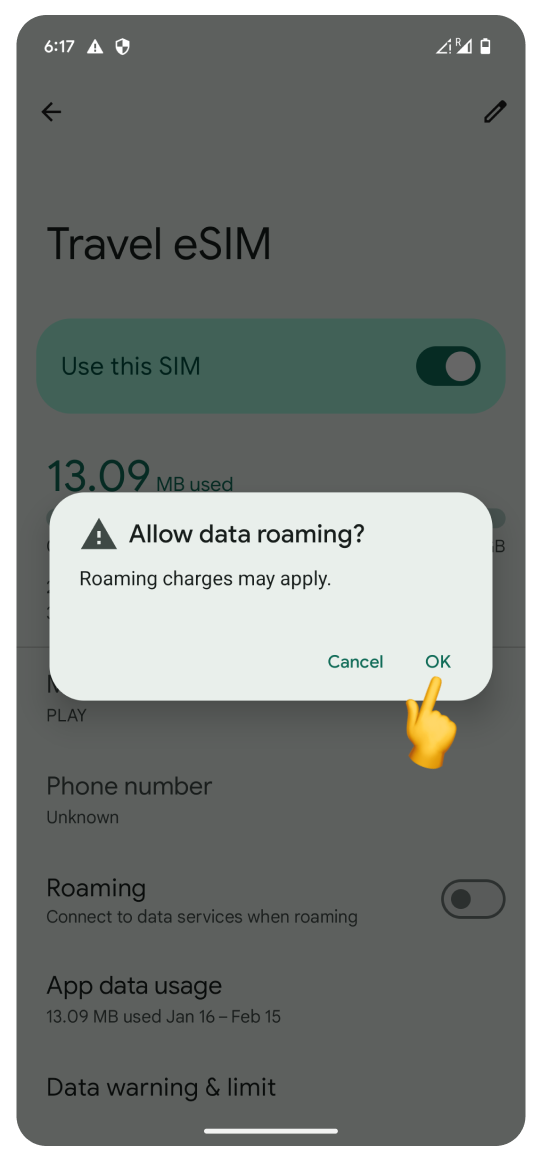
Go back SIMs:
Tap your Primary number.
Turn off Roaming.
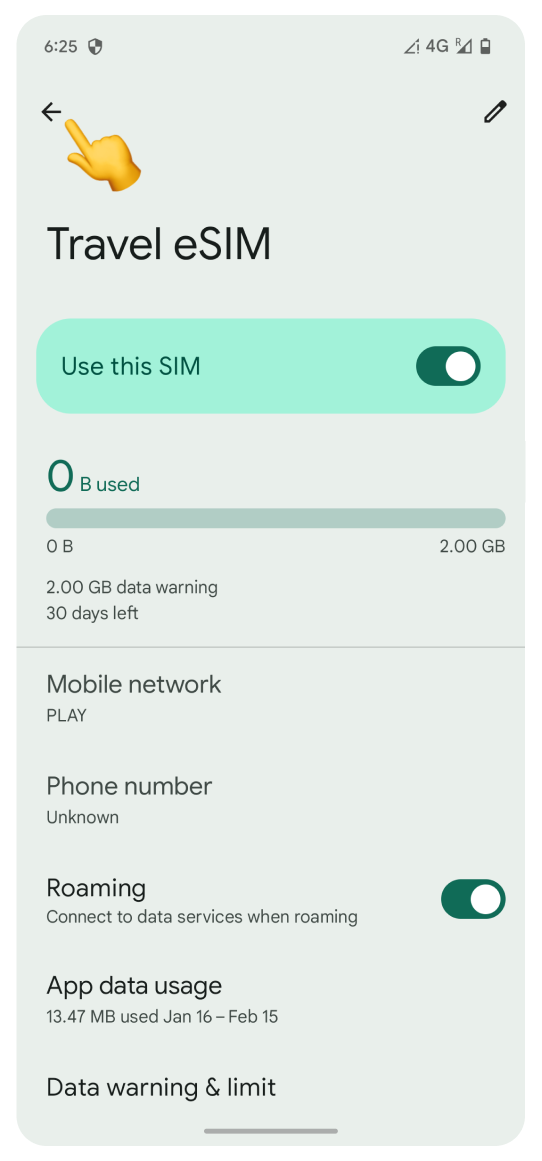
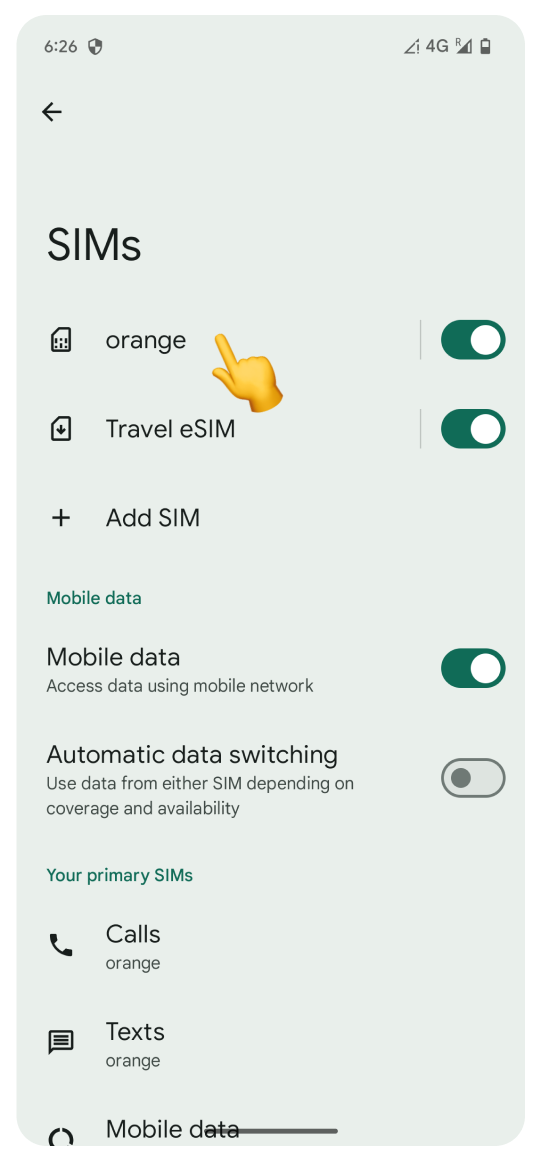
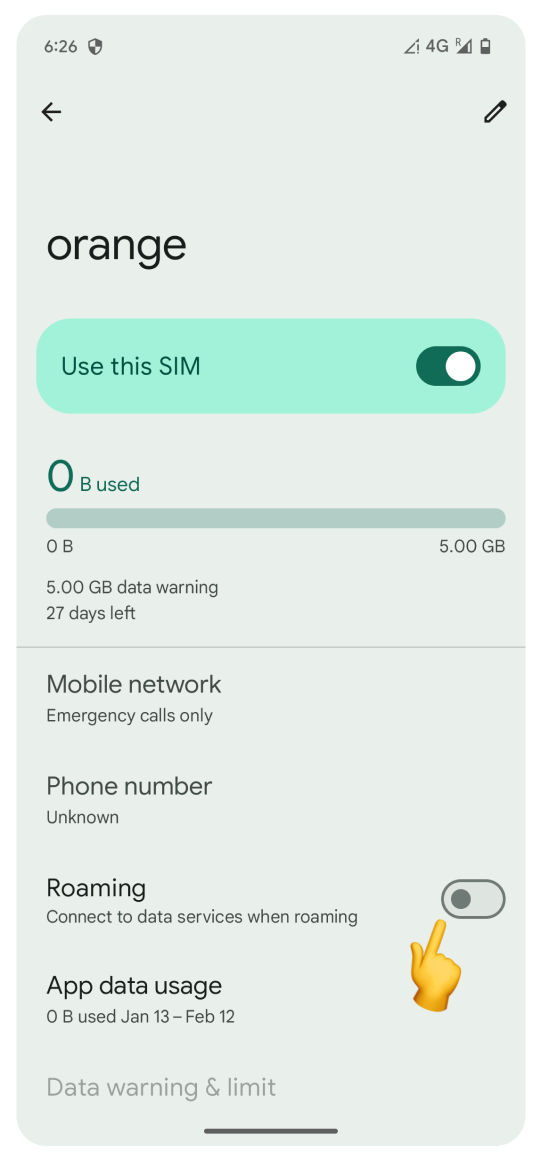
Turn off Wi-Fi and try browsing the internet. Once your data is active, you’ll receive an SMS confirmation of successful activation.
If you used the WonderConnect mobile app:
Return to the guide and tap, I completed the activation.
On the status screen, tap Close.
 You’re all set! Enjoy staying online.
You’re all set! Enjoy staying online.