Think of the ICCID number - Integrated Circuit Card Identifier - as a unique fingerprint for your eSIM. This special number helps you:
Identify exactly which eSIM you've installed
Verify the correct eSIM when troubleshooting
Imagine you have several eSIMs for different purposes. The ICCID helps you keep track of each one precisely. What's important to know is that no matter what label you set in your phone settings, the ICCID number never changes - it's the same in both your phone settings and in the app or web account where you purchased the eSIM. This makes the ICCID the most reliable way to identify exactly which eSIM you're using, especially when you have multiple plans with similar names.
So to make sure you are using the eSIM you want, check its ICCID in your phone settings and compare it with the one in the eSIM details on your account.
For iPhone:
Open Settings, then go General.
Tap About.
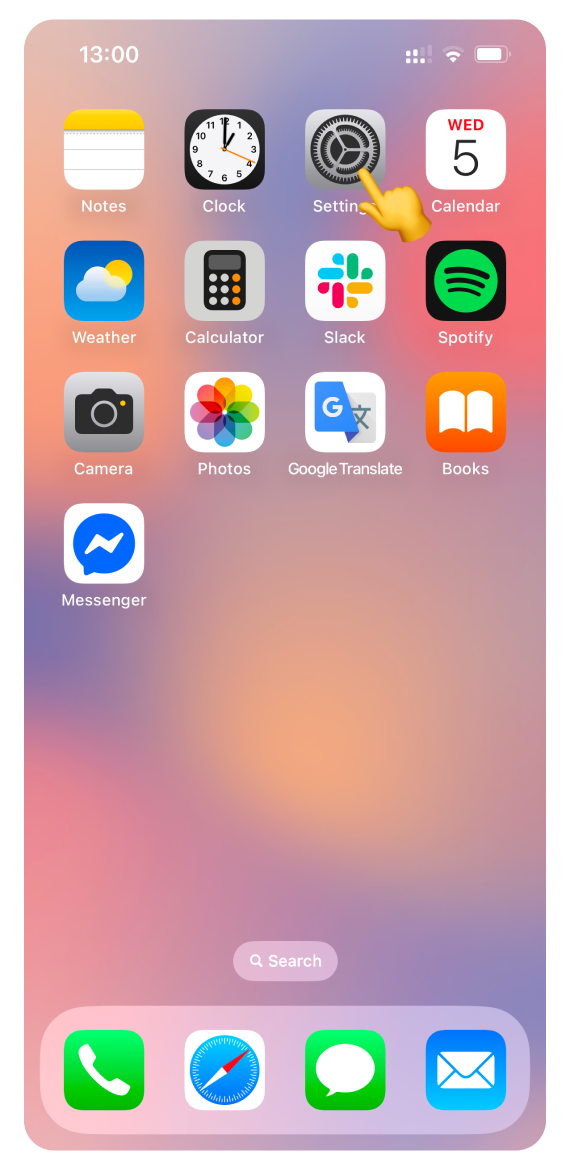
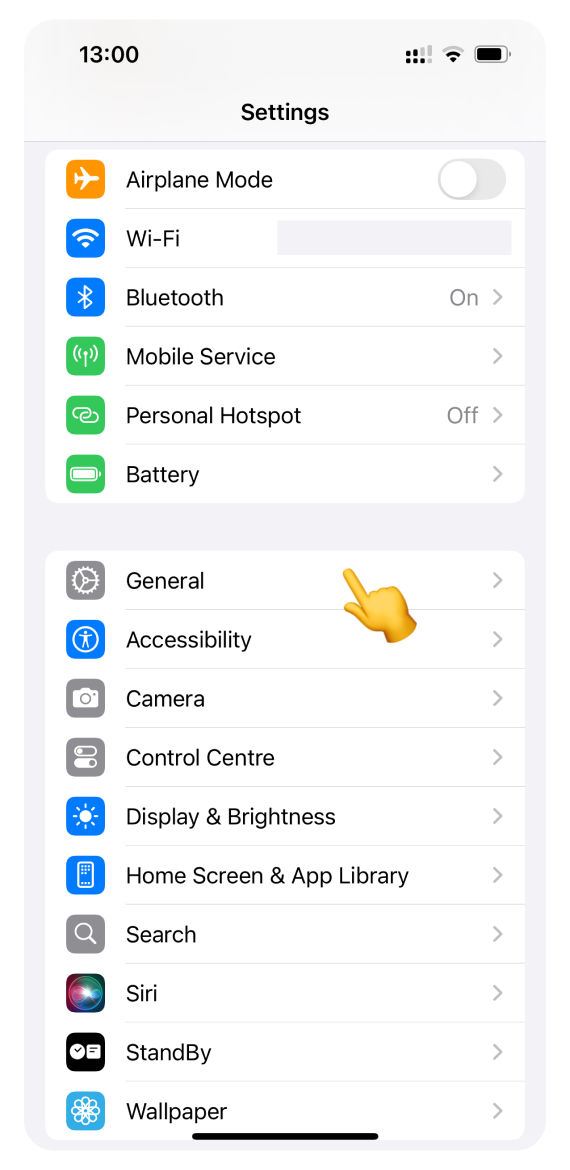
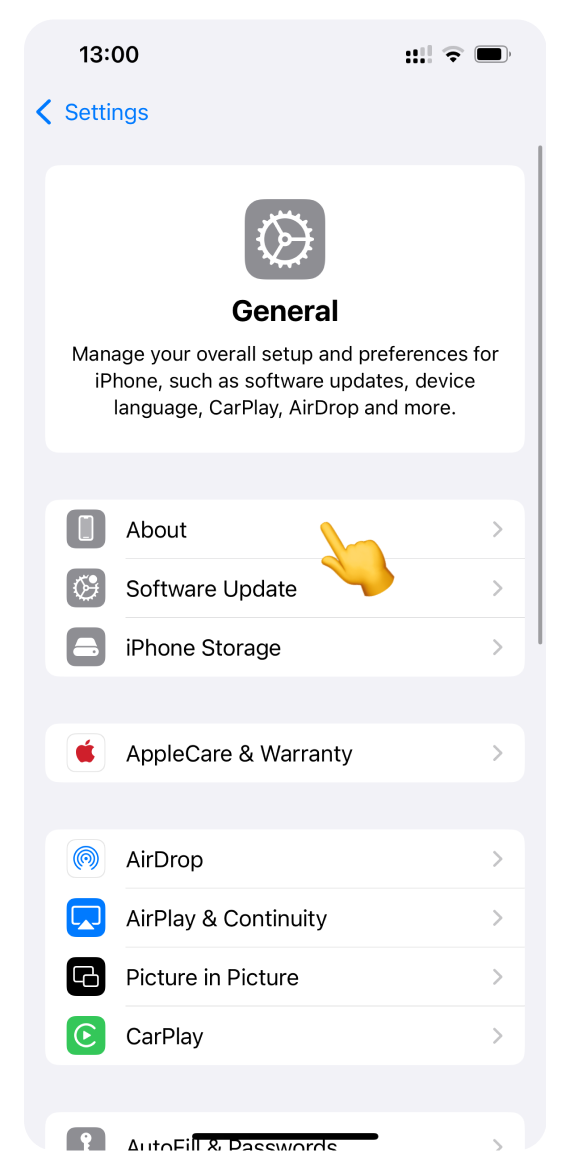
Scroll down and look for your eSIM name. It will be the same as the label you set during installation, or you can see the default label, such as Travel, Mobile Data, or another.
Here, you will see the ICCID number.
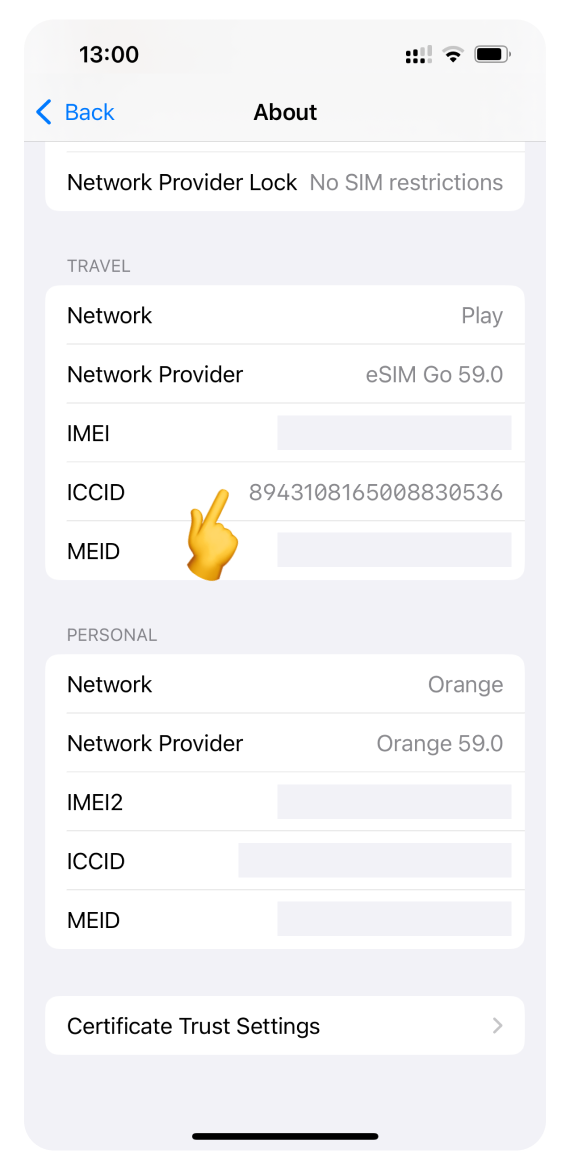
For Google Pixel:
Open Settings and go to About phone.
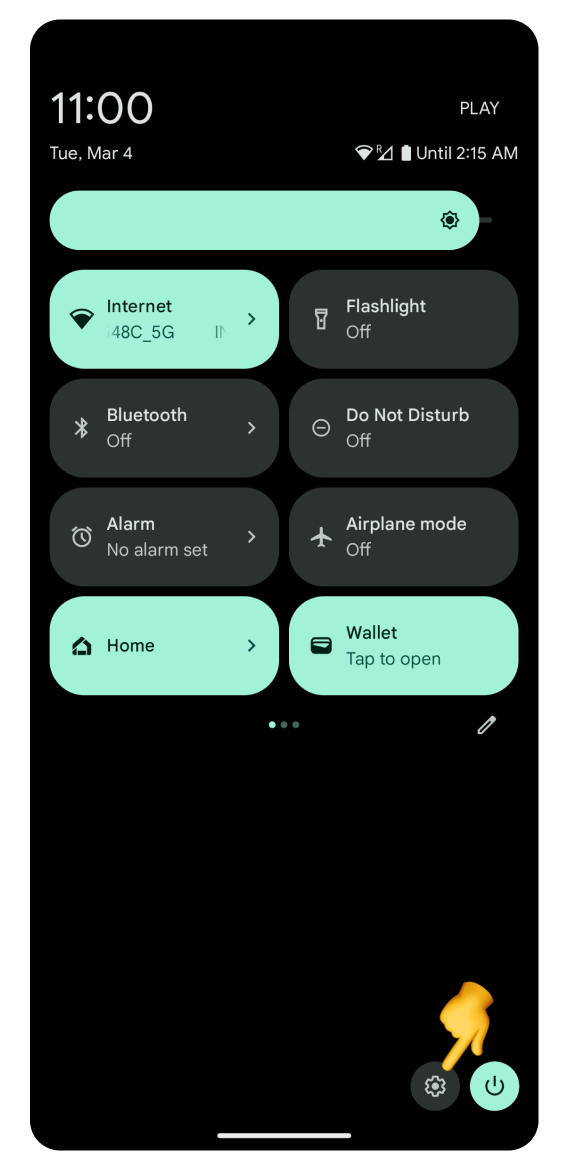

Scroll down and tap SIM status (sim slot 2).
You will see a list of items, the last of which is the ICCID of your eSIM. Please note: Google Pixel disabled the possibility of taking a screenshot of the exact placement of the ICCID number.
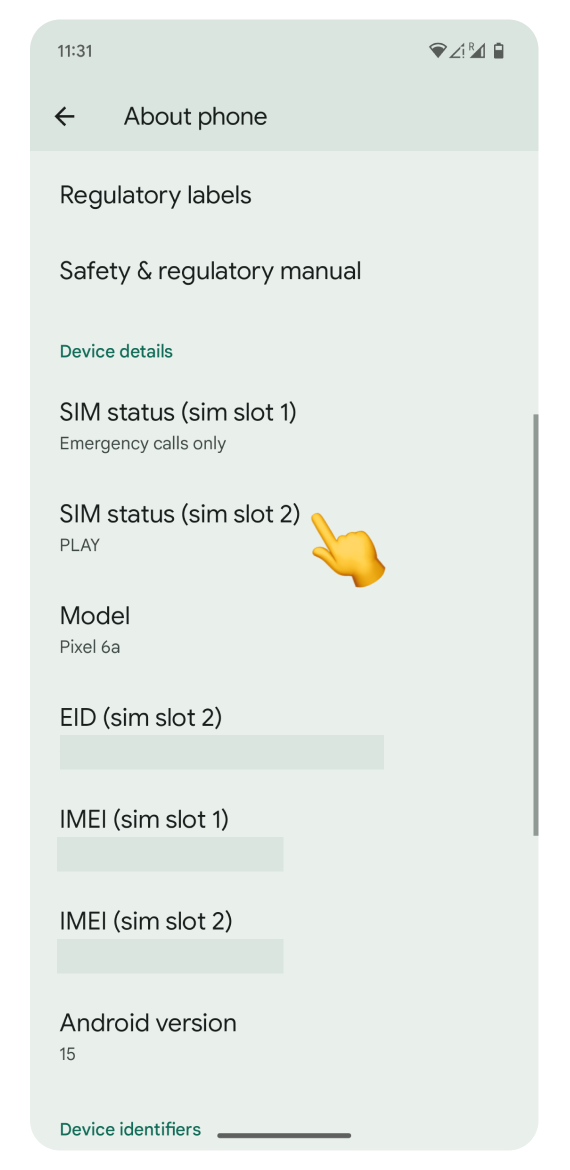
For Samsung or other Android devices:
Open Settings and go to Connections.
Tap SIM manager.
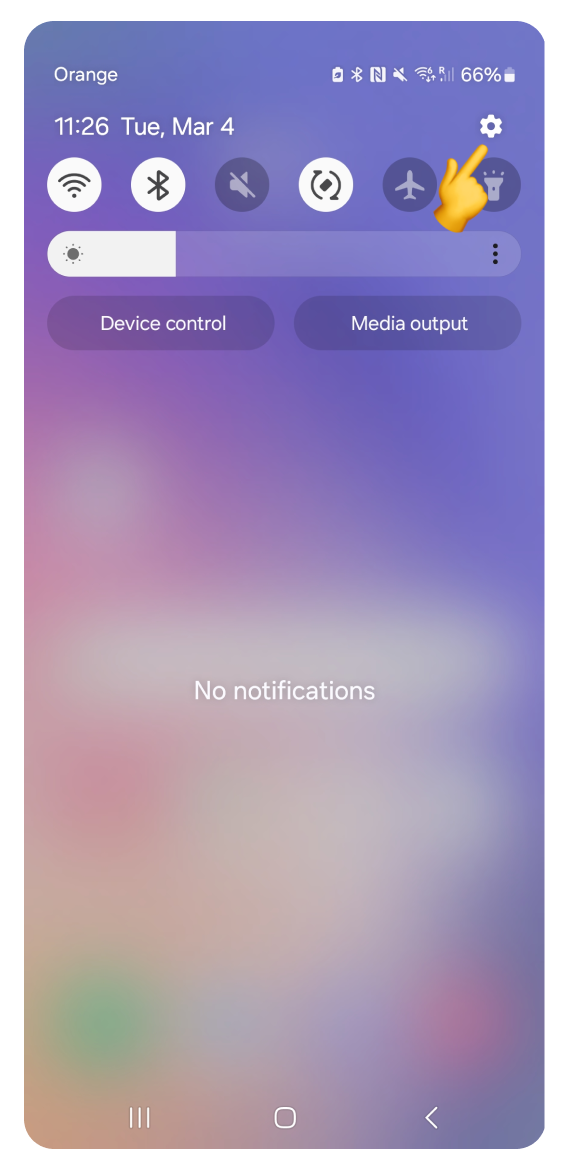
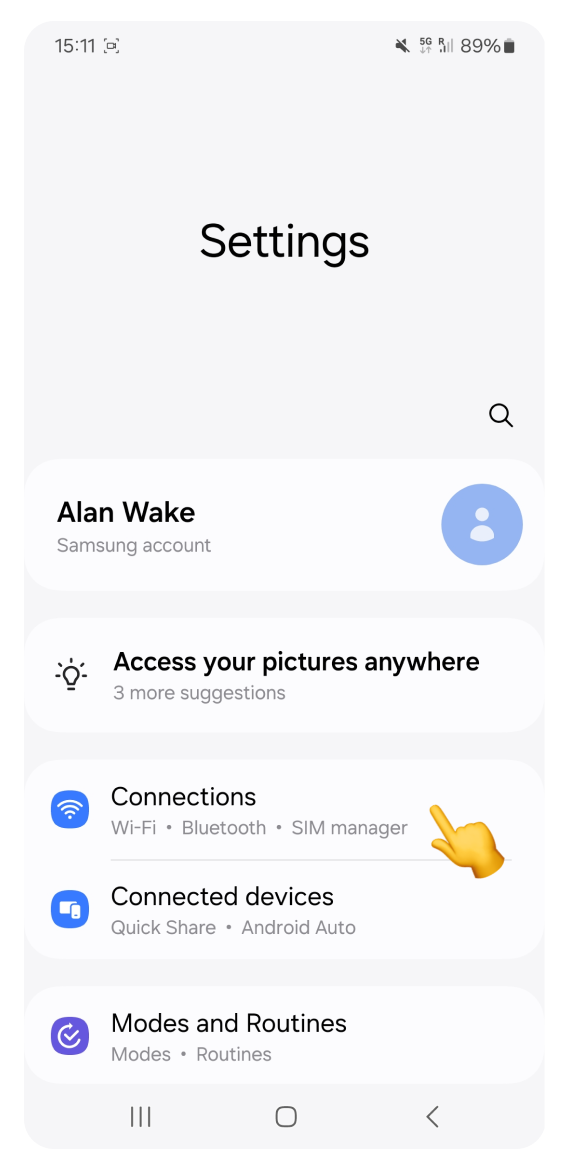

Tap your eSIM.
You will see its ICCID in eSIM details.
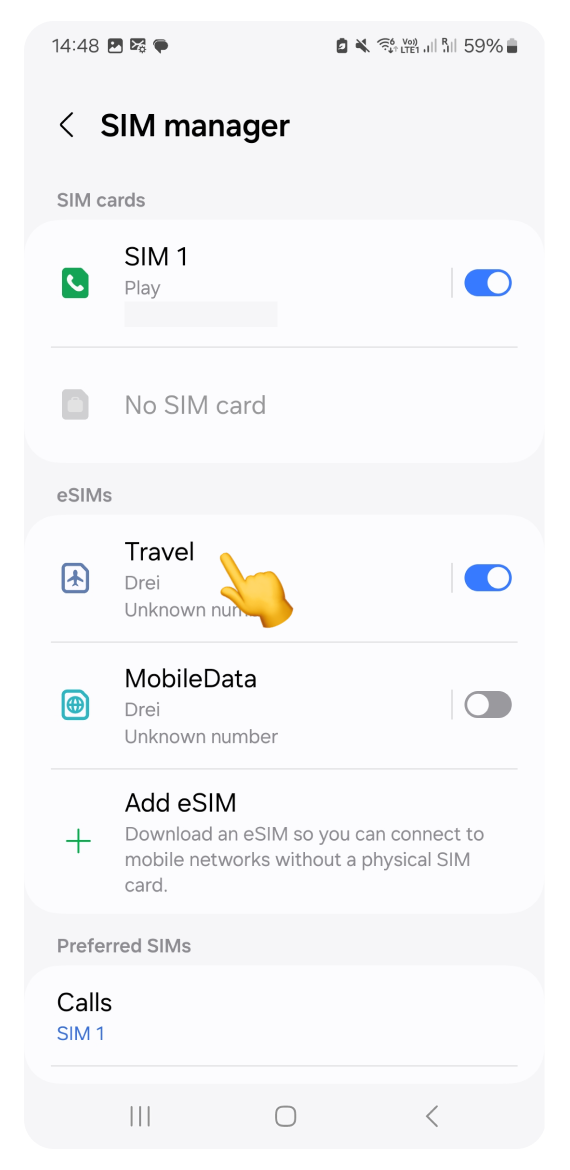
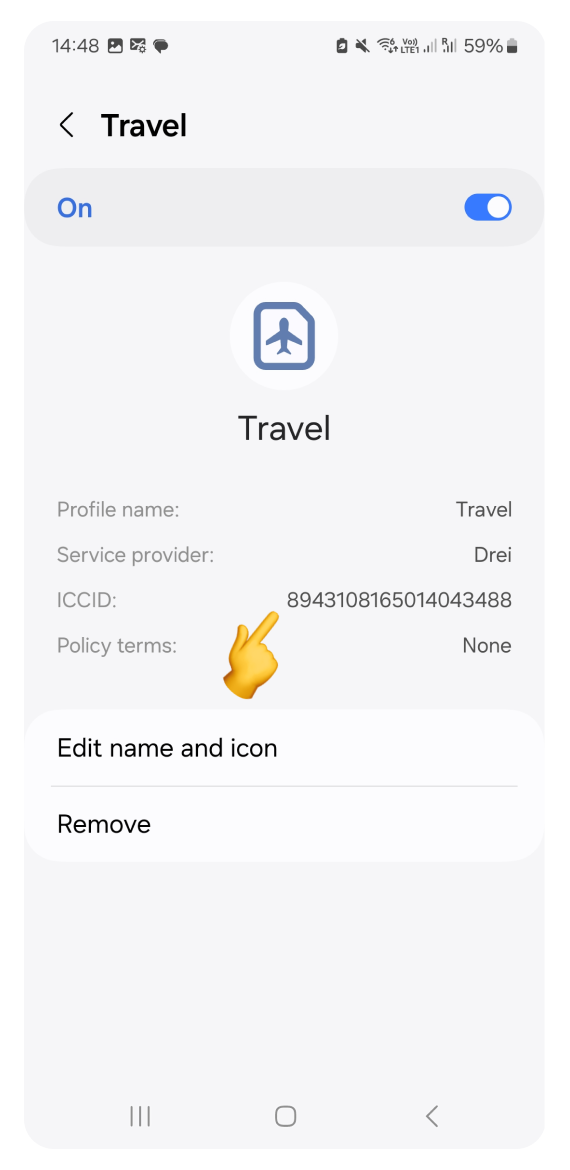
 Using the WonderConnect Mobile App
Using the WonderConnect Mobile AppLog in to your account.
On the home screen, tap the Details button.
You will see the ICCID and other eSIM details there.
If you have several eSIMs and the ICCID you see doesn't match the one from your phone settings:
Close the Details view.
On the home screen, tap Your eSIMs and select another one.
Tap the details button and check the ICCID.
Repeat with all eSIMs until you find the one you are looking for.
 Using the Web Account
Using the Web AccountLog in to your account.
Open the account view by clicking your name in the navigation located at the top of the page.
You will see your eSIM general information. Click the eSIM details button.
You will see the ICCID and other information in the pop-up.
If you have several eSIMs and the ICCID you see doesn't match the one from your phone settings:
Close the Details view.
From the left column titled Your eSIMs, select another one.
Click the details button and check the ICCID.
Repeat with all eSIMs until you find the one you are looking for.