Before you begin, make sure you have a stable internet connection - this is critical for a successful installation.
Go to Settings:
Tap Connections.
Go to SIM manager.

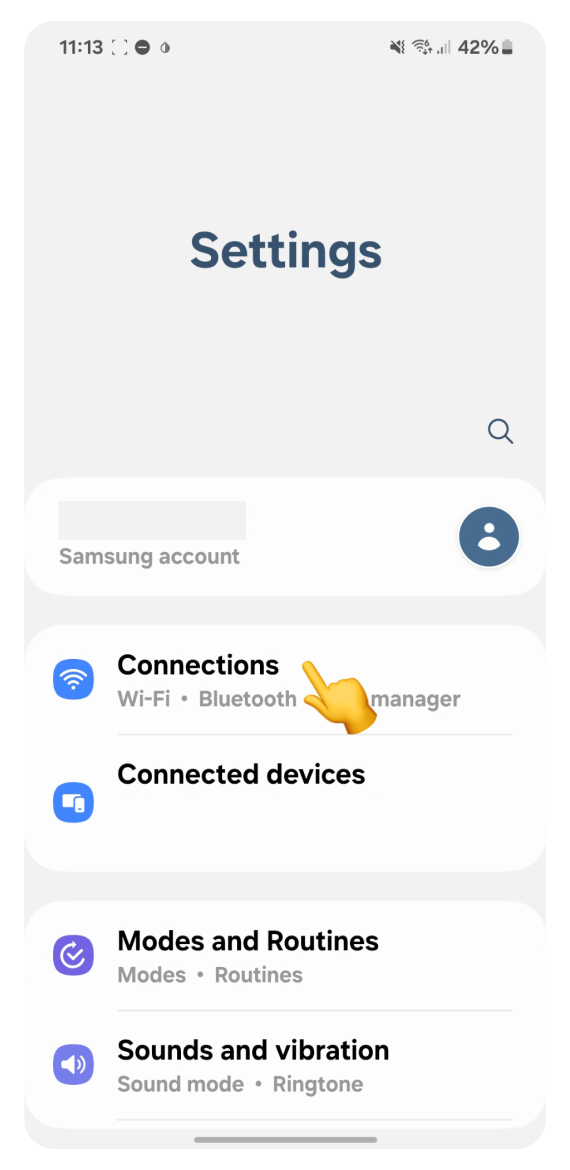
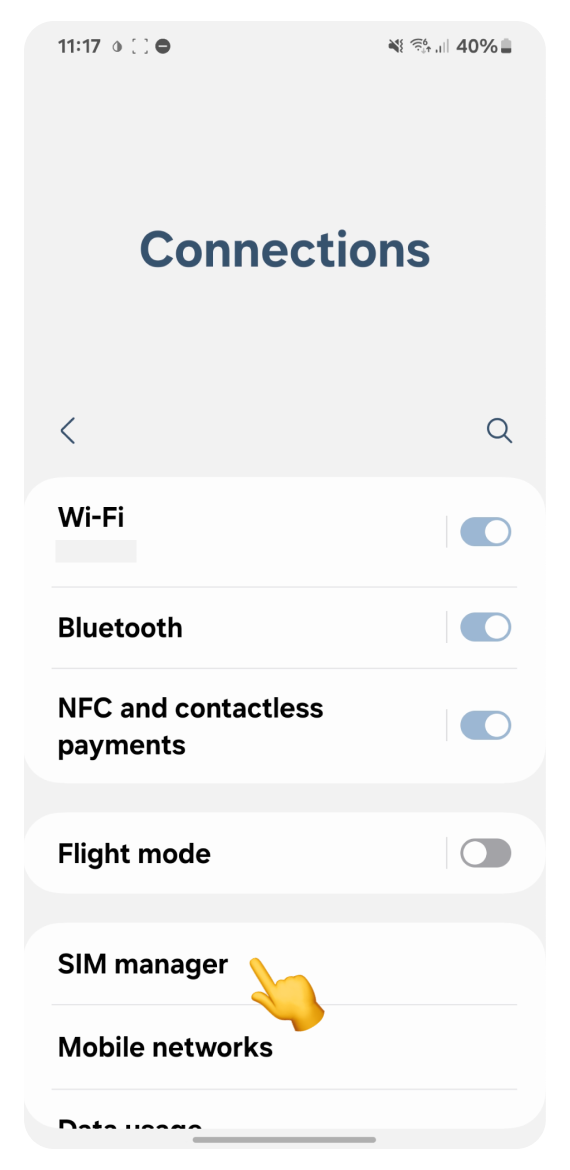
Tap + Add eSIM.
Tap Scan QR code.
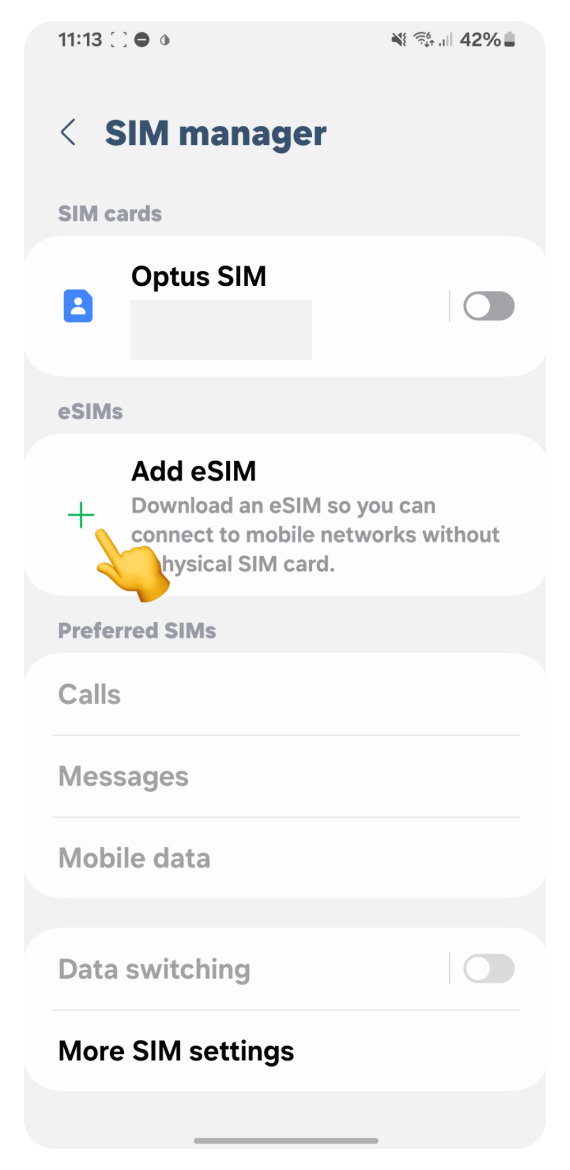
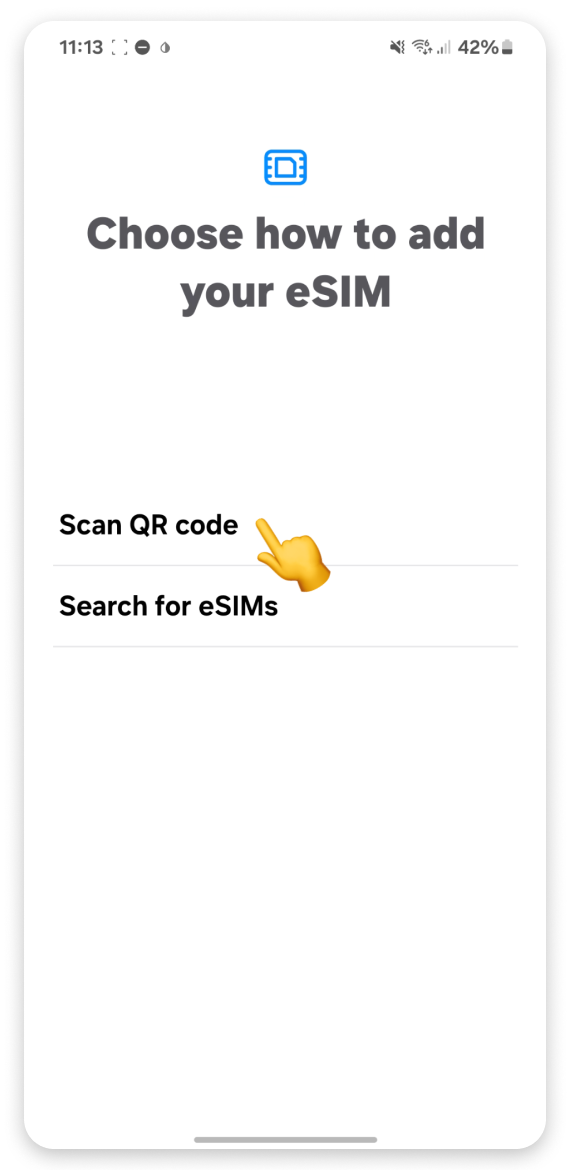
Log in to the account you used to purchase your travel eSIM:
Go to Your Account.
Click Complete eSIM setup on your eSIM view.
Click the “No app” tab in the pop-up.
Scan the QR code.
If you can’t log in to your account:
Open the purchase confirmation email sent right after you bought the eSIM.
Scroll to find the QR code and scan it.
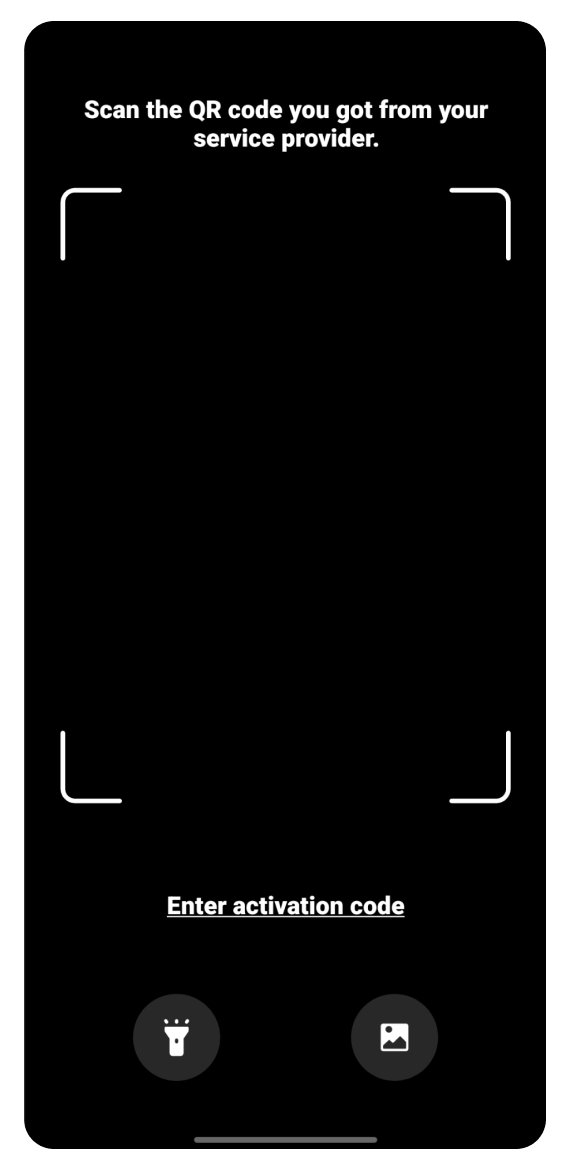
If you can't scan the code:
Tap Enter Activation Code.
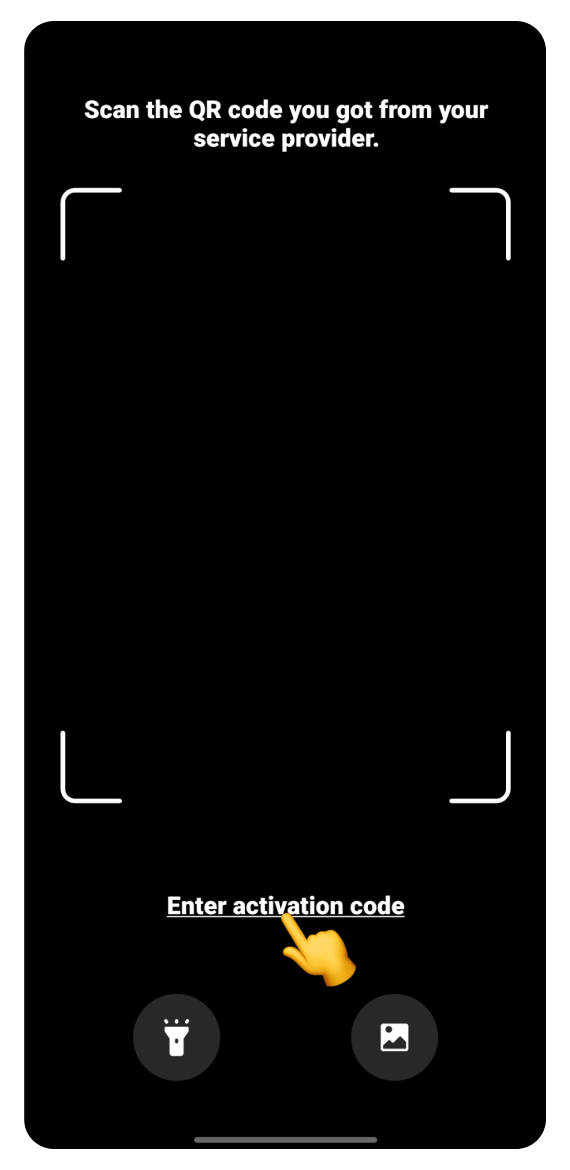
Open the WonderConnect mobile app:
Tap Details on the home screen.
Copy the Activation Code.
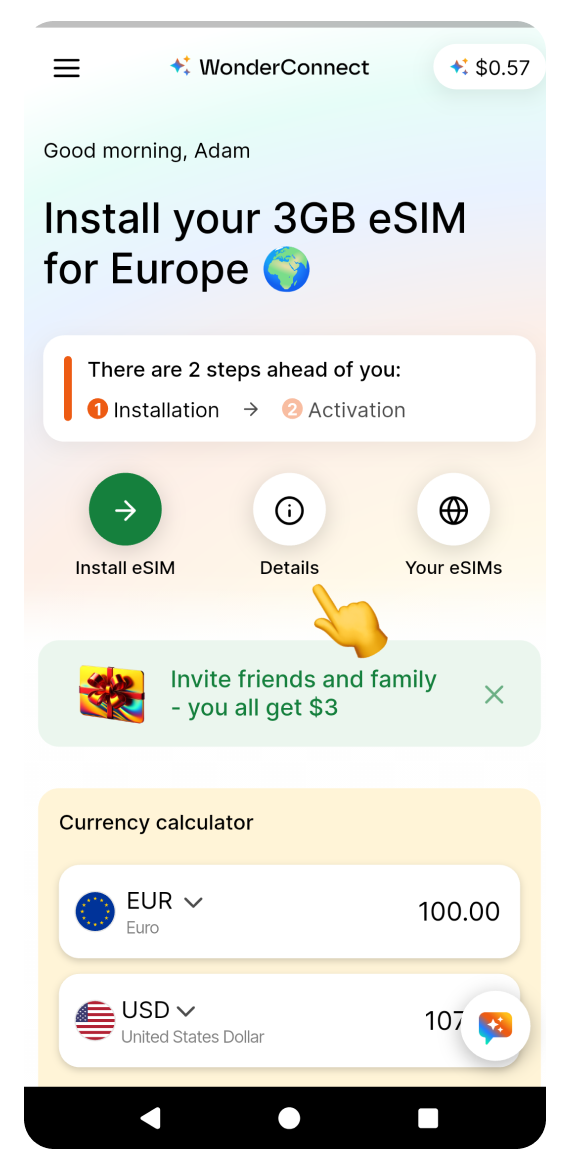
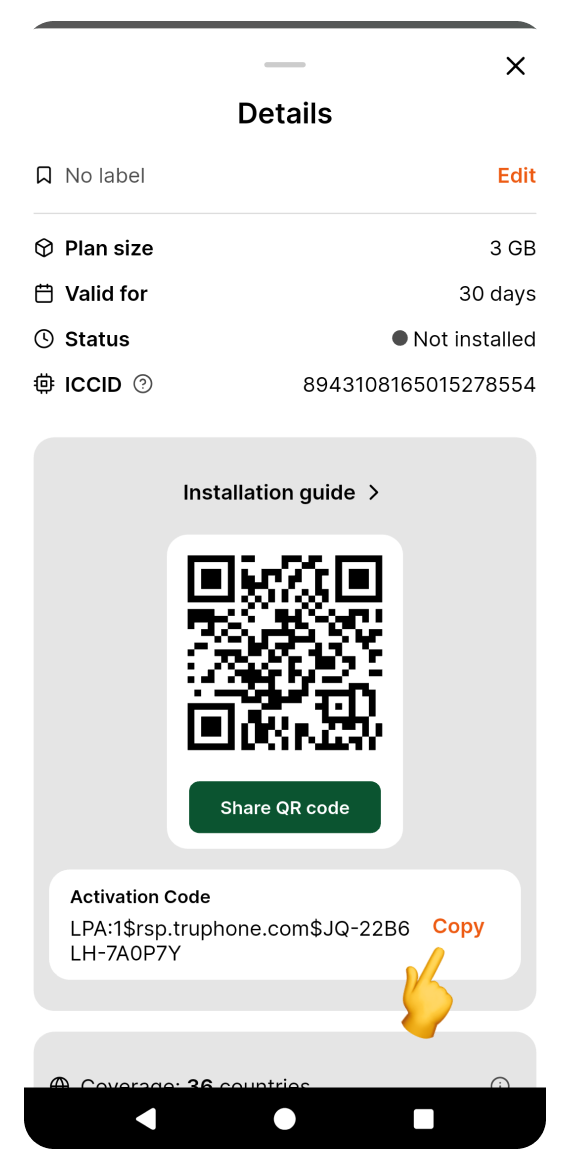
 Open the purchase confirmation email sent right after you bought the eSIM. Copy the activation code from the email.
Open the purchase confirmation email sent right after you bought the eSIM. Copy the activation code from the email.Go back to the settings screen:
Long press to paste the code on the "Add using activation code" screen.
Tap Connect.
Tap Add. Don't worry if you see a different eSIM name than the one shown here - it varies based on the location you purchased it for.
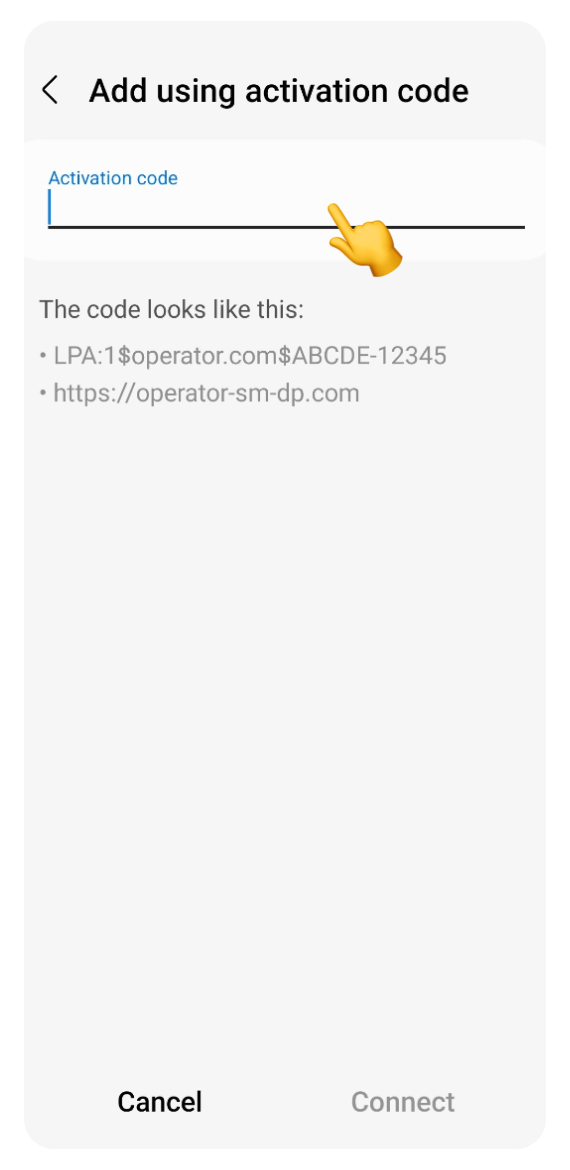
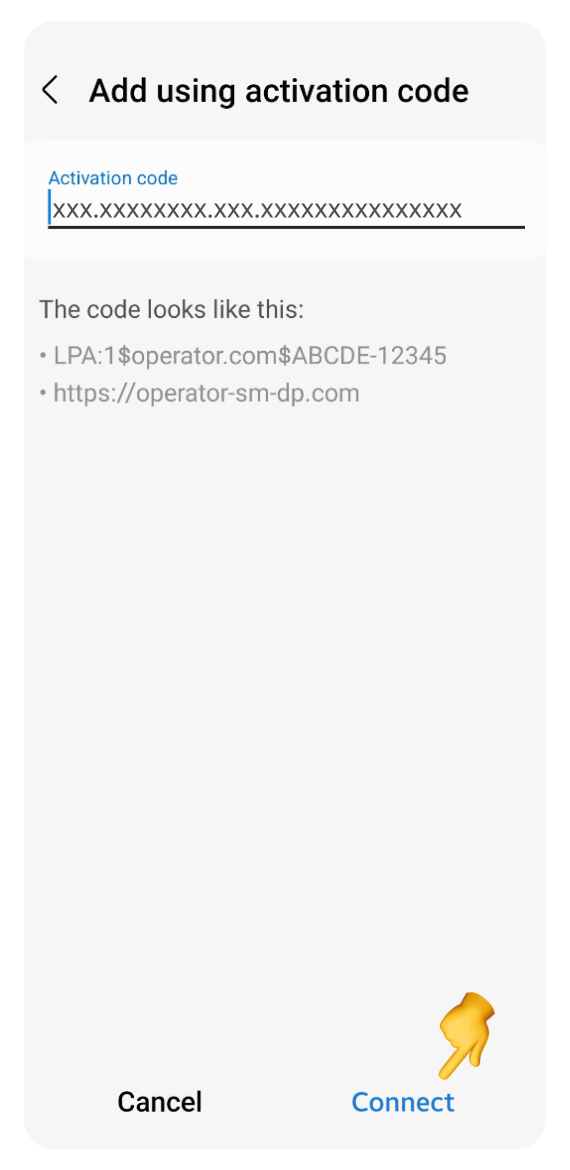
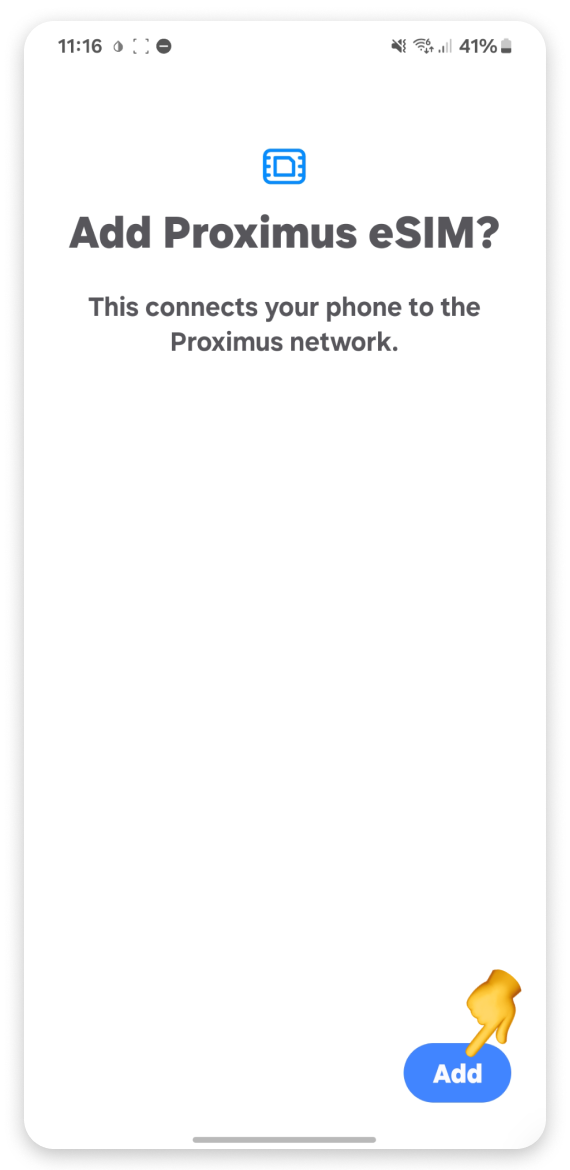
In SIM manager:
Check the Preferred SIMs section: your primary SIM should be selected for Calls, Messages, and Mobile data.
Tap the toggle next to your new eSIM to turn it off.
In the pop-up, tap Turn off.
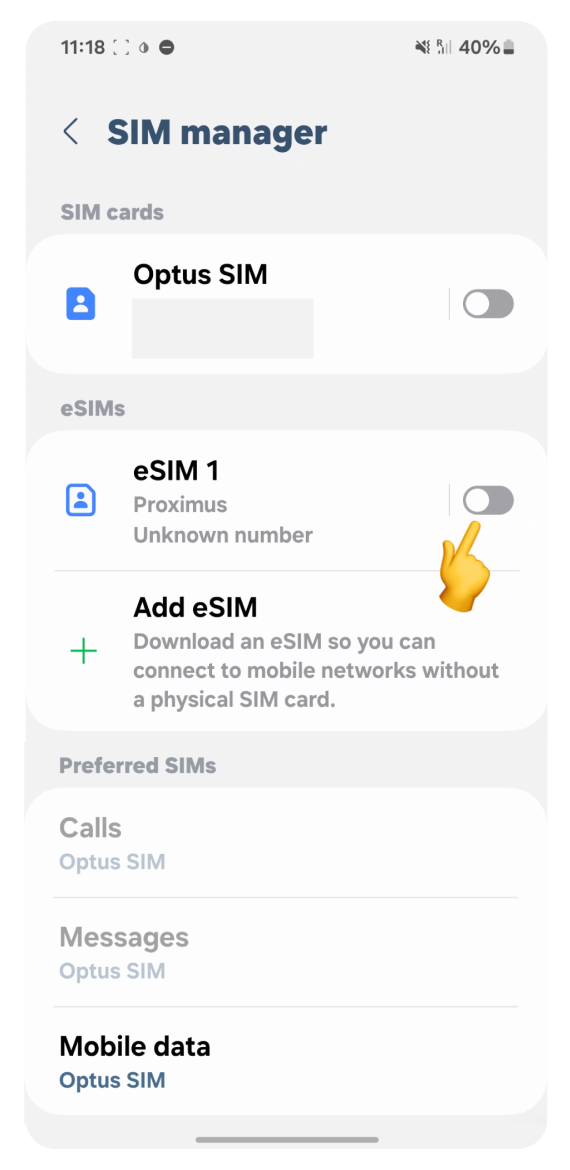
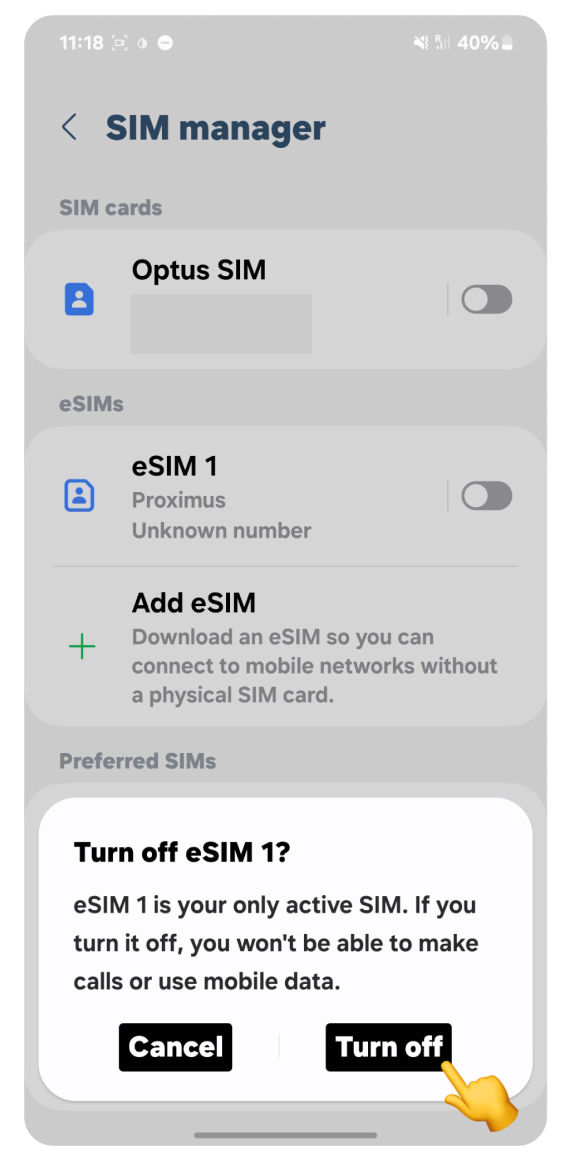
 Congratulations! Your travel eSIM is now installed and ready for activation when you reach your destination. You’ll also receive an SMS confirming the installation. If you go back to the WonderConnect mobile app:
Congratulations! Your travel eSIM is now installed and ready for activation when you reach your destination. You’ll also receive an SMS confirming the installation. If you go back to the WonderConnect mobile app:
Tap I completed the installation.
Tap Close on the status screen.
Your eSIM is installed, but it’s not active yet. Here's what is ahead of you:
Wait until you arrive at your destination.
When you get there, turn on data roaming to start using your eSIM.Need help? Read the linked article for step-by-step eSIM activation instructions.