First, choose one of the following installation methods:
Open the WonderConnect app:
Tap Start installation on the purchase confirmation view or tap Install eSIM on the home screen.
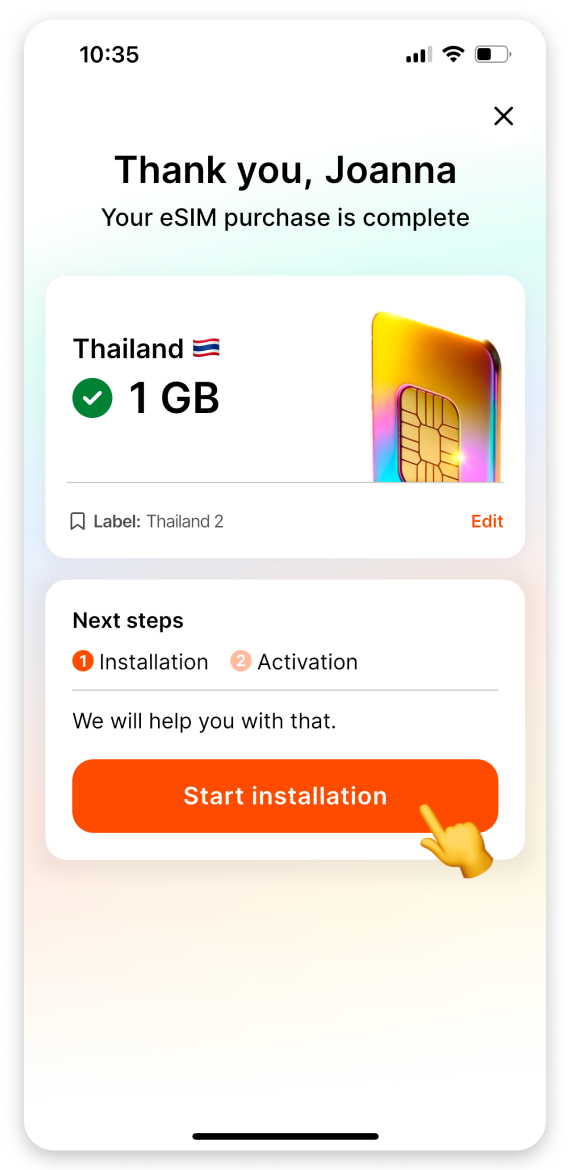
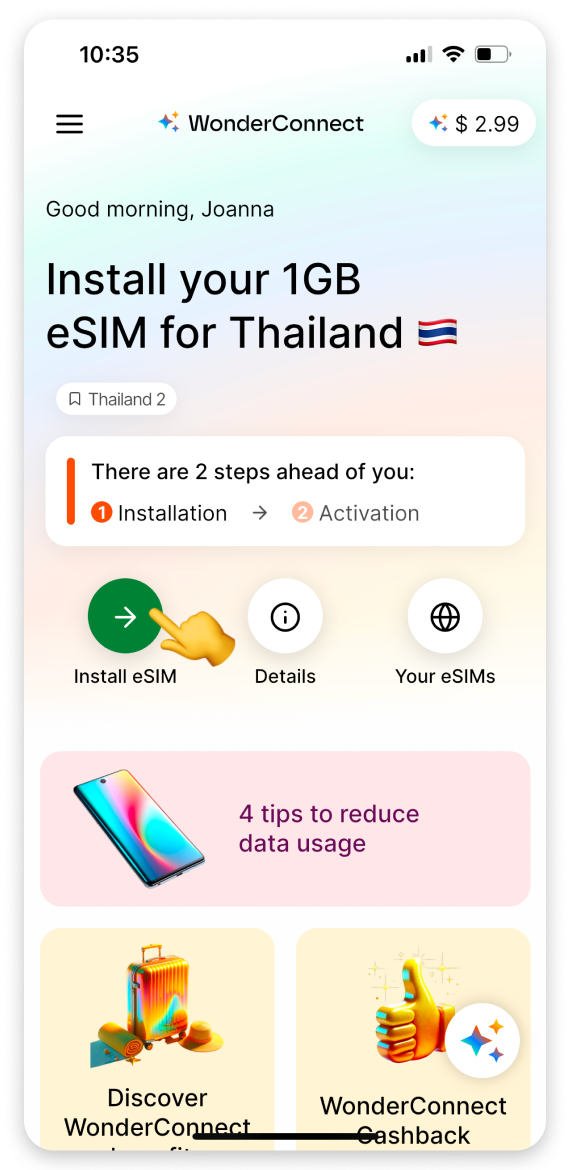
Ensure you have a stable internet connection. This is essential for a successful installation.
Tap the Let's install: open guide button.
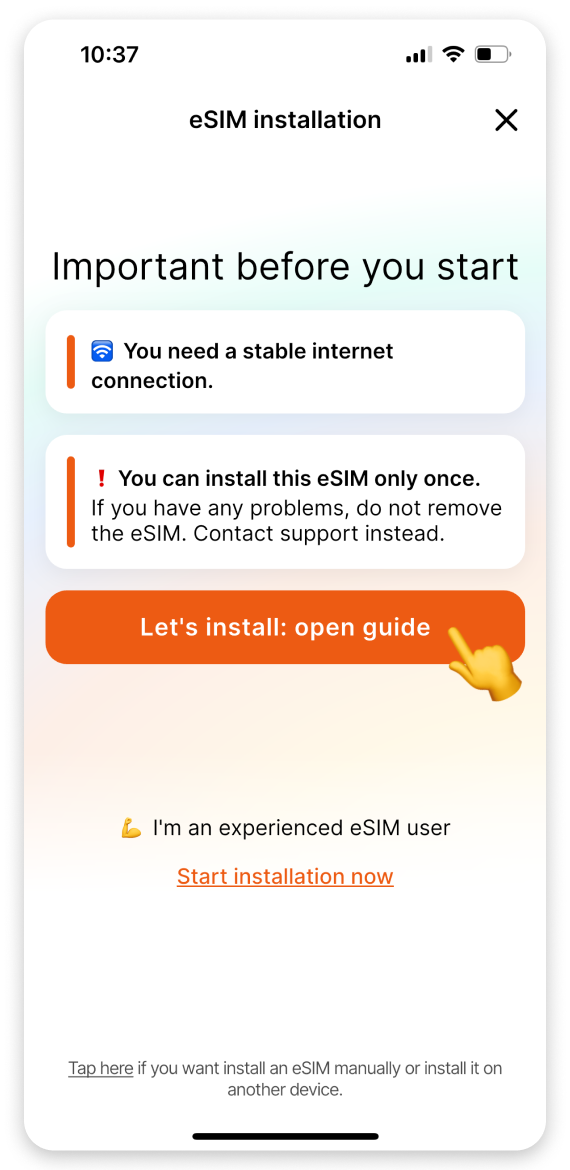
Choose when you want to start using your mobile data:
Select  No - I haven't traveled yet.
No - I haven't traveled yet.
Tap Continue.
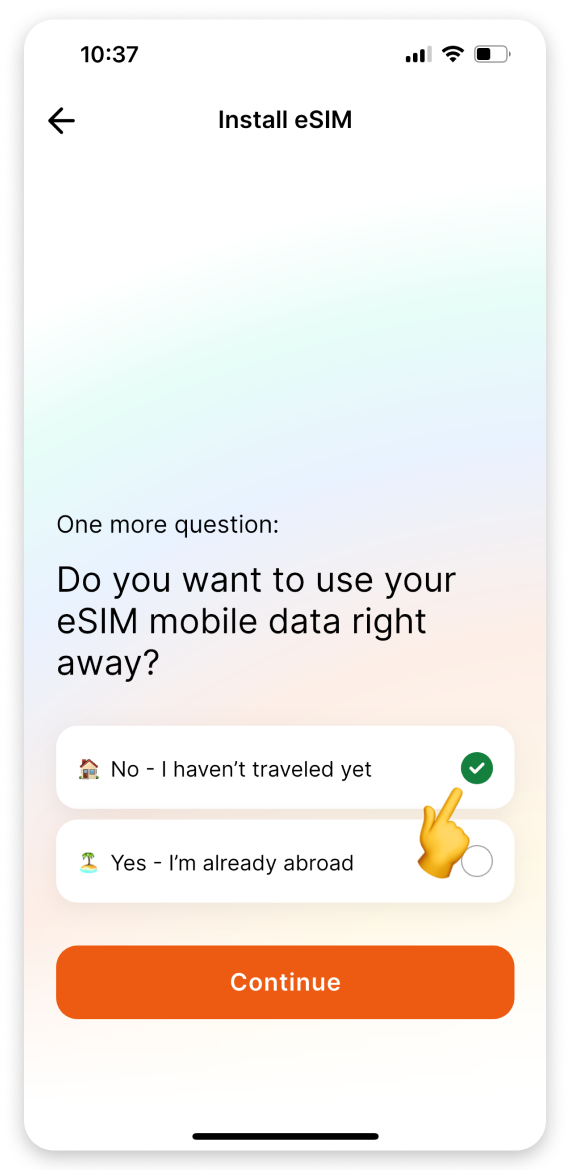
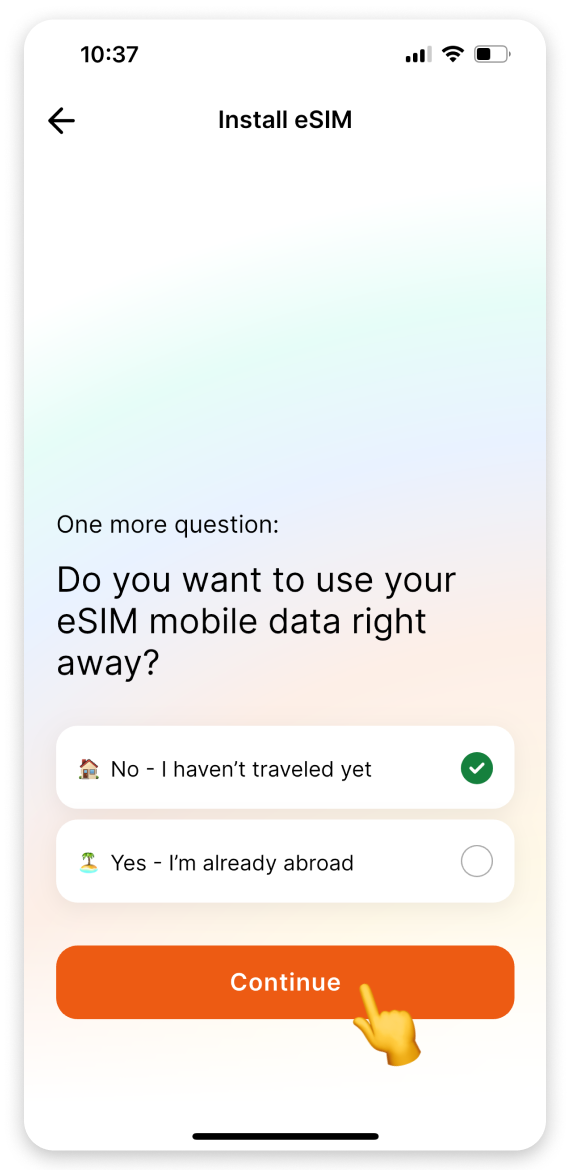
On the instructions view:
Tap the Install eSIM button.
When the "Activate New eSIM" pop-up appears, tap Allow.
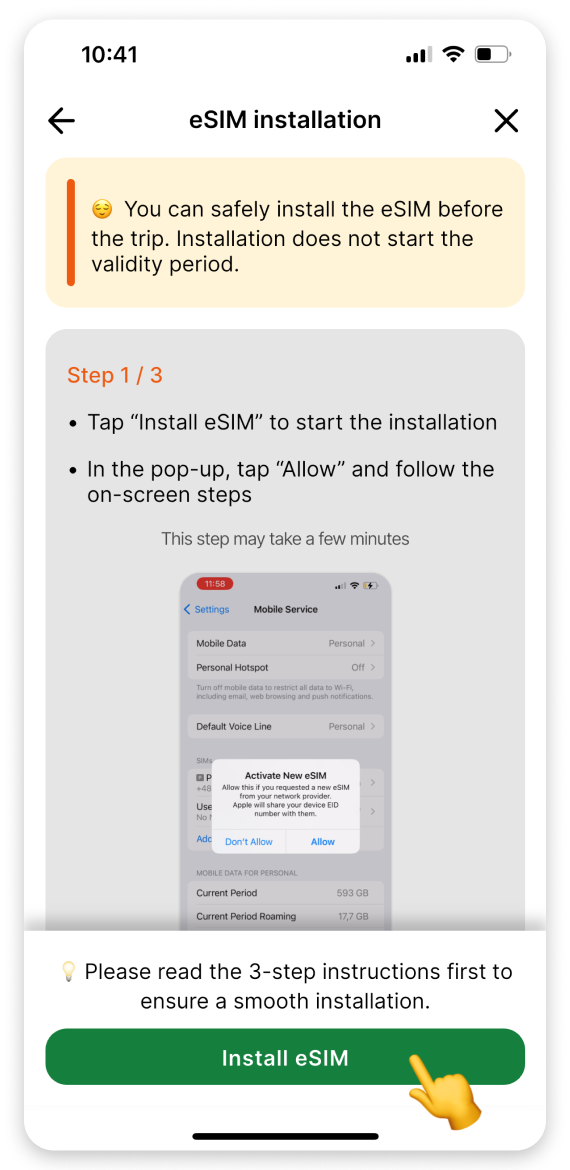
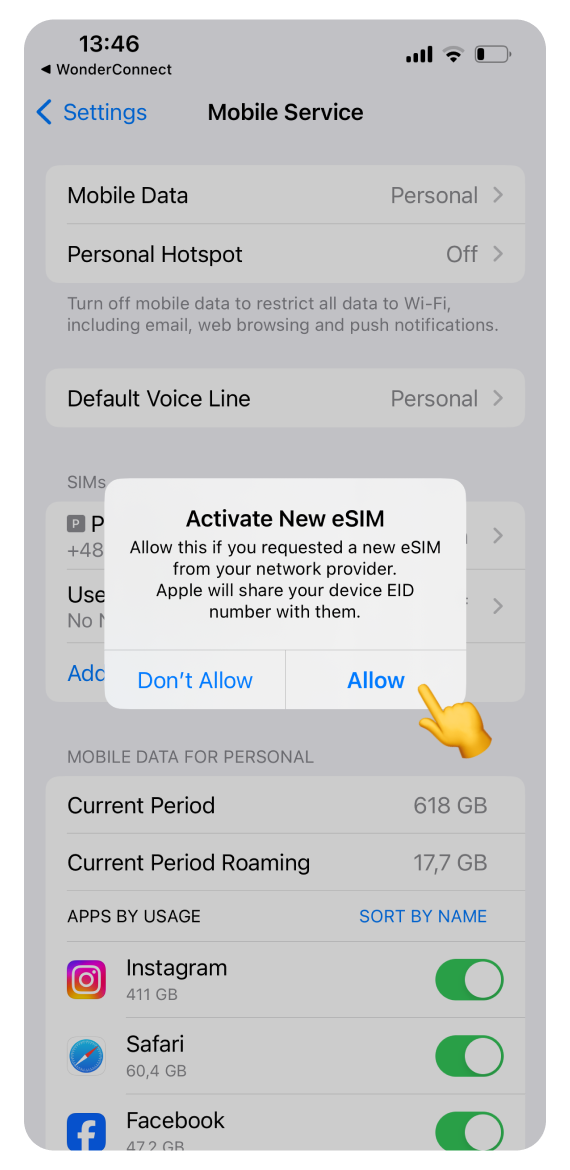
On the “Activate eSIM” screen:
Tap Continue.
When the “Mobile Plan Setup Complete screen” appears:
Tap Done. (This step may take a moment. Please be patient and do not interrupt the process.)
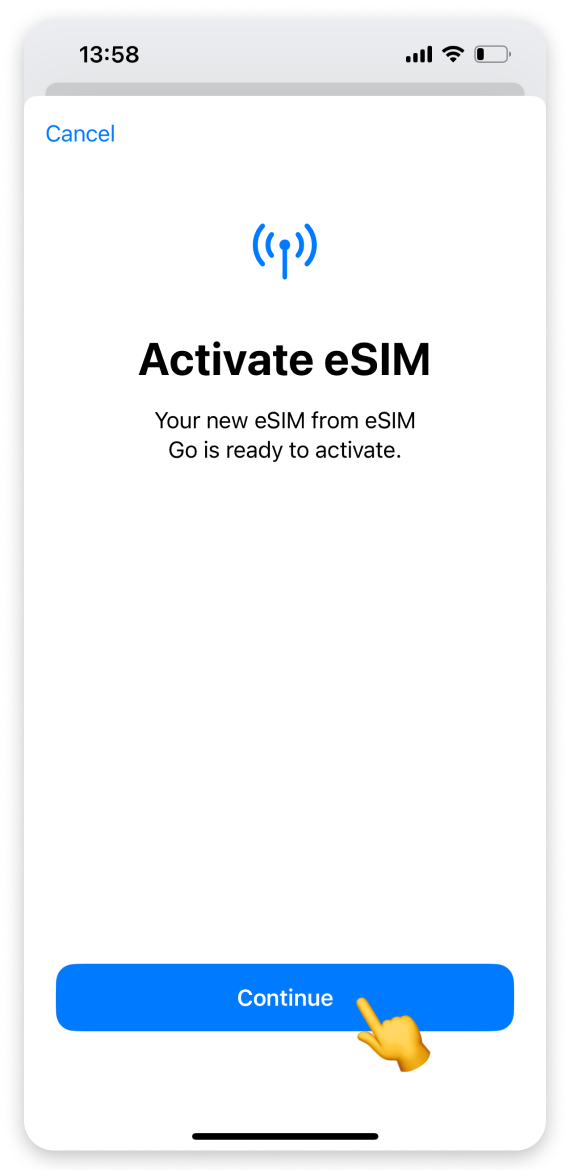
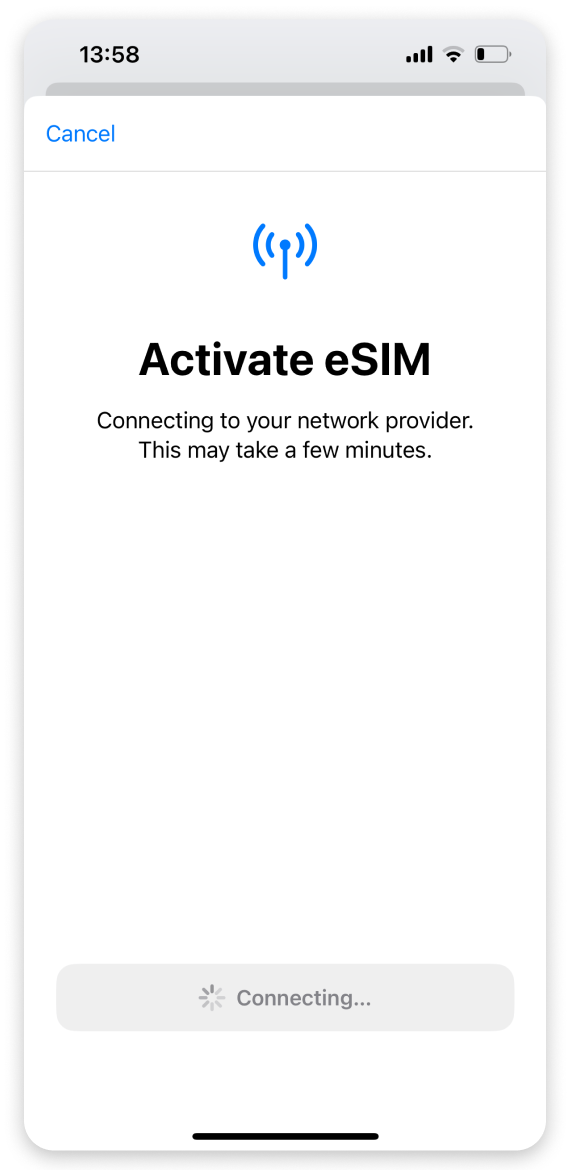
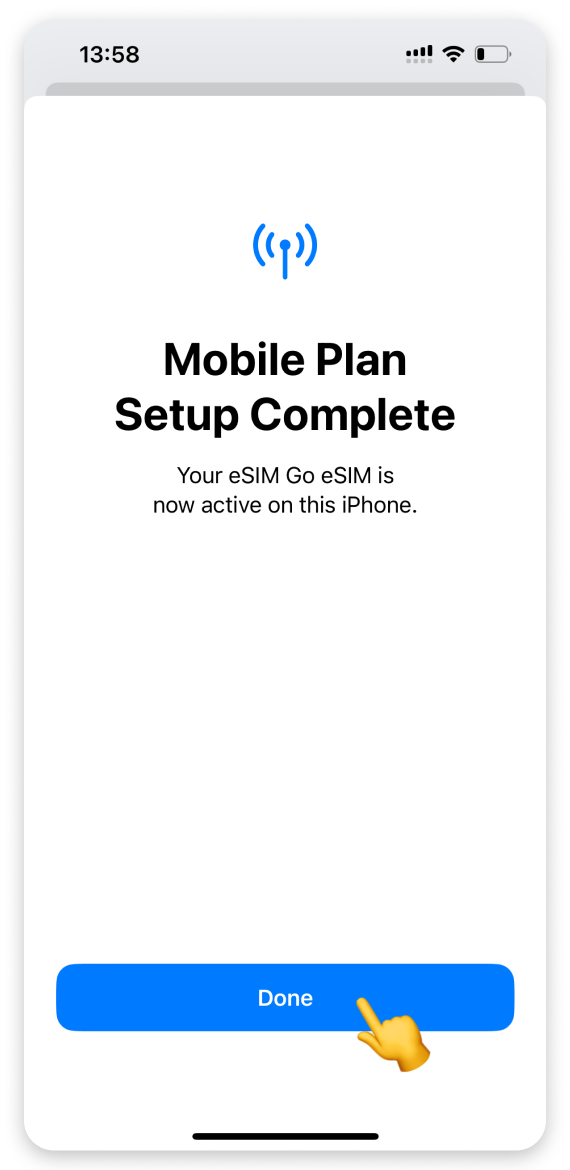
On the “Mobile Plan Labels” screen:
Tap the preselected label for your eSIM plan.
We recommend choosing Travel or entering a custom name in the "Custom Label" field.
Tap Done to confirm.
Tap Continue.
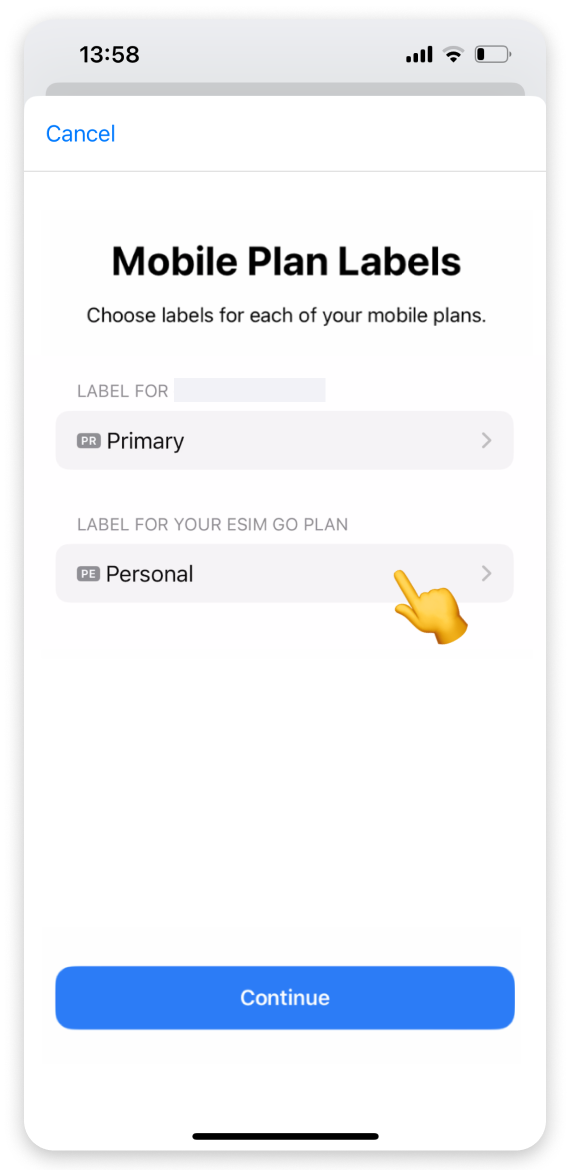
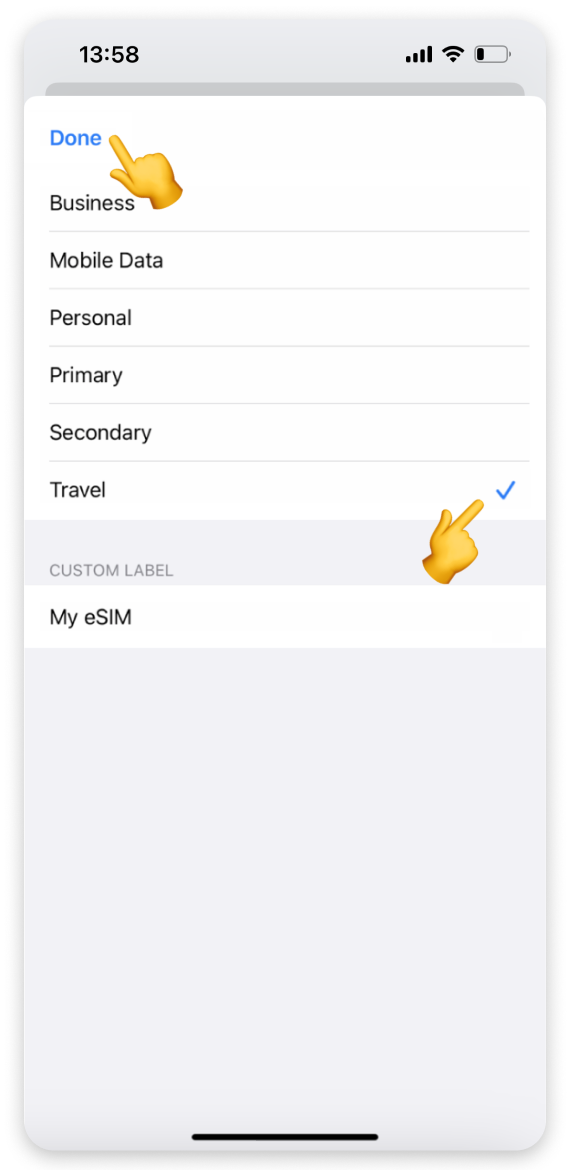
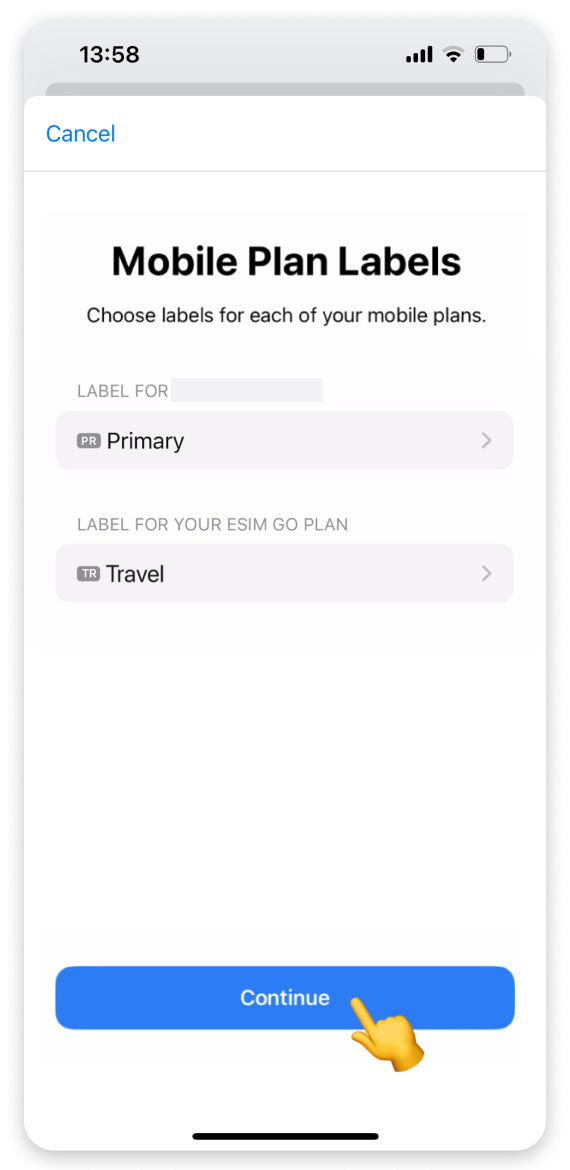
On the “Default Line” screen:
Select your Primary/Personal number for calls and messages.
Tap Continue.
On the "iMessage & FaceTime" screen:
Select your Primary/Personal number again.
Tap Continue.
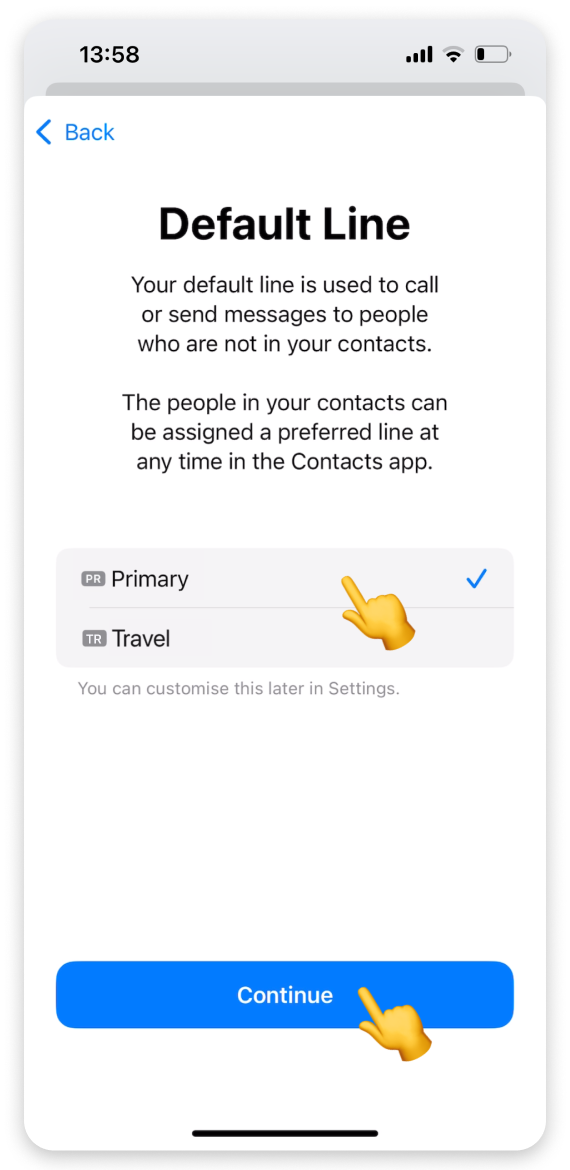
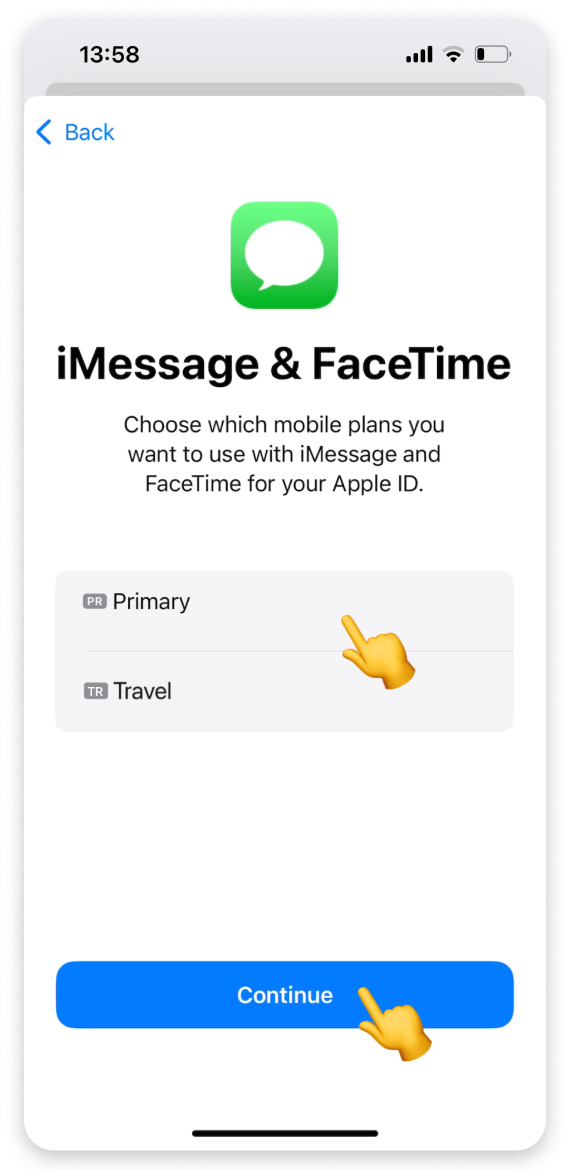
 You’re all set!
You’re all set! Since you're installing the eSIM before your trip:
Select your Primary/Personal number for Mobile Data.
Toggle off Allow Mobile Data Switching.
Tap Continue.
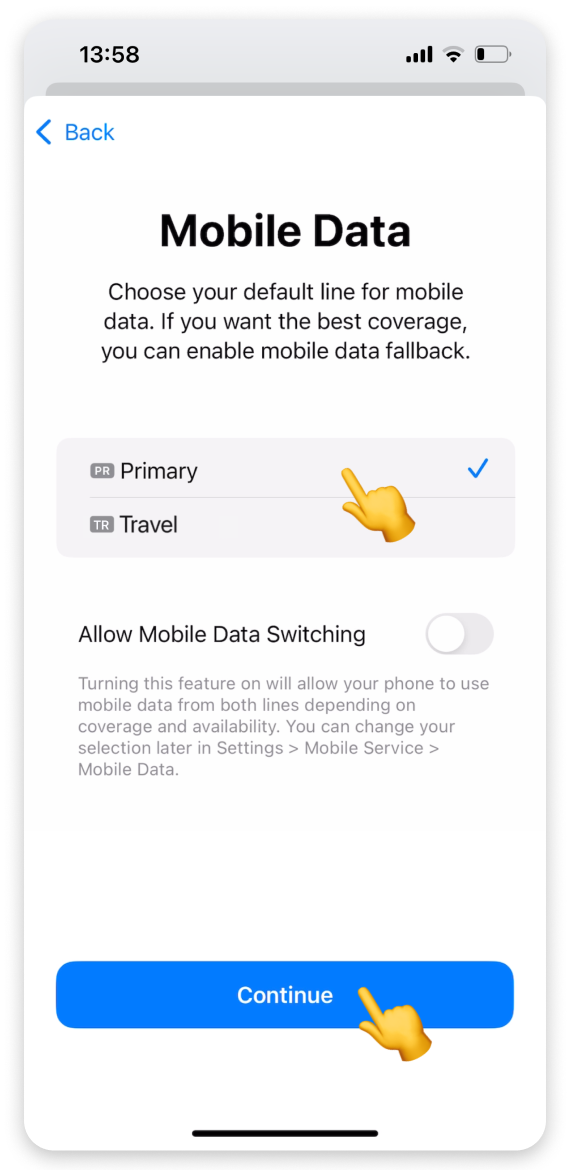
Go back to the WonderConnect mobile app.
Tap Yes on the guide screen.
You'll see a status screen - if it shows eSIM installed, tap Close.
You’ll also receive an SMS confirming the installation.
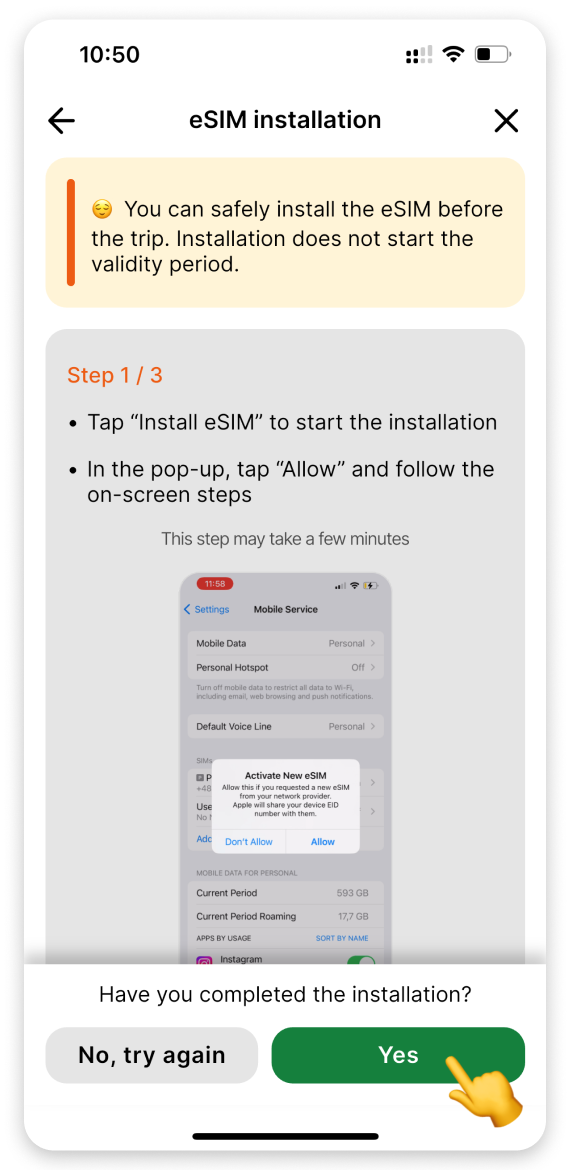
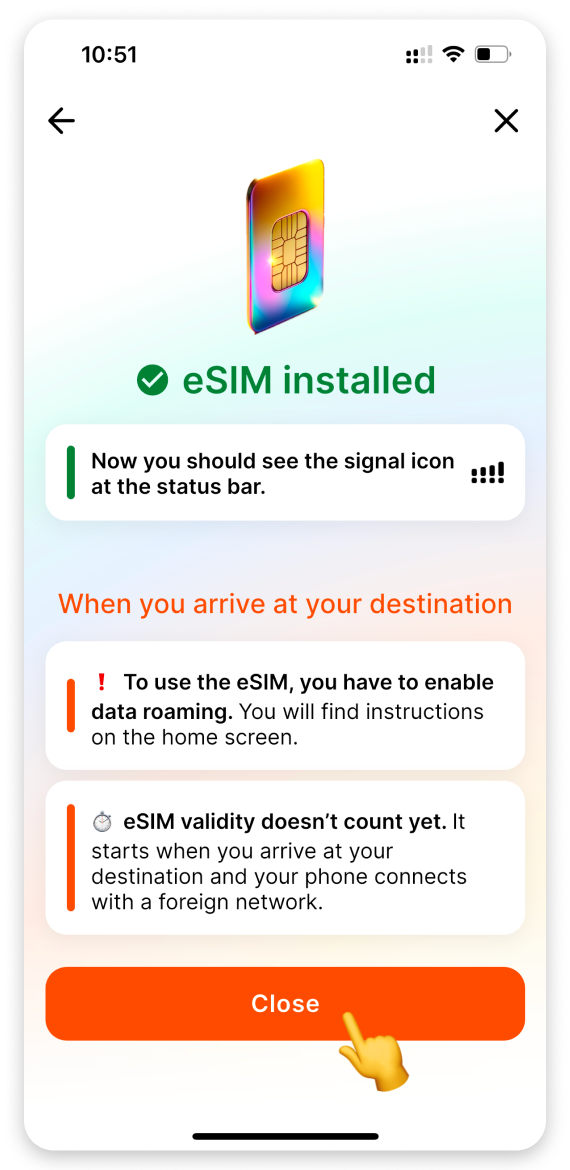
 Congratulations! Your travel eSIM is now installed and ready for activation when you reach your destination.
Congratulations! Your travel eSIM is now installed and ready for activation when you reach your destination.
On your phone:
Go to Settings.
Tap Mobile Service. (On some iPhone models, this section may be called "Cellular.")
Tap Add eSIM.
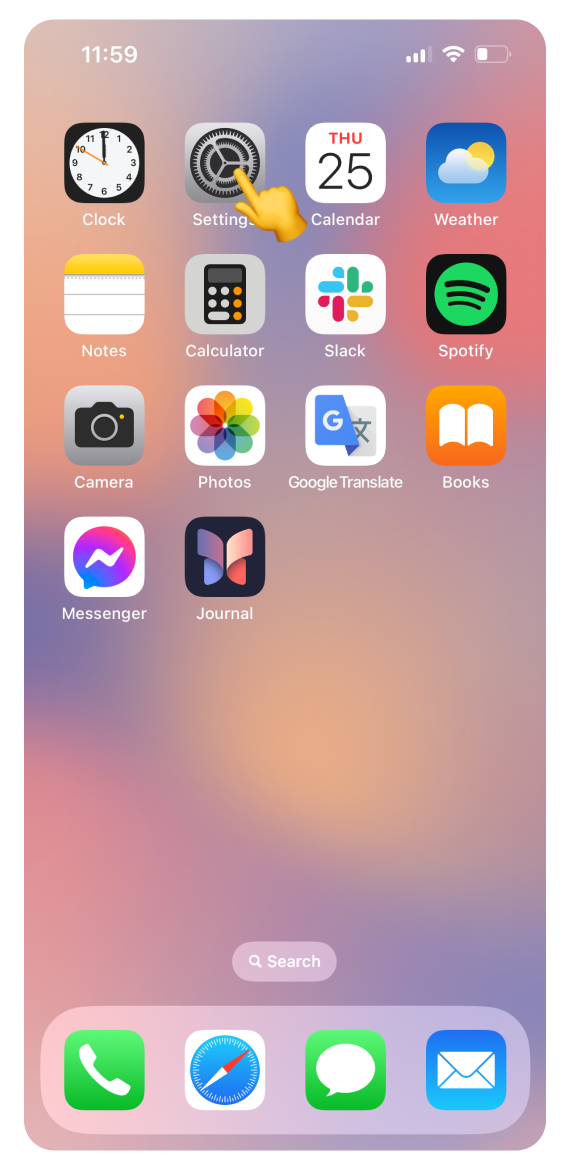
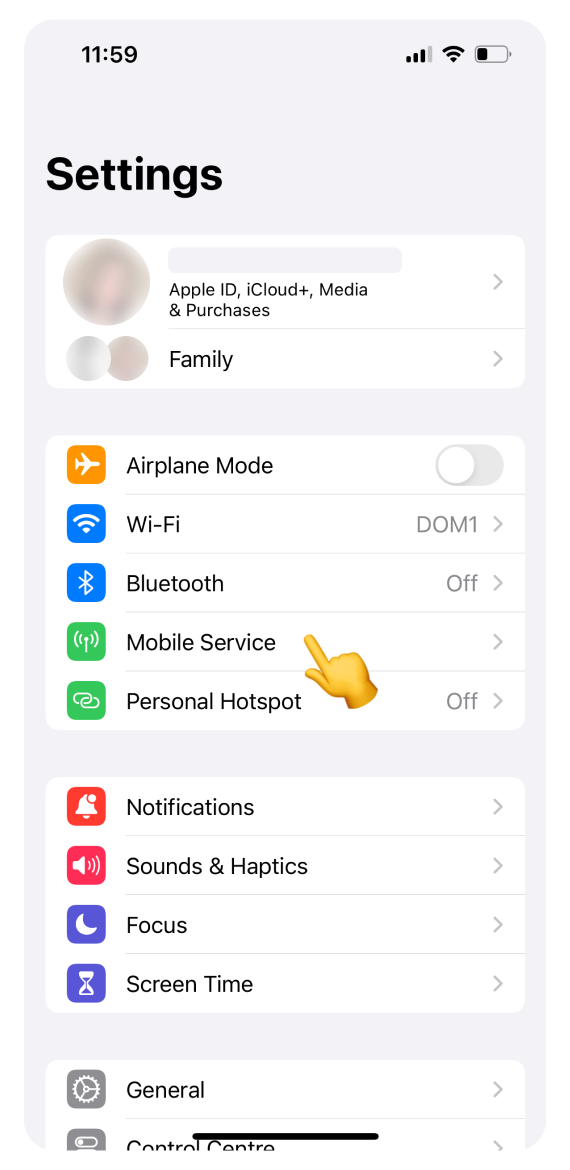
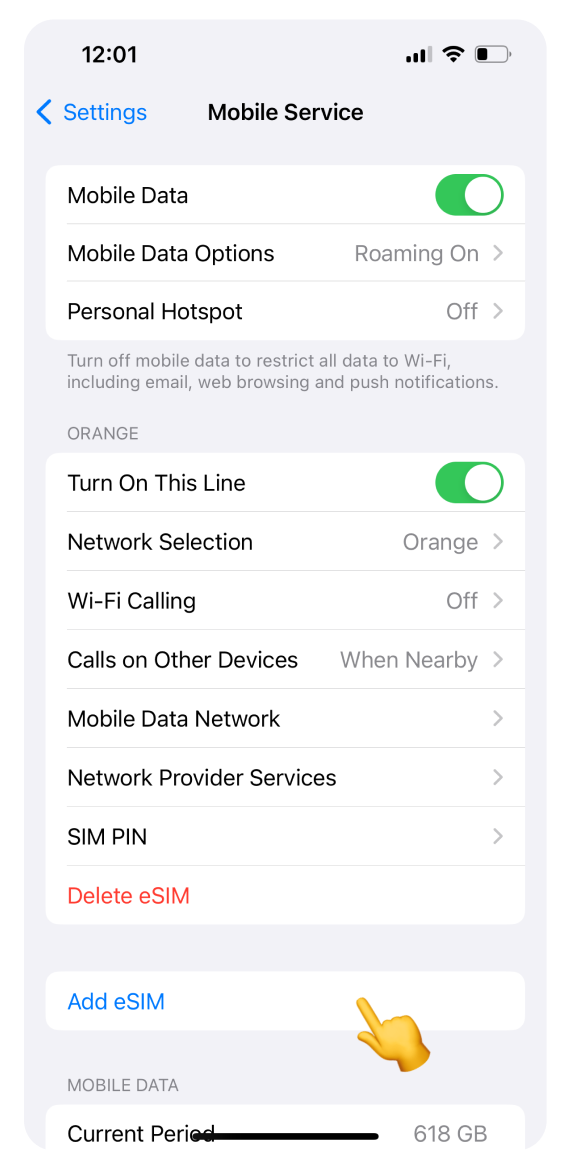
Tap Use QR Code.
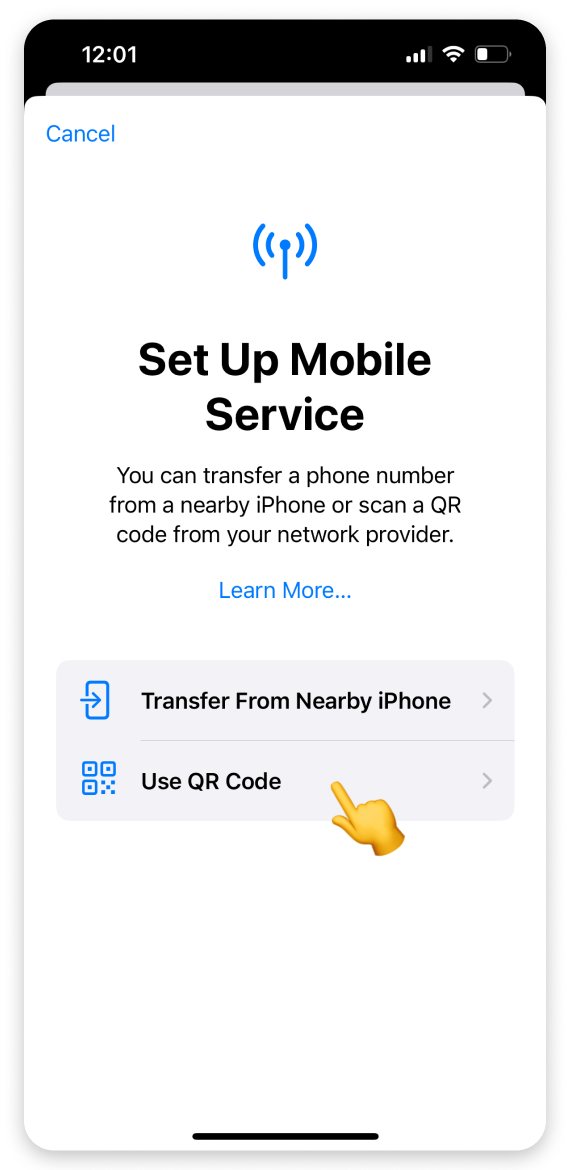
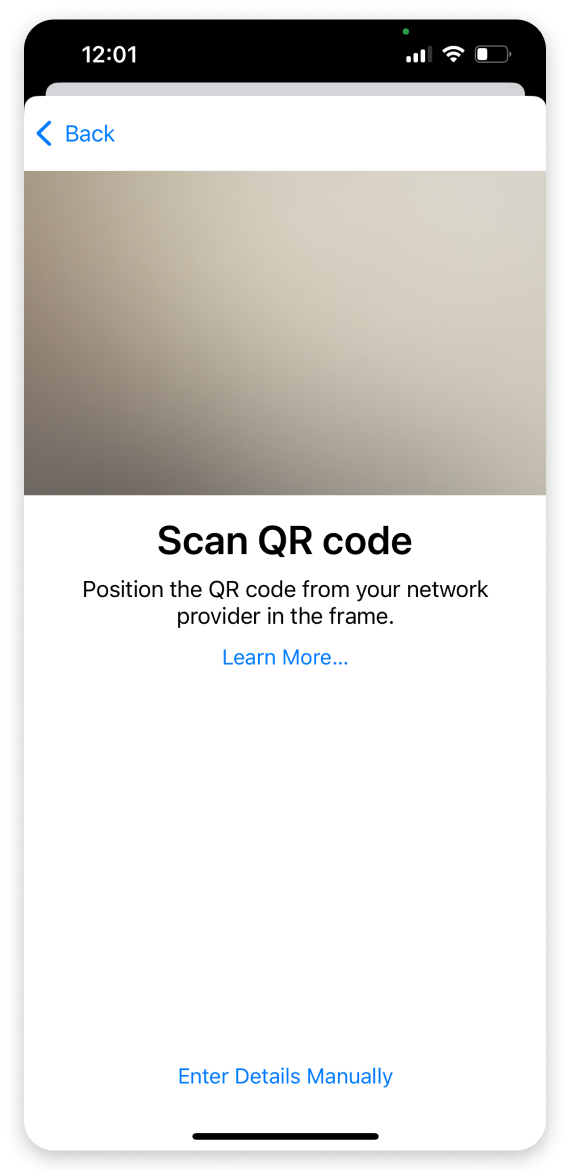
 If you have access to your computer:
If you have access to your computer: Open the purchase confirmation email we sent right after you bought the eSIM. Scroll to find the QR code and scan it.
Open the purchase confirmation email we sent right after you bought the eSIM. Scroll to find the QR code and scan it.If you don’t have access to the computer:
Select Enter Details Manually.
Long-press to paste the codes provided in the email and app.
Tap Next.
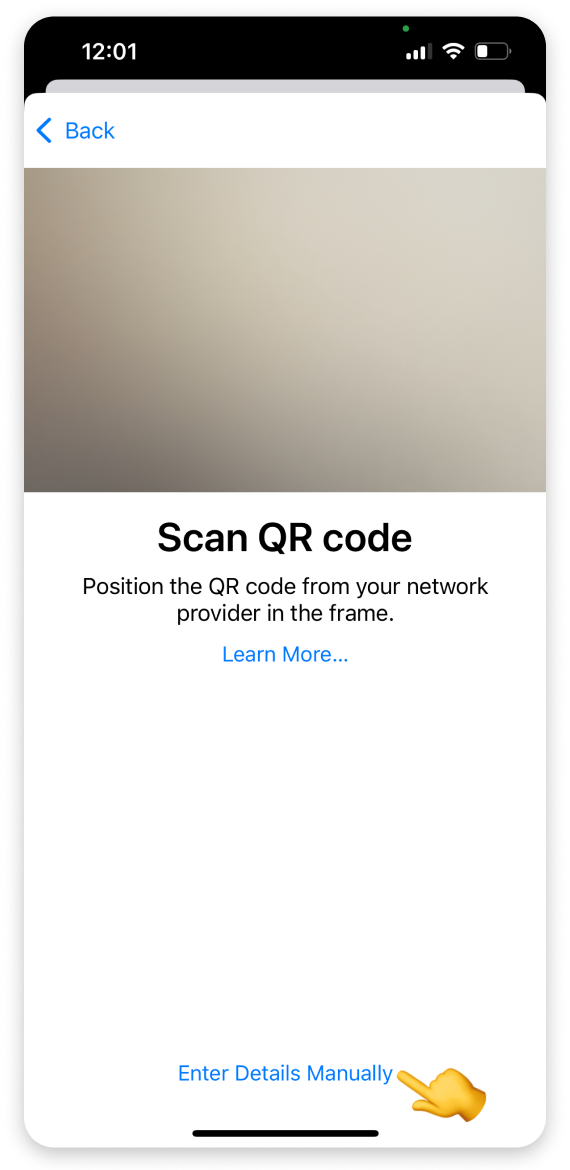
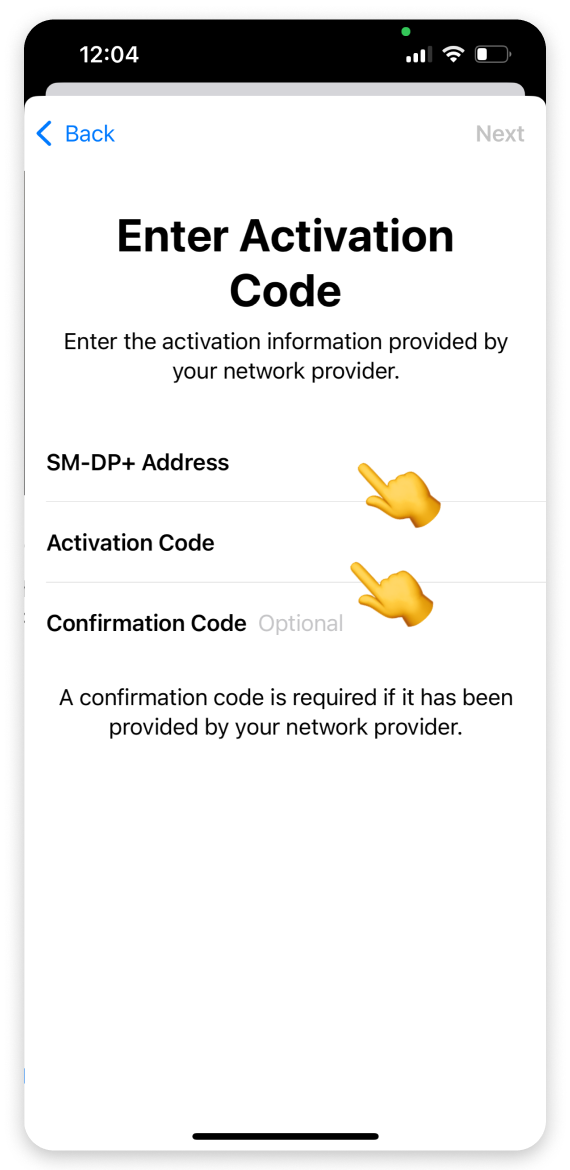
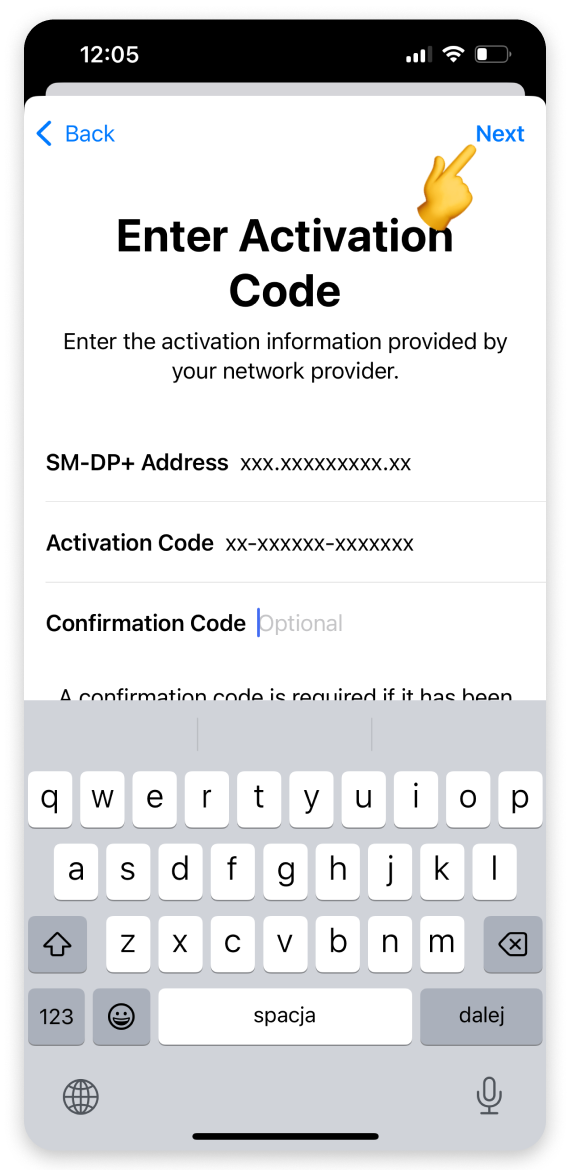
 Using the WonderConnect mobile app:
Using the WonderConnect mobile app: Open the purchase confirmation email on your phone. Manually enter the SM-DP+ Address and Activation Code shown in the email.
Open the purchase confirmation email on your phone. Manually enter the SM-DP+ Address and Activation Code shown in the email.On the "Activate eSIM" screen:
Tap Continue.
When the “Mobile Plan Setup Complete” screen appears:
Tap Done. (This step may take a moment. Please be patient and do not interrupt the process.)
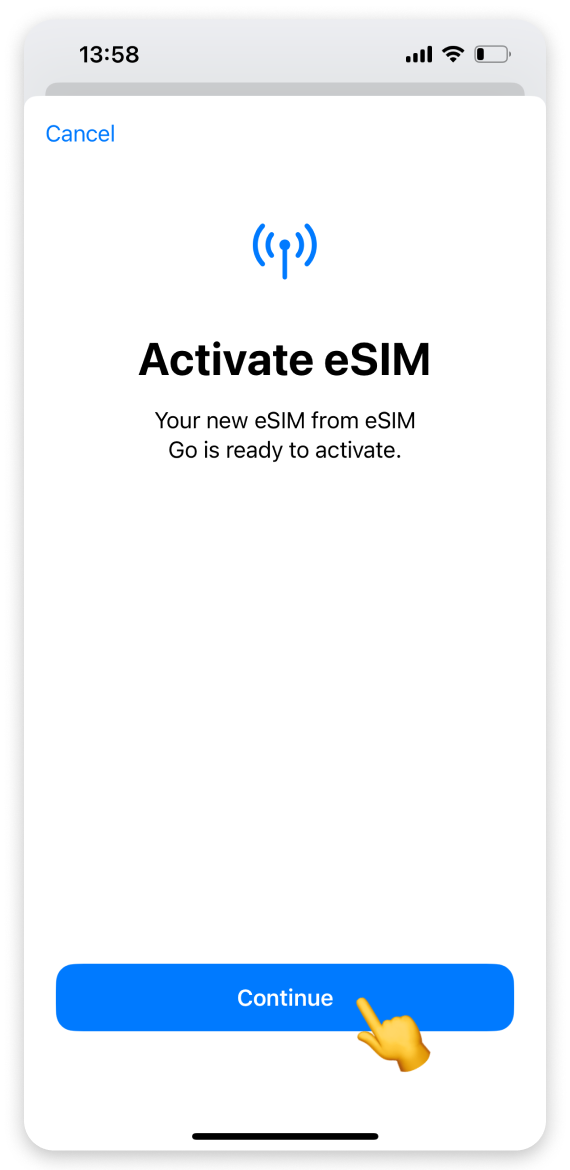
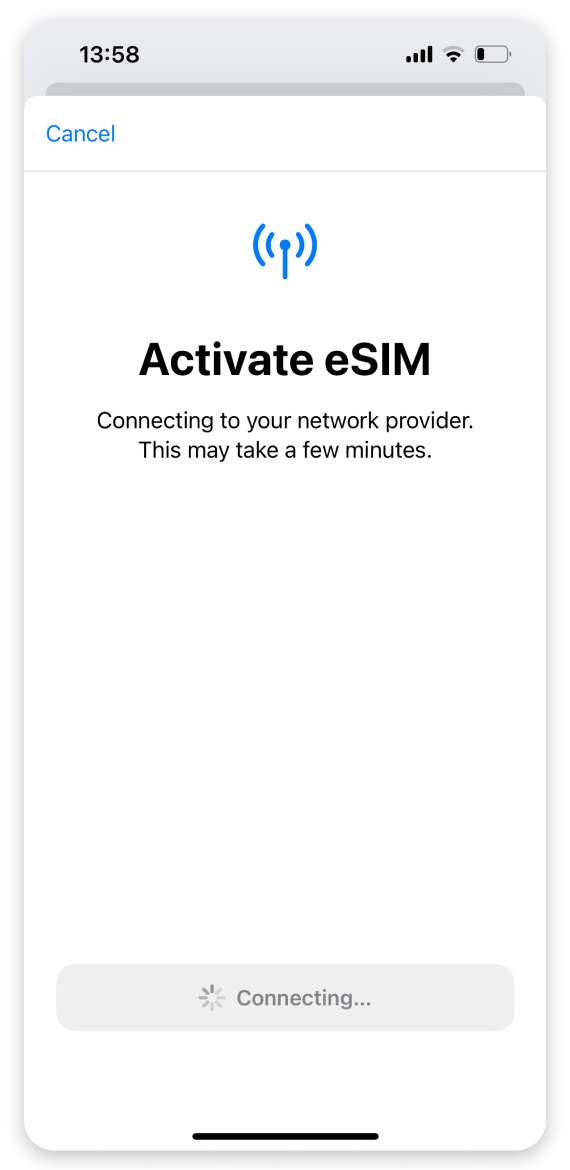
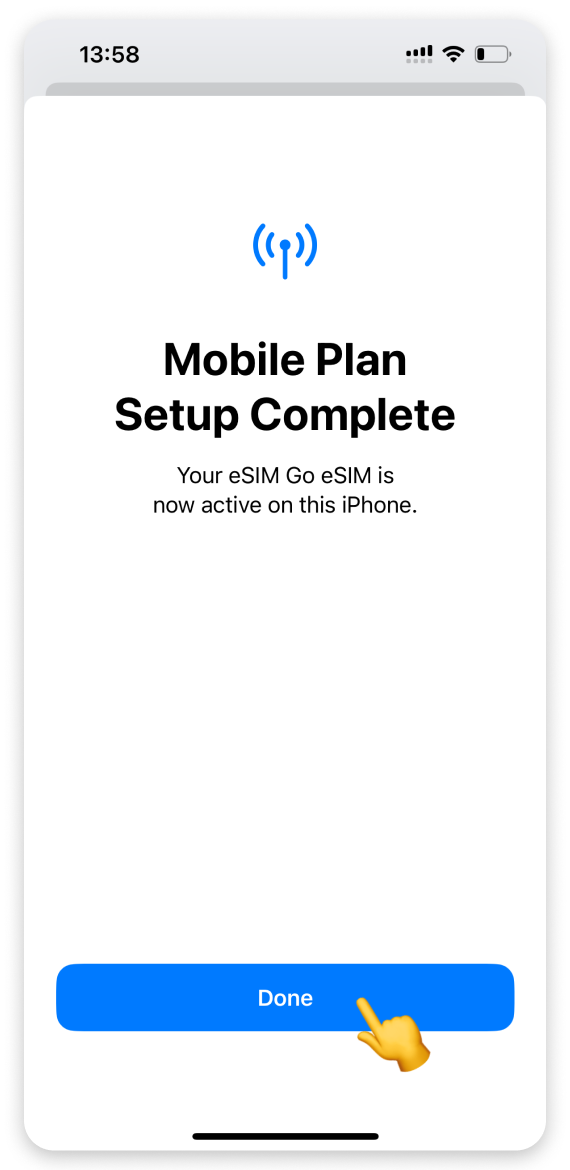
On the “Mobile Plan Labels screen”:
Tap the preselected label for your eSIM plan.
We recommend choosing Travel or entering a custom name in the "Custom Label" field.
Tap Done to confirm.
Tap Continue.
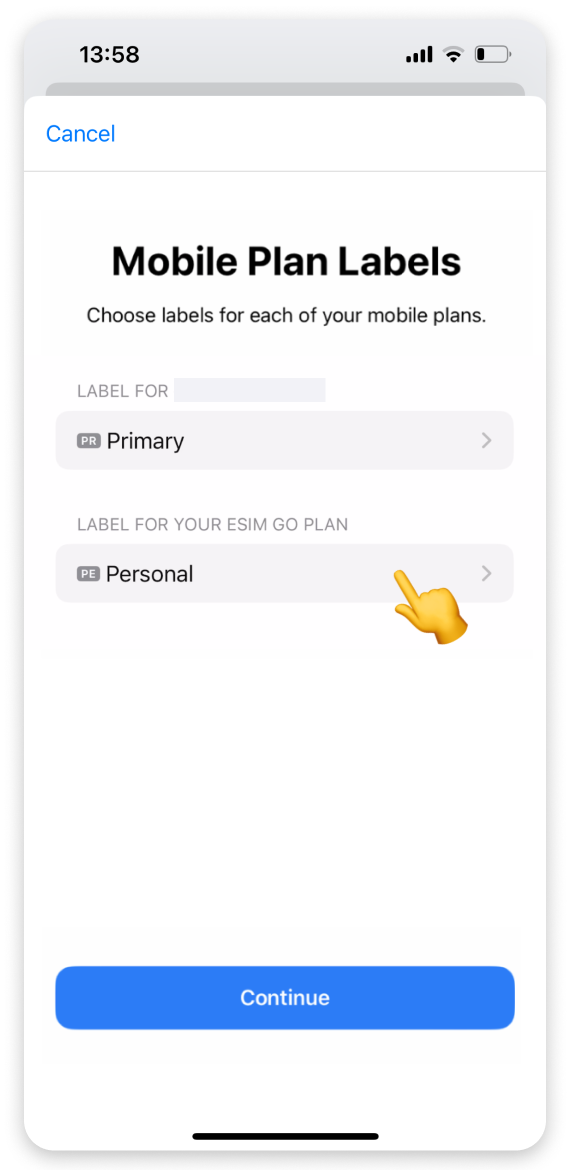
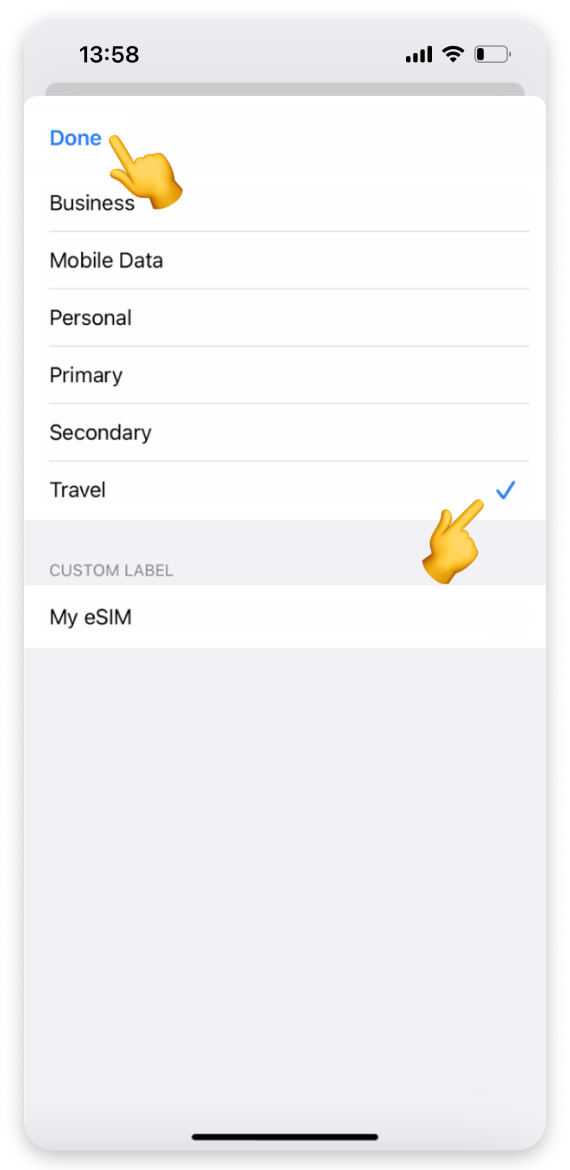
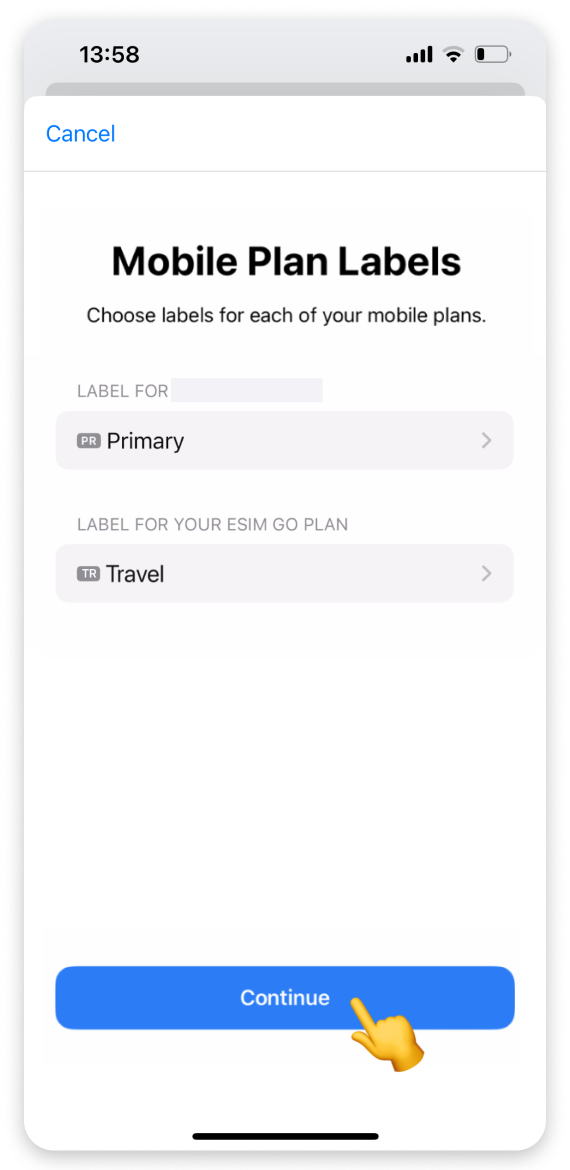
On the “Default Line” screen:
Select your Primary/Personal number for calls and messages.
Tap Continue.
On the "iMessage & FaceTime" screen:
Select your Primary/Personal number again.
Tap Continue.
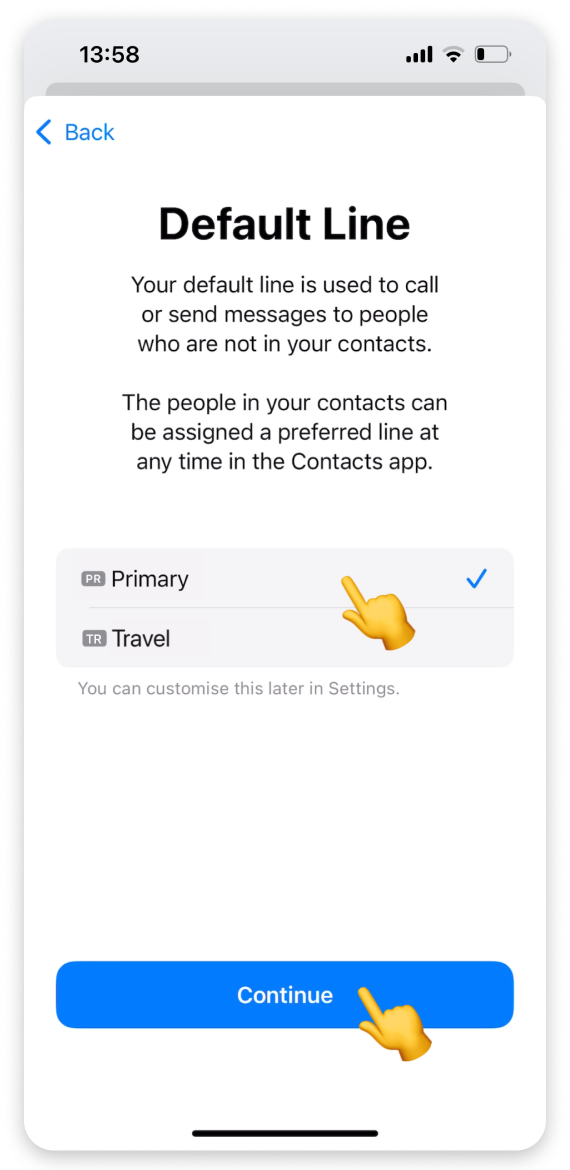
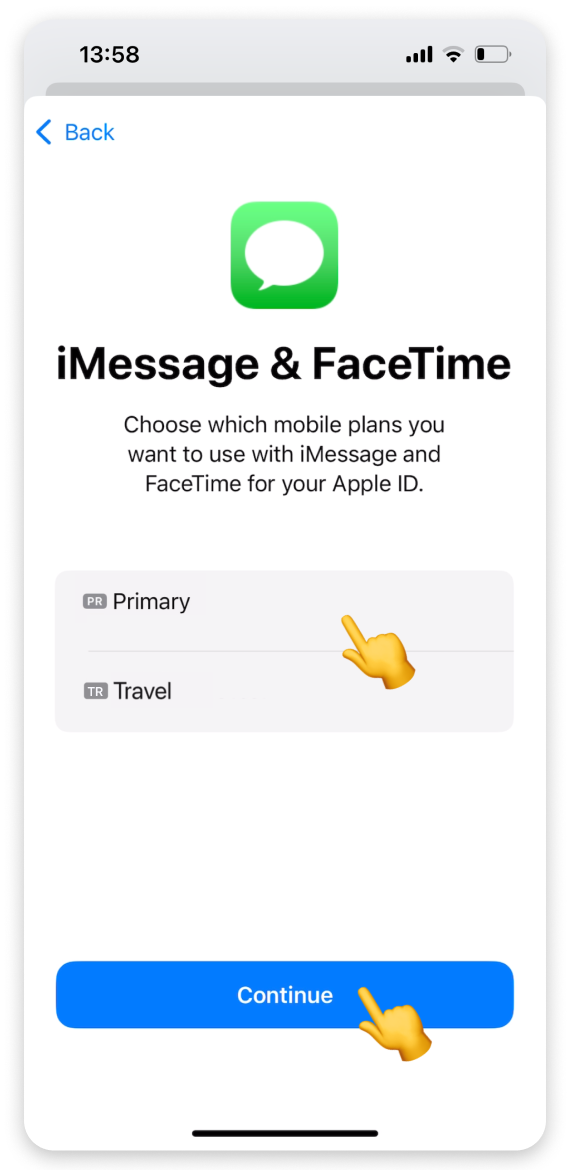
 You’re all set!
You’re all set! Since you're installing the eSIM before your trip:
Select your Primary/Personal number for Mobile Data.
Toggle off Allow Mobile Data Switching.
Tap Continue.
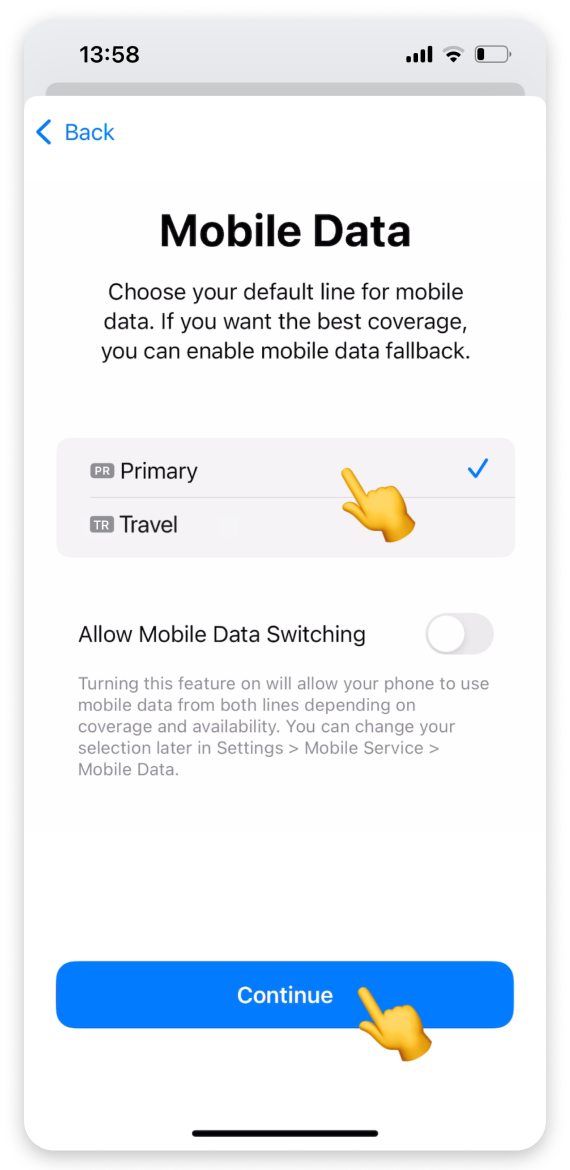
You’ll receive an SMS confirming your installation. If you used the WonderConnect app to get the activation codes, go back to the app:
Tap I completed the installation on the guide screen.
When you see eSIM Installed on the status screen, tap Close.
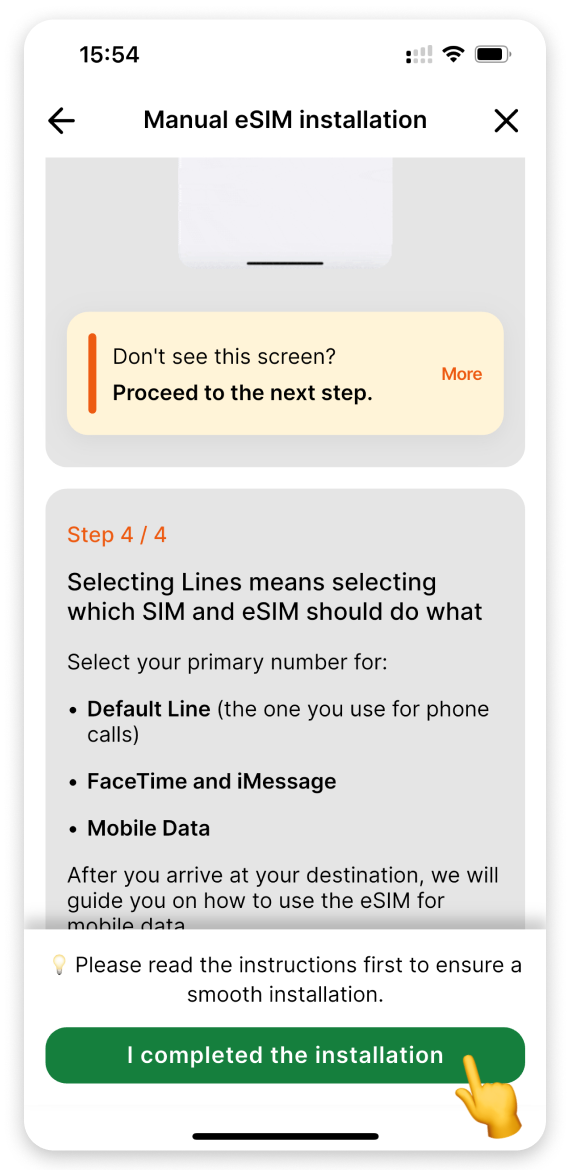
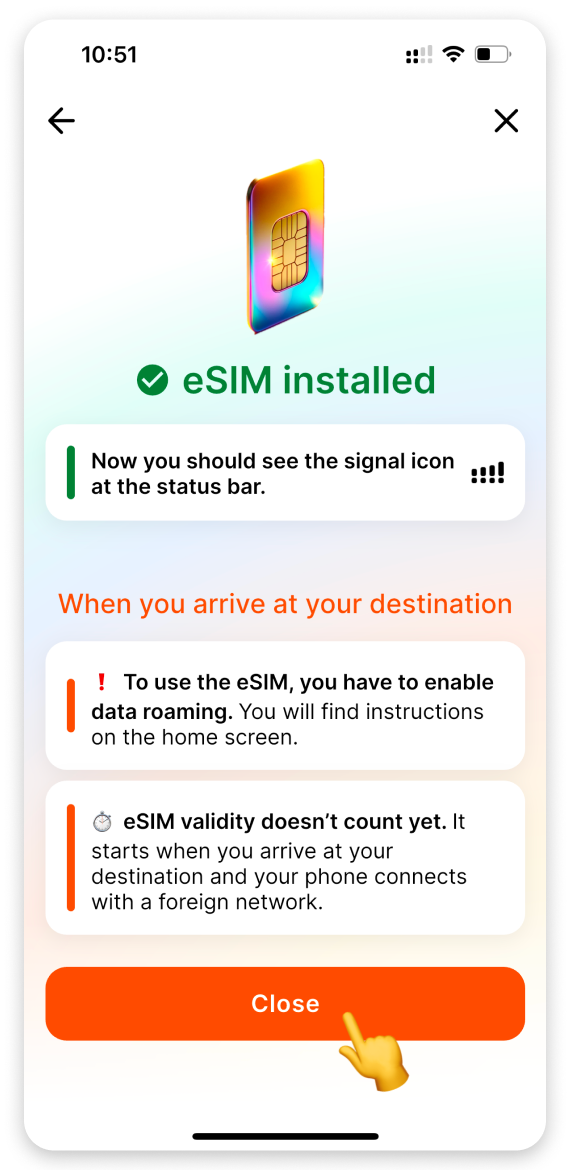
 Congratulations! Your travel eSIM is now installed and ready for activation when you reach your destination.
Congratulations! Your travel eSIM is now installed and ready for activation when you reach your destination.
Your eSIM is installed, but it’s not active yet. Here's what is ahead of you:
Wait until you arrive at your destination.
When you get there, turn on data roaming to start using your eSIM. Need help? Check the Activate eSIM mobile data on iPhone article for step-by-step instructions.