If you're having trouble installing your eSIM, please follow these troubleshooting steps to resolve the issue.
Not all phones can use eSIMs. Follow these steps to check if your device is eSIM compatible:
Visit our compatible devices page and enter your phone model. If it’s listed, continue to Step 2.
If your phone doesn't support eSIM, it means you can’t install an eSIM and use it for mobile data abroad.
A carrier-unlocked phone can connect to different mobile networks, not just your regular provider. This is required to use local networks when traveling abroad.
For iPhone:
Open Settings and go to General.
Tap About.
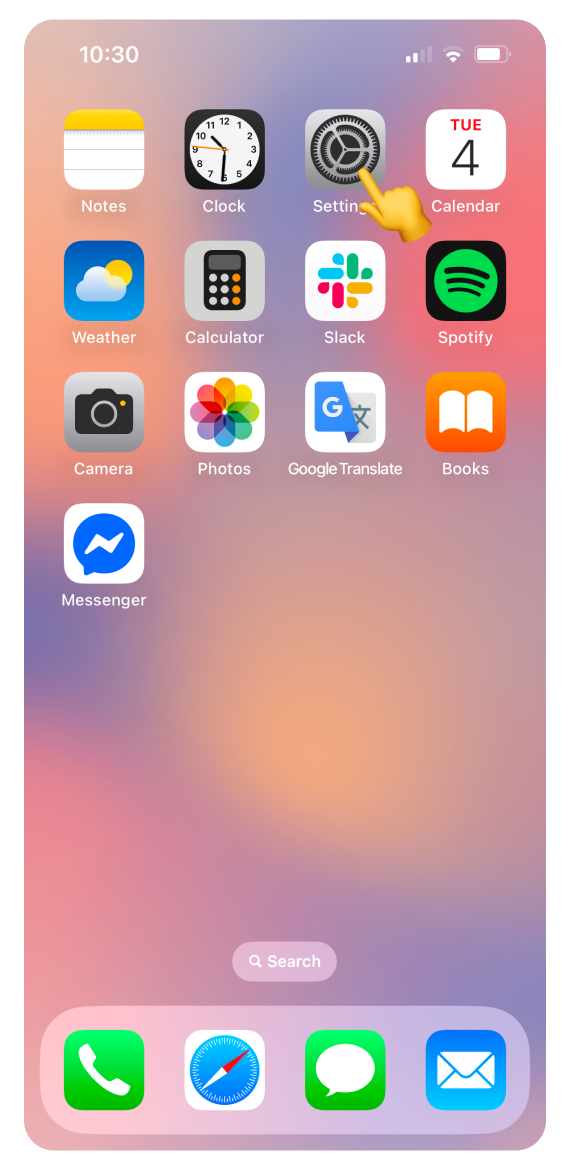
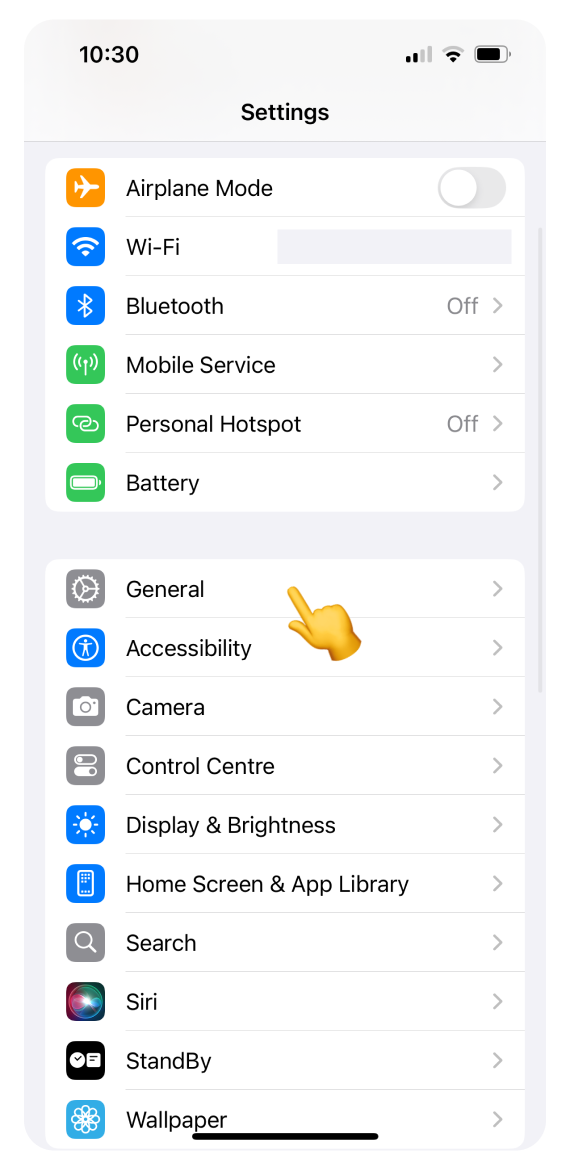
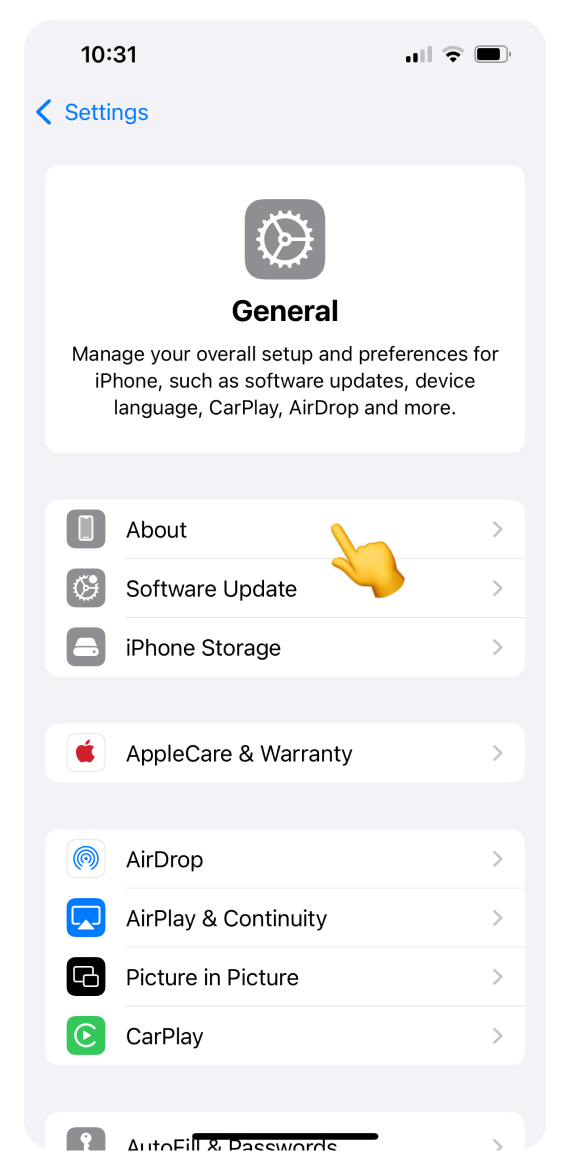
Scroll down and look for Network Provider Lock.
If it says "No SIM restrictions," your iPhone is unlocked.
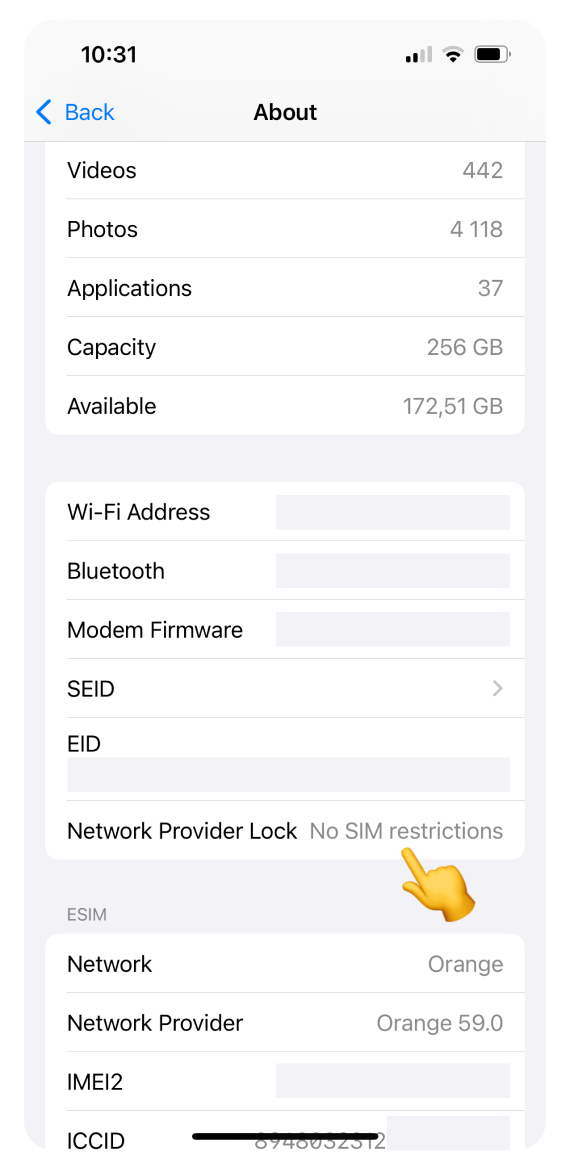
For Google Pixel:
Open Settings and go to Network & internet.
Tap SIMs.
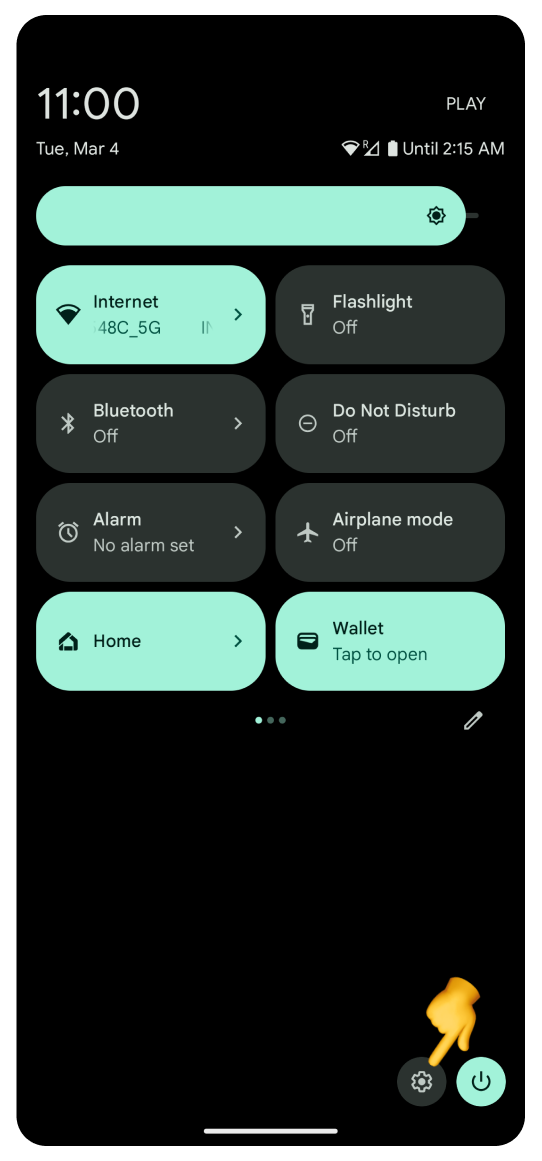
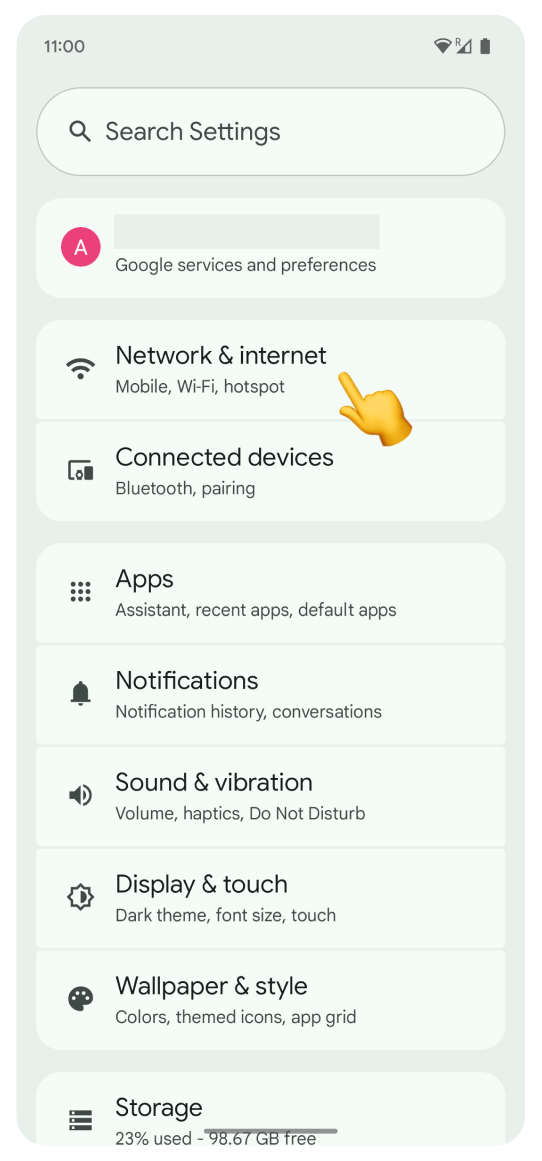
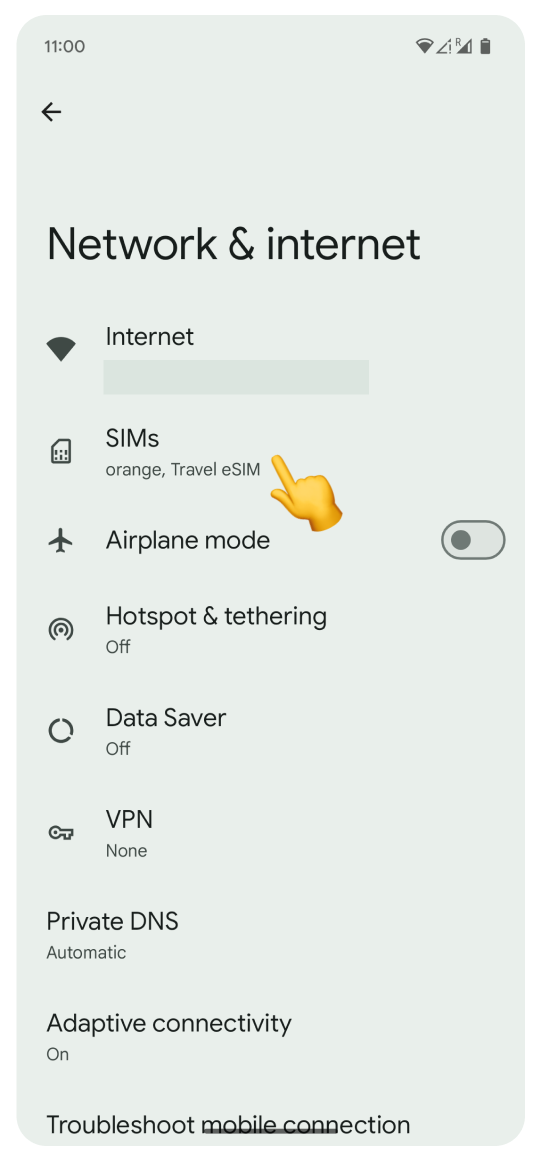
Tap your SIM card, then select Automatically select network.
If you see multiple carriers, your device is most likely unlocked.

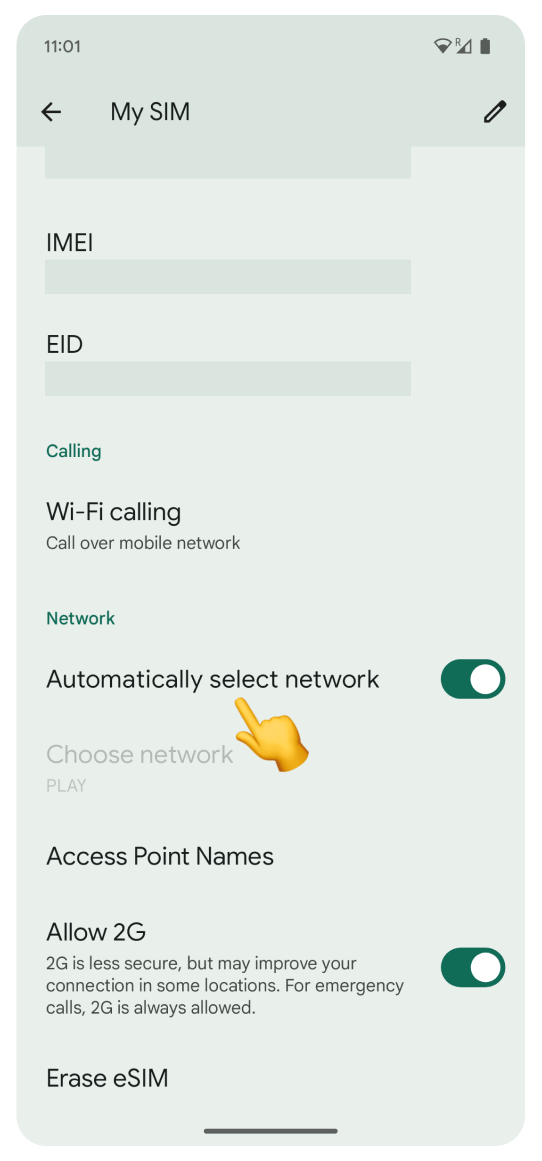
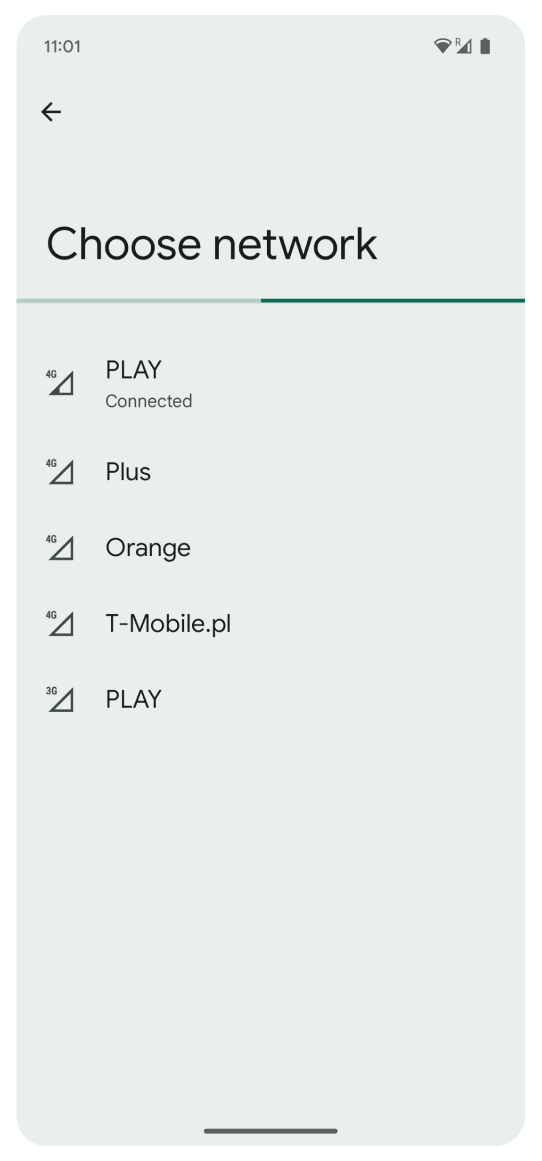
For Samsung or other Android devices:
Open Settings and go to Connections.
Tap Mobile Networks.

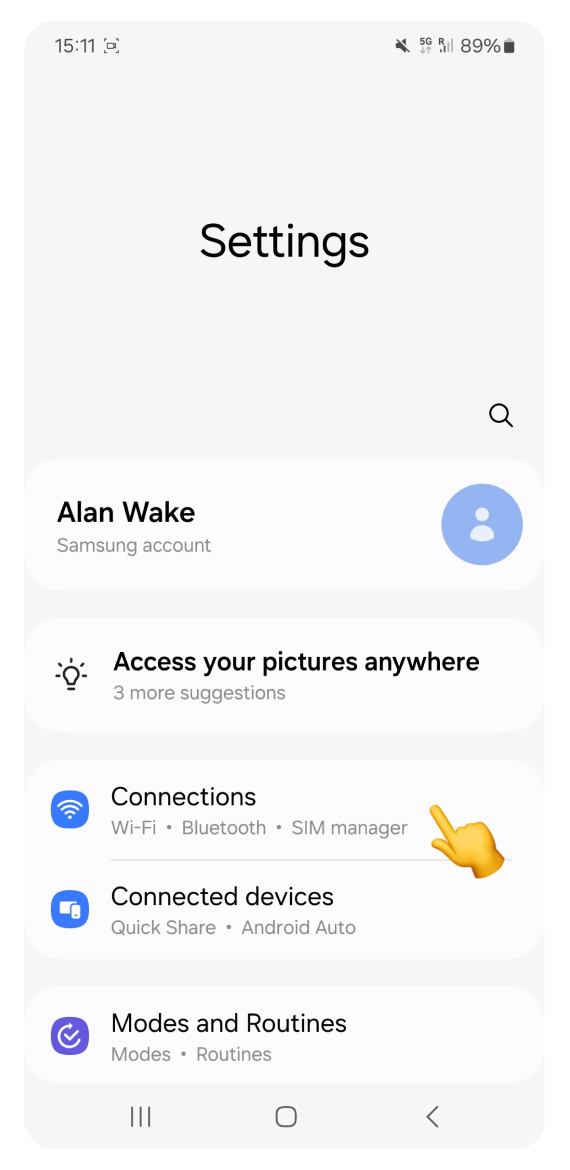
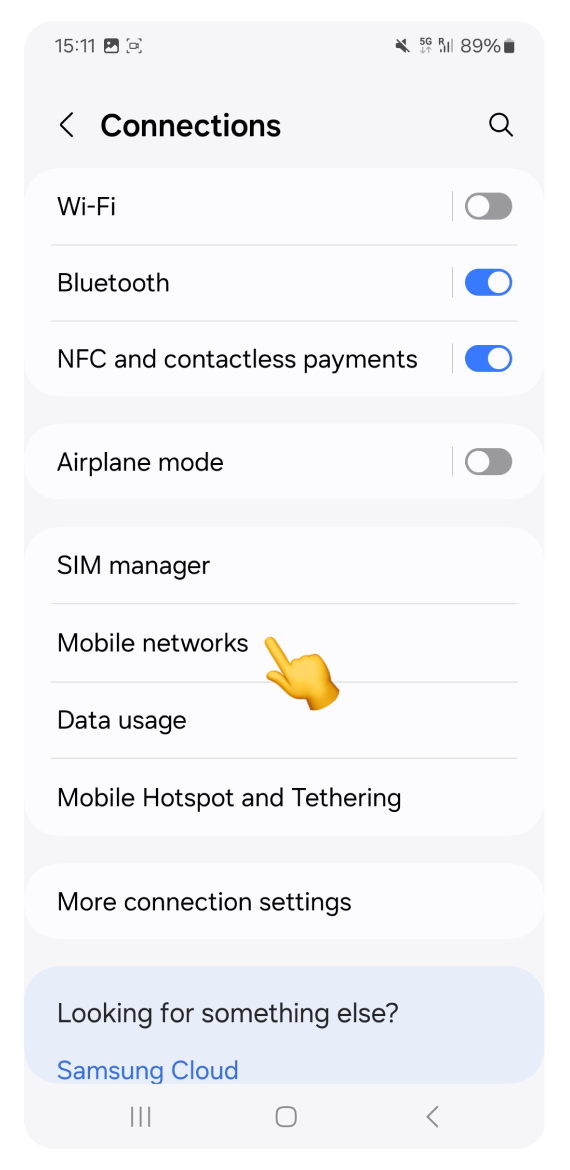
Tap Network Operators.
Turn off Select automatically confirm with OK.
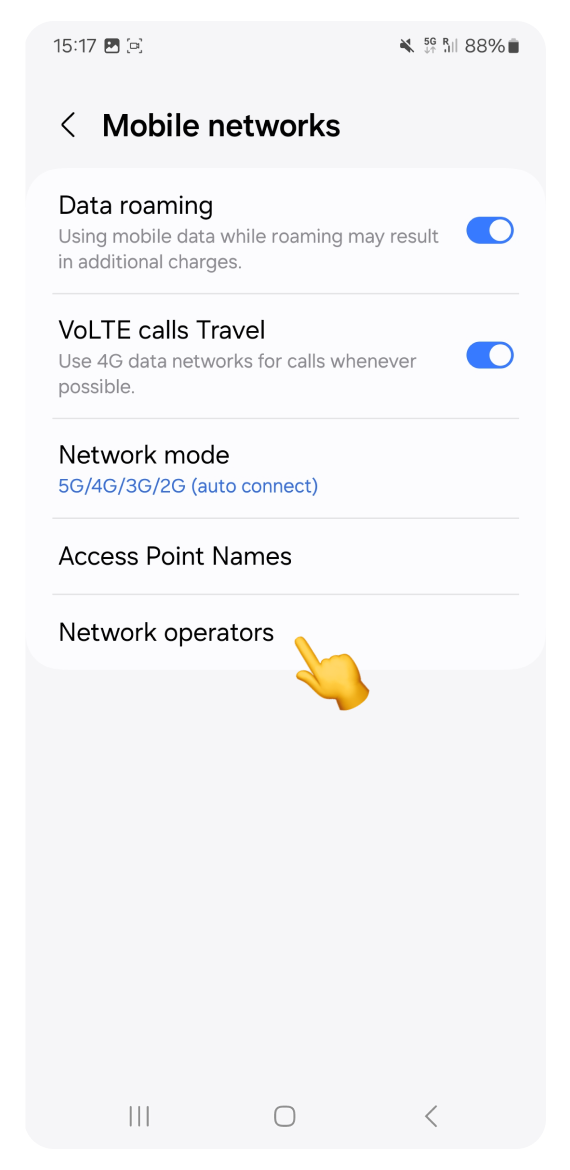
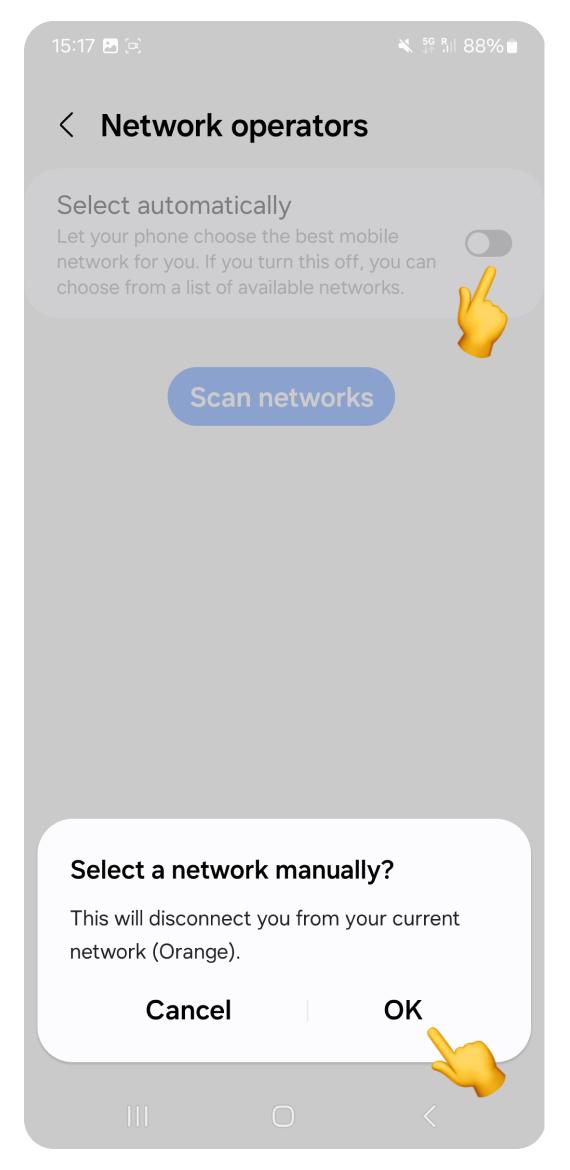
Tap Scan networks.
If multiple carriers appear on the list, your phone is most likely carrier-unlocked.
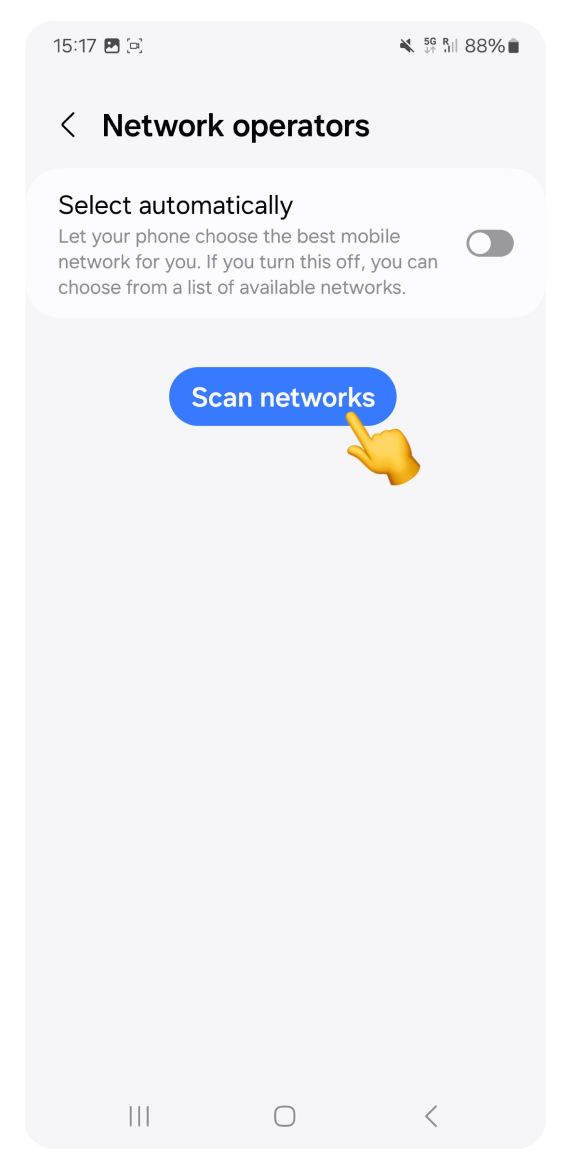
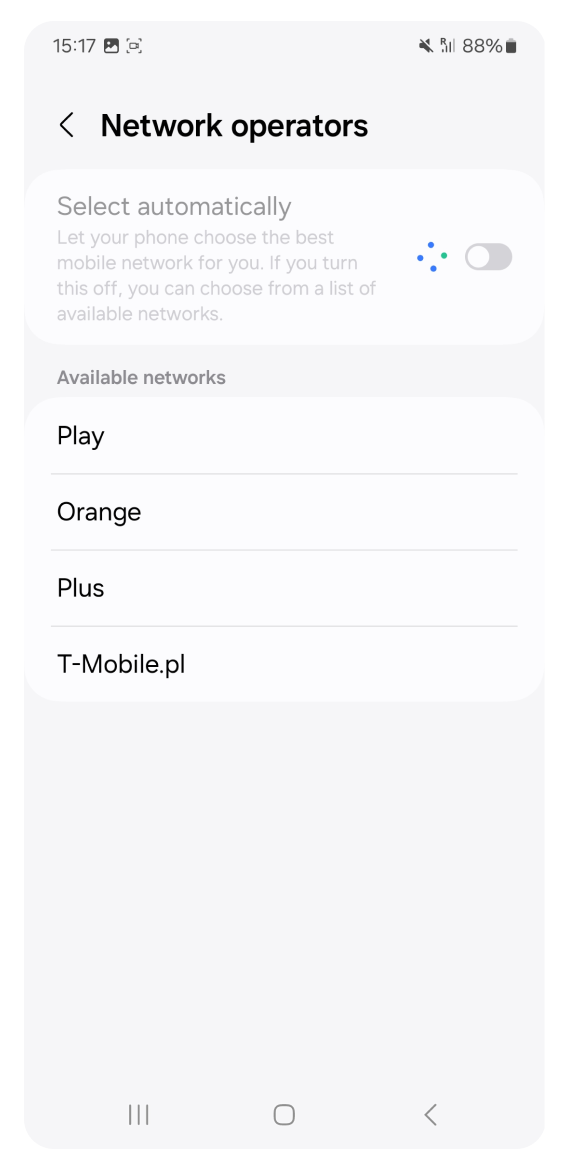
A stable internet connection is required to install your eSIM successfully. Follow these steps:
Connect to a reliable WiFi network if possible.
If using mobile data, make sure you’re in an area with good signal strength.
If you’re having trouble, try switching between WiFi and mobile data to see which works better.
An outdated operating system may cause eSIM installation issues. Make sure your phone is running iOS 13 or later (with iOS 17 and later offering fast installation) or Android 10 or later.
For iPhone:
Open Settings and go to General.
Tap Software Update.
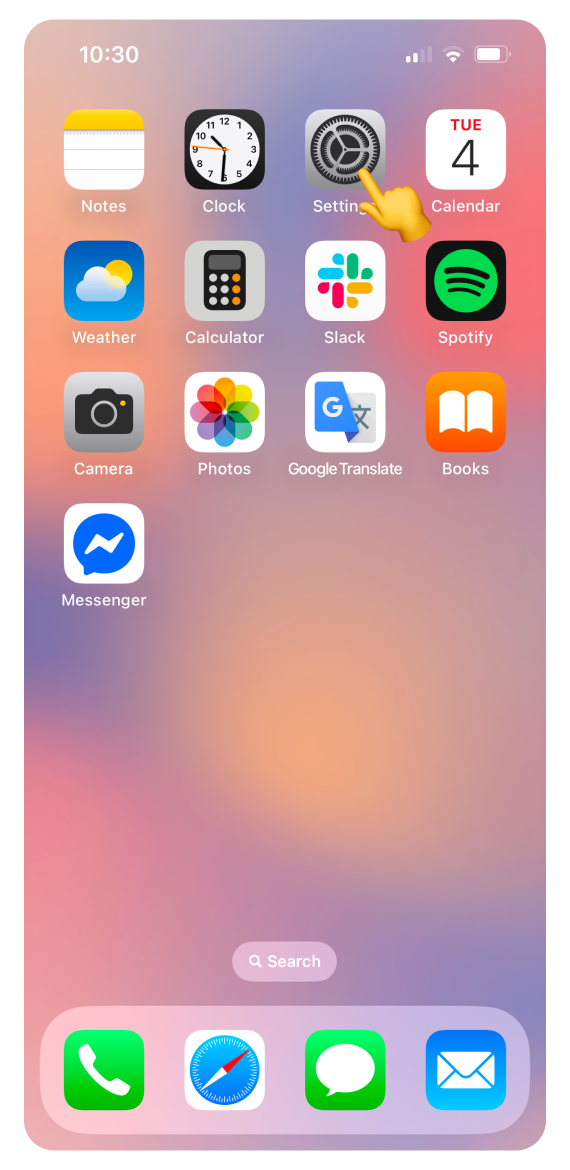
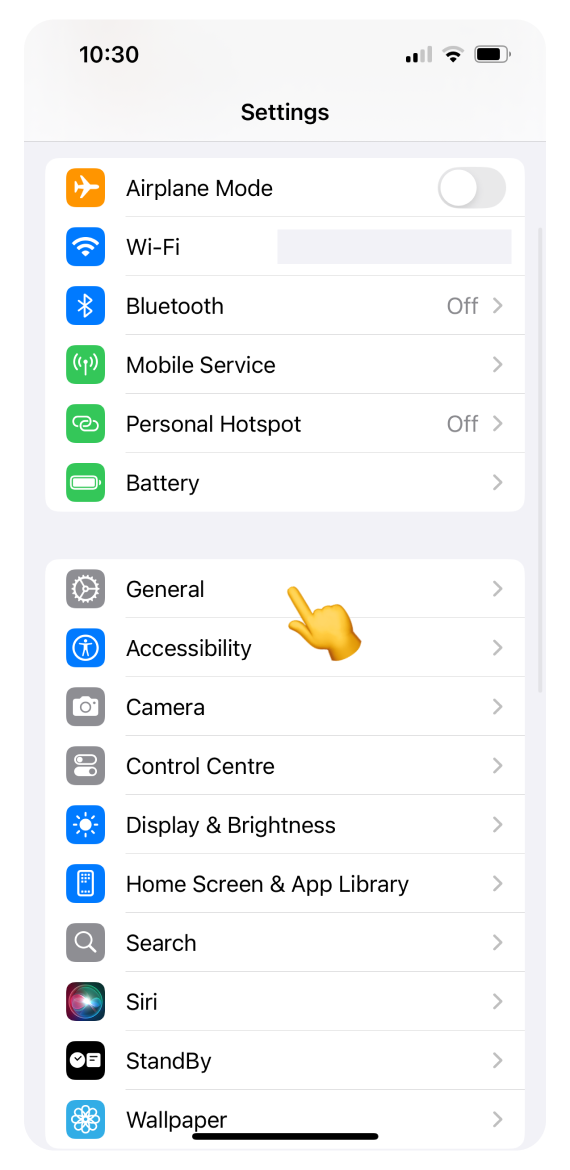
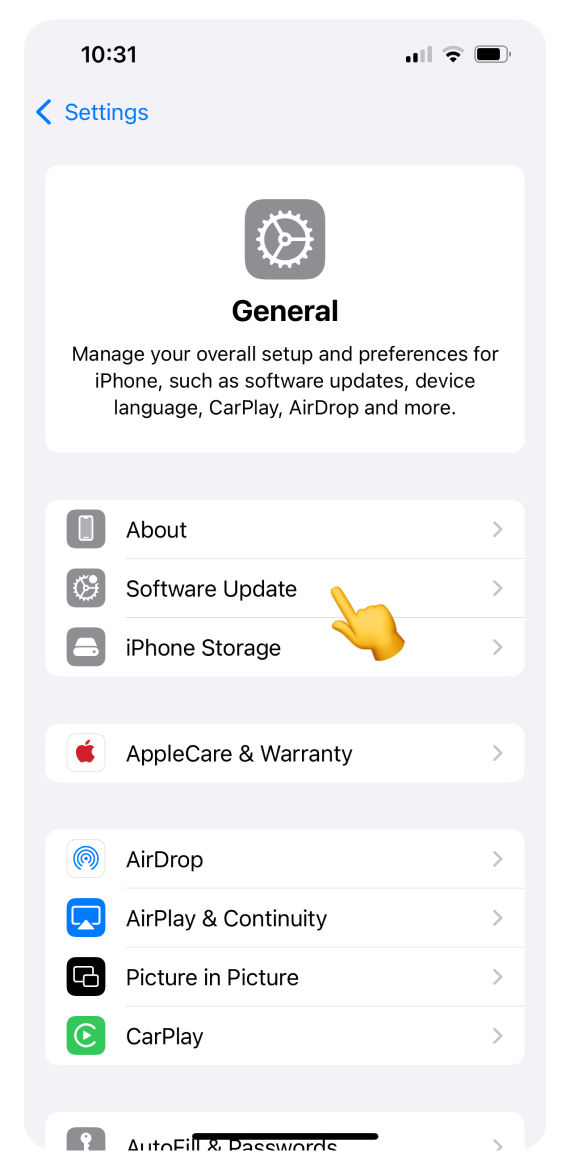
If an update is available, install it before trying to install your eSIM again.
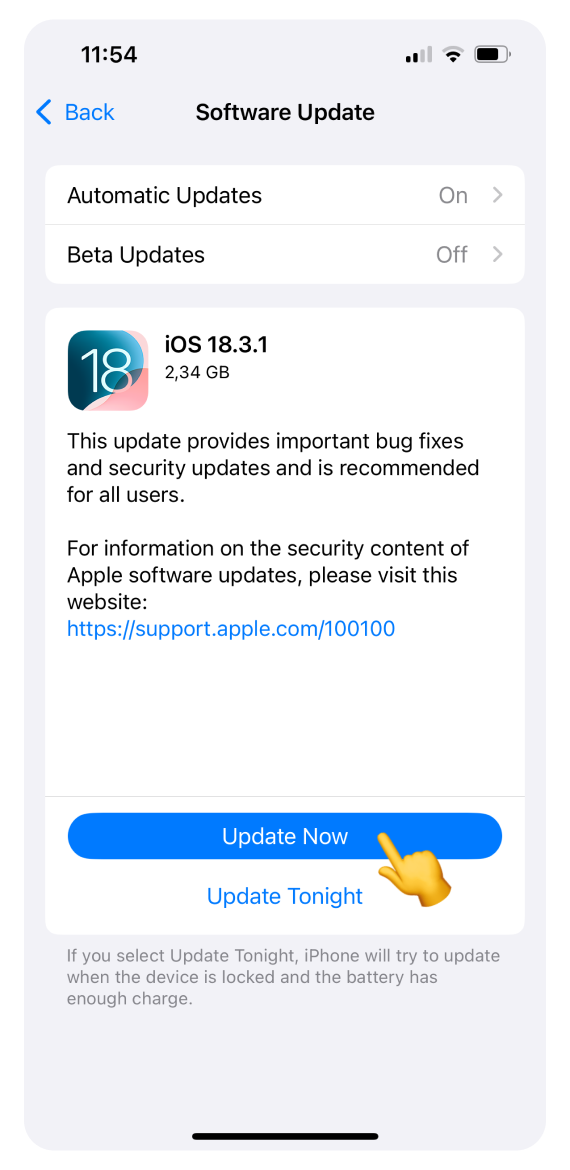
For Google Pixel:
Open Settings and go to System.
Select Software updates.
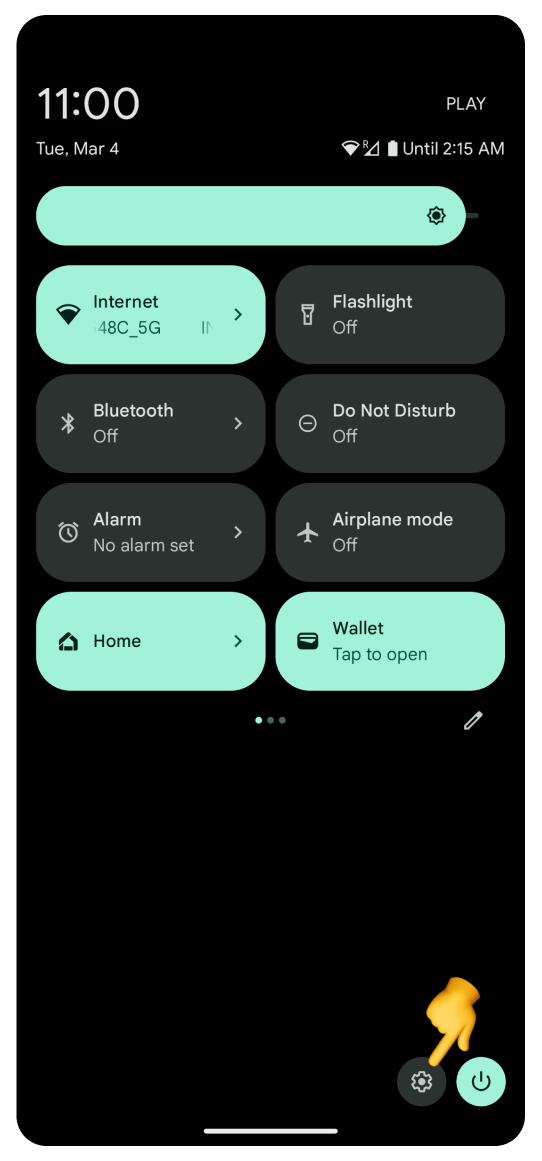
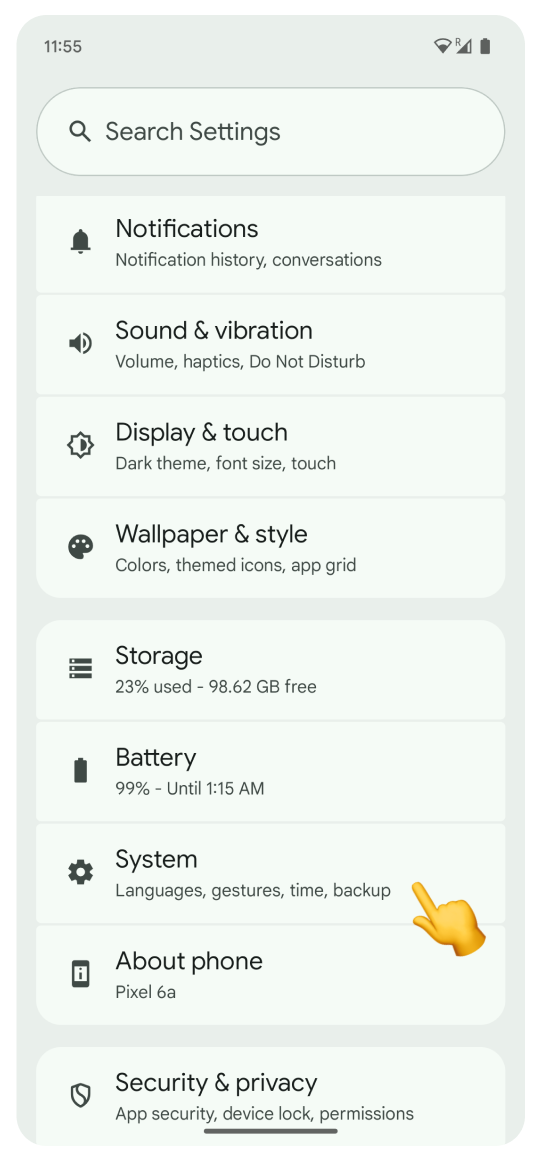
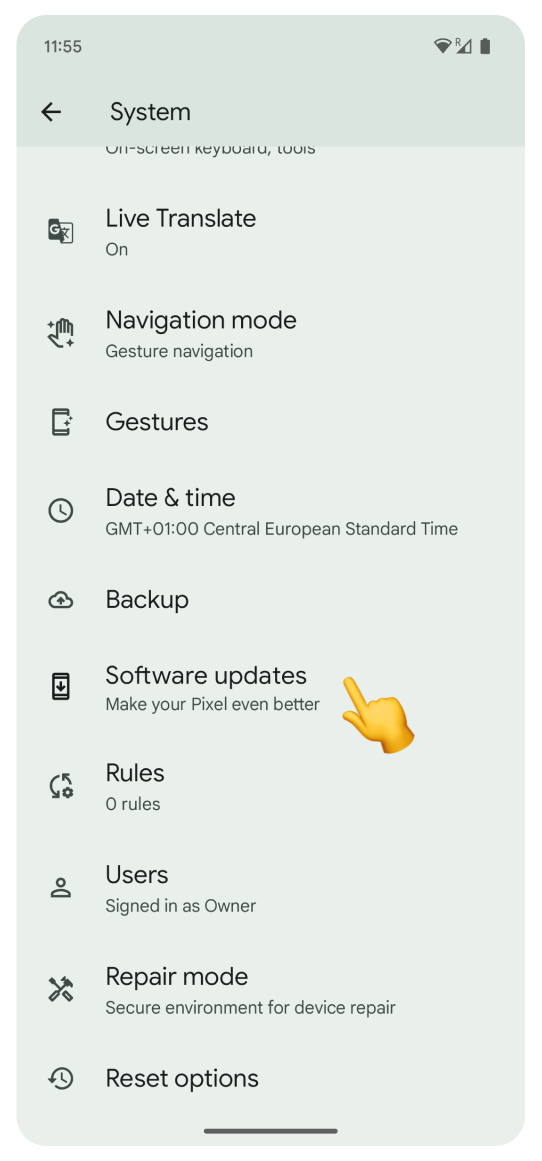
If there is an available update, tap System update.
Select Restart now.
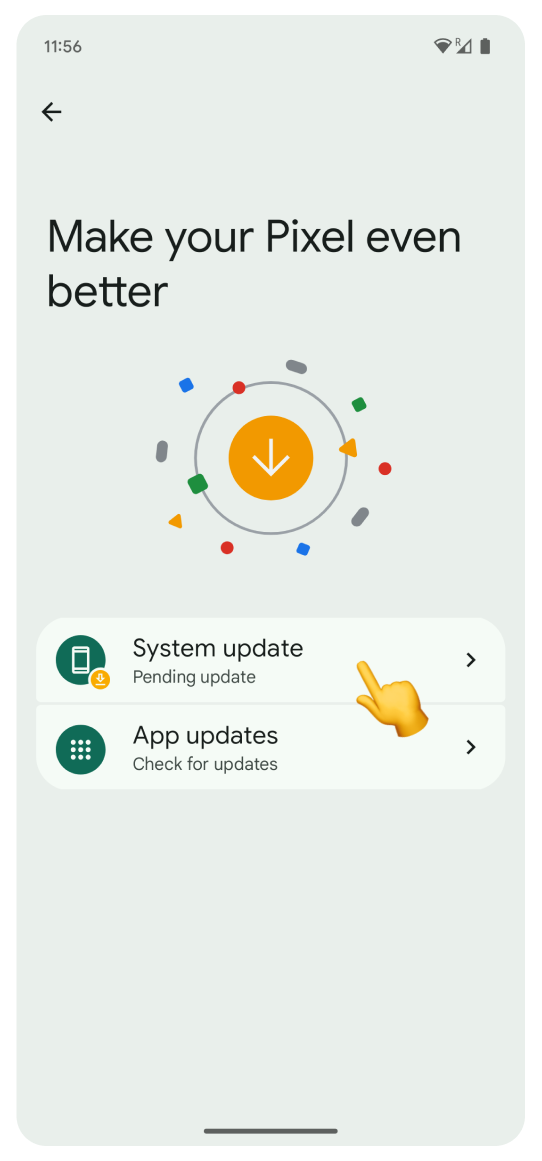
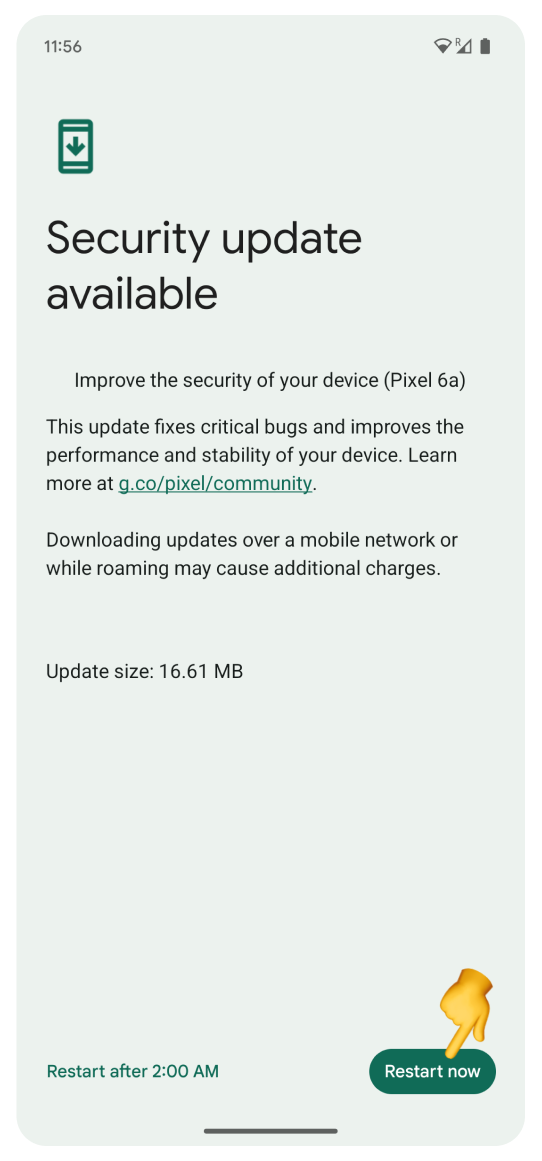
For Samsung and other Android devices:
Open Settings and tap on Software update.
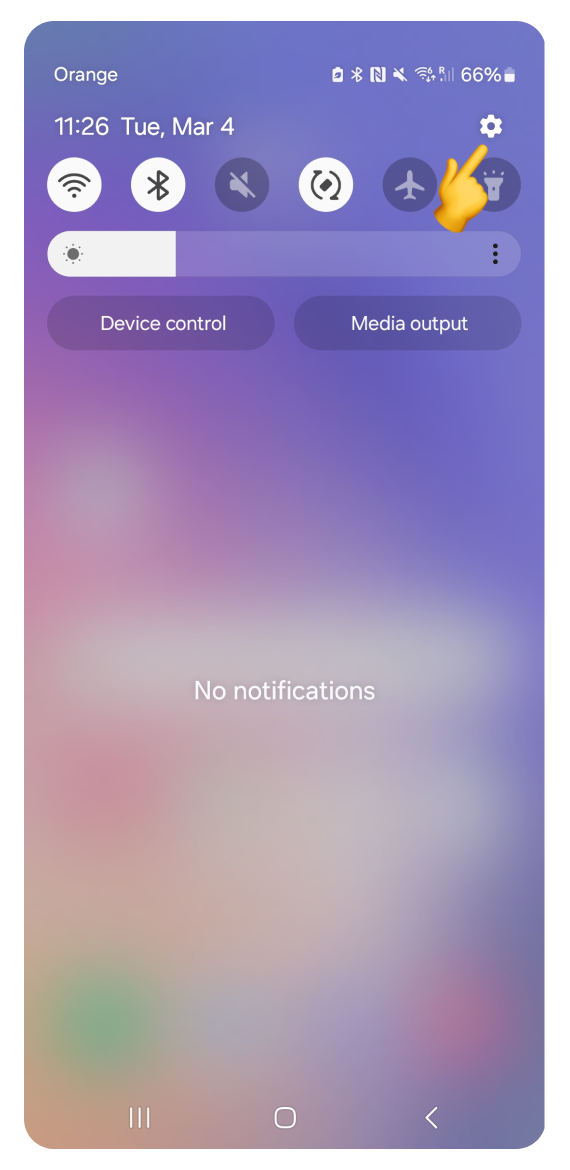
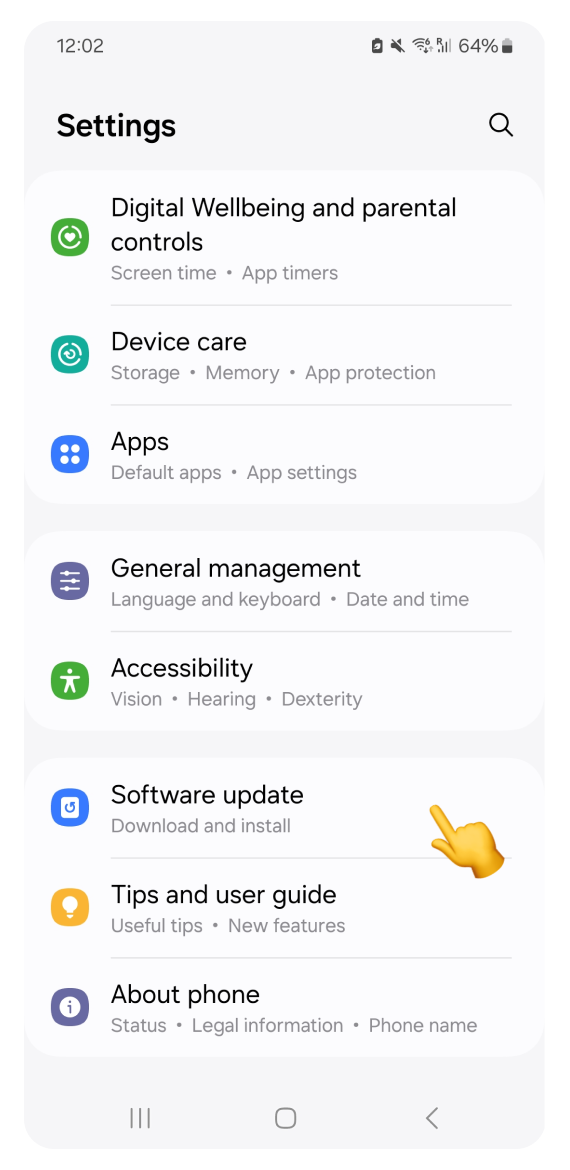
Tap Download and install.
If an update is available, follow the on-screen instructions to install the latest version. If your system is already up to date, you will see a confirmation view.
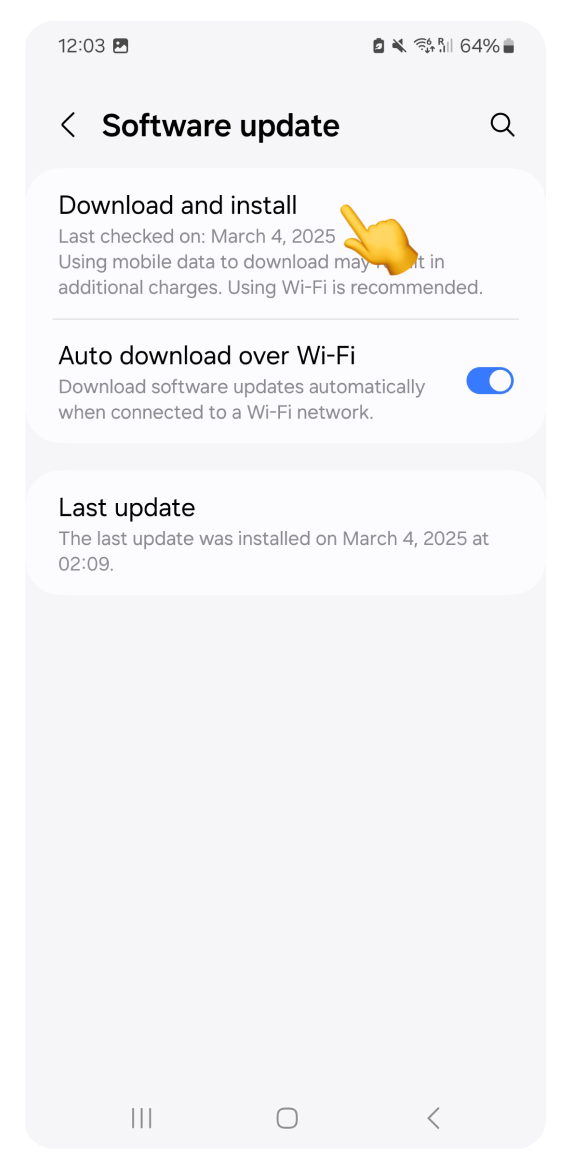
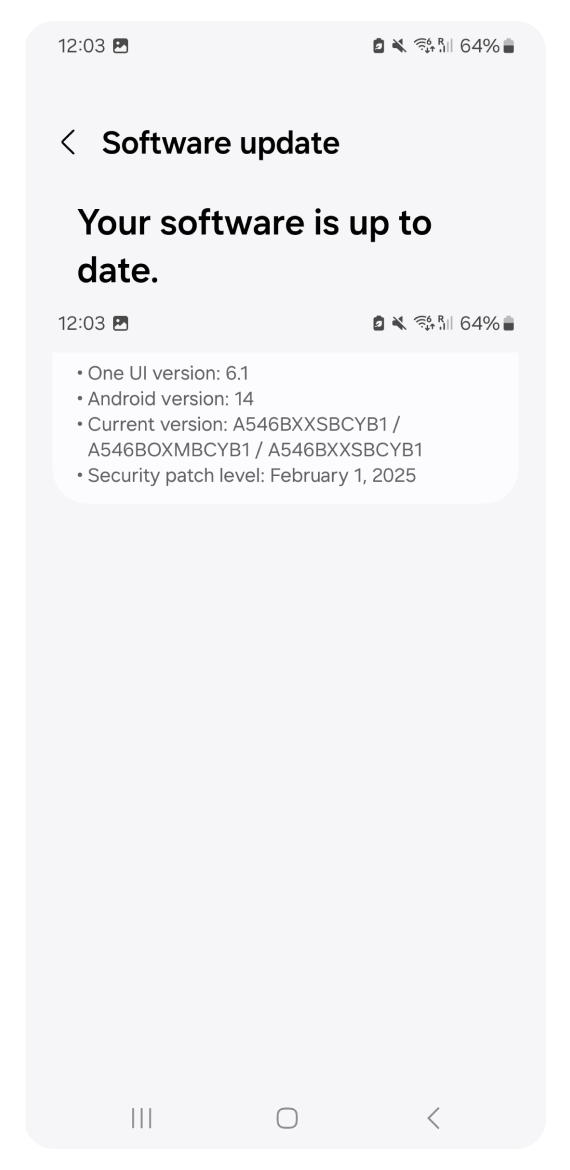
You may be having trouble with installation because your eSIM has already been successfully installed. You can check that in the settings.
For iPhone:
Open Settings and go to Mobile Service.
Look for an eSIM listed under your SIMs.
If there’s an eSIM with "No number", it means your travel eSIM has already been installed, and you can proceed with mobile data activation by following the steps in the activation guide.
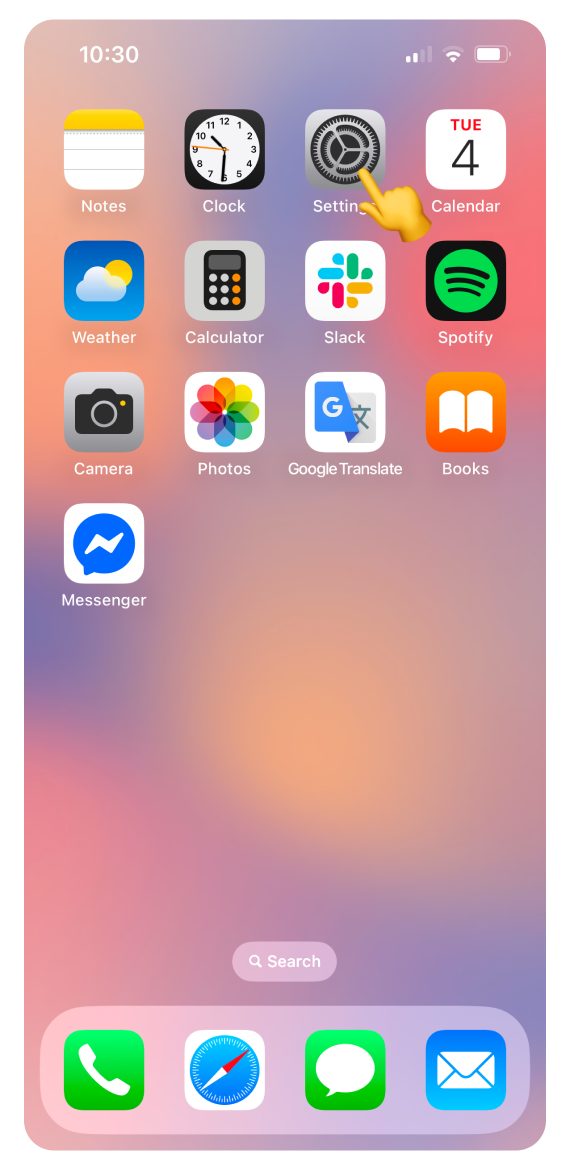
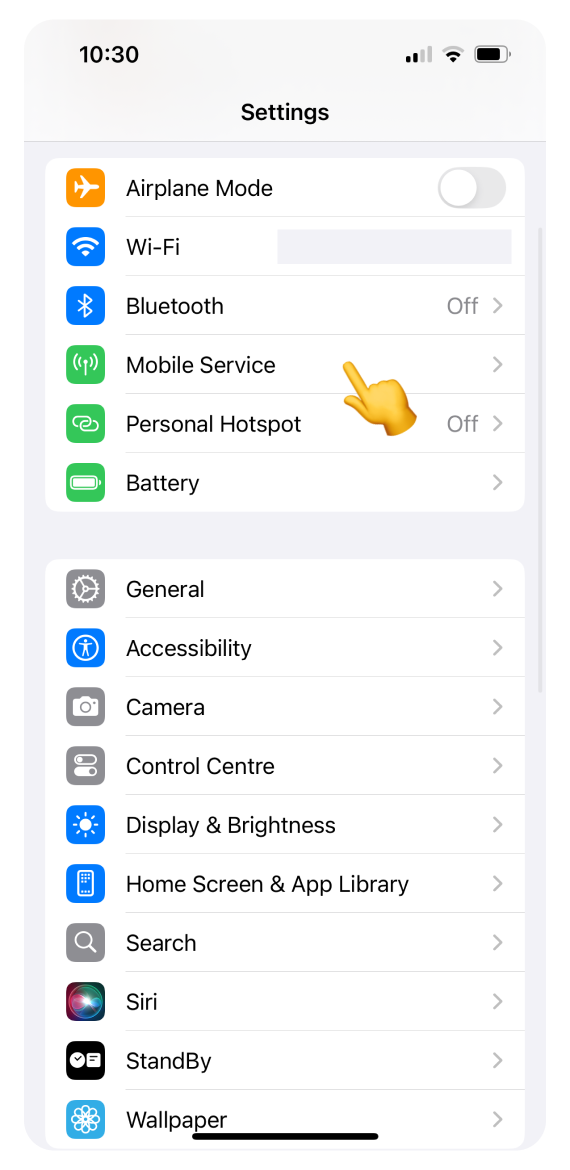
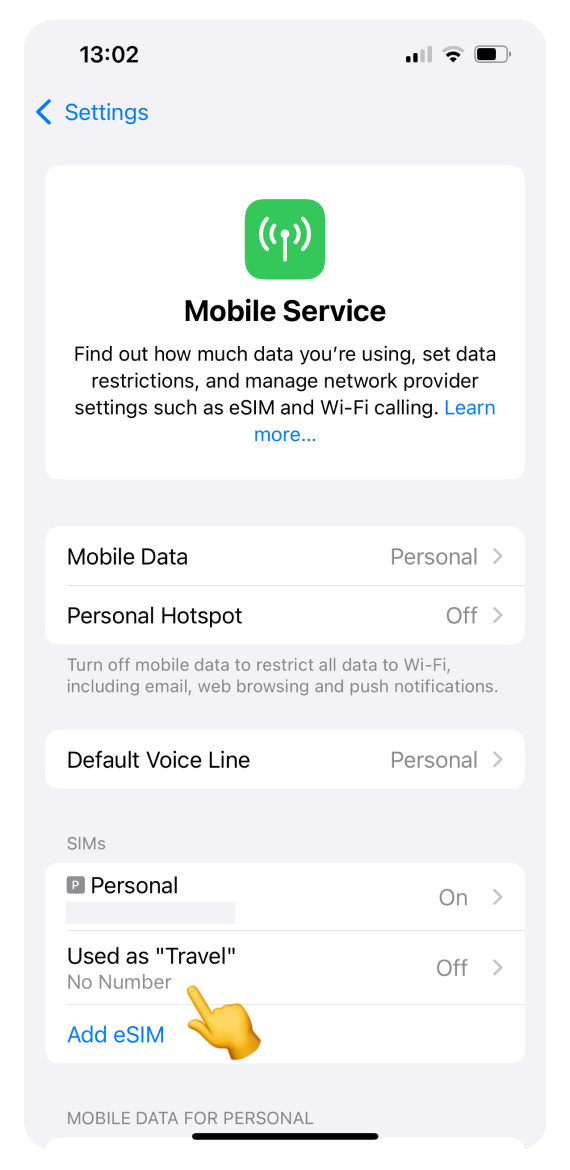
For Google Pixel:
Open Settings and go to Network & internet.
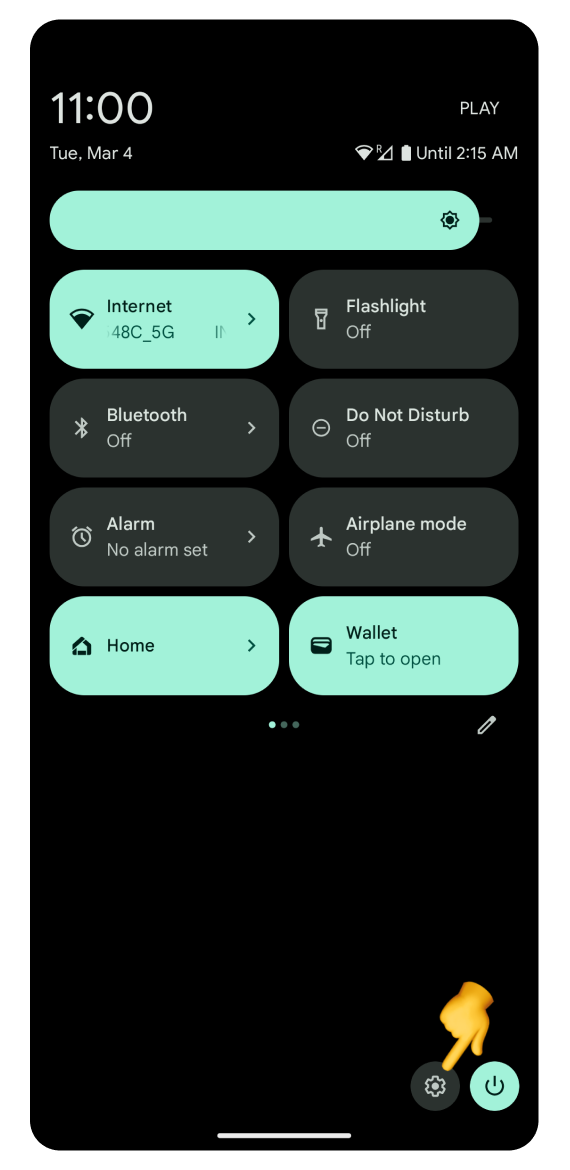
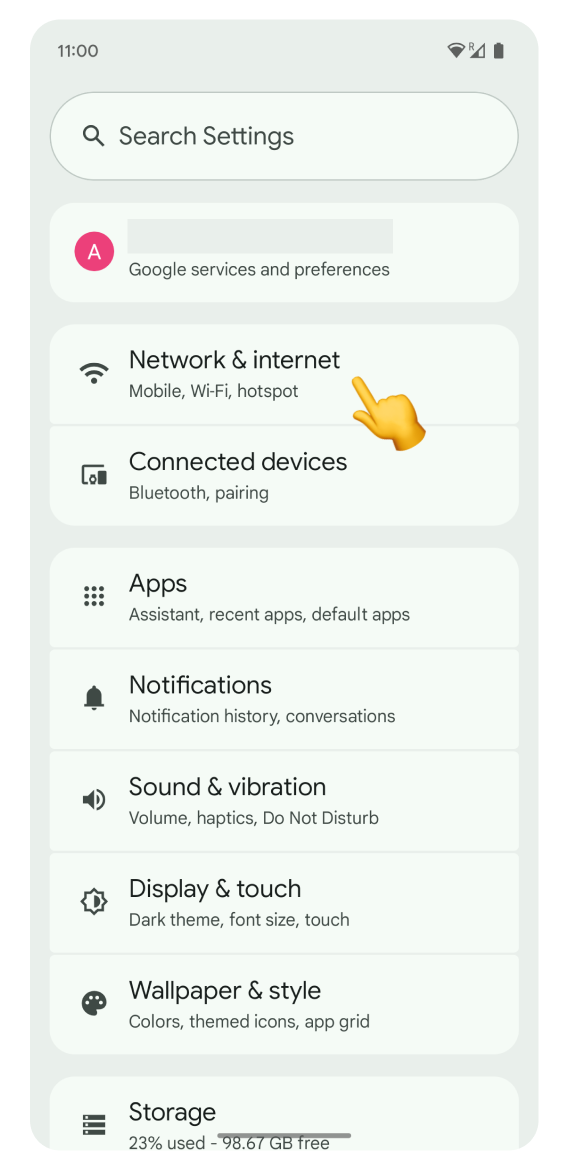
Tap SIMs and check if an eSIM is listed. It will likely have a card icon with an arrow next to it.
If you see the eSIM, follow the activation steps in the activation guide to enable mobile data.
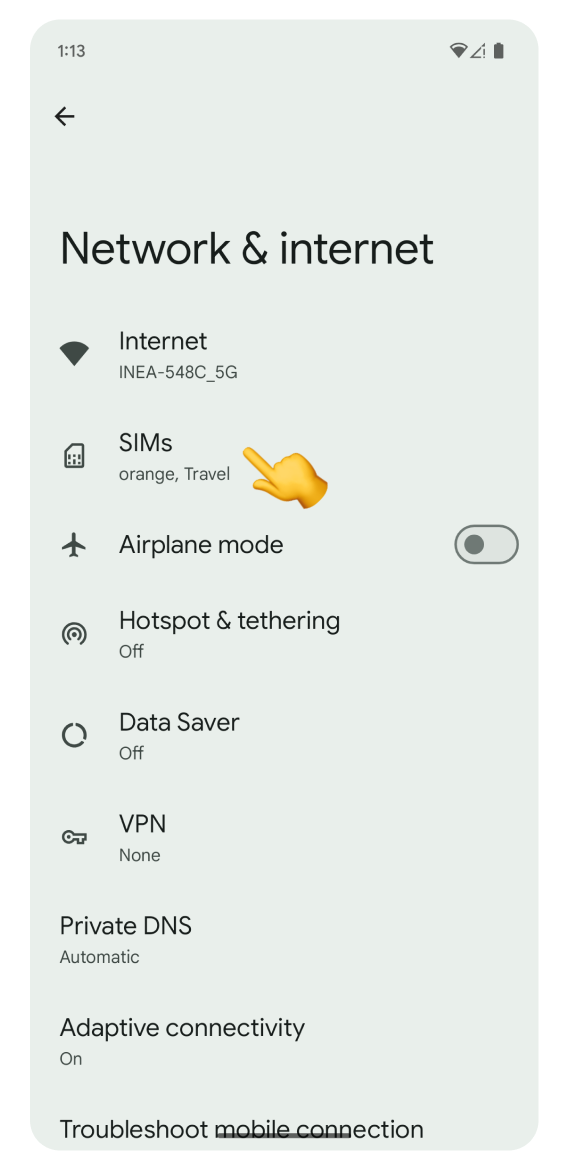
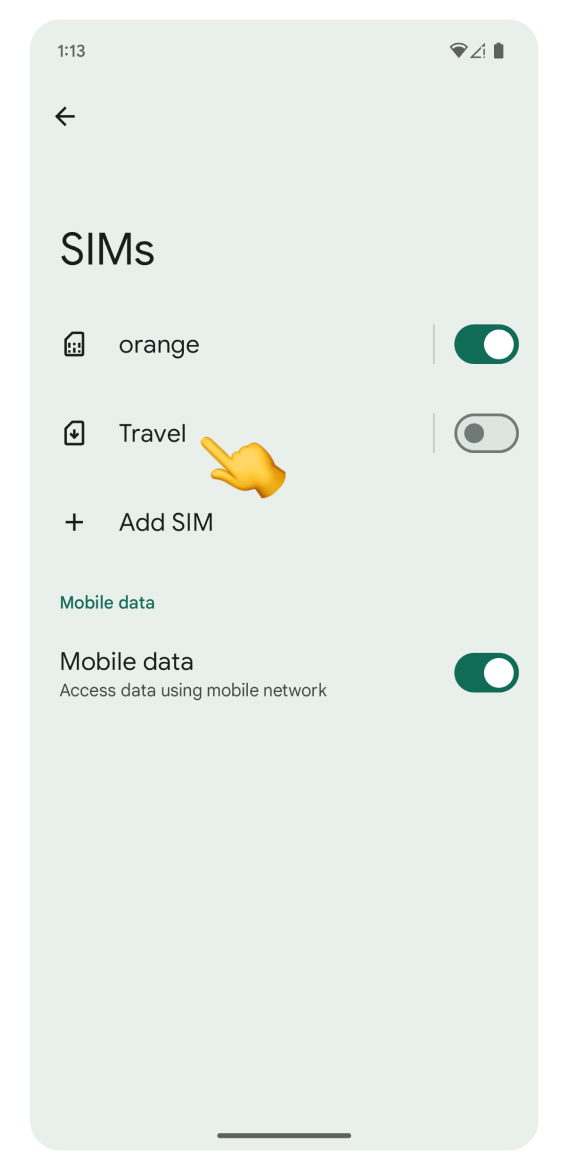
For Samsung and other Android devices:
Open Settings and go to Connections.
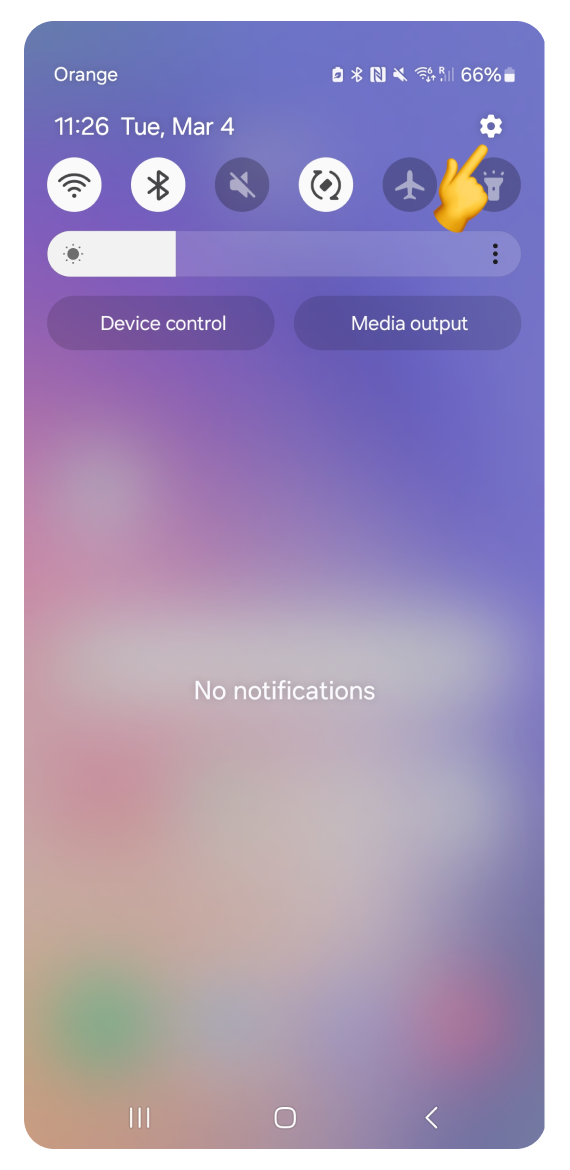
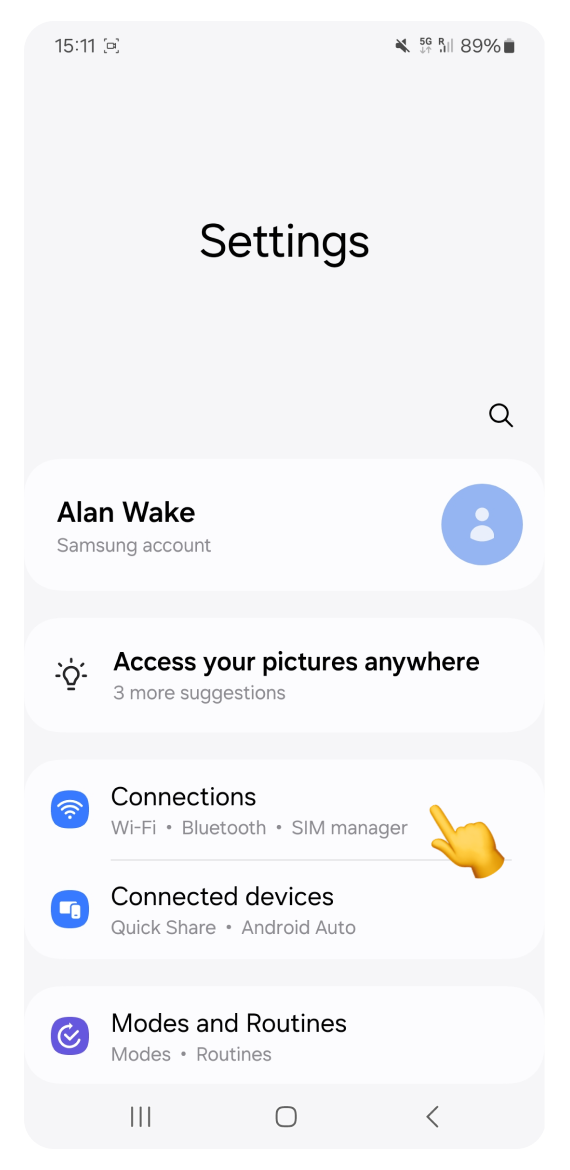
Tap SIM manager. You will see categories for SIM cards and eSIMs.
If an eSIM is listed, you can now activate mobile data by following the steps in the activation guide.
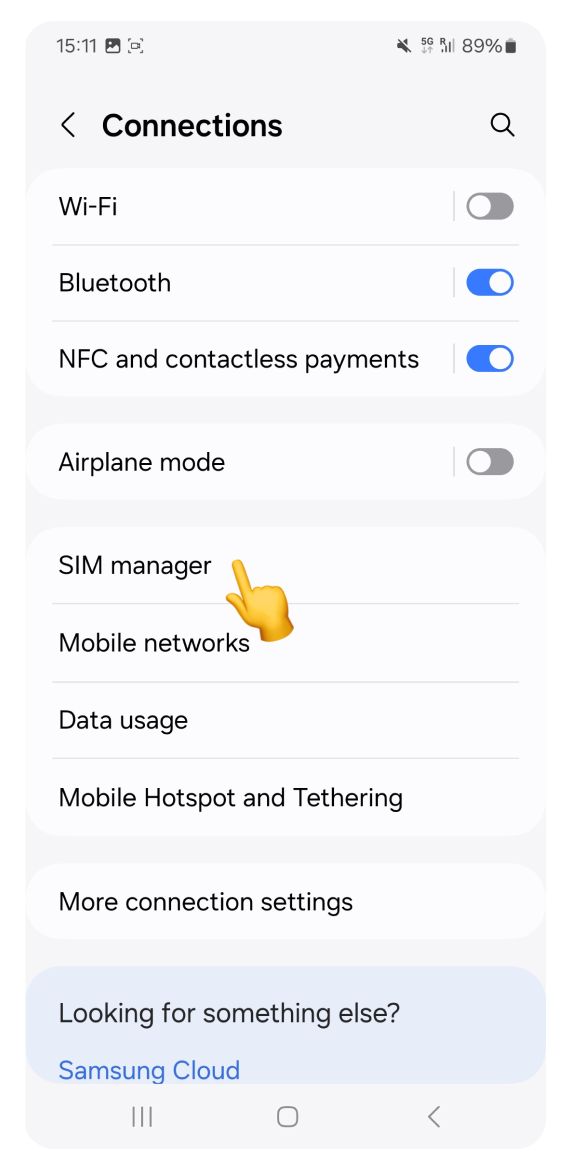
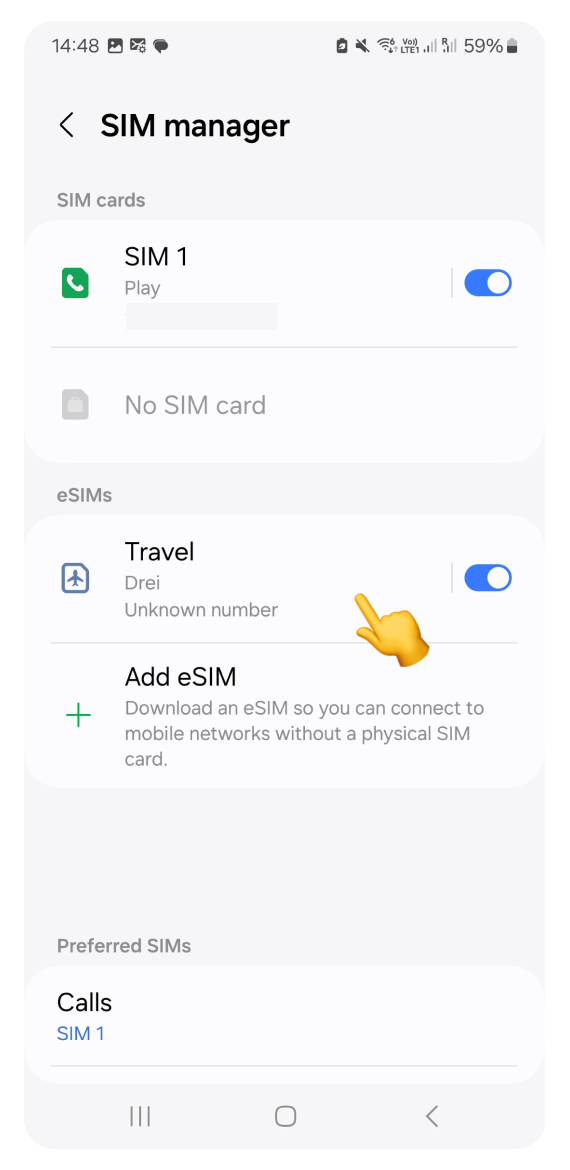
For iPhone:
If you're having problems with fast installation or scanning the QR code, you can install your eSIM manually by following the dedicated steps:
For Google Pixel:
If the installation fails using the QR code, try installing with the activation code:
For Samsung and other Android devices:
If the installation fails using the QR code, try installing with the activation code:
If you've tried all the steps above and still can't install your eSIM, please contact our support team.
To help us resolve your issue faster, in your message, include:
Your device model.
The steps you've already tried.
Our team will assist you as soon as possible!