This guide explains how to install eSIM on iPhone with iOS 26. If you have an older iOS version, please go to:
iPhone eSIM Installation - Before Your Trip
iPhone eSIM Installation - at Your Destination
 Follow these steps if you use the WonderConnect App
Follow these steps if you use the WonderConnect App
 Follow these steps if you don’t have the WonderConnect App
Follow these steps if you don’t have the WonderConnect App
Open the WonderConnect app:
Tap Start installation on the purchase confirmation view or tap Install eSIM on the home screen.
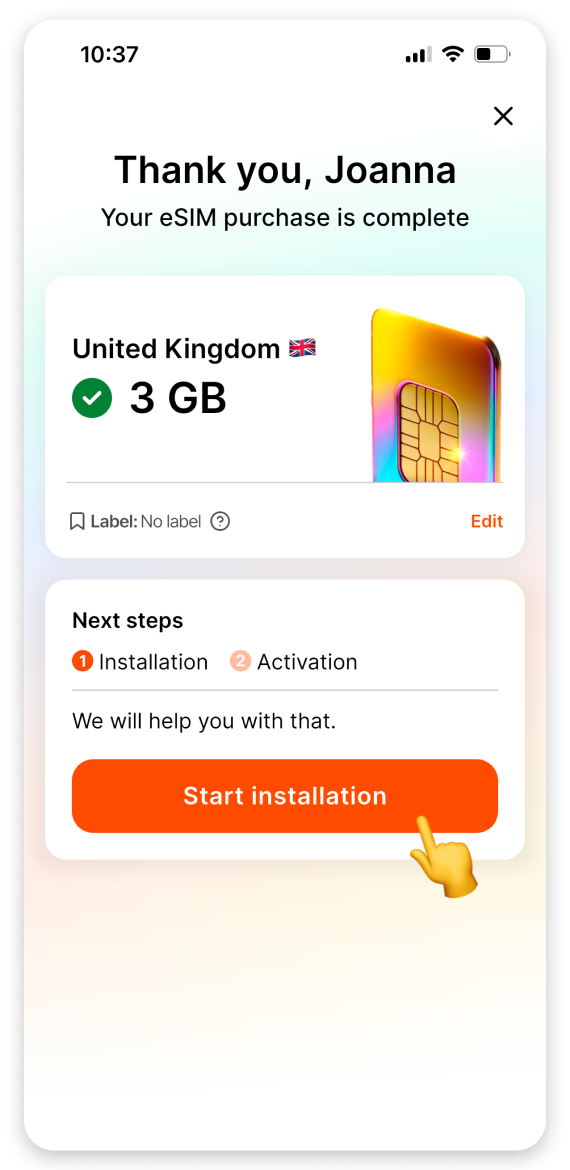
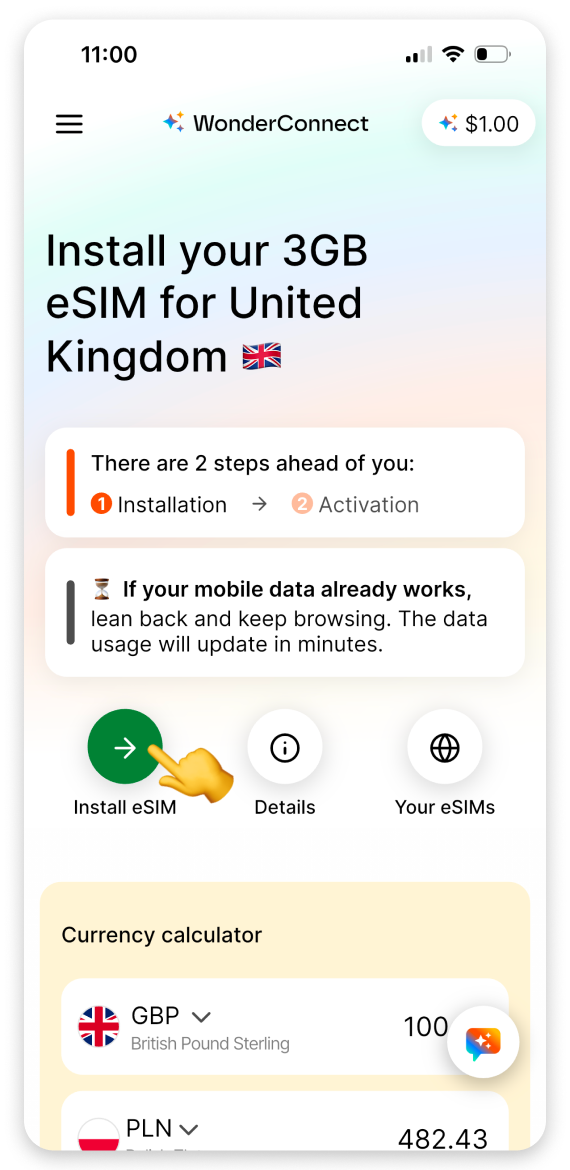
Ensure you have a stable internet connection. This is essential for a successful installation.
Tap the Let's install: open guide button.
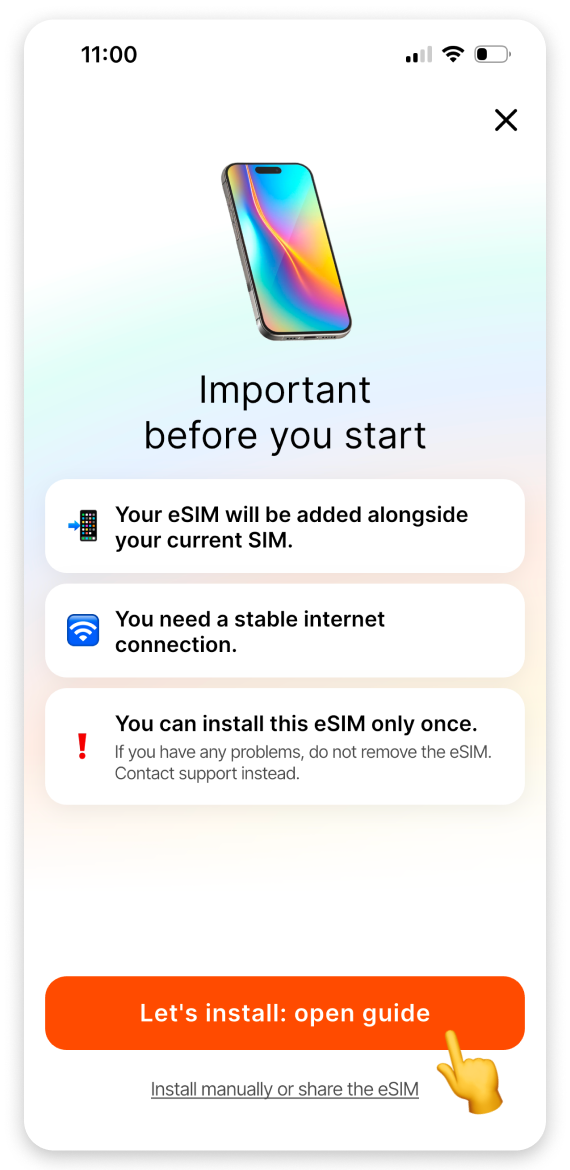
Choose when you want to start using your mobile data:
Select No - I haven't traveled yet or Yes - I'm already abroad.
Tap Continue.
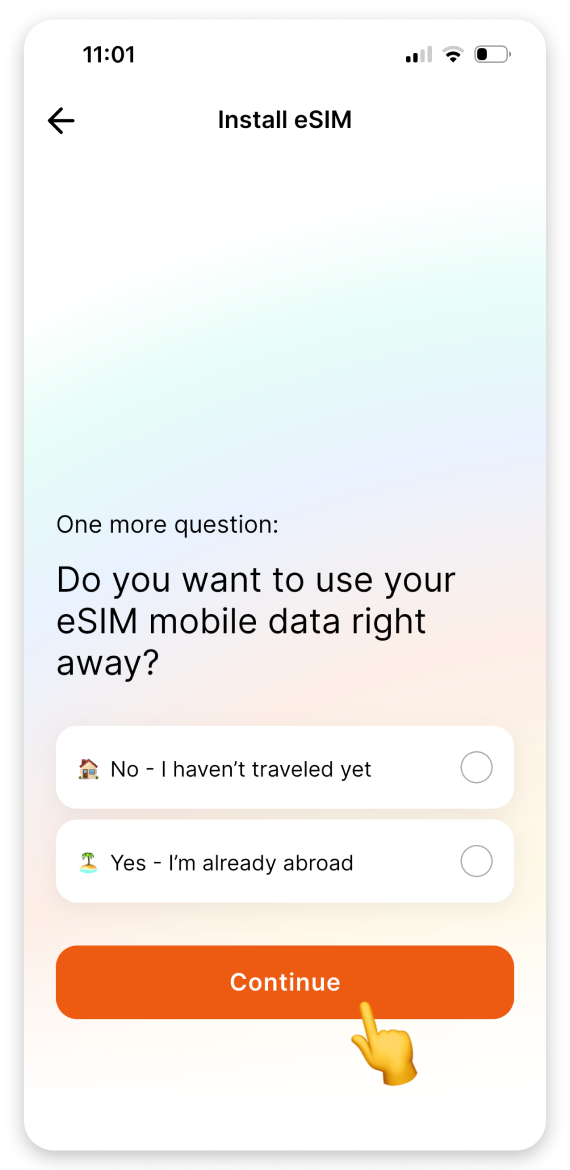
On the instructions view:
Tap the Install eSIM button.
When the "Activate New eSIM" pop-up appears, tap Activate.
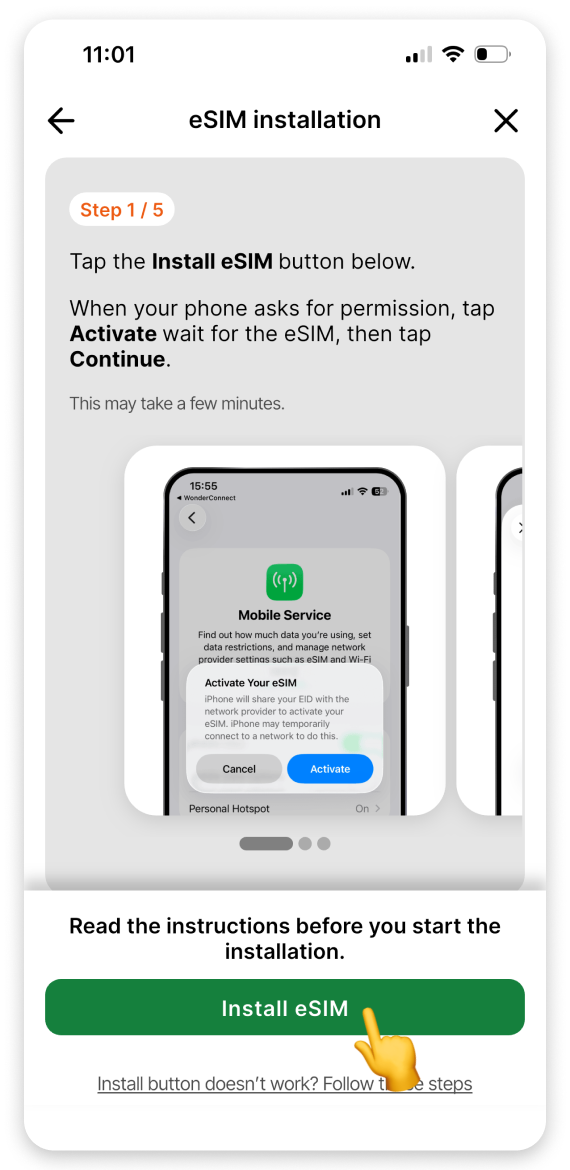

On the "Activate eSIM" screen:
Tap Continue.
Don't interrupt the process. It may take a while. Stay on this screen.
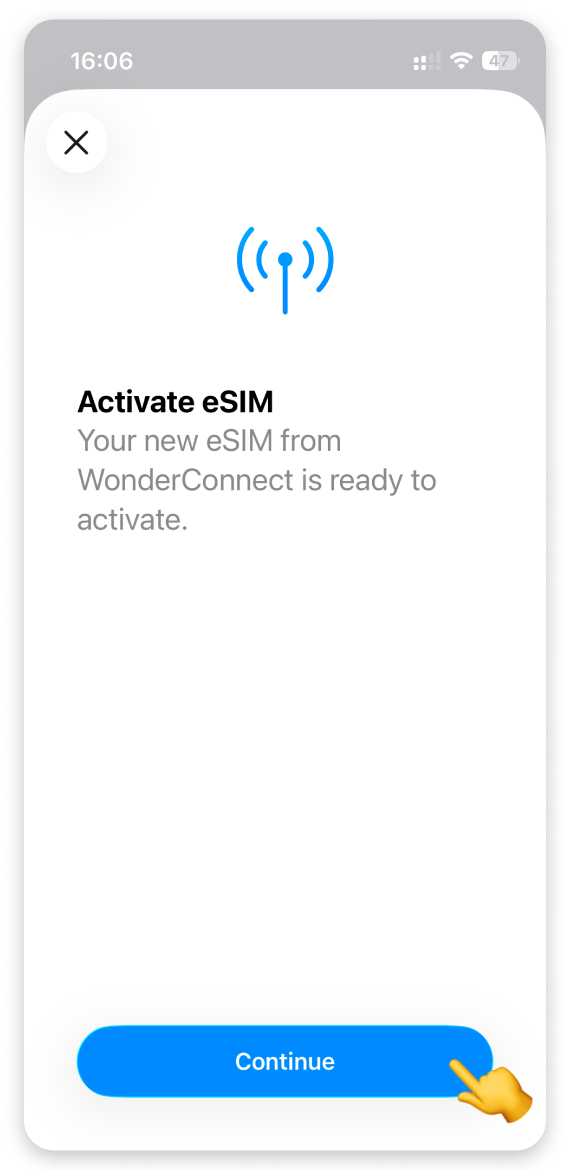
On the "Where will you use this eSIM?" screen:
Select Abroad.
Tap Continue.
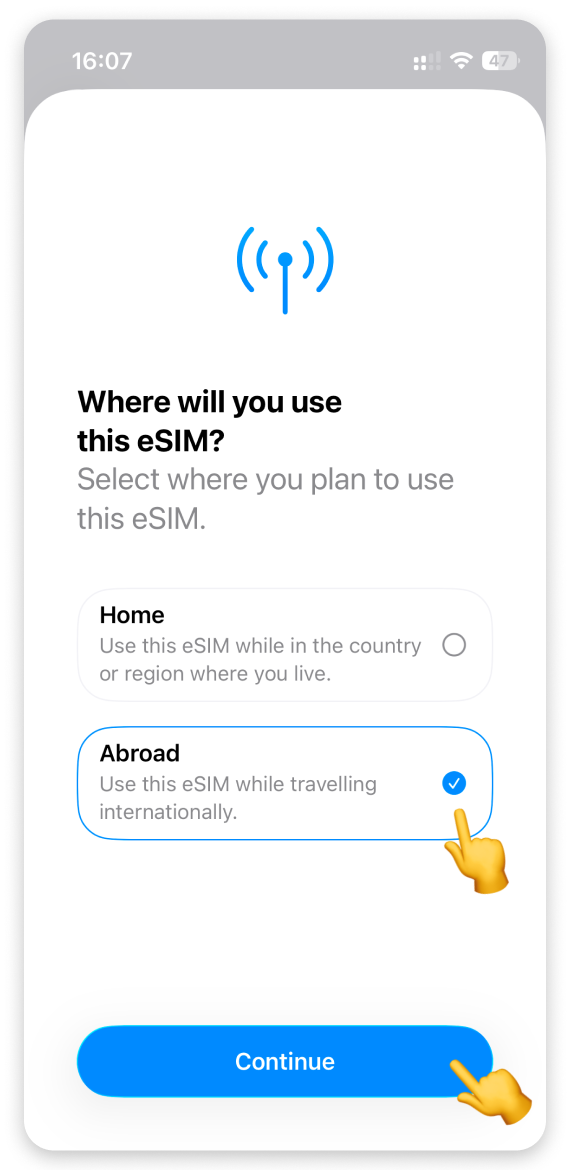
On the "Which type of plan do you have?" screen:
Select Data Only.
Tap Continue.
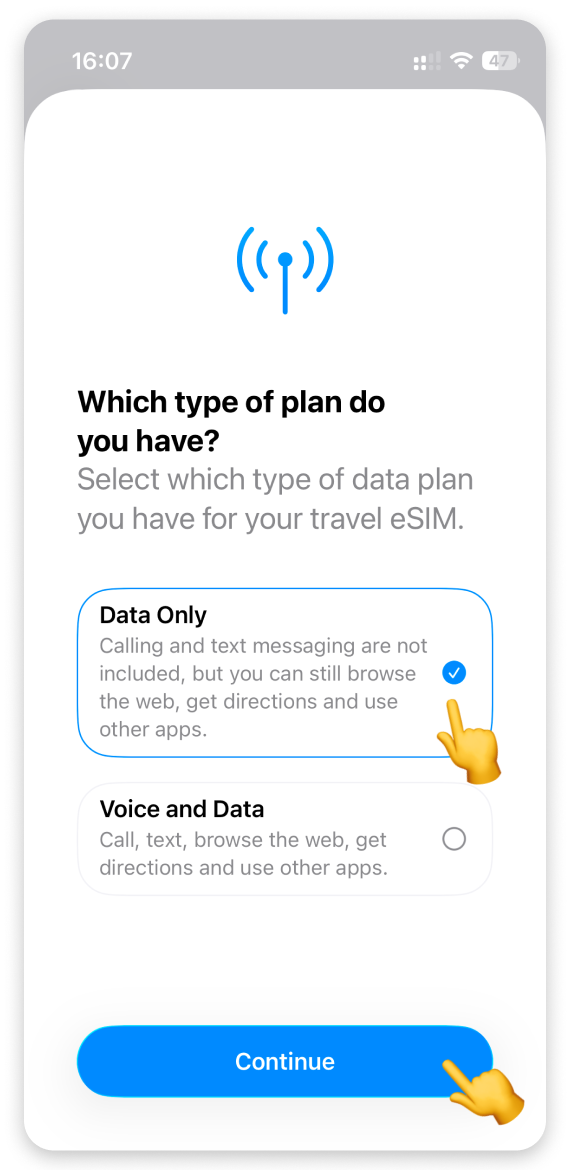
 If you are already abroad, go to: Activate Mobile Data Plan If You Are Already Abroad
If you are already abroad, go to: Activate Mobile Data Plan If You Are Already Abroad
On the "Travel eSIM Setup Complete" screen:
Tap Done.

If you are installing eSIM before the trip - this is it! Your eSIM has been successfully installed, and you can see it in the settings, right below the SIM card you use on a daily basis. It is labeled WonderConnect or Travel - eSIM Go.
 When you reach the destination:
When you reach the destination:
Turn on the eSIM.
Select it as mobile data line.
Turn on data roaming for the eSIM.
For step-by-step instructions, go to the iPhone with iOS 26 - eSIM Mobile Data Activation guide.
On the "Travel eSIM Setup Complete" screen:
Tap Done.
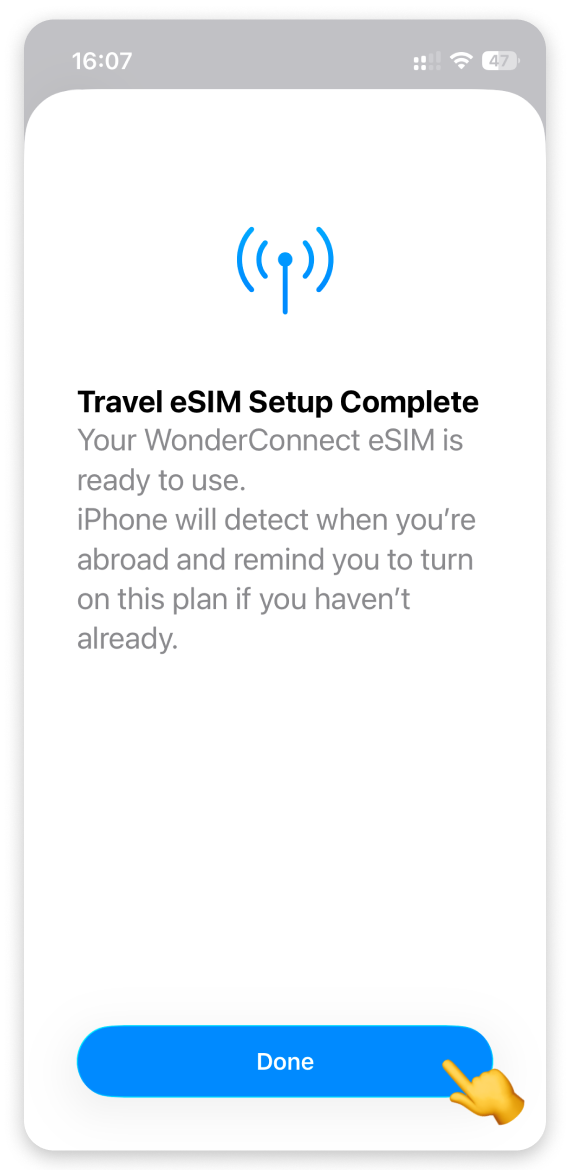
In the Settings (in the SIMs section):
Tap your Travel eSIM.
Tap the toggle to turn on this line.
Return to the Settings.
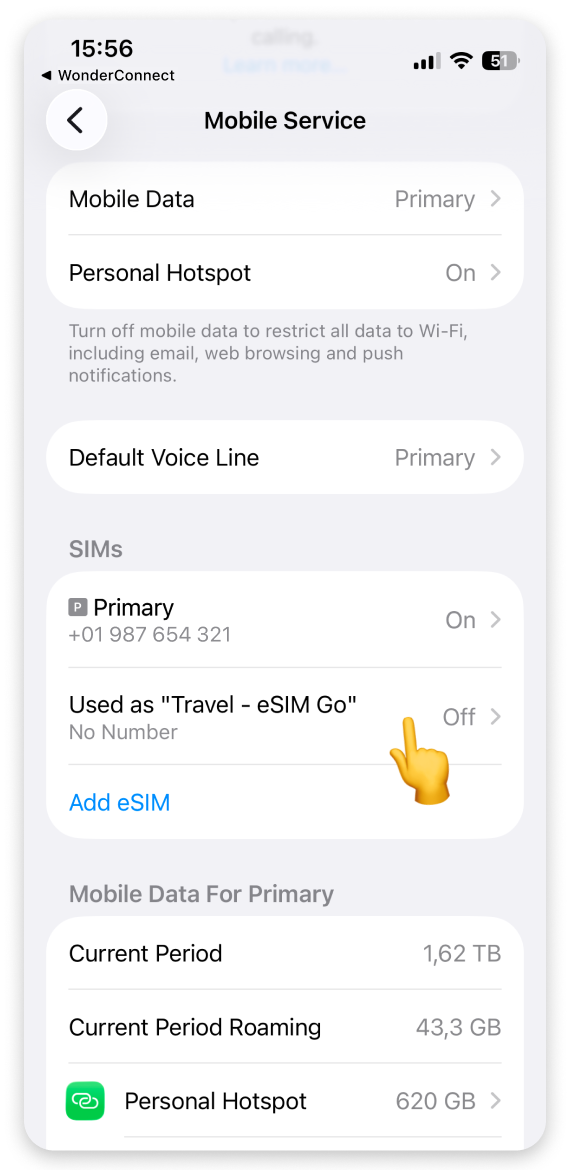
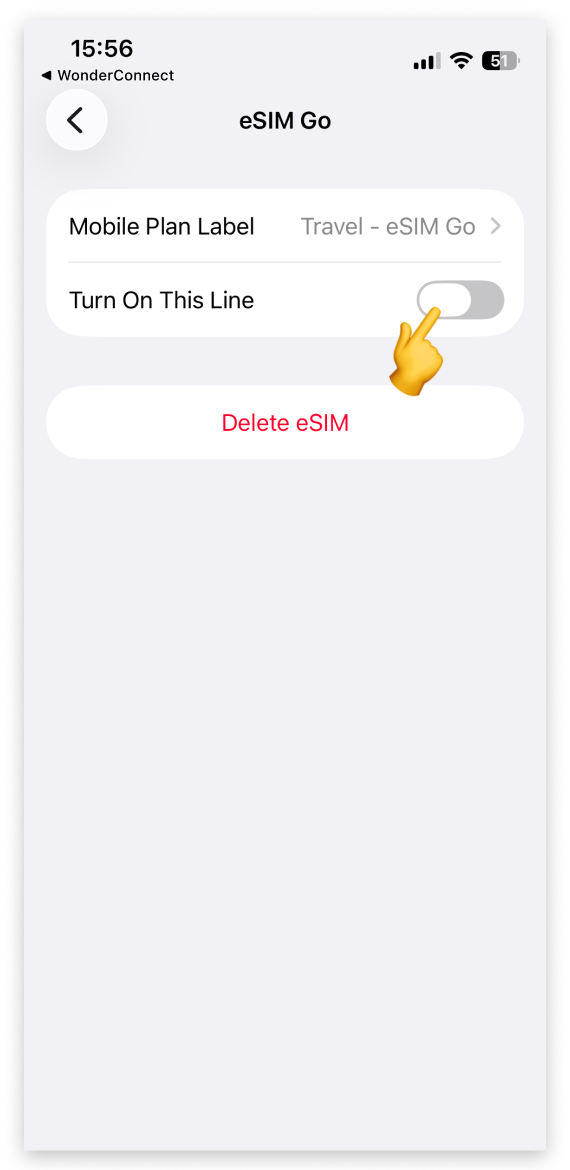
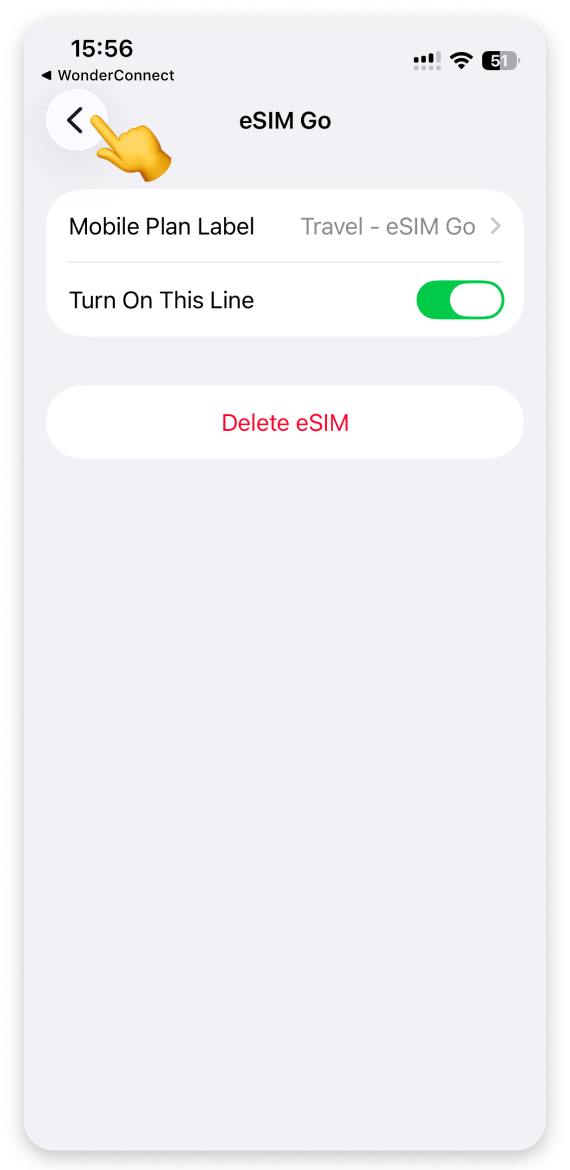
Tap Mobile Data:
Select Travel eSIM for mobile data line.
Turn off Allow mobile data switching.
Return to the Settings.
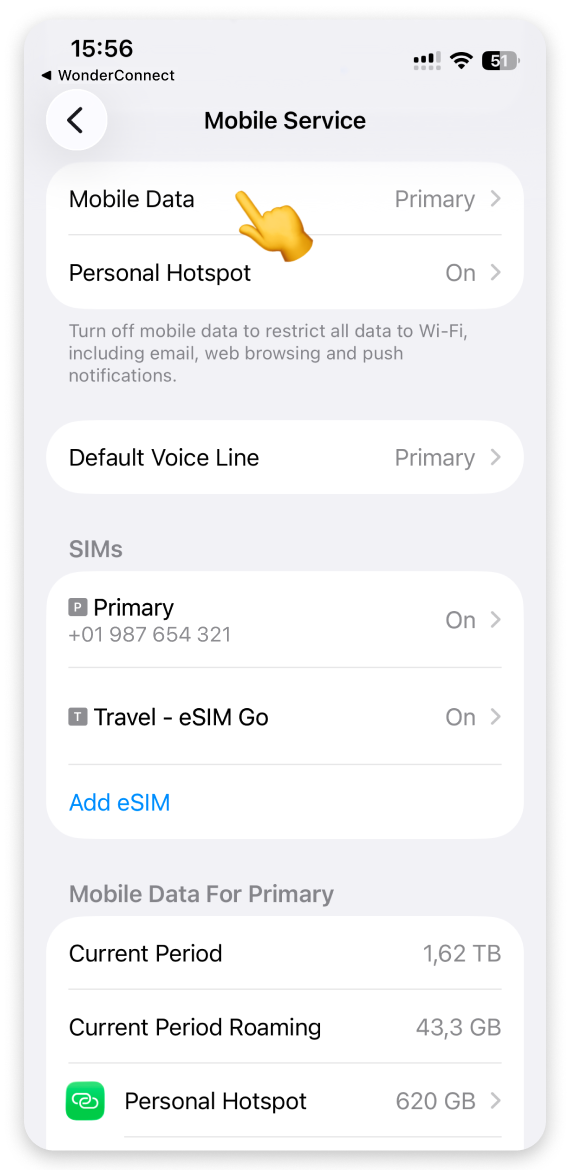


Tap your travel eSIM:
Turn on data roaming for your travel eSIM.

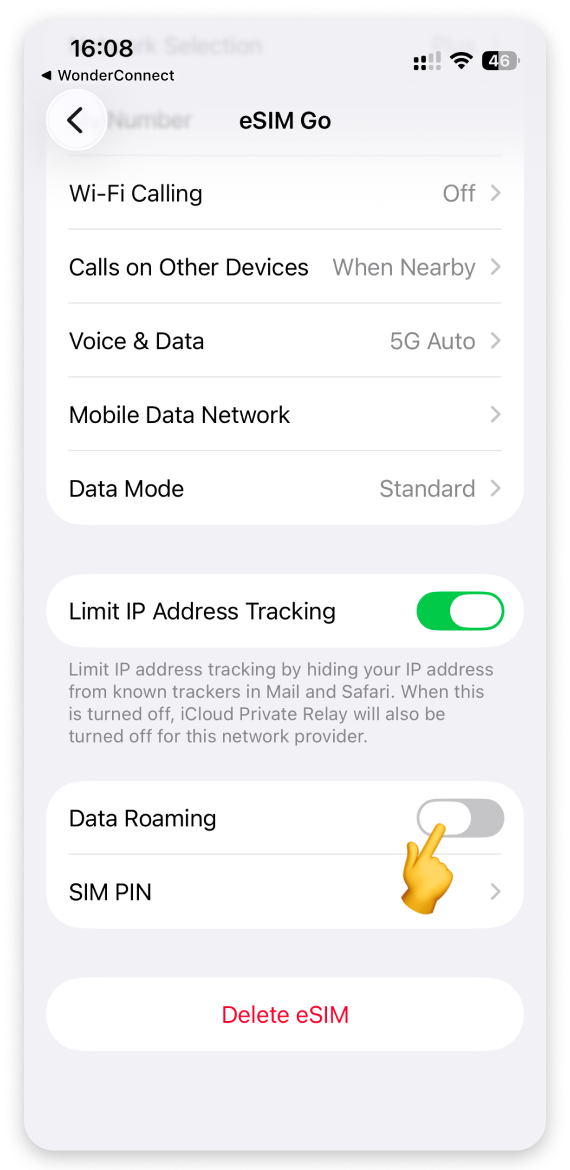
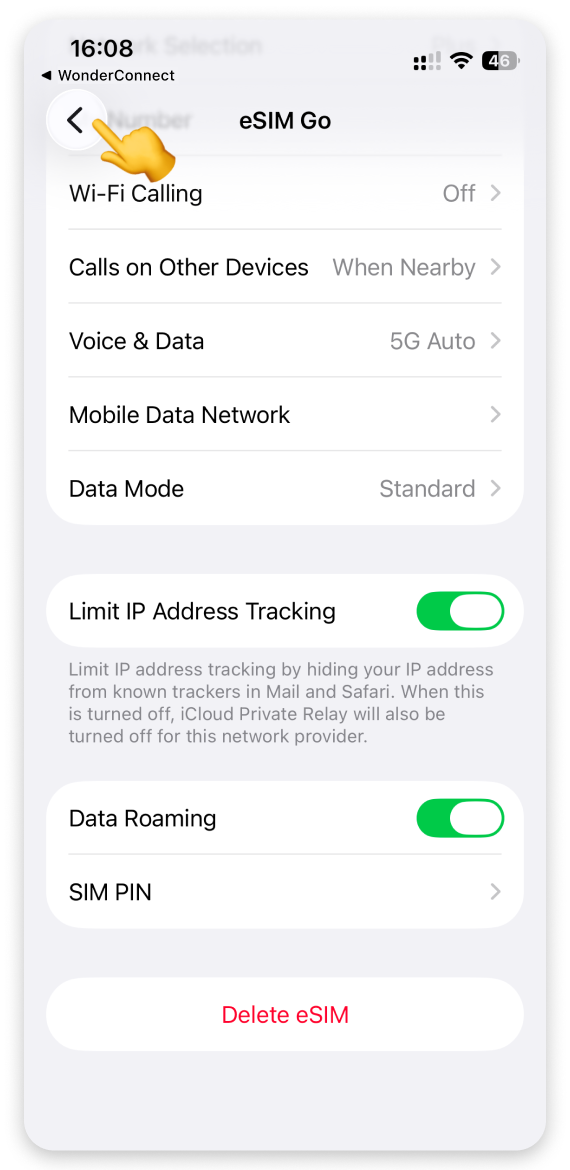
Return to the Settings and tap your SIM with the number.
Check if data roaming is off (the toggle should be grey). If it's already off, you're good to go. If not, turn it off.

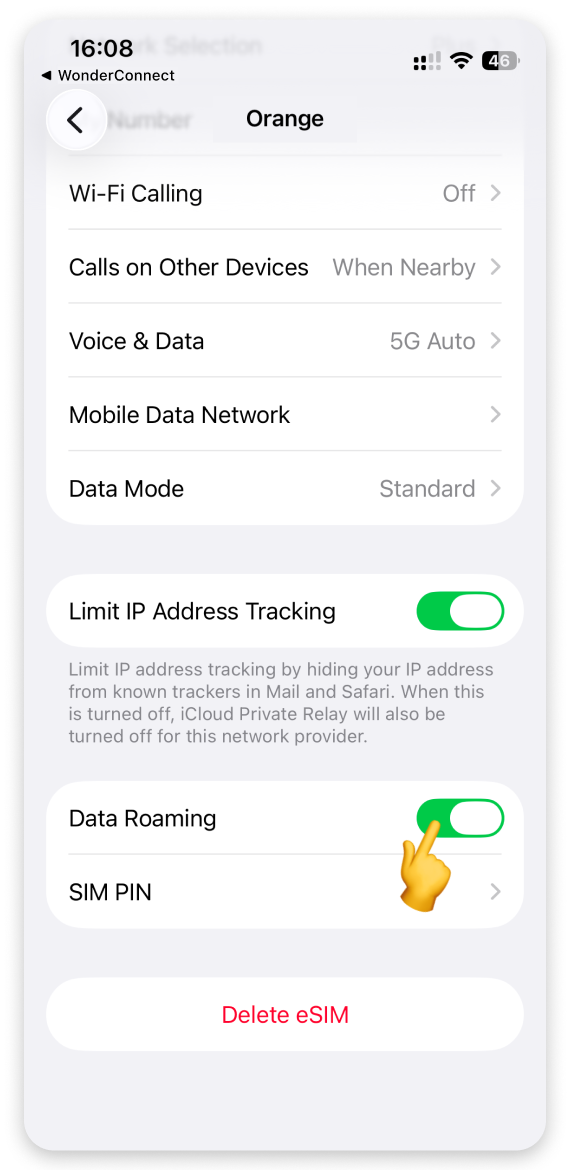

Even if you turn off roaming on the number you use at home, your carrier may charge you for incoming calls and messages.
 Test the Connection
Test the Connection
It may take from a few seconds to a couple of minutes until your eSIM connects to a foreign network.
Turn off the WiFi.
Try to open any website.
When we detect the first data use, the validity of your data plan starts.
Enjoy staying online!
On your phone:
Go to Settings.
Tap Mobile Service. (On some iPhone models, this section may be called "Cellular.")
Tap Add eSIM.

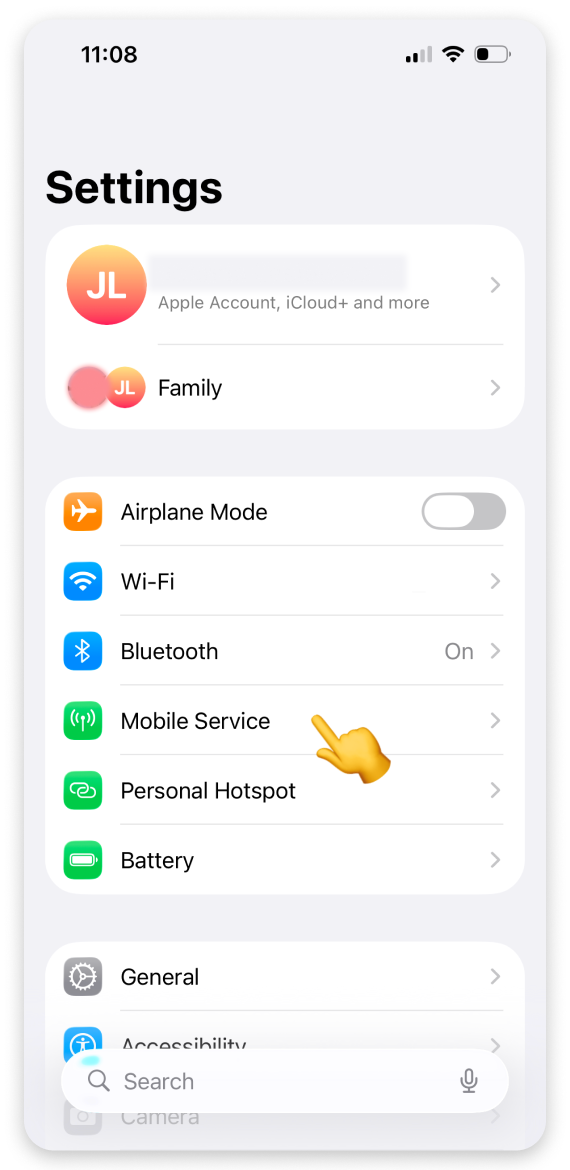
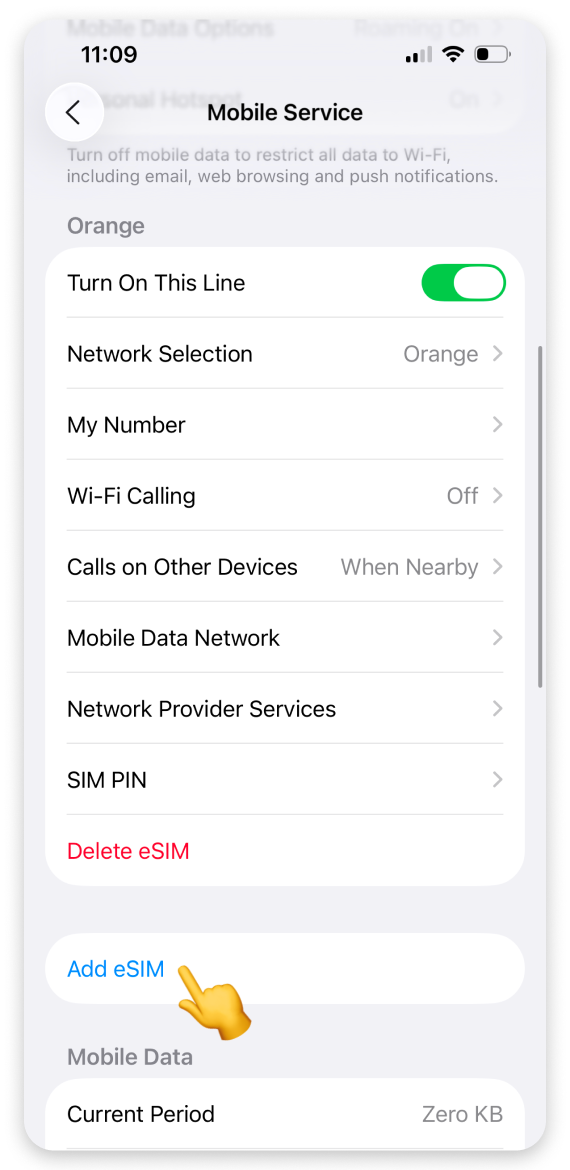
Tap Use QR Code.
On the next screen, tap Scan QR Code.
If you can, open the purchase confirmation email on your computer. Point the camera at the QR code to scan it. You can also find the QR code on your account - open eSIM details to display the code.
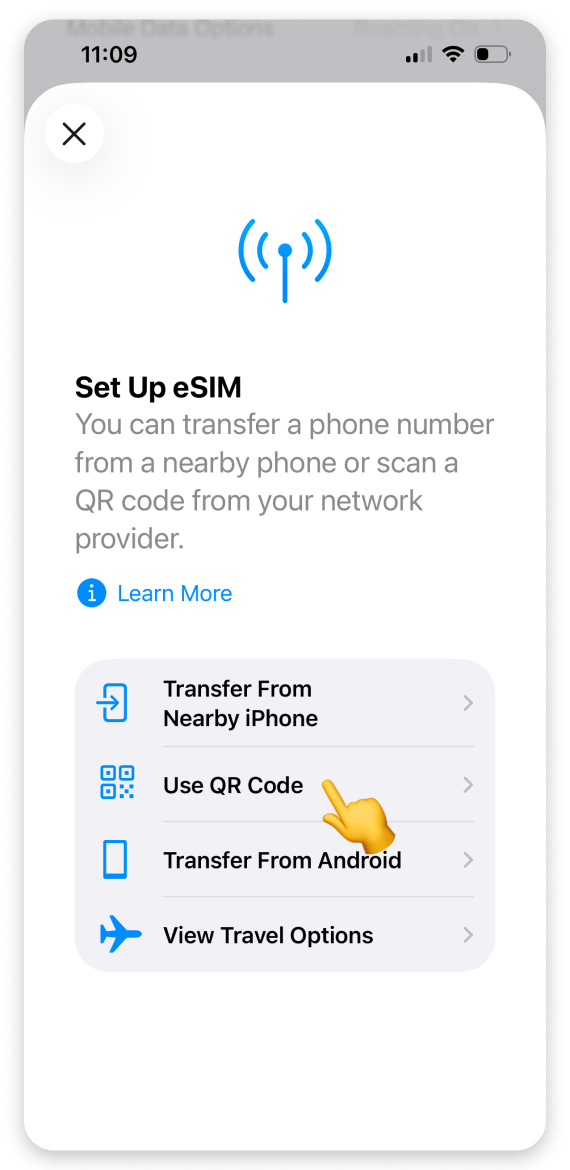
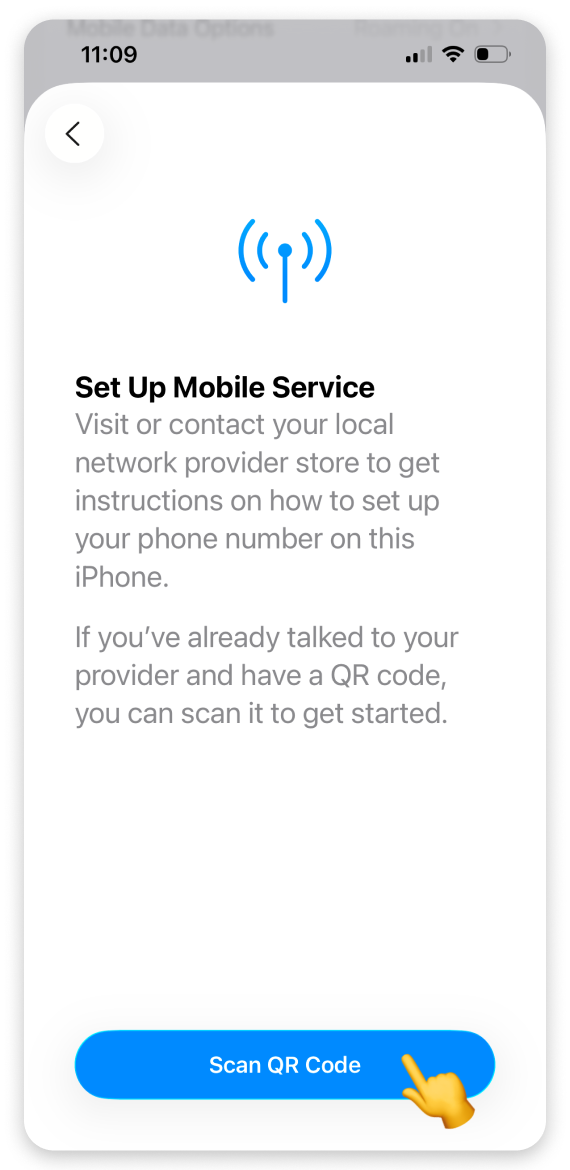
If you can't scan the code, tap Enter Details Manually.
Open your purchase confirmation email on your phone. Copy the codes from the email, one by one.
Go back to Settings and long-press to paste the codes.
Tap Next.
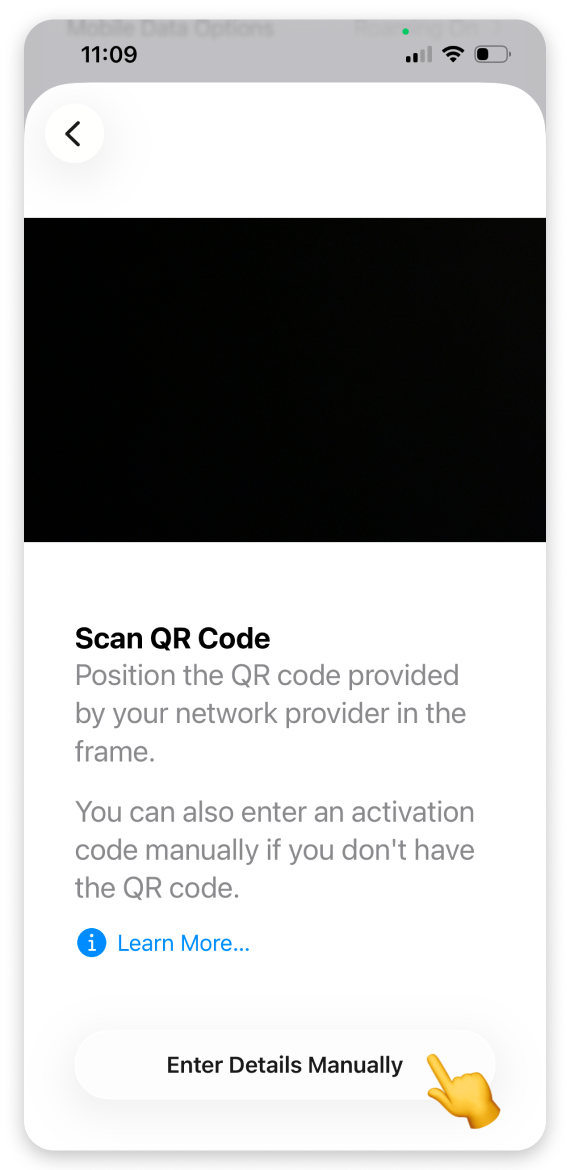
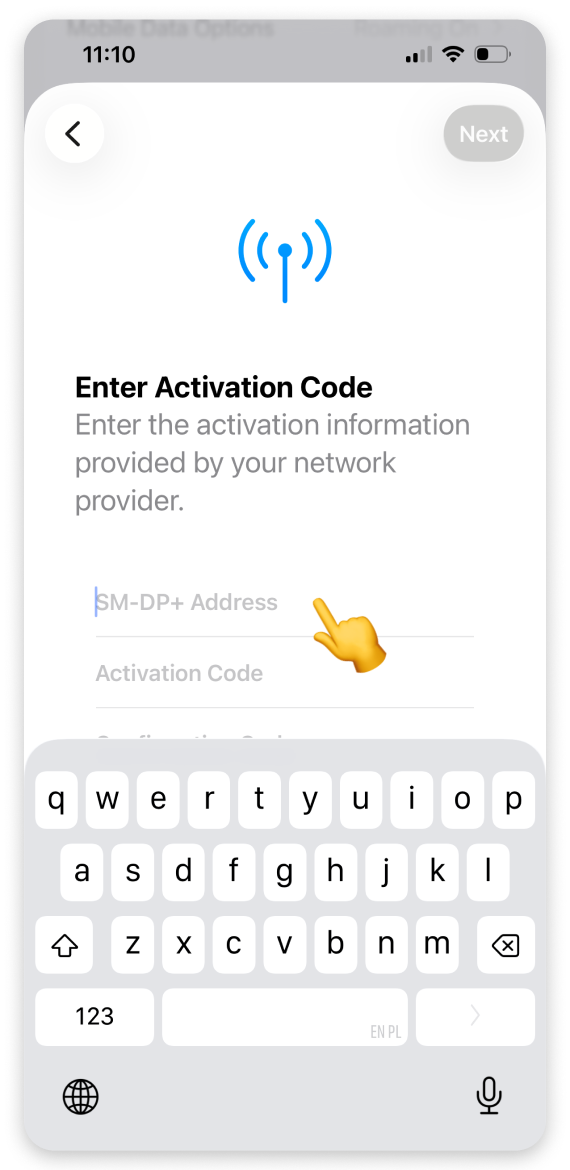

On the "Activate eSIM" screen:
Tap Continue.
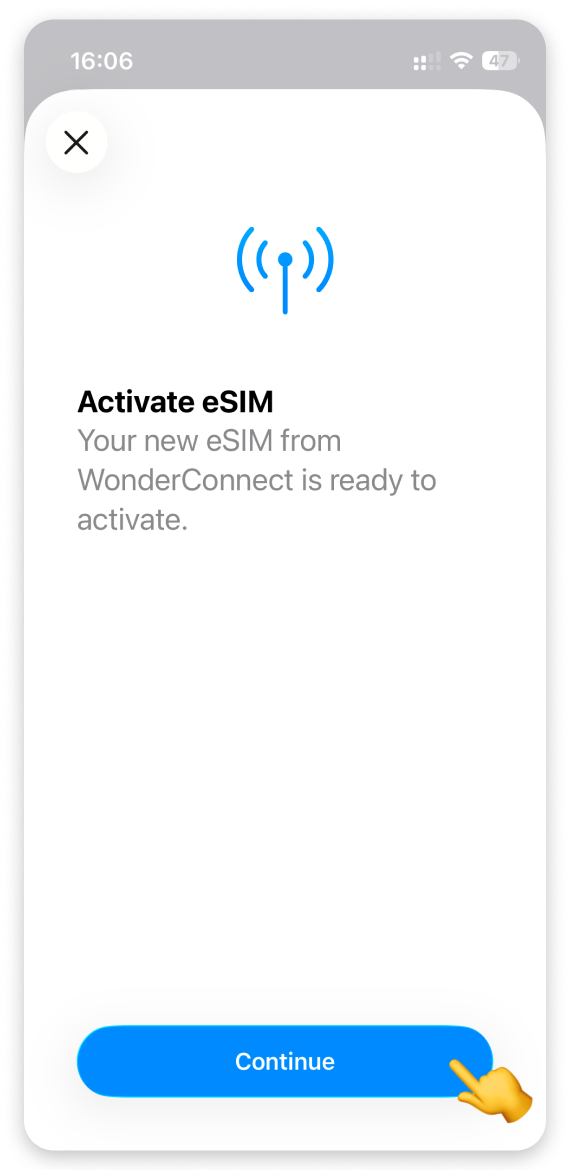
Don't interrupt the process. It may take a while. Stay on this screen.
On the "Where will you use this eSIM?" screen:
Select Abroad.
Tap Continue.
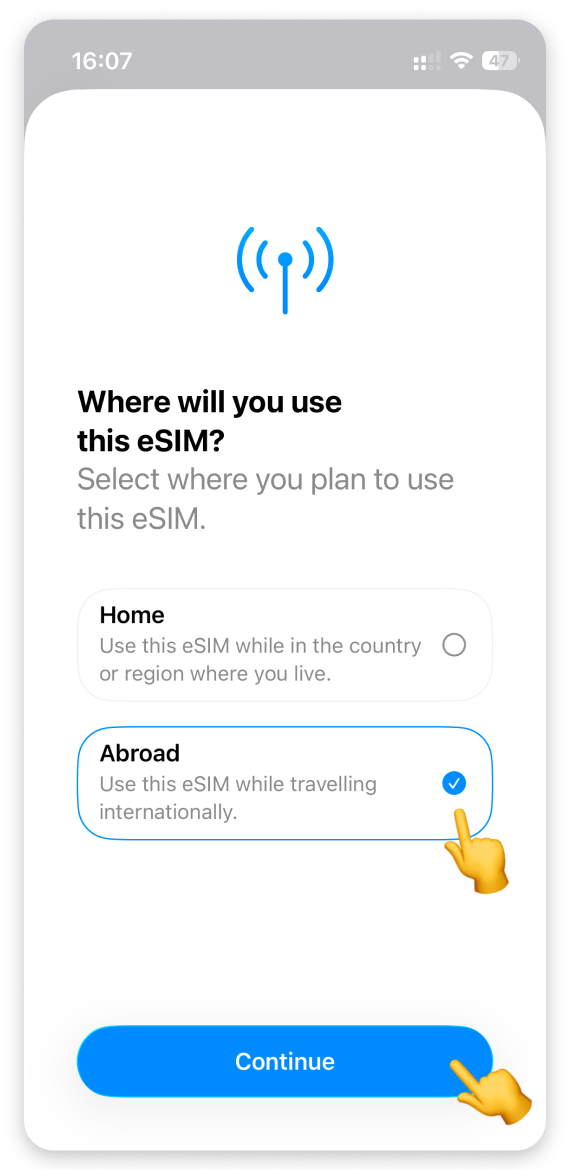
On the "Which type of plan do you have?" screen:
Select Data Only.
Tap Continue.

 If you are already abroad, go to the step 8.
If you are already abroad, go to the step 8.
On the "Travel eSIM Setup Complete" screen:
Tap Done.
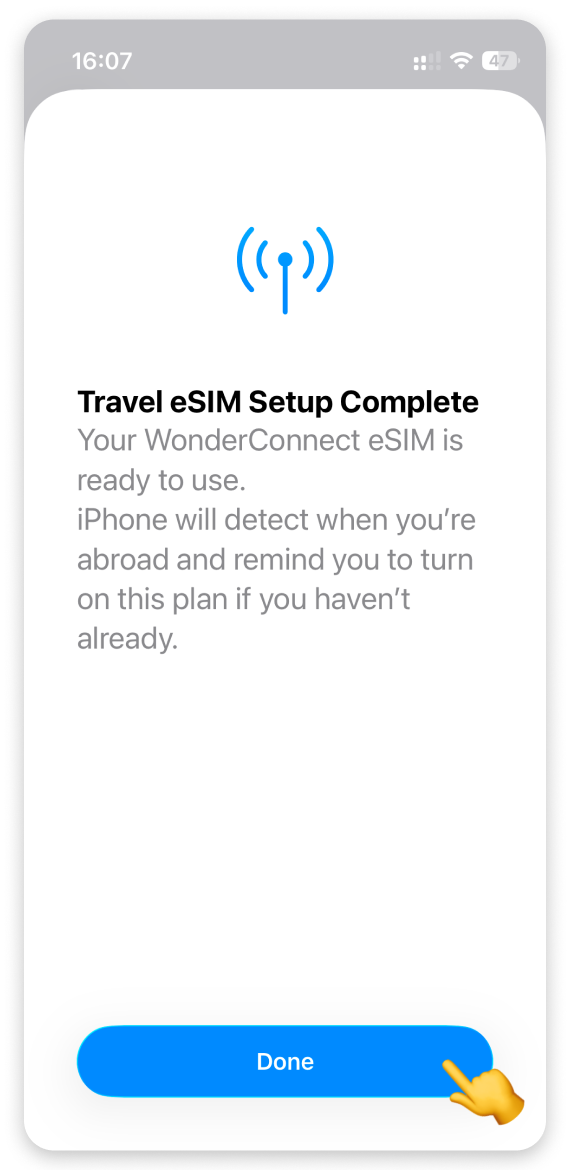
If you are installing eSIM before the trip - this is it! Your eSIM has been successfully installed, and you can see it in the settings, right below the SIM card you use on a daily basis.
 When you reach the destination:
When you reach the destination:
Turn on the eSIM.
Select it as mobile data line.
Turn on data roaming for the eSIM.
For step-by-step instructions, go to the iPhone with iOS 26 - eSIM Mobile Data Activation guide.
On the "Travel eSIM Setup Complete" screen:
Tap Done.

In the Settings (in the SIMs section):
Tap your Travel eSIM.
Tap the toggle to turn on this line.
Return to the Settings.
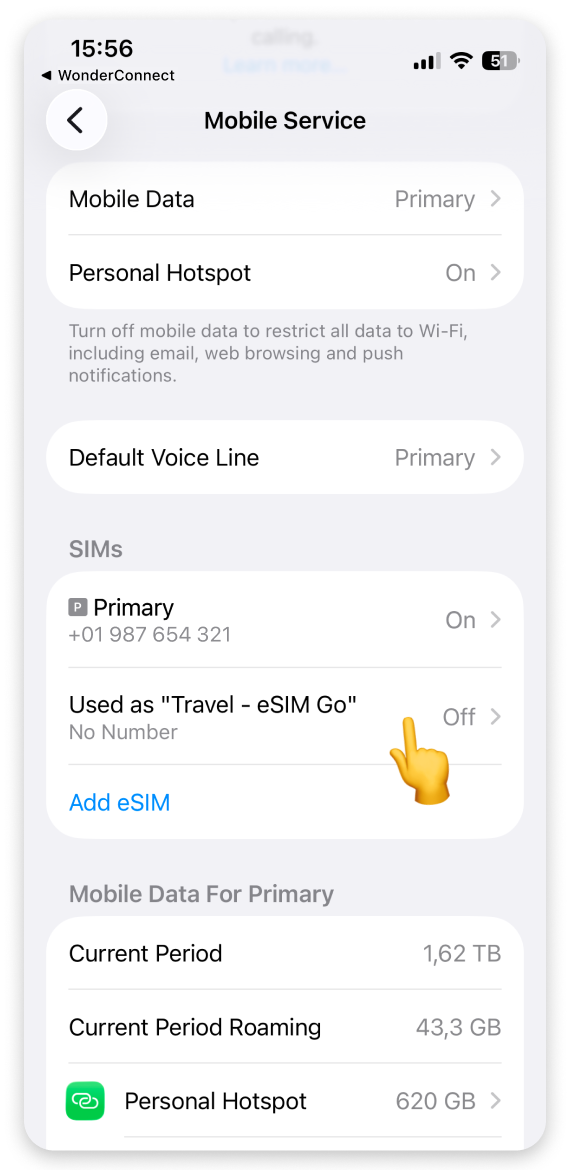
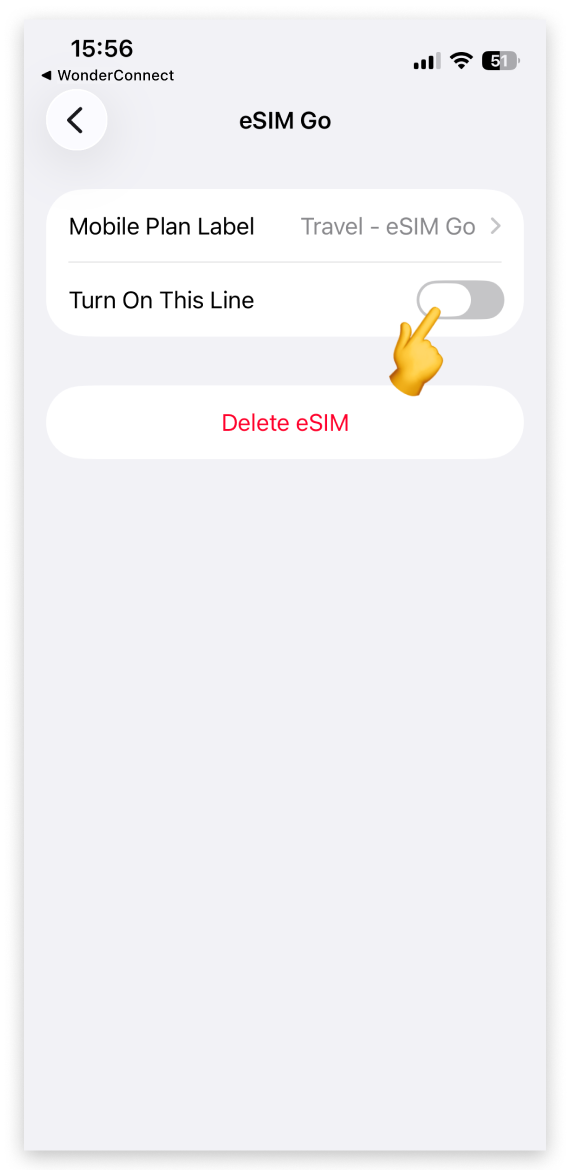
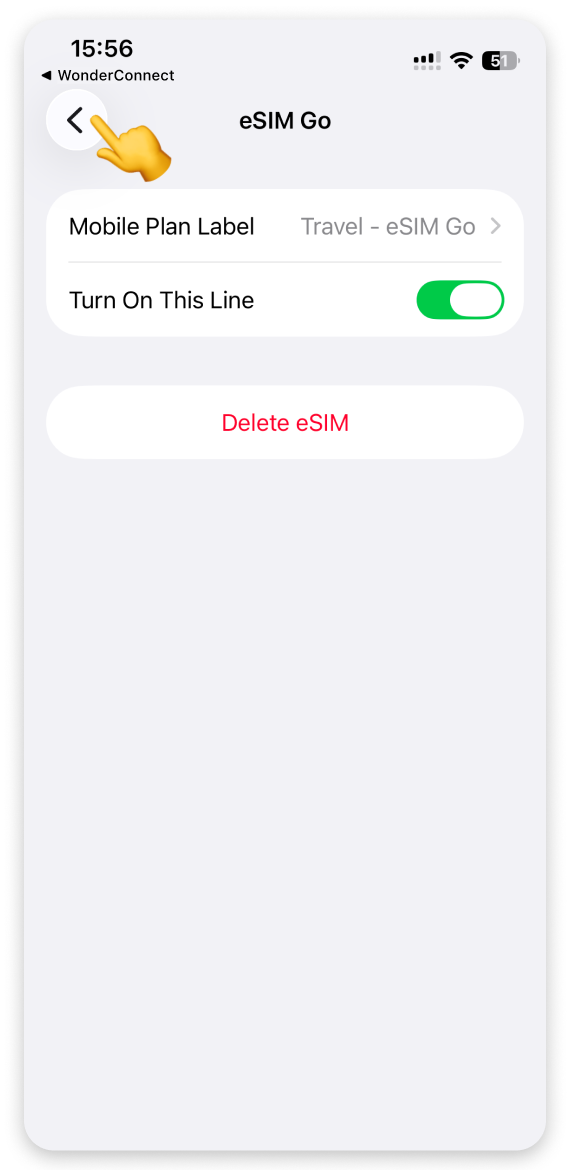
Tap Mobile Data:
Select Travel eSIM for mobile data line.
Turn off Allow mobile data switching.
Return to the Settings.
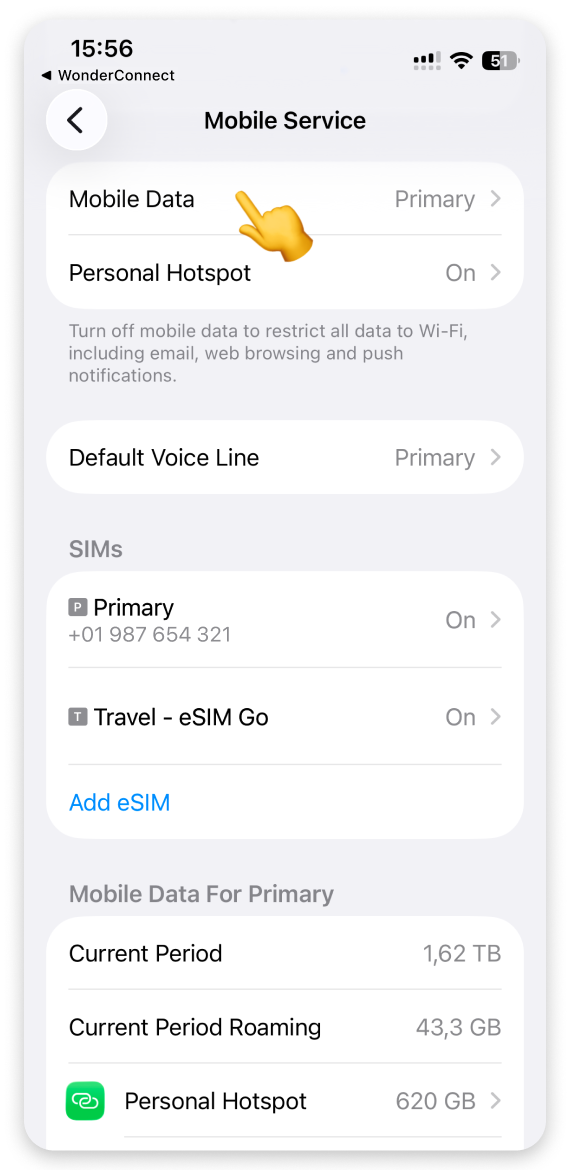
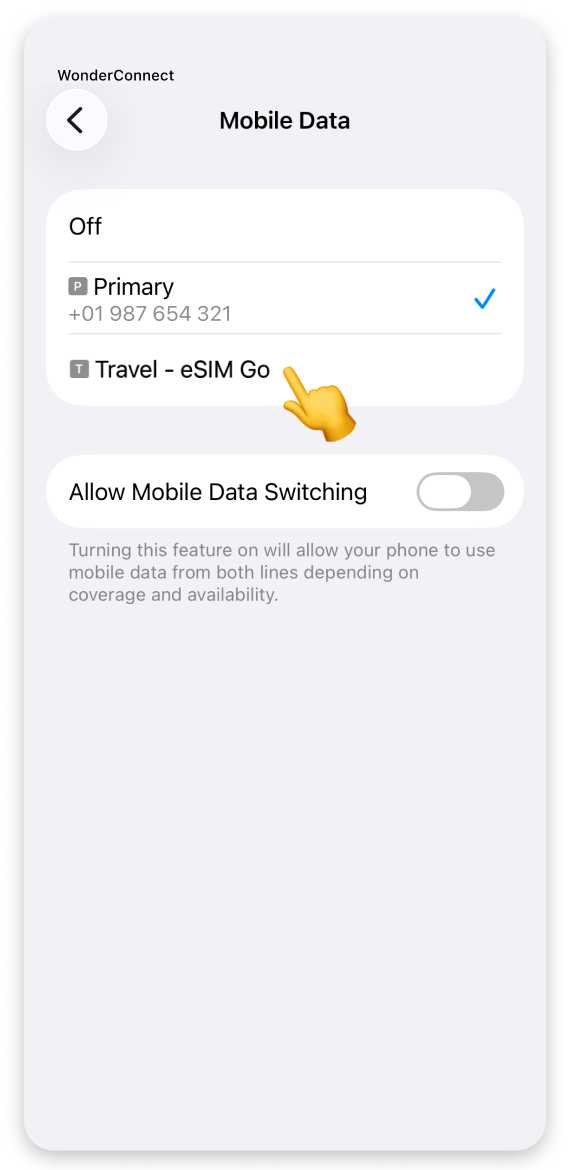
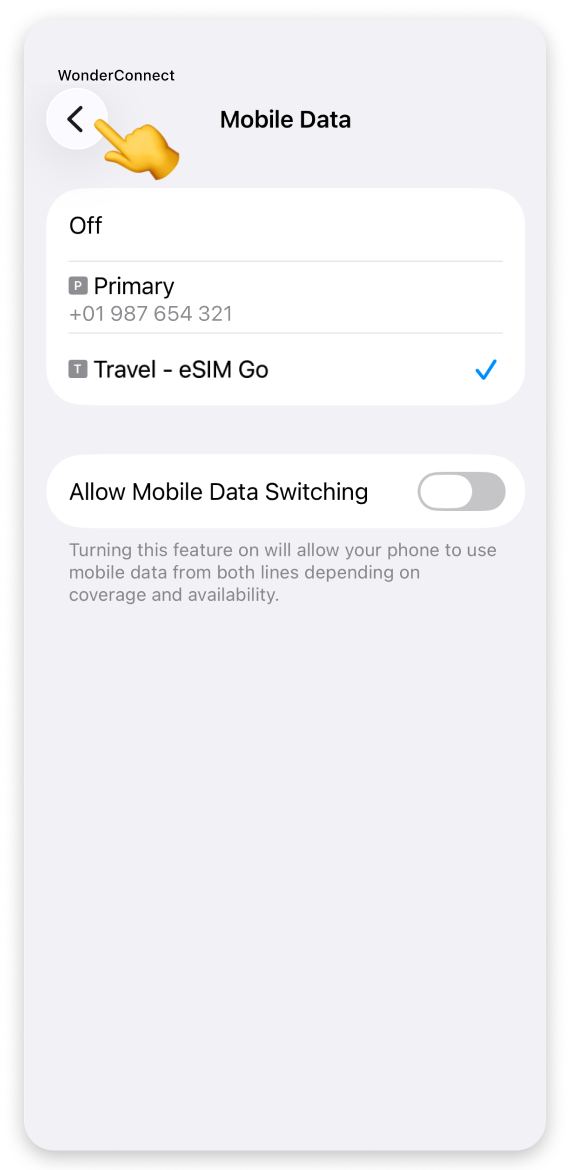
Tap your travel eSIM:
Turn on data roaming.
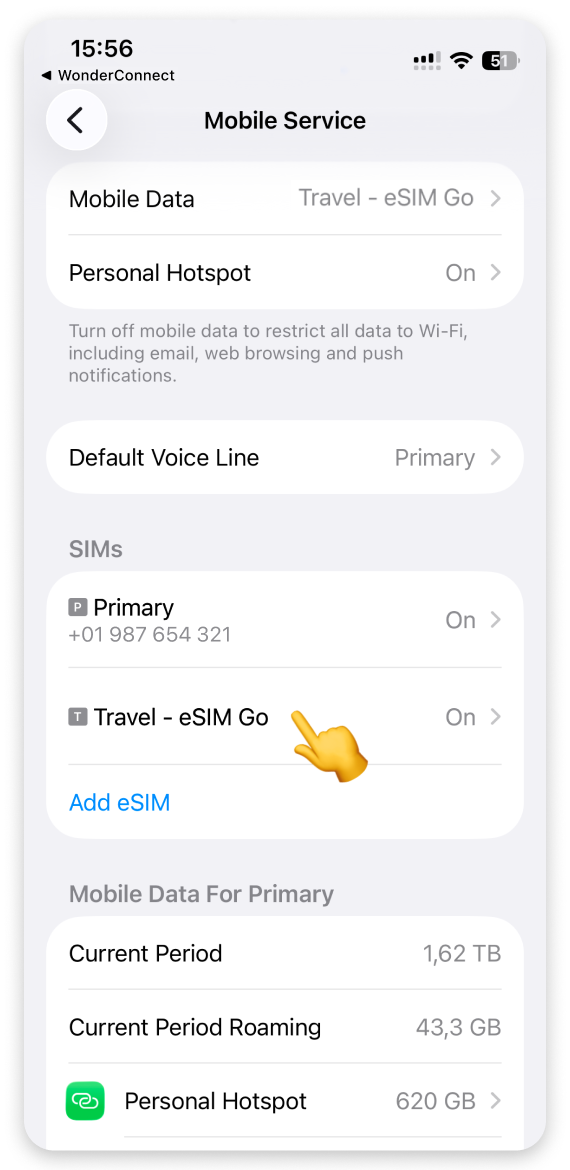

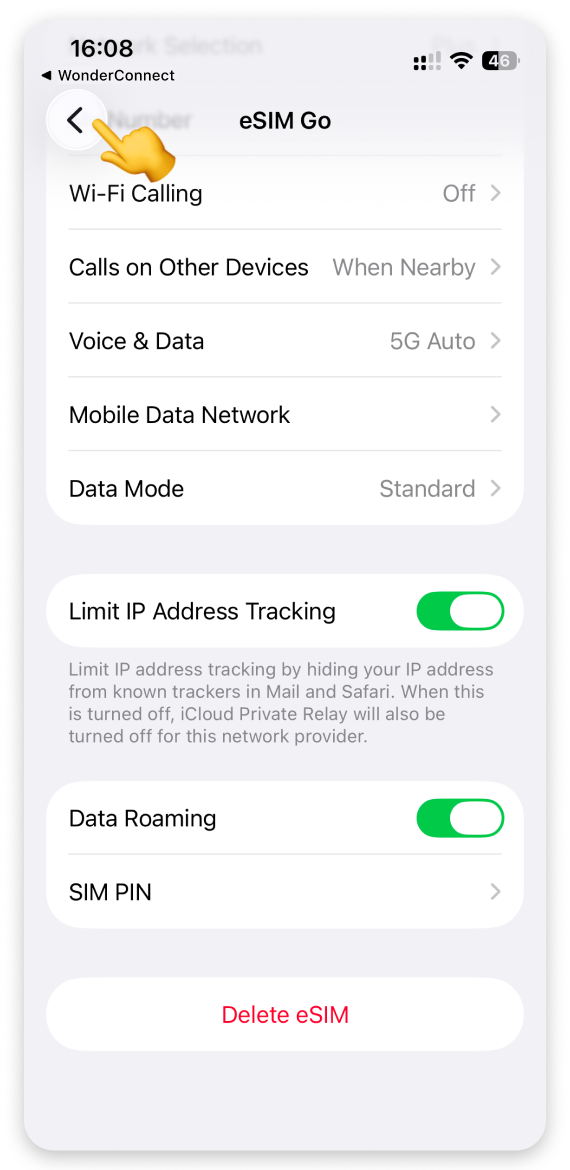
Return to the Settings and tap your SIM with the number.
Check if data roaming is off (the toggle should be grey). If it's already off, you're good to go. If not, turn it off.

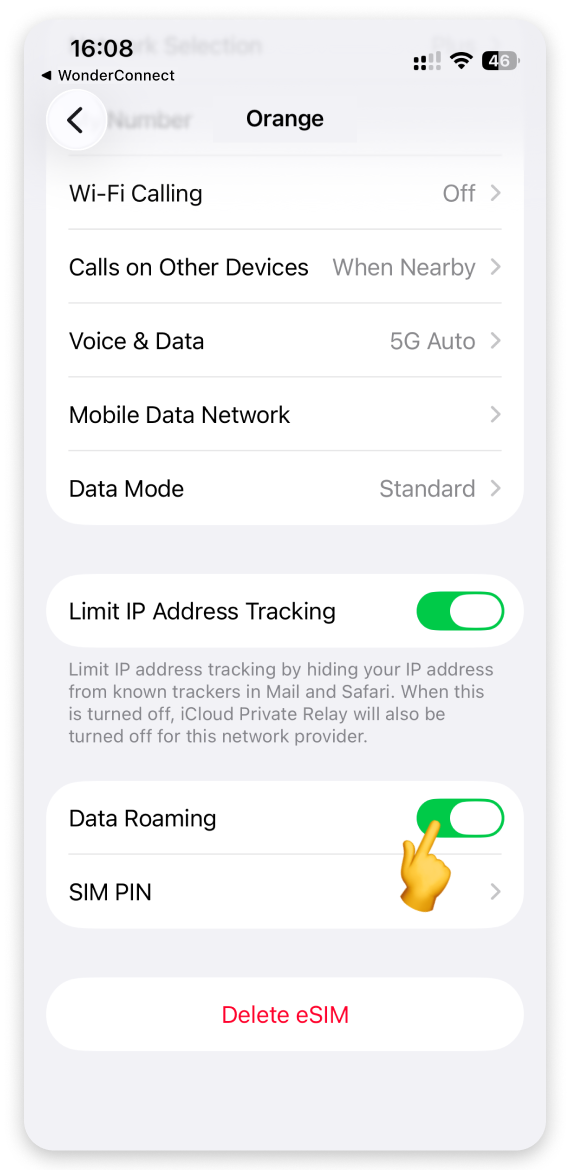
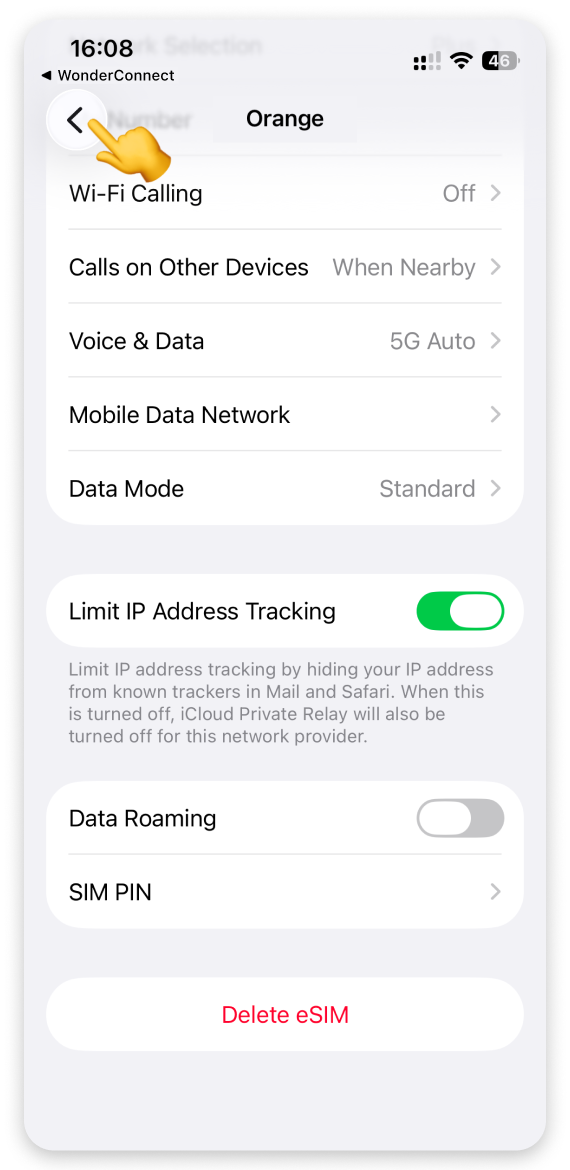
Even if you turn off roaming on the number you use at home, your carrier may charge you for incoming calls and messages.
 Test the Connection
Test the Connection
It may take from a few seconds to a couple of minutes until your eSIM connects to a foreign network.
Turn off the WiFi.
Try to open any website.
When we detect the first data use, the validity of your data plan starts.
Enjoy staying online!