Log in to your account in the web browser or mobile app.
If your eSIM has expired, you will see this information on the app home screen or in the account view in the web browser.
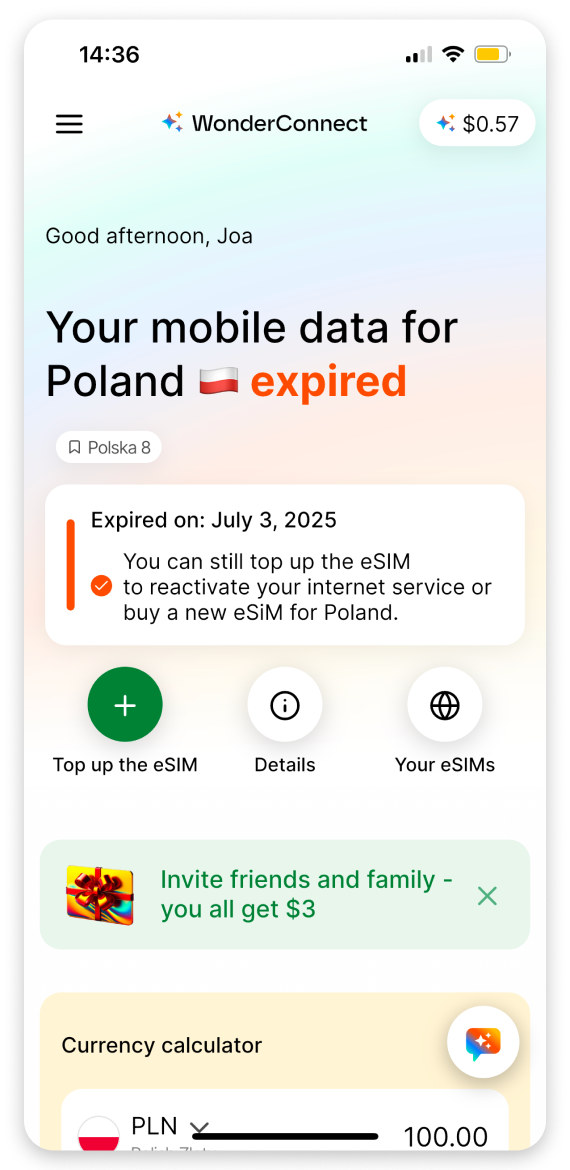

 To get connected again: Top up your eSIM.
To get connected again: Top up your eSIM.
In the app: Tap "Top up the eSIM," select the data plan and pay. The top-up will activate right after the purchase, and you will connect to the internet again.
On web: Click the "+ Get more data" button, select the data plan and pay. The top-up will activate right after the purchase, and you will connect to the internet again.
If someone bought an eSIM for you and you don’t have an account, please contact the person who bought the eSIM and ask for the details.
Sometimes connection issues are not caused by the eSIM, but by the device. A simple restart can get your eSIM working again.
 If this works, you're done!
If this works, you're done! If this doesn't work, try the next step.
If this doesn't work, try the next step.
In the app: go to eSIM details, tap “Various speeds: offered by…” - below the country name you see the network providers.

On web: Search your destination on the all destinations page. Open the destination page and scroll below the offer. Click "Max speed details." There you see available network names.

You should see the network name below the signal bar at the top of your screen.
If you don't see the network name at the top of your iPhone or Google Pixel screen, you can check in the settings:
Check selected network on iPhone:
Open Settings and go to Mobile Service.
Tap your eSIM.
Check if one of the supported networks is displayed in Network Selection.
Check selected network on Google Pixel:
Open Settings and go to Network & internet.
Tap SIMs.
Tap your eSIM.
Check if one of the supported networks is displayed under Mobile Network.
Try manual network selection. In the linked article you will find step-by-step instructions on how to select the network manually.
 If selecting the network manually works, you're done!
If selecting the network manually works, you're done! If this doesn't work, try the next step.
If this doesn't work, try the next step.
Even if you've used your eSIM internet successfully before, device settings can sometimes change unexpectedly. If the previous steps didn't work, check that:
The eSIM is still ON
The eSIM line is selected for mobile data
Data roaming for the eSIM is enabled
How to check on iPhone:
Open Settings, then go to Mobile Service.
Check if your eSIM line is ON.
Make sure it is selected for Mobile Data.
Tap your eSIM and check if Data Roaming is ON.
Here you can find a detailed explanation with screenshots: Activation guide for iPhone.
For Google Pixel:
Open Settings, go to Network & internet, and tap SIMs.
Make sure your eSIM is ON.
Check if your eSIM is selected for Mobile data.
Tap your eSIM and check if Data Roaming is ON.
Here you can find a detailed explanation with screenshots: Activation guide for Google Pixel.
For Samsung or other Android devices:
Open Settings, go to Connections and tap SIM Manager.
Make sure your eSIM is ON.
Check if your eSIM is selected for Mobile data.
Tap your eSIM and check if Data Roaming is ON.
Here you can find a detailed explanation with screenshots: Activation guide for Samsung.
 If this solved the issue, all done!
If this solved the issue, all done! If this doesn't work, please check the next troubleshooting steps.
If this doesn't work, please check the next troubleshooting steps.
Single-country eSIMs only work in the specific country they were purchased for. Regional eSIMs work across multiple countries within their coverage area.
If you have a single-country eSIM: Make sure you're still in the country it was purchased for.
If you have a regional eSIM: Check which countries are covered. You can find this information in the app by tapping "Details" on the home screen, or on our website by finding your region and opening the coverage section below the offer.
If you're outside your eSIM's coverage area:
Buy an eSIM for your current location.
Or purchase a regional eSIM that covers multiple countries. With a regional eSIM, you don’t have to do anything when crossing borders. The eSIM automatically switches to the new local network.
 If this solved the issue, all done!
If this solved the issue, all done! If not, please check the last step.
If not, please check the last step.
If you're in a remote location like mountains, deep valleys, or rural areas, there may be no cell towers nearby. In these areas, no mobile provider can reach you.
What to try:
Move to a higher elevation or more open area
Wait until you reach a town or city with better coverage
Check if others with different carriers also have no signal
 If you get signal after moving, you're connected!
If you get signal after moving, you're connected!  If none of these steps worked, please contact us via chat. Log in to your account and request to speak with an agent.
If none of these steps worked, please contact us via chat. Log in to your account and request to speak with an agent.