Open Settings:
Go to Mobile Service (or it can be labeled Cellular).
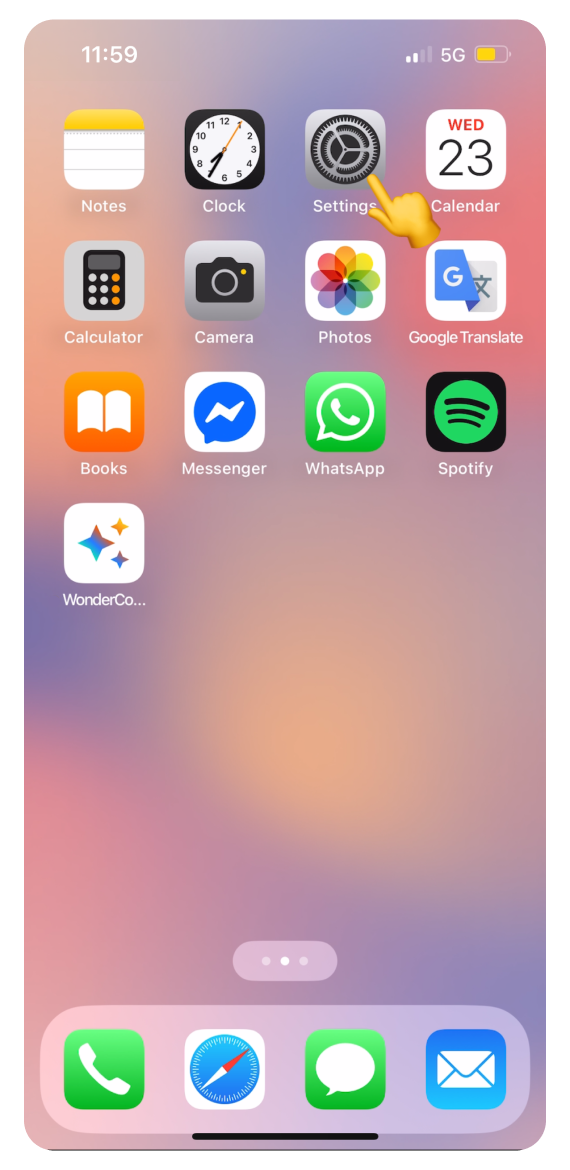
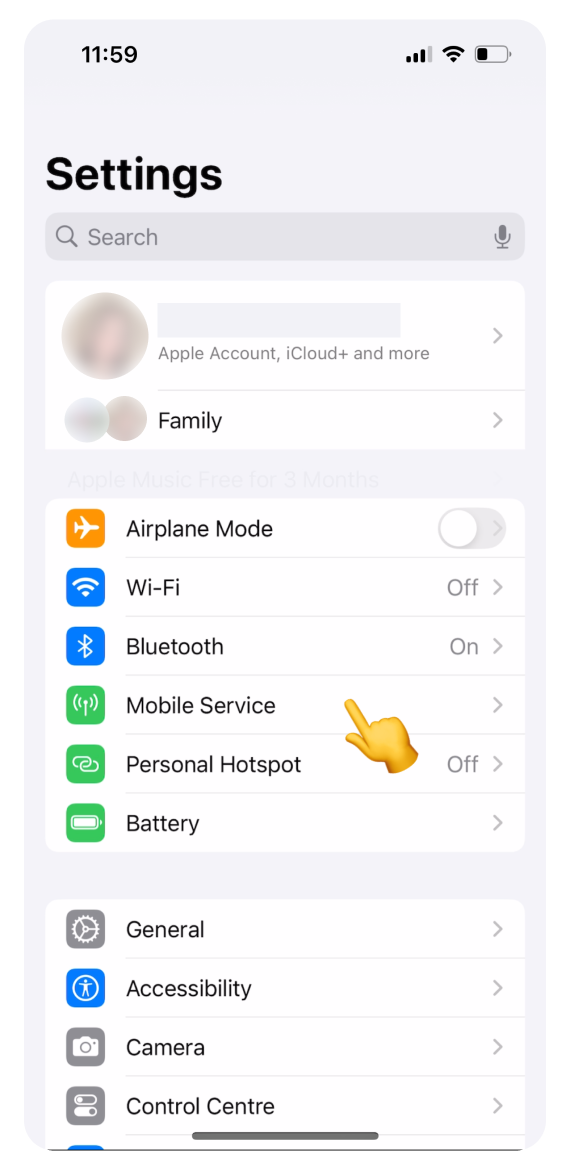
Tap the eSIM you want to delete
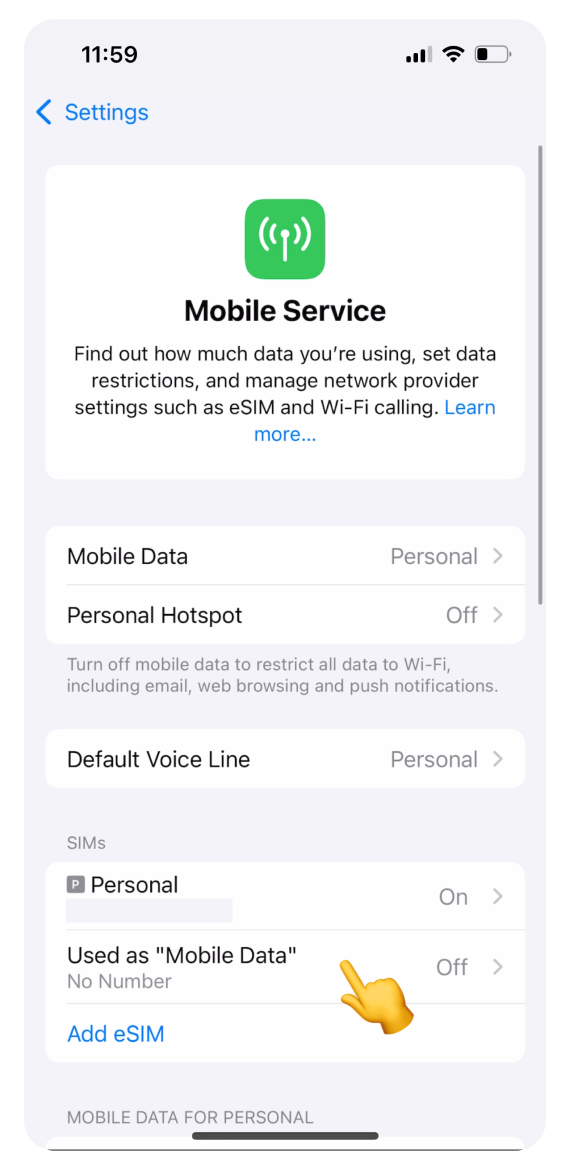
If the eSIM is off: tap Delete eSIM
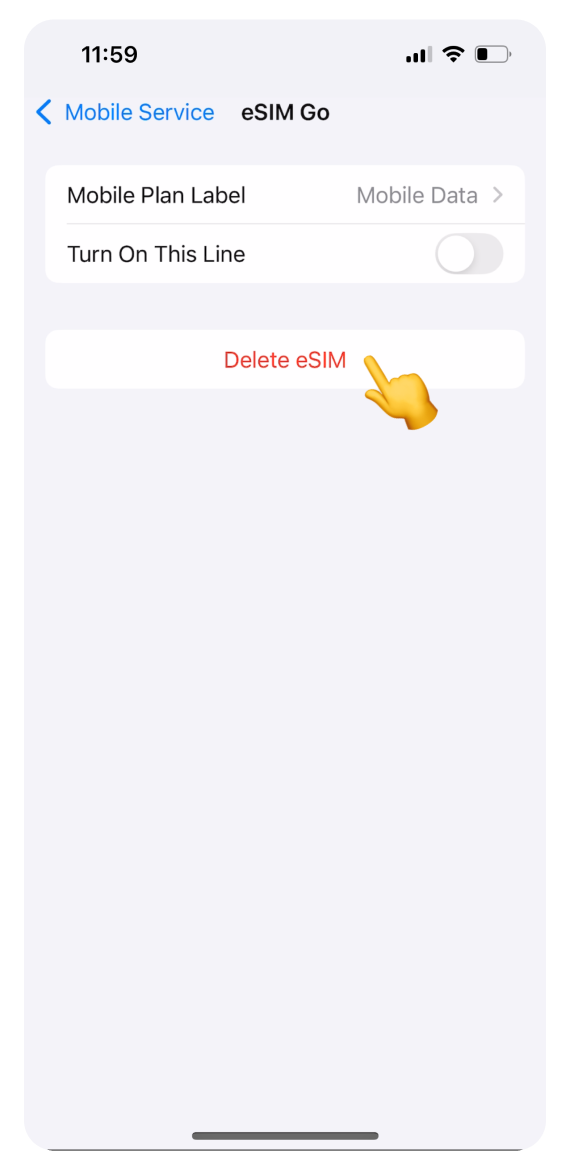
If the eSIM is on: scroll all the way down and tap Delete eSIM
You’ll see a message explaining what will happen. Tap Delete eSIM to confirm.
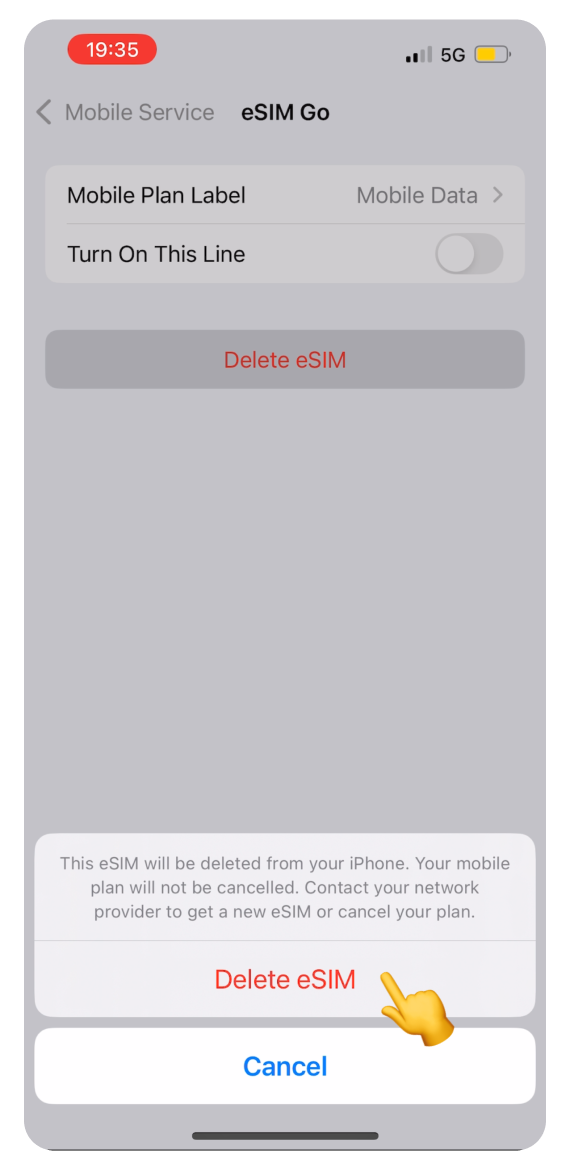
The text will change to: “Are you sure you want to delete this eSIM?” Tap Delete eSIM again.
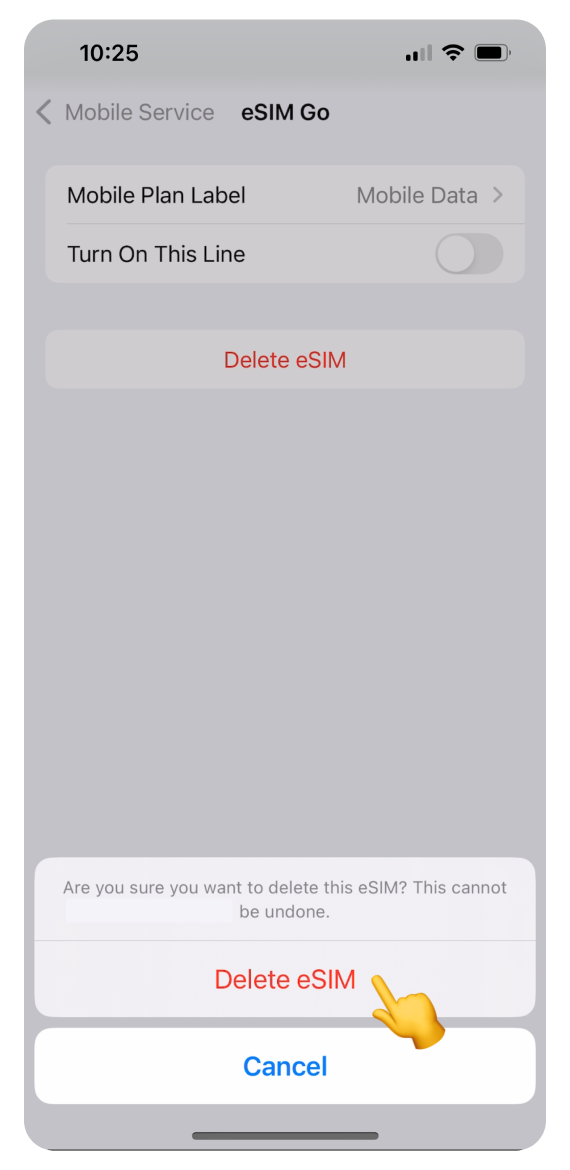
You’ll now return to the SIMs view. The Travel eSIM may still appear with a label “No SIM” instead of “On” or “Off.” Tap on it once more.
Update Contacts
In the pop-up “Line No Longer Available” (sometimes titled “Cellular Line No Longer Available”), tap Update Contacts.
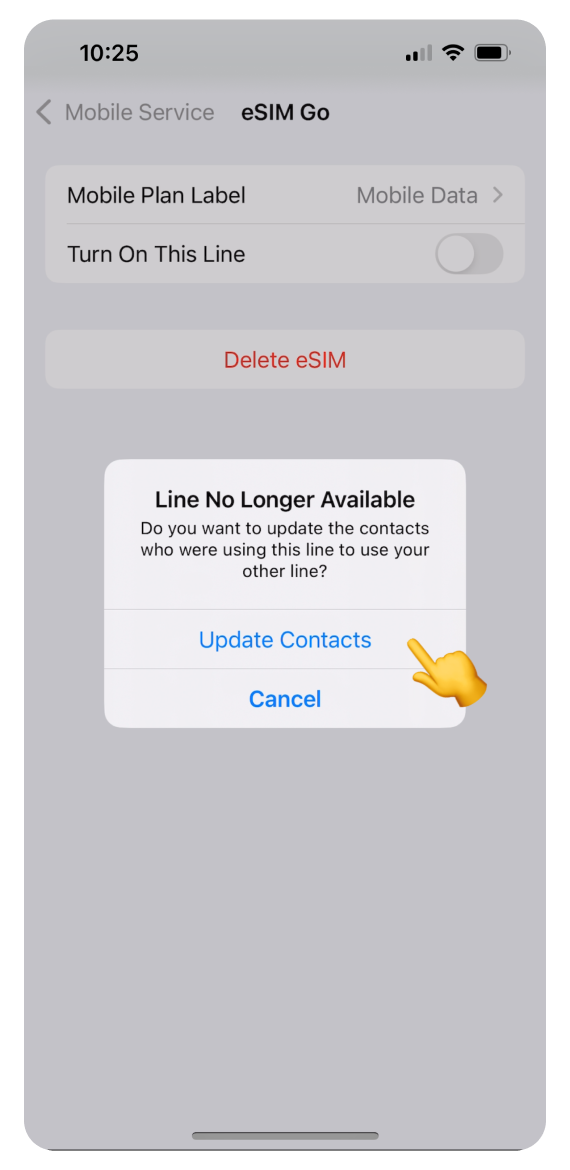
Don’t worry - this won’t remove any of your contacts. This is a standard iPhone message. Since our eSIMs don’t include a phone number, no contacts are linked to this line. The eSIM only provides mobile data.
Change mobie data line (if needed)
If you’re deleting the eSIM currently selected for mobile data, your iPhone will ask which line to use for mobile data instead.
Choose your home number or another eSIM you’d like to use.
That’s it! Your eSIM has been successfully removed.